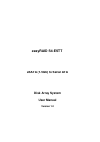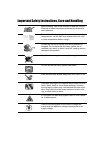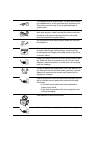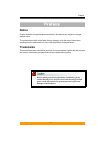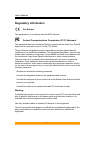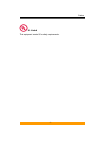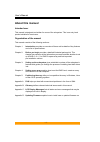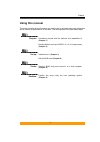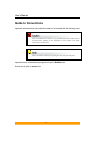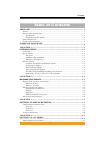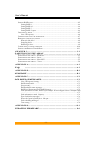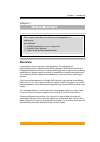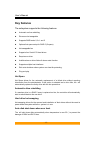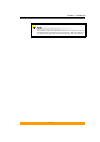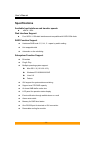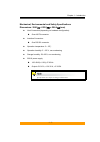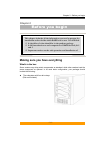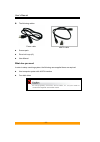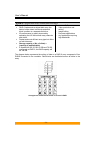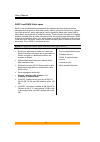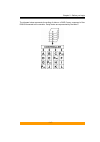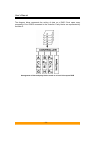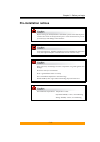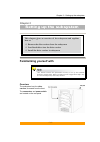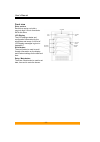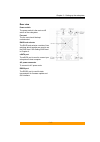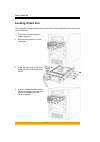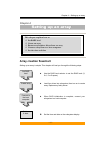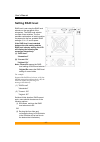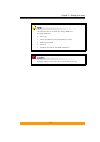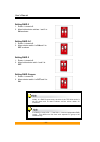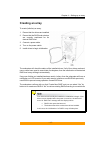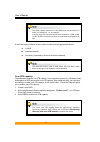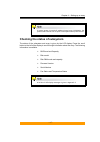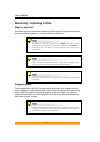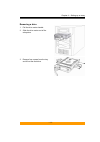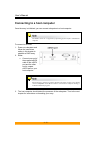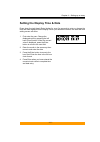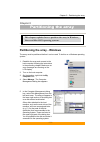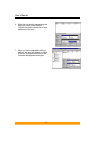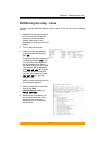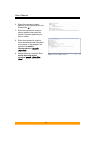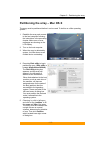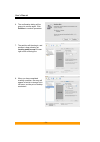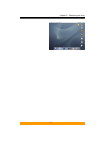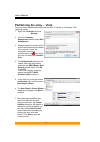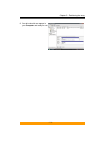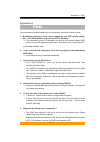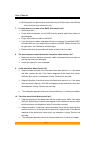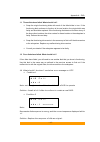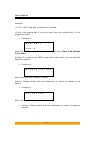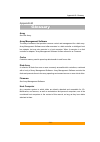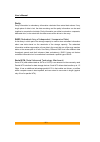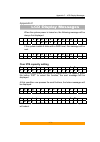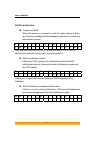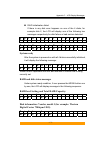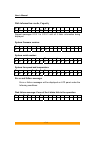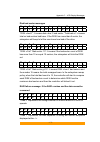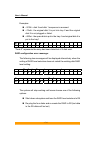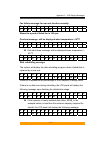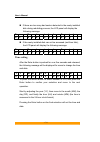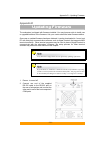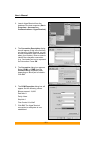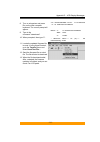- DL manuals
- EasyRAID
- Disk array system
- S4-ESTT
- User Manual
EasyRAID S4-ESTT User Manual
Summary of S4-ESTT
Page 1
Easyraid s4-estt esata (1.5gb) to serial ata disk array system user manual version 1.0
Page 3: S4-Estt
S4-estt esata (1.5gb) to serial ata disk array system user manual.
Page 5
Important safety instructions, care and handling before starting, take a few minutes to read this manual. Read all of these instructions and save this manual for later reference. Protect the disk array system from extremely high or low temperatures. Let the disk array system warm (or cool) to room t...
Page 6
The appliance must be grounded. The disk array system is equipped with a 3-wire grounded type of power cord. This power cord will only fit into a grounded type of power outlet. If an extension cord or a power center is used with the disk array system, make sure that the total current con- sumption o...
Page 7: Notice
Preface - 1 - p p p r rr e e e f ff a a a c c c e e e notice product features and specifications described in this manual are subject to change without notice. The manufacturer shall not be liable for any damage, or for the loss of information resulting from the performance or use of the information...
Page 8: Regulatory Information
User’s manual - 2 - regulatory information for europe this equipment is in conformity with the emc directive. Federal communications commission (fcc) statement this equipment has been tested and found to comply with the limits for a class b digital device, pursuant to part 15 of the fcc rules. Those...
Page 9
Preface - 3 - ul listed this equipment meets ul's safety requirements..
Page 10: About This Manual
User’s manual - 4 - about this manual intended user this manual is designed and written for users of the subsystem. This is an entry level product suitable for most users. Organization of the manual this manual consists of the following sections: chapter 1: introduction provides an overview of the a...
Page 11: Using This Manual
Preface - 5 - using this manual this guide contains all the information you need to set up and start using your subsystem and to monitor its performance in real time. The setup process will follow these steps: prepare: familiarize yourself with the features and capabilities of (chapter 1) decide whe...
Page 12: Guide to Conventions
User’s manual - 6 - guide to conventions important information that users should be aware of is indicated with the following icons: this icon indicates the existence of a potential hazard that could result in personal injury, damage to your equipment or loss of data if the safety instruction is not ...
Page 13
Contents - i - t t t a a a b b b l ll e e e o o o f ff c c c o o o n n n t tt e e e n n n t tt s s s p p p r r r e e e f f f a a a c c c e e e .................................................................................................. 1 n otice ...................................................
Page 14
User’s manual - ii - s etting raid level ......................................................................................................... 4-2 setting raid 0............................................................................................................. 4-4 setting raid 0+1........
Page 15: Overview
Chapter 1 – introduction - 1-1 - c c h h a a p p t t e e r r 1 1 i ii n n n t tt r rr o o o d d d u u u c c c t tt i ii o o o n n n this chapter introduces the features and capabilities of subsystem. You will find: Ö a full introduction to your subsystem Ö details of key features Ö a list of the pro...
Page 16: Key Features
User’s manual - 1-2 - key features the subsystem supports the following features z automatic on-line rebuilding z drives are hot swappable z supports raid levels 0, 0+1 and 5 z optional hot spare setup for raid 5 (5+spare) z hot swappable fan z supports four serial ata hard drives z requires no driv...
Page 17
Chapter 1 – introduction - 1-3 - this manual contains the information necessary to set up each of the two available hardware configurations of the subsystem . Where procedures for the configurations differ, they are described separately and clearly marked..
Page 18: Specifications
User’s manual - 1-4 - specifications available host intefaces and transfer speeds z esata 1.5gb disk interface support z four sata1 1.5gb disk interfaces and compatible with sata2 3gb disks raid function support z hardware raid level 0, 5, 0+1, 5 + spare by switch setting z hot swappable disk z auto...
Page 19
Chapter 1 – introduction - 1-5 - mechanical, environmental and safety specifications dimensions: 286.5(l) x152.8(w) x 206.4(h) (mm) z host connectors (depending on hardware configuration): one esata connector z interface connectors: one rs-232 connector z operation temperature: 0 ~ 35℃ z operation h...
Page 21
Chapter 2 – before you begin - 2-1 - c c h h a a p p t t e e r r 2 2 b b b e e e f ff o o o r rr e e e y y y o o o u u u b b b e e e g g g i ii n n n this chapter includes all the information you need to prepare for installation and to decide which raid level to use. You will find: Ö a checklist of ...
Page 22
User’s manual - 2-2 - z the following cables: power cable esata cable z screws pack z drive lock keys (x2) z user manual what else you need in order to setup a working system, the following user-supplied items are required: z host computer system with esata interface z four disk drives for non-propr...
Page 23: Pre-Installation Planning
Chapter 2 – before you begin - 2-3 - pre-installation planning introduction to raid levels the can support the following raid levels: 0, 0+1 and 5 with the additional option of raid 5 + hot spare. Which is the right level for you? The answer depends on the application it is used for. Raid level 0 of...
Page 24
User’s manual - 2-4 - raid 0: striped disk array without fault tolerance characteristics: recommended use: raid 0 implements a striped disk array, the data is broken down into blocks and each block is written to a separate disk drive. I/o performance is greatly improved by spreading the i/o load acr...
Page 25
Chapter 2 – before you begin - 2-5 - raid 0+1 raid 0+1 combines mirroring and striping functions on a minimum of four hard disks. Mirroring provides full redundancy and protects data in case of multiple drive failure (providing that data on one of each mirrored pair of drives is intact). Raid 0+1: c...
Page 26
User’s manual - 2-6 - raid 5 and raid 5+hot spare raid 5 uses a mathematical expression that compares data from three drives and calculates a fourth piece of data called “parity” which is saved on a fourth drive. Should one of the drives fail, parity data can be used to rebuild the failed data. Unde...
Page 27
Chapter 2 – before you begin - 2-7 - the diagram below represents the writing of data on a raid 5 array composed of four disks connected to the controller. Parity blocks are represented by the letter p..
Page 28
User’s manual - 2-8 - the diagram below represents the writing of data on a raid 5+hot spare array composed of four disks connected to the controller. Parity blocks are represented by the letter p. Arrangement of data and parity blocks saved on a level 5+hot spare raid.
Page 29: Pre-Installation Notices
Chapter 2 – before you begin - 2-9 - pre-installation notices before starting any kind of hardware installation, please ensure that all power switches have been turned off and all power cords disconnected to prevent personal injury and damage to the hardware. To avoid overheating, should be installe...
Page 31: Familiarizing Yourself With
Chapter 3 – setting up the subsystem - 3-1 - c c h h a a p p t t e e r r 3 3 s s s e e e t tt t tt i ii n n n g g g u u u p p p t tt h h h e e e s s s u u u b b b s s s y y y s s s t tt e e e m m m this chapter gives an overview of the subsystem and explains how to: Ö remove the drive carriers from ...
Page 32
User’s manual - 3-2 - front view drive carriers each drive carrier can hold a one-inch high 3.5-inch form factor sata disk drive. Lcd display the lcd displays status and configuration information for the subsystem and arrays. A full list of lcd display messages is given in appendix c. Scroll button ...
Page 33
Chapter 3 – setting up the subsystem - 3-3 - rear view power switch the power switch is the main on/off switch of the subsystem. Fan vent the fan vent should be kept unobstructed. Raid level selector the raid level selector consists of two switches which together are used to set the raid level. See ...
Page 34: Loading Drives Into
User’s manual - 3-4 - loading drives into the subsystem should be fitted with four hard disk drives. Load each drive into a drive carrier as follows: 1. Pull the drive carrier handle to release the latch. 2. Slide the drive carrier out of the subsystem. 3. Place the disk drive in the drive carrier a...
Page 35: Array Creation Flowchart
Chapter 4 – setting up an array - 4-1 - c c h h a a p p t t e e r r 4 4 s s s e e e t tt t tt i ii n n n g g g u u u p p p a a a n n n a a a r rr r rr a a a y y y this chapter explains how to: Ö set raid level Ö create an array Ö remove and replace drives from an array Ö connect subsystem to a host ...
Page 36: Setting Raid Level
User’s manual - 4-2 - setting raid level raid level is set using the raid level selector on the rear panel of the subsystem. The raid level selector consists of two switches. The four possible combinations of switch position correspond to the four available raid settings: 0, 0+1, 5 and 5+spare. If t...
Page 37
Chapter 4 – setting up an array - 4-3 - the subsystem must be switched off to change raid level. To change raid level: 1. Power off 2. Set the new raid level using the raid level selector 3. Remove all four disks 4. Power on 5. Install the four disks to start raid initialization changing raid level ...
Page 38
User’s manual - 4-4 - setting raid 0 1. Ensure is turned off. 2. Move both selector switches 1 and 2 to on as shown. Setting raid 0+1 1. Ensure is turned off. 2. Move selector switch 1 to on and 2 to off as shown setting raid 5 1. Ensure is turned off . 2. Move both selector switch 1 and 2 to off. S...
Page 39: Creating An Array
Chapter 4 – setting up an array - 4-5 - creating an array to create (initialize) an array: 1. Ensure that four drives are installed. 2. Ensure that the raid level selectors are correctly positioned for the desired raid level. 3. Connect a power cable. 4. Turn on the power switch. 5. Install drives t...
Page 40
User’s manual - 4-6 - the raid capacity determined on the raid level and the capacity of drives you installed in , for an example: if configuring as r5 and install 4 drives each of them are 10 gb, 20 gb, 30 gb, 40 gb to create an array then the total raid capacity will be 30 gb. If a red disk status...
Page 41
Chapter 4 – setting up an array - 4-7 - if system power is turned off midway through array initialization, the process will continue from its point of interruption when power returns. Checking the status of subsystem the status of the subsystem and array is given by the lcd display. Press the scroll...
Page 42: Removing / Replacing A Drive
User’s manual - 4-8 - removing / replacing a drive what if a disk fails? If a disk drive fails, the disk status indicator of the disk carrier will light red and the alarm will sound. When this happens, you should replace the failed disk. The failure or removal of a single drive in a raid5 array will...
Page 43
Chapter 4 – setting up an array - 4-9 - removing a drive 1. Pull the drive carrier handle. 2. Slide the drive carrier out of the subsystem. 3. Remove four screws from the tray and lift out the disk drive..
Page 44
User’s manual - 4-10 - connecting to a host computer once the array is initialized, you can connect subsystem to a host computer. The raid cannot be recognized by operating system before initialization complete. To connect to the host: 1. Power on subsystem and follow the instructions earlier in thi...
Page 45
Chapter 4 – setting up an array - 4-11 - setting the display time & date press down the right hand (enter) button for over five seconds to enter or change the time and date displayed on the display. When you release the button, the date and time setting screen will show: 1. First enter the year. Cha...
Page 47
Chapter 5 – partitioning the array - 5-1 - c c h h a a p p t t e e r r 5 5 p p p a a a r rr t tt i ii t tt i ii o o o n n n i ii n n n g g g t tt h h h e e e a a a r rr r rr a a a y y y this chapter explains how to partition the array in windows , linux and mac os x operating systems. Partitioning t...
Page 48
User’s manual - 5-2 - 6. Right click on the disk representing the array and select create partition. Follow the wizard to create one or more partitions on the array. 7. When you have completed creating a partition, the array will appear as a disk in the disk management section of the computer manage...
Page 49
Chapter 5 – partitioning the array - 5-3 - partitioning the array - linux the array must be partitioned before it can be used. To do this on a linux operating system: 1. Establish the array and connect to the host computer following the instructions in the preceding chapter. Make sure no error messa...
Page 50
User’s manual - 5-4 - 6. Enter the command to add a partition (in the example given, the command is “n.”) 7. Enter the command to create a primary partition then enter the number of primary partitions you wish to create. 8. Enter the command to create a linux second extended file system on the array...
Page 51
Chapter 5 – partitioning the array - 5-5 - partitioning the array – mac os x the array must be partitioned before it can be used. To do this on a mac operating system: 1. Establish the array and connect to the host computer following the instructions in the preceding chapter. Make sure no error mess...
Page 52
User’s manual - 5-6 - 6. The confirmation dialog will be pop out to confirm again. Click partition to continue procedure. 7. The partition will then begin, and process is been showing as creating partition map in lower right corner of dialog box. 8. When you have completed creating a partition, the ...
Page 53
Chapter 5 – partitioning the array - 5-7 -.
Page 54
User’s manual - 5-8 - partitioning the array – vista the array must be partitioned before it can be used. To do this on a windows vista operating system: 1. Right click computer and click manage. 2. From the computer management window, select disk management. 3. Windows operation system will list al...
Page 55
Chapter 5 – partitioning the array - 5-9 - 8. Your drive should now appear in your computer and ready for use..
Page 57
Appendix a – faq - a-1- a a p p p p e e n n d d i i x x a a f f f a a a q q q if you encounter a problem while using the subsystem, check this section for help. 1. My operating system is linux. I have enabled the over 2tb capacity setting, but i still cannot partition a device over 2tb in os. Why? Ö...
Page 58
User’s manual - a-2- or (2) re-plug the four disks and re-create the array to r0 (but data in the r5 disks will be lost due to the destructive init ) 7. If i really want to re-create a new raid. How should i do? Ö remove all disks. Ö power off the subsystem, set up raid level by selector switch than...
Page 59
Appendix a – faq - a-3- 11. Three disks have failed. What should i do? Ö swap the single functioning disks with each of the failed disks in turn. If the functioning disk continues to function at its new location, the original disk was faulty and should be replaced. If the functioning disk does not f...
Page 60
User’s manual - a-4- example: : disk 2 and disk 1 sequence is reversed. : the original disk 3 is put into tray 2 and the original disk 2 is not plugged or failed. Ö condition 3 r a i d f a i l c o d e : 2 note: the raid has been failed but all of 4 disks exist. Since f/w version 1.4 or later. Soluti...
Page 61
Appendix b– glossary - b-1- a a p p p p e e n n d d i i x x b b g g g l ll o o o s s s s s s a a a r rr y y y array see disk array. Array management software the body of software, that provides common control and management for a disk array. Array management software most often executes in a disk co...
Page 62
User’s manual - b-2- parity parity information is redundancy information calculated from actual data values. If any single piece of data is lost, the data remaining and the parity information can be used together to compute the lost data. Parity information can either be stored on a separate, dedica...
Page 63: Over 2Tb Capacity Setting
Appendix c – lcd display messages - c-1- a a p p p p e e n n d d i i x x c c l l l c c c d d d d d d i ii s s s p p p l ll a a a y y y m m m e e e s s s s s s a a a g g g e e e s s s when the system power is turned on, the following message will be always first displayed: e s a t a r a i d b o o t ....
Page 64: Raid Initialization
User’s manual - c-2- raid initialization create new raid when the system is powered on and it’s ready, replace 4 disks, the following message will be displayed to ask user to confirm the initialization process. C r e a t e n e w r a l d ? ( n o ) ( y e s ) user can press the menu or enter button to ...
Page 65: System Ready
Appendix c – lcd display messages - c-3- raid initialization failed if there is any disk error happens on one of the 4 disks, for example disk 2, the lcd will display one of the following two messages respectively for disk failure or bad sectors detected: r a i d i n i t f a i l e d d 2 o f f l i n ...
Page 66: Error and Failure Messages
User’s manual - c-4- disk information: mode, capacity s e r i a l a t a 1 2 0 g b repeat messages 6.2.5.1 to 6.2.5.3 until all 4 disks information being displayed system firmware version: f i r m w a r e v e r : 1 . 0 0 system serial number: s e r i a l n u m b e r 0 0 0 9 7 6 1 0 0 0 0 0 2 3 8 0 sy...
Page 67
Appendix c – lcd display messages - c-5- disk bad sector messages d i s k x b a d : y t o t a l b a d : x x “disk x bad y”: it means disk x has y bad sector. “total bad xx”: it means total xx bad sectors had have. If the disk has more than 8 sector, the subsystem will beep to let the user know how b...
Page 68
User’s manual - c-6- examples: : disk 2 and disk 1 sequence is reversed. : the original disk 3 is put into tray 2 and the original disk 2 is not plugged or failed. : the spare disk is put in the tray 4 and original disk 4 is put in the tray 1 r a i d f a i l c o d e 2 “code 2” represents the array h...
Page 69: Disk Rebuilding Messages
Appendix c – lcd display messages - c-7- fan failure message: fan can not function normally f a n f a i l 1 0 0 r p m where the speed of failed fan is 100 rpm overheat message: will be displayed when temperature > 50 o c t e m p e r a t u r e ! ! 5 1 。 c > 5 0 。 c disk shut down message: will be dis...
Page 70: Time Setting
User’s manual - c-8- if there are too many bad sectors detected in the newly installed disk during rebuilding process, the lcd panel will display the following message. D x r e b u i l d f a i l d x b a d s e c t o r s if the newly installed disk can not be accessed (and thus fails), the lcd panel w...
Page 71
Appendix d – updating firmware - d-1- a a p p p p e e n n d d i i x x d d u u u p p p d d d a a a t tt i ii n n n g g g f f f i ii r rr m m m w w w a a a r rr e e e the subsystem is shipped with firmware installed. You may however wish to install new or upgraded editions of the firmware. Ask your ve...
Page 72
User’s manual - d-2- 3. Launch hyperterminal from the desktop of the host computer (start > programs > accessories > communications > hyperterminal). 4. The connection description dialog box will appear (if this is the first time you have run hyperterminal, you will first be prompted to enter inform...
Page 73
Appendix d – lcd display messages - d-3- 8. Turn on subsystem and press esc on the host computer keyboard. The >>>>> prompt will appear. 9. Type in the command ”download”. 10. When prompted, then type ”1”. === download mode ====== ******choose "1" to download firmware. Enter '1' to download firmware...