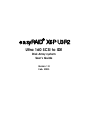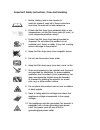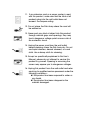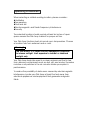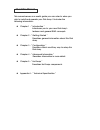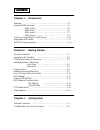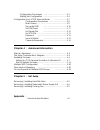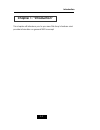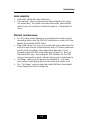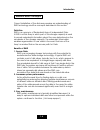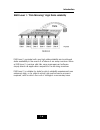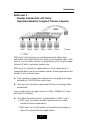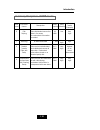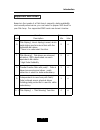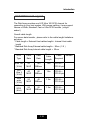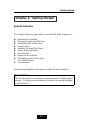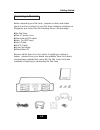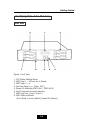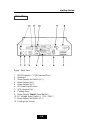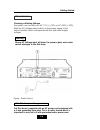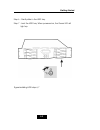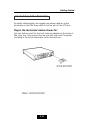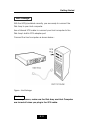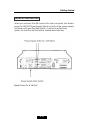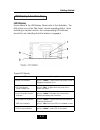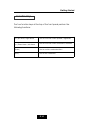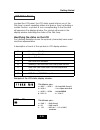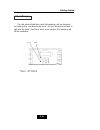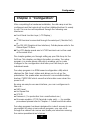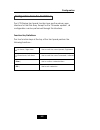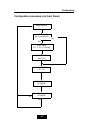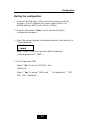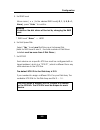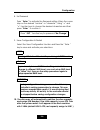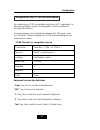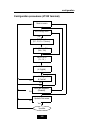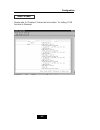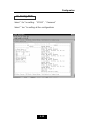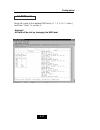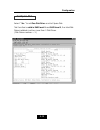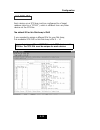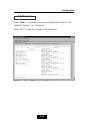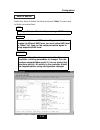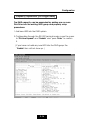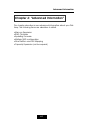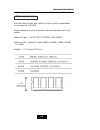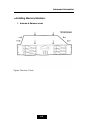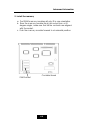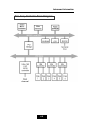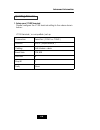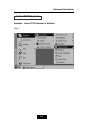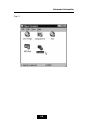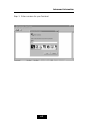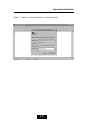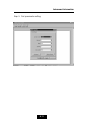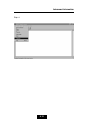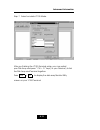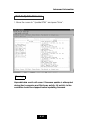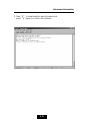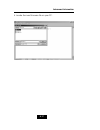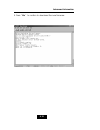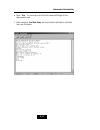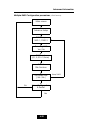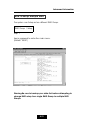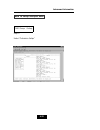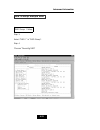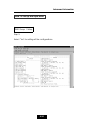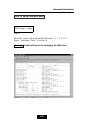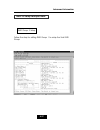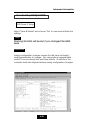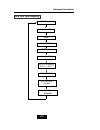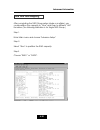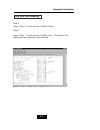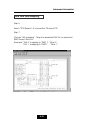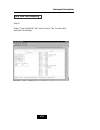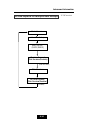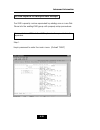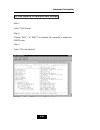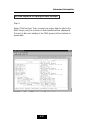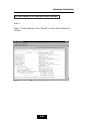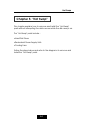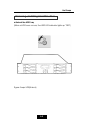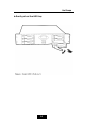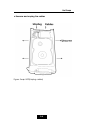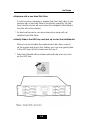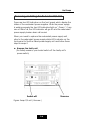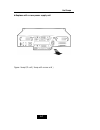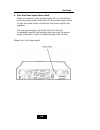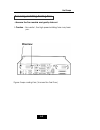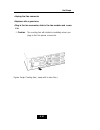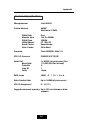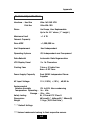- DL manuals
- EasyRAID
- Disk array system
- X6P U3R2
- User Manual
EasyRAID X6P U3R2 User Manual
Summary of X6P U3R2
Page 1
Ultra 160 scsi to ide disk array system user’s guide version 1.0 feb. 2003 easyraid x6p u3r2 ®.
Page 2
1. Before starting, take a few minutes to read this manual, read all of these instructions and save this manual for later reference. 2. Protect the disk array from extremely high or low temperatures. Let the disk array warm (or cool ) to room temperature before using it. 3. Protect the disk array fr...
Page 3
11. If an extension cord or a power center is used with this product, make sure that the total of all products plug into the wall outlet does not exceed the ampere rating. 12. Do not place the disk array where the cord will be walked on. 13. Never push any kind of object into this product through ca...
Page 4
When selecting a suitable working location, please consider : ventilation temperature dust and dirt electromagnetic and radio frequency interference. Security the selected location should provide at least six inches of open space around the disk array cabinet for proper air flow. Your disk array fun...
Page 5
This manual serves as a useful guide you can refer to when you wish to install and operate your disk array. It includes the following information : chapter 1 : “ introduction “ introduces you to your new disk array’s features and general raid concepts. Chapter 2 : “ getting started “ describes gener...
Page 6
Chapter 1 : introduction features ..........................................................................1-2 general raid concepts .....................................................1-4 raid level 0 .....................................................1-5 raid level 1 .............................
Page 7
Configuration procedures .......................................... 3-3 starting the configuration .......................................... 3-4 configuration from vt100 terminal mode .....................3-7 configuration procedures ............................... 3-8 main screen ....................
Page 8
1-1 introduction this chapter will introduce you to your new disk array’s features and provide information on general raid concept. Chapter 1: “introduction”.
Page 9
1-2 introduction this section provides an overview of the features. For more detailed information, please refer to the technical specifications appendix at the end of this manual . Your disk array includes the following features : easy operation as everyone knows, conventional disk arrays are design...
Page 10
1-3 introduction solid reliability automatic failed disk drive detection. Auto rebuild : when a replacement disk installed (or by using hot spare disk ), the system provides automatic data rebuild without any commands or functions keyed in. ( transparent to host ) efficient maintenance an lcd status...
Page 11
1-4 introduction correct installation of the disk array requires an understanding of raid technology and the concepts described in this section. Definition raid is an acronym of redundant array of independent disks . A raid is a disk array in which part of the storage capacity is used to record redu...
Page 12
1-5 introduction raid level 0 : “ disk striping “ high i/o performance improved i/o performance is the major reason of using raid level 0. No protection is provided against data loss due to member disk failures. A raid level 0 array by itself is thus an unsuitable storage medium for data that can no...
Page 13
1-6 introduction raid level 1: “disk mirroring” high data reliability raid level 1 provides both very high data reliability and continued data availability in the event of a failure of an array member. When a raid level 1 member disk fails, array management software simply directs all application re...
Page 14
1-7 introduction raid level 3 : “ parallel transfer disks with parity “ high data reliability & highest transfer capacity raid level 3 technology use a dedicated parity disk to store redundant information about the data on several data disks. Raid level 3 is an excellent choice for applications whic...
Page 15
1-8 introduction raid level 5 : “ independent access array with rotating parity “ high data reliability & transfer capacity when raid level 5 technology is combined with cache memory to improve its write performance, the result can be used in any applications where general purpose disks would be sui...
Page 16
1-9 introduction raid level 5 arrays have unique performance characteristics : the data can be recalculated or regenerated, using parity, when any drive in the array fails. When the failed drive is replaced, either automatically if the subsystem contained a hot spare drive, or by user intervention d...
Page 17
1-10 introduction summary comprison of raid levels raid level common name description array’s capcit y data reliabiity data trasfer capacity 0 disk striping data distributed across the disks in the array. No redundant infromation provided. (n) disks low very high 1 mirroring all data dulicated 1 * d...
Page 18
1-11 introduction raid level function description drives required min. Max. Based on the needs of a disk array’s capacity, data availability, and overall performance, you can select a proper raid level for your disk array. The supported raid levels are shown in below: 0 “disk striping”, block stripi...
Page 19
1-12 introduction multi-scsi format support the disk array provides one lvd ultra 160 scsi channel for connecting to your host system. With proper cabling, it may support narrow or wide; standard, fast or ultra scsi formats. ( single ended ) overall cable length for secure data transfer , please ref...
Page 20
2-1 getting started chapter 2: “getting started” general overview this chapter helps you get ready to use the disk array. It gives you: unpacking & checklist choosing a place for disk array identifying parts of disk array power source installing the hard disk drives setup active terminator host link...
Page 21
2-2 getting started unpacking & checklist before unpacking your disk array , prepare a clean and stable place to put the contents of your disk array’s shipping container on. Altogether, you should find the following items in the package : the disk array one ac power cord one external scsi cable keys...
Page 22
2-3 getting started choosing a place for disk array when selecting a place to set up your disk array, be sure to follow the guidelines as below: place on a flat and stable surface. Use a stand that supports at least 50 kgs for this disk array. (hdd included ) place the disk array close enough to the...
Page 23
2-4 getting started identifying parts of the disk array front view figure : front view 1. Lcd status display panel 2. Hdd trays 1 ~ 3(from up to dawn) 3. Hdd trays 4 ~ 6 4. Function keys ( , enter , esc ) 5. Power-on indicator (pwr unit 1, pwr unit 2) 6. Host computer access indicator 7. Hdd tray lo...
Page 24
2-5 getting started rear view figure : rear view 1. Rs232 adapter ( vt100 terminal port ) 2. Reserved 3. Power supply unit switch (0 / i) 4. Power supply unit 1 5. Power supply unit 2 6. Ac power input socket 7. Scsi channel port 8. Cooling fans 9. Power supply “ alarm ” reset buttom 10. Ac voltage ...
Page 25
2-6 getting started power source choosing a working voltage the system can run either on ac 115v (+/10%) or ac 230v(+/10%), slide the ac voltage select switch on the power supply to the correct position which corresponds with the wall outlet supply voltage. Wrong ac voltage input will harm the power...
Page 26
2-7 getting started installing the hard disk drives step 1 : unlock the hdd tray by turning the key-lock to the correct position. Step 2 : gently pull out the hdd tray. Figure: installing hdd step 1,2.
Page 27
2-8 getting started step 3 : insert hdd into the tray step 4 : screw in the hard drive. ( use the correct size, type and thread ) step 5 : cabling, connect the data cable and power cable..
Page 28
2-9 getting started step 6 : gently slide in the hdd tray. Step 7 : lock the hdd tray. When powered on, the green led will light up. Figure:installing hdd step 6,7.
Page 29
2-10 getting started how to setup active terminator for better data integrity, we suggest you always add an active terminator on the disk array when it is at the end of the scsi bus.. Plug-in the terminator before power-on : you can find two ports for the host channel adapter on the back of disk arr...
Page 30
2-11 getting started host linkage with the hdd(s) installed correctly, you are ready to connect the disk array to your host computer. Use a external scsi cable to connect your host computer to the disk array’s built-in scsi adapter port. Connect the host computer as shown below : figure : host linka...
Page 31
2-12 getting started power-on and self-test when you connect the disk array to the host computer, you should press the on/off power supply switch on both of the power supply hot-swap units and the main switch. It will turn the disk array system on and the self-test will be started automatically. Fig...
Page 32
2-13 getting started led display & function keys led display shown below is the led display. Please refer to the illustration, the leds inform you of the disk array’s current operating status. Upon activating a certain function, the corresponding led indicator should turn on indicating that the feat...
Page 33
2-14 getting started function keys the four function keys at the top of the front panel perform the following functions: ( ) up arrow / right arrow use to scroll the cursor upward / rightward ( ) down arrow / left arrow use to scroll the cursor downward / leftward (enter) use to confirm a selected i...
Page 34
2-15 getting started lcd status panel located the lcd panel, the lcd status panel informs you of the disk array’s current operating status at a glance. Upon activating a certain function, a symbol or icon corresponding to that function will appear in the display window. The symbol will remain in the...
Page 35
2-16 getting started clear beeper the disk drive initialization and fail beeping can be stopped by pushing the simultaneously twice. But you should emember to replace the drive. Next time when error happen the beeping will still be available ( ) ( ).
Page 36
Configuration 3-1 after completing the hardware installation, the disk array must be configured and the logical unit must be initialized before it is ready to use. This can be accomplished through the following user interfaces : front panel function keys ( lcd display ) or vt100 terminal connected t...
Page 37
Configuration 3-2 configuration from the front panel the lcd display front panel function keys are the primary user interface for the disk array. Except for the “firmware update” ,all configuration can be performed through this interface. Function key definitions the four function keys at the top of...
Page 38
Configuration 3-3 configuration procedures (via front panel) main screen raid level (0,1,3,5,0+1,none) re-config raid hot spare disk (yes / no) set password (4 digital) save configuration & restart yes no yes no set scsi id ( 0~14 ).
Page 39
Configuration 3-4 starting the configuration 1. Power-on the disk array. At the end of the power-on self test program, the lcd displays the current system status. The default setting is jbod ( just a bunch of disks ). 2. Press the front panel “ enter “ key to access the built-in configuration progra...
Page 40
Configuration 3-5 5. Set raid level move cursor ( ) to the desired raid level ( 0, 1, 3, 5, 0+1, none ) , press “ enter “ to confirm. * raid level “ none “ = jbod 6. Set hot spare disk select “ yes “ to set one disk drive as a hot-spare disk. (valid for raid level 5 and 3 , the total number of disk ...
Page 41
Configuration 3-6 8. Set password press “ enter “ to activate the password setting. When the cursor stop on the desired “number” or “character”, using “ ” and “ ” function keys to choose the desired characters and then press “ enter “ to confirm it. 9. Save configuration & restart select the save co...
Page 42
Configuration 3-7 configuration from vt100 terminal mode by connecting a vt100 compatible terminal or a pc operating in a terminal emulation mode, a configuration can be performed through this interface. To ensure proper communications between the “disk array” and the “terminal”, please configure th...
Page 43
3-8 configuration configuration procedures (vt100 terminal) main screen raid level (0,1,3,5,0+1,none) re-config raid hot spare disk (yes / no) set password (4 digital) save configuration & restart yes no yes no update firmware update no yes set scsi id ( 0~14 ) on-line expand (enable) yes no.
Page 44
Configuration 3-9 main screen please refer to chapter4 “advanced information” for setting vt100 terminal in windows..
Page 45
Configuration 3-10 re-config raid select “ no” for setting : “scsi id” , “ password “ select “ yes “ for setting all the configurations.
Page 46
Configuration 3-11 set raid level move the cursor to the desired raid level ( 0, 1, 3, 5, 0+1, none ), and press “ enter “ to confirm it. Warning!! All data will be lost by changing the raid level..
Page 47
Configuration 3-12 hot spare disk select “ yes “ to set one disk drive as a hot spare disk. This function is valid in raid level 5 and raid level 3 , the total disk drives installed must be more than 3 disk drives. ( disk drives number > 3 ).
Page 48
Configuration 3-13 set scsi id# each device on a scsi bus must be configured for a target address (which is a “scsi id”), which is different from any other device on the scsi bus. The default id for this disk array is id#0 if you needed to assign a different id# for your disk array, the available sc...
Page 49
Configuration 3-14 set password press “ enter “ to activate the password setting then to key-in the desired “ number “ or “ character “. Press “ esc “ to skip the charge of the password..
Page 50
Configuration 3-15 save & restart select the save & restart function and press “ enter ” to save and activate your selections. Stop warning notice warning ! All data will be lost if you changed raid levels . If you already have a raid level setting and wish to change to different raid level, you mus...
Page 51
Configuration 3-16 capacity expansion (for single raid) the raid capacity can be expanded by adding one or more disk drive into the existing raid group and properly setup procedures. 1.Add new hdd into the raid system. 2.Configuration through the rs-232 terminal mode, move the cursor to “ on-line ex...
Page 52
4-1 advanced information chapter 4: “advanced information” this chapter describes more advanced information about your disk array. The following items are describes in detail. Memory expansion raid controller updating firmware multiple raid configuration slice partition and lun mapping capacity expa...
Page 53
4-2 advanced information memory expansion your disk array comes with 64mb of memory that is expandable to a maximum of 512mb. These expansion memory module can be purchased from your dealer. Memory type : 3.3v pc100/133 sdram 144pin dimm. Memory size : supports 144pin dimms of 64mb, 128mb, 256mb, or...
Page 54
4-3 advanced information installing memory modules : 1. Unscrew & remove cover figure: remove cover.
Page 55
4-4 advanced information 2. Install the memory a. The dimm memory modules will only fit in one orientation. B. Press the memory module firmly into socket from a 45 degree angle, make sure that all the contacts are aligned with the socket. C. Push the memory module forward to a horizontal position. R...
Page 56
4-5 advanced information disk array controller block diagram.
Page 57
4-6 advanced information updating firmware 1. Setup your vt100 terminal please configure the vt100 terminal setting to the values shown below : vt100 terminal ( or compatible ) set up connection serial port ( com1 or com2 ) protocol rs232 ( asynchronous ) cabling null-modem cable baud rate 115,200 d...
Page 58
4-7 advanced information setup vt100 terminal example : setup vt100 terminal in windows step 1..
Page 59
4-8 advanced information step 2..
Page 60
4-9 advanced information step 3. Enter a name for your terminal..
Page 61
4-10 advanced information step 4. Select a connecting port in your terminal.
Page 62
4-11 advanced information step 5. Port parameter setting.
Page 63
4-12 advanced information step 6..
Page 64
4-13 advanced information step 7. Select emulate vt100 mode after you finishing the vt100 terminal setup, you may restart your disk array and press “ ctrl + d “ keys ( in your terminal ) to link the disk array and terminal together. Press ctrl + d to display the disk array monitor utility screen on ...
Page 65
4-14 advanced information start to update firmware 1. Move the cursor to “ update rom “ and press “enter”. Unpredictable results will occur if firmware update is attempted during host computer and disk array activity. All activity to the controller should be stopped before updating firmware. Warning...
Page 66
4-15 advanced information 2. Press “ y “ to download the new firmware and press “ y “ again to confirm the update..
Page 67
4-16 advanced information 3. Select transfer “ send text file “ and press enter..
Page 68
4-17 advanced information 4. Locate the new firmware file on your pc..
Page 69
4-18 advanced information 5. Press “ go “ to confirm to download the new firmware..
Page 70
4-19 advanced information 6. Type “ go “ to reconfirm and the firmware will begin to be reprogrammed. 7. After verifying, the disk array will reset automatically to activate the new firmware..
Page 71
4-20 advanced information main screen raid group raid 1 / raid 2 advance setep reconfig raid yes / no select disk number hot spare disk ( yes / no ) no raid level (0,1,3,5,0+1,none) save configuration & restart yes multiple raid configuration procedures (vt100 terminal) setup raid2.
Page 72
4-21 advanced information how to setup multiple raid the system can setup as two different raid group. Step 1. Key-in password to enter the main menu. (default “0000”) raid group 1 setup warning:be sure to backup your data first before attempting to change raid setup from single raid group to multip...
Page 73
4-22 advanced information how to setup multiple raid step 2. Select “advance setep” raid group 1 setup.
Page 74
4-23 advanced information how to setup multiple raid step 3. Select “raid 1” in “raid group”. Step 4. Choose “reconfig raid” raid group 1 setup.
Page 75
4-24 advanced information how to setup multiple raid step 5. Select “yes” for setting all the configurations. Raid group 1 setup.
Page 76
4-25 advanced information how to setup multiple raid step 6. Move the cursor to the expected raid level ( 0, 1, 3, 5, 0+1, none ), and press “enter” to confirm it. All data will be lost by changing the raid level. Raid group 1 setup warning.
Page 77
4-26 advanced information how to setup multiple raid step 7. Select how many drives to setup in raid group 1. (only the hdd numbers installed in the system will be displayed) step 8. In “hot spare disk”, select “yes” to set one disk drive as a hot-spare disk (this functions valid in raid level 5 and...
Page 78
4-27 advanced information how to setup multiple raid follow the step for setting raid group 1 to setup the 2nd raid group. Raid group 2 setup.
Page 79
4-28 advanced information how to setup multiple raid select “save & restart” and choose “yes” to save and activate the settings. Warning! All data will be lost if you changed the raid level. Raid group 2 setup stop warning saving configuration changes causes the disk array controller’s working param...
Page 80
4-29 advanced information slice and lun mapping main screen advanced setup s et lun mapping lun 0 ~ lun 7 raid 1/ raid 2 slice number / disable save configuration & restart slice scsi params primary scsi raid 1/ raid 2.
Page 81
4-30 advanced information slice and lun mapping step 1. Enter main menu and choose “advance setup”. Step 2. Select “slice” to partition the raid capacity. Step3. Choose “raid1” or “raid2”. After completing the raid group setup (single or multiple), you could partition the capacity to “slice” and map...
Page 82
4-31 advanced information slice and lun mapping step 4. Select “slice 0”, key-in the size in mb for slice 0. Step 5. Select “slice 1”, key-in the size in mb for slice 1 (the system will display the rest capacity automatically)..
Page 83
4-32 advanced information slice and lun mapping step 6. Select “scsi params” to choose the “primary scsi”. Step 7. Choose “lun mapping”. Map the expected lun no. To expected raid group’s slice no. (example: “lun 0” mapping to “raid 1”, “slice 0”. “lun 1” mapping to “raid 1” , “slice 1”.
Page 84
4-33 advanced information slice and lun mapping step 8. Select “save & restart” item and choose “yes” to save and activate the settings..
Page 85
4-34 advanced information on-line expand for multiple raid groups vt100 terminal on-line expand (disk number/enable) disk number on-line expand (disk number/enable) advance setup raid group (raid1/raid2) main screen (disk number) (enable).
Page 86
4-35 advanced information on-line expand for multiple raid groups the raid capacity can be expanded by adding one or more disk drives into the existing raid group with properly setup procedures please add new hdd into the raid system before you start on-line expansion. Step 1. Key-in password to ent...
Page 87
4-36 advanced information on-line expand for multiple raid groups step 2. Select “raid group”. Step 3. Choose “raid 1” or “raid 2” to expand the capacity to expected raid groups. Step 4. Select “on-line expand”..
Page 88
4-37 advanced information on-line expand for multiple raid groups step 5. Select “disk number” then choose how many disks to add to the raid group (only the number of disks installed will be displayed). The rest of disks not adding to the raid groups will be treated as spare disks..
Page 89
4-38 advanced information on-line expand for multiple raid groups step 6. Select “on-line expand” then “enable” to save and activate the settings..
Page 90
5-1 hot swap chapter 5: “hot swap” this chapter explains how to remove and install the “hot-swap” parts without interrupting the data access while the disk array is on. The “hot-swap” parts include : hard disk drives redundant power supply units cooling fans follow the steps below and refer to the d...
Page 91
5-2 hot swap removing / installing hard disk drives a.Unlock the hdd tray (when a hdd error occurs, the hdd led indicator lights up “red”) figure: swap hdd(unlock).
Page 92
5-3 hot swap b.Gently pull-out the hdd tray.
Page 93
5-4 hot swap c.Unscrew and unplug the cables figure: swap hdd(unplug cables).
Page 94
5-5 hot swap d.Replace with a new hard disk drive it must be same capacity or greater than the faulty drive, if you replace with a hard disk drive of insufficient capacity, the disk array’s built-in buzzer will sound and the intelligent auto-rebuild function will not be started. * for best performan...
Page 95
5-6 hot swap removing / installing the redundant p/s unit there are two led indicators on the front panel which display the status of the redundant power supplies. While the power supply is working properly the two led indicators light up “ green “, if any one of them fail, the led indicator will go...
Page 96
5-7 hot swap b.Replace with a new power supply unit figure: swap p/s unit ( swap with a new unit ).
Page 97
5-8 hot swap c. Press the power supply reset switch when you replace a new power supply unit, you should then push the power supply reset switch on the power supply frame to stop the buzzer alarm and link the two power supply units together. The new power supply unit will link with the other unit im...
Page 98
5-9 hot swap removing / installing cooling fans unscrew the fan module and gently slide out. ! Caution : be careful , the high speed rotating fans may harm you. Figure: swap cooling fan ( unscrew the fan door ).
Page 99
5-10 hot swap unplug the fan connector replace with a good one plug in the fan connector, slide in the fan module and screw it in ! Caution : the cooling fan will rotate immediately when you plug in the fan power connector. Figure: swap cooling fan ( swap with a new fan ).
Page 100
A-1 appendix technical specifications microprocessor intel i80303 cache memory 64mb* maximum 512mb dram slots one module type 144 pin dimms dram type sdram dram speed pc 100/133 read cache read-ahead write cache write back* firmware flash eeprom ,256k x 8 scsi i/o processor symbios 53c1010r serial p...
Page 101
A-2 appendix technical specifications interface : host bus ultra 160 lvd scsi disk bus ultra ata-100 drives hot swap, user replaceable up to six 3.5” drives ( 1” height ) maximum fault >1.5 tb tolerant capacity drive mtbf >1,000,000 hrs host requirement host independent operating systems o/s indepen...