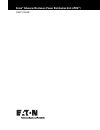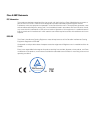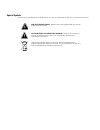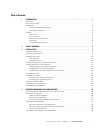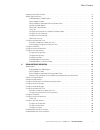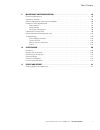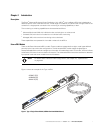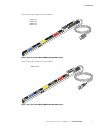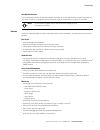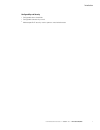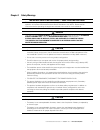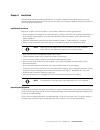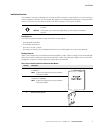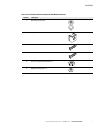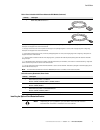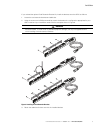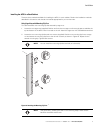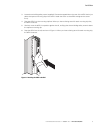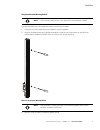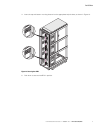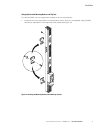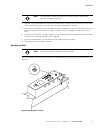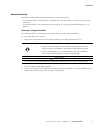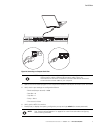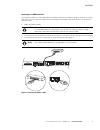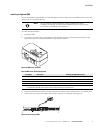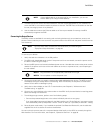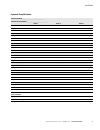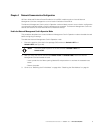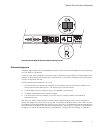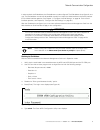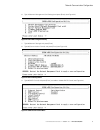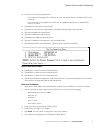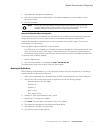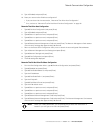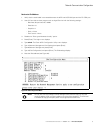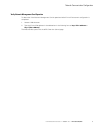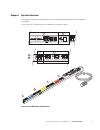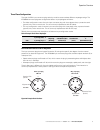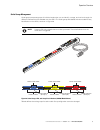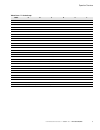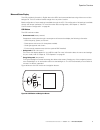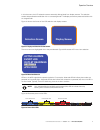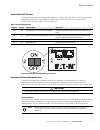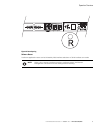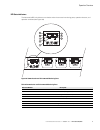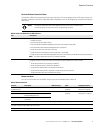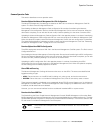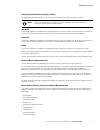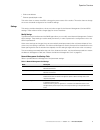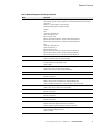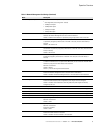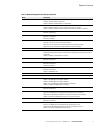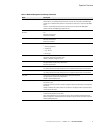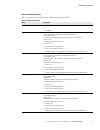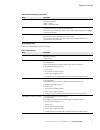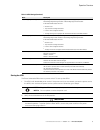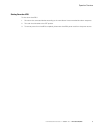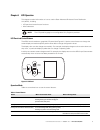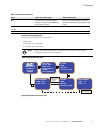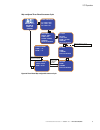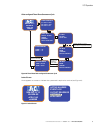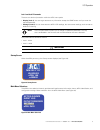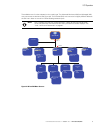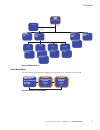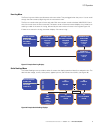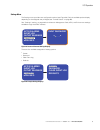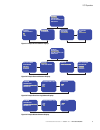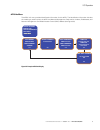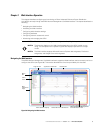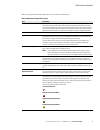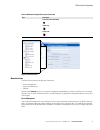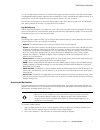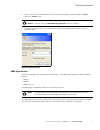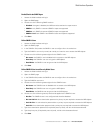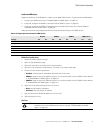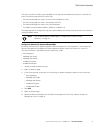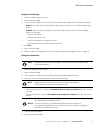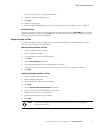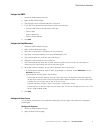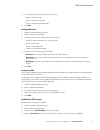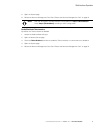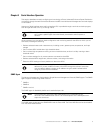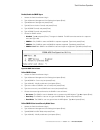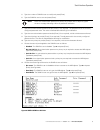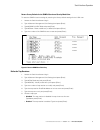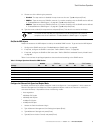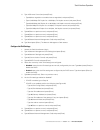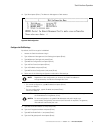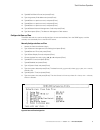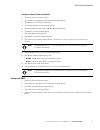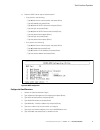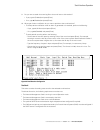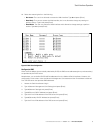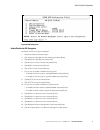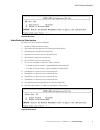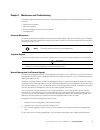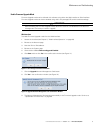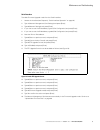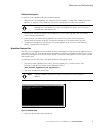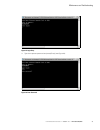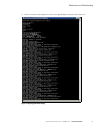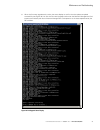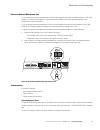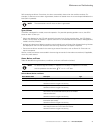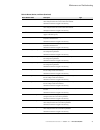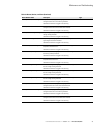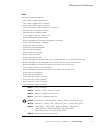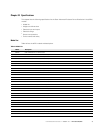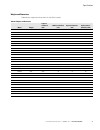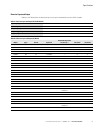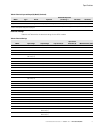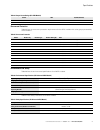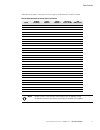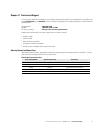- DL manuals
- Eaton
- Power distribution unit
- Advanced Enclosure Power Distribution Unit (ePDU)
- User Manual
Eaton Advanced Enclosure Power Distribution Unit (ePDU) User Manual
Summary of Advanced Enclosure Power Distribution Unit (ePDU)
Page 1
Eaton ® advanced enclosure power distribution unit (epdu ® ) user’s guide.
Page 2
Eaton and epdu are registered trademarks of eaton corporation or its subsidiaries and affiliates. Google chrome is a trademark of google, inc. Hyperterminal is a registered trademark of hilgraeve. Linux is a registered trademark of linus torvalds in the united states, other countries, or both. Micro...
Page 3
Class a emc statements fcc information this equipment has been tested and found to comply with the limits for a class a digital device, pursuant to part 15 of the fcc rules. These limits are designed to provide reasonable protection against harmful interference when the equipment is operated in a co...
Page 4
Special symbols the following are examples of symbols used on the ups or accessories to alert you to important information: risk of electric shock - observe the warning associated with the risk of electric shock symbol. Caution: refer to operator's manual - refer to your operator's manual for additi...
Page 5
Eaton advanced epdu user’s guide p-164000042—rev 1 www.Eaton.Com/epdu i table of contents 1 introduction . . . . . . . . . . . . . . . . . . . . . . . . . . . . . . . . . . . . . . . . . . . . . . . . . . . . . . . . . . . . . . . . . . . . . . . . 1 description. . . . . . . . . . . . . . . . . . . ...
Page 6
Table of contents eaton advanced epdu user’s guide p-164000042—rev 1 www.Eaton.Com/epdu ii 5 operation overview . . . . . . . . . . . . . . . . . . . . . . . . . . . . . . . . . . . . . . . . . . . . . . . . . . . . . . . . . . . . . . . . . 35 three-phase configurations. . . . . . . . . . . . . . ....
Page 7
Table of contents eaton advanced epdu user’s guide p-164000042—rev 1 www.Eaton.Com/epdu iii accessing the web interface . . . . . . . . . . . . . . . . . . . . . . . . . . . . . . . . . . . . . . . . . . . . . . . . . . . . . . 71 snmp agent overview . . . . . . . . . . . . . . . . . . . . . . . . ....
Page 8
Table of contents eaton advanced epdu user’s guide p-164000042—rev 1 www.Eaton.Com/epdu iv 9 maintenance and troubleshooting. . . . . . . . . . . . . . . . . . . . . . . . . . . . . . . . . . . . . . . . . . . . . . . . . 96 preventive maintenance . . . . . . . . . . . . . . . . . . . . . . . . . . ...
Page 9
Eaton advanced epdu user’s guide p-164000042—rev 1 www.Eaton.Com/epdu 1 chapter 1 introduction description the eaton ® advanced enclosure power distribution unit (epdu ®) is an intelligent epdu that is designed to distribute power within a standard 19" rack. A wide range of models let you connect an...
Page 10
Introduction eaton advanced epdu user’s guide p-164000042—rev 1 www.Eaton.Com/epdu 2 figure 2 shows an example of the type 2 epdu. Figure 2. Type 2 single-phase model with detachable power cord (eswa03 switched model shown) figure 3 shows an example of the type 3 epdu. Figure 3. Type 3 three-phase m...
Page 11
Introduction eaton advanced epdu user’s guide p-164000042—rev 1 www.Eaton.Com/epdu 3 figure 4 shows an example of the type 4 epdu. Figure 4. Type 4 single-phase model (emaa13 managed model shown) figure 5 shows an example of the type 5 epdu. Figure 5. Type 5 single-phase model (eam001 advanced monit...
Page 12
Introduction eaton advanced epdu user’s guide p-164000042—rev 1 www.Eaton.Com/epdu 4 figure 6 shows an example of the type 6 epdu. Figure 6. Type 6 three-phase model (ema007 managed model shown) figure 7 shows an example of the type 7 epdu. Figure 7. Type 7 three-phase model (ema013 managed model sh...
Page 13
Introduction eaton advanced epdu user’s guide p-164000042—rev 1 www.Eaton.Com/epdu 5 figure 8 shows an example of the type 8 epdu. Figure 8. Type 8 three-phase model (eam005 advanced monitored model shown) accessories the following accessories are optional and must be purchased separately. Environme...
Page 14
Introduction eaton advanced epdu user’s guide p-164000042—rev 1 www.Eaton.Com/epdu 6 cord retention bracket the cord retention bracket kit includes brackets, cable ties, and mounting hardware. Attach the brackets to your epdu to help you manage and secure the power cords of the devices you connect t...
Page 15
Introduction eaton advanced epdu user’s guide p-164000042—rev 1 www.Eaton.Com/epdu 7 configurability and security l configurable alarm thresholds l configurable user-security control l address-specific ip security mask to prevent unauthorized access.
Page 16
Eaton advanced epdu user’s guide p-164000042—rev 1 www.Eaton.Com/epdu 8 chapter 2 safety warnings important safety instructions — save these instructions this manual contains important instructions that you should follow during installation and operation of the eaton advanced enclosure power distrib...
Page 17
Eaton advanced epdu user’s guide p-164000042—rev 1 www.Eaton.Com/epdu 9 chapter 3 installation all eaton advanced enclosure power distribution unit (epdu) models are 0u products and are mounted vertically inside standard rack structures. Use the information in this chapter to prepare, install, and c...
Page 18
Installation eaton advanced epdu user’s guide p-164000042—rev 1 www.Eaton.Com/epdu 10 installation overview the installation instructions describe how to install the epdu vertically in a standard rack. You can choose one of three installation methods. This manual also describes how to install option...
Page 19
Installation eaton advanced epdu user’s guide p-164000042—rev 1 www.Eaton.Com/epdu 11 2 anti-sliding safety screw * 2 cage nut ** 2 screw for mounting clip feet and cage nut assembly ** 2 screw for keyhole mounting button *** 2 hex nut for keyhole mounting button *** 2 keyhole mounting button *** ta...
Page 20
Installation eaton advanced epdu user’s guide p-164000042—rev 1 www.Eaton.Com/epdu 12 table 2. Accessory (detachable) power cords installing the optional cord retention bracket 1 serial cable, db9-to-rj-45 **** 1 ethernet cable ***** * the plastic mounting clip feet and the anti-sliding safety screw...
Page 21
Installation eaton advanced epdu user’s guide p-164000042—rev 1 www.Eaton.Com/epdu 13 if you ordered the optional cord retention bracket kit, install the brackets onto the epdu as follows: 1. Locate the cord retention brackets and cable ties. 2. Using the screws and a phillips screwdriver, attach th...
Page 22
Installation eaton advanced epdu user’s guide p-164000042—rev 1 www.Eaton.Com/epdu 14 installing the epdu in a rack cabinet there are three methods available for installing the epdu in a rack cabinet. Review the installation methods described in this section and choose the method appropriate for you...
Page 23
Installation eaton advanced epdu user’s guide p-164000042—rev 1 www.Eaton.Com/epdu 15 3. Locate the anti-sliding safety screw (supplied). Choose the tapped hole on the rear of the epdu that is just above the topmost mounting clip on the epdu. Attach the screw to the epdu and tighten the screw firmly...
Page 24
Installation eaton advanced epdu user’s guide p-164000042—rev 1 www.Eaton.Com/epdu 16 using keyholes with mounting buttons to install the epdu with mounting buttons directly attached to the epdu: 1. Locate the two mounting buttons and installation screws (supplied). 2. Using the supplied screws and ...
Page 25
Installation eaton advanced epdu user’s guide p-164000042—rev 1 www.Eaton.Com/epdu 17 4. Insert the top and bottom mounting buttons into the appropriate keyhole slots, as shown in figure 13. Figure 13. Securing the epdu 5. Push down to secure the epdu in position..
Page 26
Installation eaton advanced epdu user’s guide p-164000042—rev 1 www.Eaton.Com/epdu 18 using keyholes with mounting buttons and clip feet to install the epdu with mounting buttons installed on the mounting clip feet: 1. Locate the two mounting clip feet, mounting buttons, screws, and hex nuts (suppli...
Page 27
Installation eaton advanced epdu user’s guide p-164000042—rev 1 www.Eaton.Com/epdu 19 2. Snap the two clip assemblies onto the epdu far enough apart to stabilize the top and bottom of the epdu when mounted on the rail and to match one of the keyhole distances on the rack. 3. Locate the anti-sliding ...
Page 28
Installation eaton advanced epdu user’s guide p-164000042—rev 1 www.Eaton.Com/epdu 20 hardware connectivity the epdu provides a serial and an ethernet port for network connectivity. L to connect the epdu to a serial port on a computer, go to the next section, “connecting to a computer serial port.” ...
Page 29
Installation eaton advanced epdu user’s guide p-164000042—rev 1 www.Eaton.Com/epdu 21 figure 16. Connecting to a computer serial port 4. Open the communication program on the computer and select the serial port connection (such as com1). 5. Verify that the port settings are configured as follows: - ...
Page 30
Installation eaton advanced epdu user’s guide p-164000042—rev 1 www.Eaton.Com/epdu 22 connecting to a lan ethernet port connecting the epdu to a local area network (lan) provides communication through an internet or intranet connection. You can monitor the epdu from any computer connected to the sam...
Page 31
Installation eaton advanced epdu user’s guide p-164000042—rev 1 www.Eaton.Com/epdu 23 installing an optional emp you can purchase an optional emp to monitor temperature and humidity around the epdu and to monitor the status of up to two contact devices. To install the optional emp: 1. Locate the emp...
Page 32
Installation eaton advanced epdu user’s guide p-164000042—rev 1 www.Eaton.Com/epdu 24 4. The emp comes with screws and velcro fasteners. Use the method appropriate to your installation to mount the emp in a convenient location anywhere on the rack. The emp has a universal slot on the rear for easy m...
Page 33
Installation eaton advanced epdu user’s guide p-164000042—rev 1 www.Eaton.Com/epdu 25 equipment setup worksheet epdu series model _______________________________ epdu series serial number ______________________________ outlet 1 outlet 2 outlet 3 model serial number use outlet 4 outlet 5 outlet 6 mod...
Page 34
Eaton advanced epdu user’s guide p-164000042—rev 1 www.Eaton.Com/epdu 26 chapter 4 network communication configuration all eaton advanced enclosure power distribution unit (epdu) models contain an internal network management card that manages the communication interfaces of the epdus. The network ma...
Page 35
Network communication configuration eaton advanced epdu user’s guide p-164000042—rev 1 www.Eaton.Com/epdu 27 figure 20. Operation mode dip switches and reset opening for probe ip network configuration the epdu supports either ipv4 or ipv6 addressing versions. After the network management card is ope...
Page 36
Network communication configuration eaton advanced epdu user’s guide p-164000042—rev 1 www.Eaton.Com/epdu 28 in order to obtain the ipv6 address, the ipv6 address must be configured. The ipv6 address is configured in one way: the ipv6 address must always be enabled manually from either the web inter...
Page 37
Network communication configuration eaton advanced epdu user’s guide p-164000042—rev 1 www.Eaton.Com/epdu 29 6. Type 1 (network management card settings) and press [enter] (see figure 22). Figure 22. Eaton epdu configuration utility 7. Type 2 (network settings) and press [enter]. 8. Type 3 (communic...
Page 38
Network communication configuration eaton advanced epdu user’s guide p-164000042—rev 1 www.Eaton.Com/epdu 30 10. Choose one of the following procedures: - if your network is equipped with a dhcp server, type 1 and press [enter] to enable dhcp. Continue to step 18. - if your network is not equipped w...
Page 39
Network communication configuration eaton advanced epdu user’s guide p-164000042—rev 1 www.Eaton.Com/epdu 31 7. Type 2 (network settings) and press [enter]. 8. Type 1 (ipv4 configuration) and press [enter]. The settings supplied by the server display in the ip configuration menu. 9. Note the ip addr...
Page 40
Network communication configuration eaton advanced epdu user’s guide p-164000042—rev 1 www.Eaton.Com/epdu 32 9. Type 1 (enabled) and press [enter]. 10. Does your network allow ipv6 auto-configuration? L if yes, continue with the next section, “networks that allow auto-configuration”. L if no, contin...
Page 41
Network communication configuration eaton advanced epdu user’s guide p-164000042—rev 1 www.Eaton.Com/epdu 33 retrieve the ipv6 address 1. Verify that the serial cable is connected between the epdu serial (rs-232) port and the pc com port. 2. Use a pc terminal emulator program such as hyperterminal w...
Page 42
Network communication configuration eaton advanced epdu user’s guide p-164000042—rev 1 www.Eaton.Com/epdu 34 verify network management card operation to determine if the network management card is operational after ipv4 or ipv6 network configuration is completed: 1. Access a web browser. 2. Type the...
Page 43
Eaton advanced epdu user’s guide p-164000042—rev 1 www.Eaton.Com/epdu 35 chapter 5 operation overview this chapter introduces the operation features of the eaton advanced enclosure power distribution unit (epdu). Figure 27 shows an isolated view of the display and connectivity areas. Figure 27. Eato...
Page 44
Operation overview eaton advanced epdu user’s guide p-164000042—rev 1 www.Eaton.Com/epdu 36 table 4 describes the operation features shown in figure 27. Table 4. Display and connectivity features reference number feature description 1 outlet group management power outlet leds: on or off depending on...
Page 45
Operation overview eaton advanced epdu user’s guide p-164000042—rev 1 www.Eaton.Com/epdu 37 three-phase configurations the type of epdu input connector plug varies by model to accommodate different amperage ratings. The iec60309 connector plugs are configured as delta or wye topologies as follows: l...
Page 46
Operation overview eaton advanced epdu user’s guide p-164000042—rev 1 www.Eaton.Com/epdu 38 outlet groups management outlet groups are preset groups of individual outlets that you can identify, manage, and monitor through the different interfaces that are available with the epdu. The outlet groups a...
Page 47
Operation overview eaton advanced epdu user’s guide p-164000042—rev 1 www.Eaton.Com/epdu 39 table 6. Eaton epdu outlet groups model a b c d e f eswa01 a1 to a8 b1 to b8 — — — — eswa02 a1 to a12 b1 to b12 — — — — eswa03 a1 to a12 b1 to b12 — — — — eswa04 a1 to a12 b1 to b12 — — — — eswa05 a1 to a8 b1...
Page 48
Operation overview eaton advanced epdu user’s guide p-164000042—rev 1 www.Eaton.Com/epdu 40 menu and status display the lcd provides information in english about the epdu and connected devices using white text on a blue background. The lcd window flashes orange when any alarm is active. Basic config...
Page 49: Display Screen
Operation overview eaton advanced epdu user’s guide p-164000042—rev 1 www.Eaton.Com/epdu 41 in this document, the lcd selection screens are easily distinguished from display screens. The selection screens are presented as solid blue with no contrasting border. The display screens are presented as bl...
Page 50
Operation overview eaton advanced epdu user’s guide p-164000042—rev 1 www.Eaton.Com/epdu 42 operation mode dip switches the dual in-line package (dip) switches set the operation mode for the epdu. Table 7 and figure 34 show the settings and positions for various operation modes. Leave the dip switch...
Page 51
Operation overview eaton advanced epdu user’s guide p-164000042—rev 1 www.Eaton.Com/epdu 43 figure 35. Reset opening software restart a software application restart can be initiated by web interface selections or serial interface commands. Note when using a remote interface to perform a software res...
Page 52
Operation overview eaton advanced epdu user’s guide p-164000042—rev 1 www.Eaton.Com/epdu 44 led status indicators the advanced epdus include communication and environmental monitoring ports, operation buttons, and operation switches (see figure 36). Figure 36. Communication and environmental monitor...
Page 53
Operation overview eaton advanced epdu user’s guide p-164000042—rev 1 www.Eaton.Com/epdu 45 serial and ethernet connection status the serial and ethernet connectors provide status indicators. The color display and the led state convey the operation condition of the epdu. Table 9 provides a descripti...
Page 54
Operation overview eaton advanced epdu user’s guide p-164000042—rev 1 www.Eaton.Com/epdu 46 common operation tasks this section describes common operation tasks. Download/upload the network management card file configuration the network management card settings are saved as an xml file in the networ...
Page 55
Operation overview eaton advanced epdu user’s guide p-164000042—rev 1 www.Eaton.Com/epdu 47 actions on individual outlets and groups of outlets for managed and switched epdus, you can control the state of each outlet or groups of outlets. Switch on if the switch capability is enabled for the selecte...
Page 56
Operation overview eaton advanced epdu user’s guide p-164000042—rev 1 www.Eaton.Com/epdu 48 l ipv6 router address l ethernet speed/duplex mode this action does not restart the epdu or change the power status of the outlets. This action does not change the current threshold configuration for the epdu...
Page 57
Operation overview eaton advanced epdu user’s guide p-164000042—rev 1 www.Eaton.Com/epdu 49 date of next report day of the month when the next periodic report will be sent. The user has to define this parameter once. When the report #n is sent, this parameter is automatically modified to show the da...
Page 58
Operation overview eaton advanced epdu user’s guide p-164000042—rev 1 www.Eaton.Com/epdu 50 ethernet link speed & duplex defines the ethernet link speed and duplex mode as follows: l auto negotiation (auto configuration - default) l 100 mbps full duplex l 100 mbps half duplex l 10 mbps full duplex l...
Page 59
Operation overview eaton advanced epdu user’s guide p-164000042—rev 1 www.Eaton.Com/epdu 51 http control indicates if the web interface is accessible. Disabled: the web interface is accessible. Default is enabled: the web interface is not accessible. Ssl control indicates if the ssl encryption is en...
Page 60
Operation overview eaton advanced epdu user’s guide p-164000042—rev 1 www.Eaton.Com/epdu 52 snmpv3 usm user security level indicates the authentication required by the snmp agent to accept the request from this user. No auth no priv: no authentication password and no privacy key is required by the s...
Page 61
Operation overview eaton advanced epdu user’s guide p-164000042—rev 1 www.Eaton.Com/epdu 53 environmental settings table table 12 provides settings for the environmental monitoring probe (emp). Table 12. Environment settings name description temperature unit the user can define the temperature unit ...
Page 62
Operation overview eaton advanced epdu user’s guide p-164000042—rev 1 www.Eaton.Com/epdu 54 epdu settings table table 13 provides epdu parameter settings. Dry contact name user-defined friendly name. Maximum 31 characters. Default is contact x where x = the contact number dry contact alarm control–o...
Page 63
Operation overview eaton advanced epdu user’s guide p-164000042—rev 1 www.Eaton.Com/epdu 55 starting the epdu the eaton advanced epdus have no power switch. To start up the epdu: 1. For epdus with detachable power cords: if the power cord is not connected, connect the power cord to the epdu, then co...
Page 64
Operation overview eaton advanced epdu user’s guide p-164000042—rev 1 www.Eaton.Com/epdu 56 shutting down the epdu to shut down the epdu: 1. Shut down the connected devices according to the manufacturer’s recommended shutdown sequence. 2. Turn each circuit breaker to the off position. 3. To remove p...
Page 65
Eaton advanced epdu user’s guide p-164000042—rev 1 www.Eaton.Com/epdu 57 chapter 6 lcd operation this chapter contains information on how to use the eaton advanced enclosure power distribution unit (epdu), including: l lcd panel and control button functions l menu selections lcd panel and control bu...
Page 66
Lcd operation eaton advanced epdu user’s guide p-164000042—rev 1 www.Eaton.Com/epdu 58 screensaver cycling sequence there are three screensaver cycle sequences: l single-phase l three-phase wye configuration l three-phase delta configuration single-phase screensaver cycle figure 38. Single-phase scr...
Page 67
Lcd operation eaton advanced epdu user’s guide p-164000042—rev 1 www.Eaton.Com/epdu 59 wye-configured three-phase screensaver cycle figure 39. Three-phase wye-configured screensaver cycle 5s-display as many groups as defined by epdu display phase l1, l2, l3 information in separate screens mm/dd/yyyy...
Page 68
Lcd operation eaton advanced epdu user’s guide p-164000042—rev 1 www.Eaton.Com/epdu 60 delta-configured three-phase screensaver cycle figure 40. Three-phase delta-configured screensaver cycle locked screen a lock appears on a screen to indicate that a password is required to continue (see figure 41)...
Page 69
Lcd operation eaton advanced epdu user’s guide p-164000042—rev 1 www.Eaton.Com/epdu 61 lock 1 and lock 2 passwords there are two levels of protection within the epdu menu paths: l display (lock 1): you cannot get access to any information except the home screen until you enter the required password....
Page 70
Lcd operation eaton advanced epdu user’s guide p-164000042—rev 1 www.Eaton.Com/epdu 62 the available menu functions depend on the model type. The advanced monitored (am) and managed (ma) menu structures are the same (see figure 44). The switched (sw) menu structure is slightly different because the ...
Page 71
Lcd operation eaton advanced epdu user’s guide p-164000042—rev 1 www.Eaton.Com/epdu 63 figure 45. Sw menu structure active alarms menu the active alarms menu filters and displays only active alarms for the epdu (see figure 46). Figure 46. Example active alarm displays lock 1 epdu date + time + p/n (...
Page 72
Lcd operation eaton advanced epdu user’s guide p-164000042—rev 1 www.Eaton.Com/epdu 64 event log menu the event log menu holds up to 50 events and most notices. They are logged when they occur. You can scroll through the event screens, beginning with the most recent event. The first row contains the...
Page 73
Lcd operation eaton advanced epdu user’s guide p-164000042—rev 1 www.Eaton.Com/epdu 65 settings menu the settings menu provides user configuration options (see figure 50). Only the available options display, depending on the assigned user privileges (see “locked screen” on page 60). See “settings” s...
Page 74
Lcd operation eaton advanced epdu user’s guide p-164000042—rev 1 www.Eaton.Com/epdu 66 figure 51. Example screen submenu displays figure 52. Example password submenu displays figure 53. Example clear event log submenu displays figure 54. Example defaults submenu displays screen password clear event ...
Page 75
Lcd operation eaton advanced epdu user’s guide p-164000042—rev 1 www.Eaton.Com/epdu 67 epdu info menu the epdu info menu provides identification information for this epdu. The identification information includes the model type, serial number, the epdu and network management card version numbers, ip ...
Page 76
Eaton advanced epdu user’s guide p-164000042—rev 1 www.Eaton.Com/epdu 68 chapter 7 web interface operation this chapter describes configuring and monitoring an eaton advanced enclosure power distribution unit (epdu) remotely through the epdu network management card web interface. This chapter descri...
Page 77
Web interface operation eaton advanced epdu user’s guide p-164000042—rev 1 www.Eaton.Com/epdu 69 table 15 provides web interface descriptions of the web interface panels. Table 15. Web interface region descriptions area description host window the host window is the page where the application reside...
Page 78
Web interface operation eaton advanced epdu user’s guide p-164000042—rev 1 www.Eaton.Com/epdu 70 figure 57. Menu selections menu selections the menu bar provides three groups of selections: l power management l logs and notifications l settings selecting the settings button on any power management p...
Page 79
Web interface operation eaton advanced epdu user’s guide p-164000042—rev 1 www.Eaton.Com/epdu 71 you can manage individual outlets on the epdu outlets page or groups of outlets on the epdu groups page. These pages provide the present measurements or readings for current, load percentage, apparent po...
Page 80
Web interface operation eaton advanced epdu user’s guide p-164000042—rev 1 www.Eaton.Com/epdu 72 3. Enter a valid user name and password in the authentication dialog box (see figure 58). Click ok to continue or cancel to exit. 4. The page that corresponds to your menu selection opens and displays pr...
Page 81
Web interface operation eaton advanced epdu user’s guide p-164000042—rev 1 www.Eaton.Com/epdu 73 enable/disable the snmp agent 1. Access the web interface and log in. 2. Open the snmppage. 3. Choose one of the following snmp versions: l disabled: the agent is disabled; the mib cannot be read and no ...
Page 82
Web interface operation eaton advanced epdu user’s guide p-164000042—rev 1 www.Eaton.Com/epdu 74 get/set the mib objects read/write access to the mib objects is ruled by the enabled snmp version. To get and set the mib objects: 1. Configure the snmp version (see “enable/disable the snmp agent” on pa...
Page 83
Web interface operation eaton advanced epdu user’s guide p-164000042—rev 1 www.Eaton.Com/epdu 75 this action consists of sending a test trap (#53) to all configured and enabled trap receivers. To achieve this action, the following requirements must be met: l the network management card is running in...
Page 84
Web interface operation eaton advanced epdu user’s guide p-164000042—rev 1 www.Eaton.Com/epdu 76 configure the ipv4 settings 1. Access the web interface and log in. 2. Open the network page. 3. In the ipv4 panel, select the manner by which ipv4 settings are configured from the dhcp combo box: l enab...
Page 85
Web interface operation eaton advanced epdu user’s guide p-164000042—rev 1 www.Eaton.Com/epdu 77 7. Type the prefix length for the global ipv6 address. 8. Type the ipv6 gateway address (if any). 9. Click save. 10. Open the system page. 11. Restart the network management card. See “restart the networ...
Page 86
Web interface operation eaton advanced epdu user’s guide p-164000042—rev 1 www.Eaton.Com/epdu 78 configure the smtp 1. Access the web interface and log in. 2. Open the smtp & dns page. 3. Type the smtp server ipv4/ipv6 address or host name. 4. If your smtp server requires authentication, perform the...
Page 87
Web interface operation eaton advanced epdu user’s guide p-164000042—rev 1 www.Eaton.Com/epdu 79 3. In the general access panel, perform the following: l type the superuser login. L type the superuser password. L type the superuser password again. 4. Click save. Configure multi-users 1. Access the w...
Page 88
Web interface operation eaton advanced epdu user’s guide p-164000042—rev 1 www.Eaton.Com/epdu 80 5. Open the system page. 6. Restart the network management card. See “restart the network management card” on page 47. Enable/disable the telnet interface by default, the telnet interface is disabled. 1....
Page 89
Eaton advanced epdu user’s guide p-164000042—rev 1 www.Eaton.Com/epdu 81 chapter 8 serial interface operation this section describes remotely configuring and monitoring an eaton advanced enclosure power distribution unit (epdu) through the serial connection between the epdu internal network manageme...
Page 90
Serial interface operation eaton advanced epdu user’s guide p-164000042—rev 1 www.Eaton.Com/epdu 82 enable/disable the snmp agent 1. Access the serial interface and log in. 2. Type 1 (network management card settings) and press [enter]. 3. Type 2 (network settings) and press [enter]. 4. Type 3 (comm...
Page 91
Serial interface operation eaton advanced epdu user’s guide p-164000042—rev 1 www.Eaton.Com/epdu 83 5. Type the number of snmpv3 user to modify and press [enter]. 6. Type the snmpv3 user’s name and press [enter]. 7. Type the old authentication password and/or [enter] (if not required). The old passw...
Page 92
Serial interface operation eaton advanced epdu user’s guide p-164000042—rev 1 www.Eaton.Com/epdu 84 restore factory defaults for the snmpv3 user-based security model user to reset the snmpv3 user’s settings by restoring the factory default settings for the usm user: 1. Access the serial interface an...
Page 93
Serial interface operation eaton advanced epdu user’s guide p-164000042—rev 1 www.Eaton.Com/epdu 85 9. Choose one of the following the protocols: l disabled: the trap receiver is disabled. No trap is sent to this user. Type 0 and press [enter]. L snmpv1: traps are sent over snmpv1 protocol. (it must...
Page 94
Serial interface operation eaton advanced epdu user’s guide p-164000042—rev 1 www.Eaton.Com/epdu 86 5. Type 1 (ethernet control) and press [enter]: l type 0 (auto negotiation to enable the auto-negotiation) and press [enter]. L type 1 (100 mbps full duplex for a 100 mpbs, full duplex network) and pr...
Page 95
Serial interface operation eaton advanced epdu user’s guide p-164000042—rev 1 www.Eaton.Com/epdu 87 12. Type y and press [enter]. The network management card restarts. Figure 62. Ipv4 configuration configure the ipv6 settings by default, the ssl encryption is disabled. 1. Access the serial interface...
Page 96
Serial interface operation eaton advanced epdu user’s guide p-164000042—rev 1 www.Eaton.Com/epdu 88 13. Type 5 (ipv6 default router) and press [enter]. 14. Type the gateway ipv6 address and press [enter]. 15. Type 0 (return to previous menu) and press [enter]. 16. Type 0 (return to previous menu) an...
Page 97
Serial interface operation eaton advanced epdu user’s guide p-164000042—rev 1 www.Eaton.Com/epdu 89 configure the date and time automatically 1. Access the serial interface and log in. 2. Type 1 (network management card settings) and press [enter]. 3. Type 6 (date and time) and press [enter]. 4. Typ...
Page 98
Serial interface operation eaton advanced epdu user’s guide p-164000042—rev 1 www.Eaton.Com/epdu 90 6. Does the smtp server require authentication? L if yes, perform the following: - type 2 (mail server authentication) and press [enter]. - type 1 (enabled) and press [enter]. - type 3 (optional smtp ...
Page 99
Serial interface operation eaton advanced epdu user’s guide p-164000042—rev 1 www.Eaton.Com/epdu 91 9. Do you want to attach the event log file to the e-mail sent to this receiver? L if yes, type 1 (enabled) and press [enter]. L if no, type 0 (disabled) and press [enter]. 10. What type of alarm noti...
Page 100
Serial interface operation eaton advanced epdu user’s guide p-164000042—rev 1 www.Eaton.Com/epdu 92 the target e-mail receiver configuration requires a valid e-mail receiver account and the account must be enabled. Configure the user access the network management card allows one superuser account wi...
Page 101
Serial interface operation eaton advanced epdu user’s guide p-164000042—rev 1 www.Eaton.Com/epdu 93 10. Select the access rights from the following: l no access: the user is not allowed to access the web interface. Type 0 and press [enter]. L read-only: the user can access the web interface, but is ...
Page 102
Serial interface operation eaton advanced epdu user’s guide p-164000042—rev 1 www.Eaton.Com/epdu 94 figure 68. Dns configuration enable/disable the ssl encryption by default, the ssl encryption is disabled. 1. Access the serial interface and log in. 2. Type 1 (network management card settings) and p...
Page 103
Serial interface operation eaton advanced epdu user’s guide p-164000042—rev 1 www.Eaton.Com/epdu 95 figure 69. Ssl control enable/disable the telnet interface by default, the telnet interface is disabled. 1. Access the serial interface and log in. 2. Type 1 (network management card settings) and pre...
Page 104
Eaton advanced epdu user’s guide p-164000042—rev 1 www.Eaton.Com/epdu 96 chapter 9 maintenance and troubleshooting this section explains maintenance functions for the eaton advanced enclosure power distribution unit (epdu), including: l preventive maintenance l equipment disposal l network managemen...
Page 105
Maintenance and troubleshooting eaton advanced epdu user’s guide p-164000042—rev 1 www.Eaton.Com/epdu 97 enable firmware upgrade mode firmware upgrade mode can be initiated with software using either the web interface or serial interface. Firmware upgrade mode can also be enabled using dual in-line ...
Page 106
Maintenance and troubleshooting eaton advanced epdu user’s guide p-164000042—rev 1 www.Eaton.Com/epdu 98 serial interface to enable firmware upgrade mode from the serial interface: 1. Access the interface (see chapter 8, “serial interface operation” on page 81). 2. Type 1 (network management card se...
Page 107
Maintenance and troubleshooting eaton advanced epdu user’s guide p-164000042—rev 1 www.Eaton.Com/epdu 99 dip switch configuration to force firmware upgrade mode using hardware settings: 1. Obtain the ipv4 or ipv6 address (see “obtaining the ipv4 address” on page 28 or “obtaining the ipv6 address” on...
Page 108
Maintenance and troubleshooting eaton advanced epdu user’s guide p-164000042—rev 1 www.Eaton.Com/epdu 100 figure 75. Login entry 4. Type the superuser password and press [enter] (see figure 76). Figure 76. Enter password.
Page 109
Maintenance and troubleshooting eaton advanced epdu user’s guide p-164000042—rev 1 www.Eaton.Com/epdu 101 5. Review the system status display as the firmware upgrade begins processing (see figure 77). Figure 77. Begin upgrade status display.
Page 110
Maintenance and troubleshooting eaton advanced epdu user’s guide p-164000042—rev 1 www.Eaton.Com/epdu 102 6. When the firmware upgrade ends, review the status display to confirm that the update completed successfully (see figure 78). You exit the firmware upgrade mode when the network management car...
Page 111
Maintenance and troubleshooting eaton advanced epdu user’s guide p-164000042—rev 1 www.Eaton.Com/epdu 103 restart the network management card if you initiated the network management card firmware upgrade using either the web interface or the serial interface, the network management card restarts aut...
Page 112
Maintenance and troubleshooting eaton advanced epdu user’s guide p-164000042—rev 1 www.Eaton.Com/epdu 104 self-correcting conditions: sometimes, the alarm automatically clears when the condition resolves. For example, if a load over current alarm is generated, the alarm is cleared when the current d...
Page 113
Maintenance and troubleshooting eaton advanced epdu user’s guide p-164000042—rev 1 www.Eaton.Com/epdu 105 103: l2 over current critical the phase 2 input current amperage (a) reading is greater than the value configured as the over current critical alarm threshold. Generates an alarm and is logged i...
Page 114
Maintenance and troubleshooting eaton advanced epdu user’s guide p-164000042—rev 1 www.Eaton.Com/epdu 106 343: output over current warning output current amperage (a) reading is greater than the value configured as the over current warning threshold. Generates an alarm and is logged in the event log...
Page 115
Maintenance and troubleshooting eaton advanced epdu user’s guide p-164000042—rev 1 www.Eaton.Com/epdu 107 events the following events are reported: l user logged in by l user logged out by l user failed to log by l switch to bootloader mode for upgrade by l send test mail to succeed l send test mail...
Page 116
Eaton advanced epdu user’s guide p-164000042—rev 1 www.Eaton.Com/epdu 108 chapter 10 specifications this chapter lists the following specifications for the eaton advanced enclosure power distribution unit (epdu) models: l model list l weights and dimensions l electrical input and output l electrical...
Page 117
Specifications eaton advanced epdu user’s guide p-164000042—rev 1 www.Eaton.Com/epdu 109 weights and dimensions table 20 lists weights and dimensions for the epdu models. Table 20. Weights and dimensions model weight length in millimeters (mm) width in millimeters (mm) depth in millimeters (mm) dept...
Page 118
Specifications eaton advanced epdu user’s guide p-164000042—rev 1 www.Eaton.Com/epdu 110 electrical input and output table 21 and table 22 list the electrical input and output characteristics for the epdu models. Table 21. Electrical input and output (all epdu models) input frequency 50/60 hz ±3 hz ...
Page 119
Specifications eaton advanced epdu user’s guide p-164000042—rev 1 www.Eaton.Com/epdu 111 electrical ratings table 23 and table 24 list the electrical ratings for the epdu models. Ema014 ma 3p iec 60309 532p6w 12 12 * type definitions: am = advanced monitoring (outlet monitoring only); ma = managed (...
Page 120
Specifications eaton advanced epdu user’s guide p-164000042—rev 1 www.Eaton.Com/epdu 112 overcurrent protection table 25 lists the overcurrent protection requirements for the epdu models with outlet groups protected by circuit breakers. Environmental and safety table 26 lists the environmental speci...
Page 121
Specifications eaton advanced epdu user’s guide p-164000042—rev 1 www.Eaton.Com/epdu 113 table 28 lists the agency markings and country agency certifications for the epdu models. Table 28. Safety standards and country agency certification model ce mark/ en 60950-1 ctuvus ul60950-1 cb iec/ en 60950-1...
Page 122
Eaton advanced epdu user’s guide p-164000042—rev 1 www.Eaton.Com/epdu 114 chapter 11 service and support if you have any questions or problems with the eaton advanced enclosure power distribution unit (epdu), call your local distributor or the help desk at one of the following telephone numbers and ...