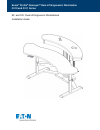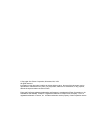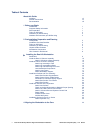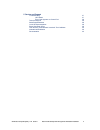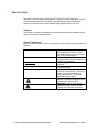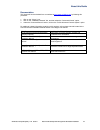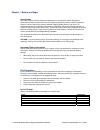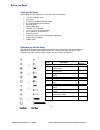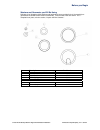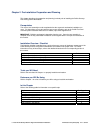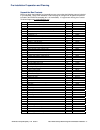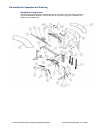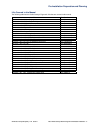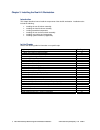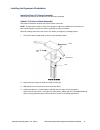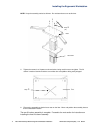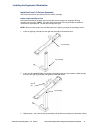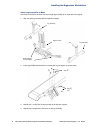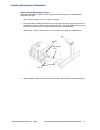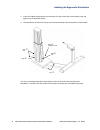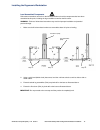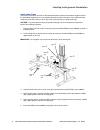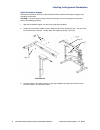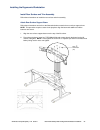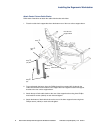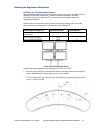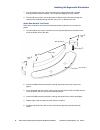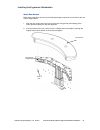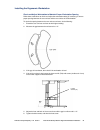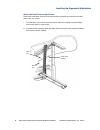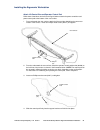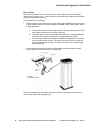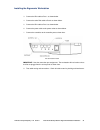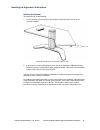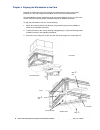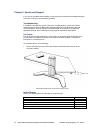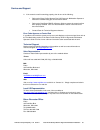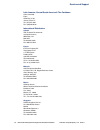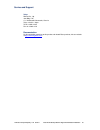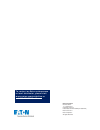- DL manuals
- Eaton
- Desktop
- G110 Series
- Installation Manual
Eaton G110 Series Installation Manual
Summary of G110 Series
Page 1
Eaton ® raised floor grommets—fg76, fg118 eaton ® profile ® genesys™ ergonomic workstation—g110 & g111 series 90 ◦ and 120 ◦ dual-lift ergonomic workstations eaton ® profile ® genesys™ dual-lift ergonomic workstation g110 and g111 series installation guide.
Page 2
© copyright 2011 eaton corporation, worcester, ma, usa. All rights reserved. Information in this document is subject to change without notice. No part of this document may be reproduced or transmitted in any form or by any means, electronic or mechanical, for any purpose, without the express written...
Page 3
Table of contents about this guide audience vii general conventions vii documentation viii 1 before you begin introduction 1 important safety information 1 site preparation 1 tools you will need 2 fasteners you will be using 2 washers and grommets you will be using 3 2 pre-installation preparation a...
Page 4
Wwww.Eaton.Com/powerquality 11-41 06-2011 eaton profile genesys dual-lift ergonomic workstation installation vi 5 service and support troubleshooting 37 lift freezes 37 error code appears on control pad 38 technical support 38 sales representatives 38 local us representatives 38 eaton worcester offi...
Page 5
About this guide this document describes how to install the profile ® genesys™ dual-list ergonomic workstation. The profile genesys workstation is an ergonomic solution designed for command and control environments such as emergency operations centers, network operations centers, process control env...
Page 6
About this guide documentation this document can be obtained from our website at http://www.Wrightline.Com by following this procedure: 1. Click on the “library” icon. 2. Click on the “installation manuals” link, and then select the “command/control” option. 3. Under the “command/control” section, c...
Page 7
Chapter 1 before you begin introduction the profile genesys dual-lift ergonomic workstation is an ergonomic solution designed for command and control environments such as emergency operations centers, network operations centers, process control environments, medical imaging reading rooms, and more. ...
Page 8
Before you begin tools you will need the following tools are required to successfully install the workstation. Common installation tools 3/8” socket torx driver for m8x36 flathead screws #1 and #2 phillips head screwdriver powered driver spirit (bubble) level hole saw, 2-1/2” diameter 11/16” nut dri...
Page 9
Before you begin washers and grommets you will be using following is an illustration of the washers and grommets that are provided in the lift assembly box (provided in kit labeled prokit43-thru-prokit46). Front and side views are shown. For a complete list of parts, refer the section, “unpack the b...
Page 10
Chapter 2 pre-installation preparation and planning this chapter describes the preparation and planning involved prior to installing the profile genesys dual-lift ergonomic workstation. Prerequisites the core-to-core assembly must be complete before the ergonomic workstation installation can occur. ...
Page 11
Pre-installation preparation and planning unpack the box contents before you begin the installation and assembly process, ensure that the following parts are included in your shipment. Refer to the illustration on the next page for a diagram of all system components included in the prokit46 assembly...
Page 12
Pre-installation preparation and planning workstation components the following diagram illustrates all components that are included in the profile genesys dual-lift ergonomic workstation shipment. Refer to the table on the previous page for a description and quantity of each component. 7 eaton profi...
Page 13
Pre-installation preparation and planning lifts covered in this manual the following table lists the profile genesys ergonomic lifts that are covered in this manual. Part part number dual 48” x 48”, 90º core only g110c4848-a dual 48” x 48”, 90º core only, tilt keyboard g111c4848-a dual 48” x 48” 90º...
Page 14
Chapter 3 installing the dual-lift workstation introduction this chapter describes how to install the components of the dual-lift workstation. Installation tasks include the following: installing the rear lift column assembly installing the front lift column assembly leveling assembled components in...
Page 15
Installing the ergonomic workstation install the rear lift column assembly follow these procedures to assemble the rear lift column assembly. Attach lift column to base assembly follow these instructions to attach the rear lift column to the base. Note: this procedure requires a team of two people t...
Page 16
Installing the ergonomic workstation note: keep the assembly vertical at all times. Do not fasten base cover at this time. Step (4x) base lift column 5. Tighten the screws in an x pattern as shown below, being careful not to over-tighten. The lift column is made of aluminum and the screw holes are s...
Page 17
Installing the ergonomic workstation install the front lift column assembly follow these procedures to install the front lift column assembly. Attach leg assembly to feet follow these instructions to attach the foot assembly (left and right) to its respective dl6 leg assembly (left and right). Note:...
Page 18
Installing the ergonomic workstation attach leg assemblies to base follow these instructions to attach the left and right leg assembly to its respective base support. 1. Align the right leg assembly with the right base support. Leg assembly support cover leg assembly base supports (left and right) 2...
Page 19
Installing the ergonomic workstation attach leg and base support covers follow these instructions to attach the base support cover (left and right) to its respective base support (left and right). 1. Attach the base support cover to the right base support. 2. Insert and tighten six phillips head thr...
Page 20
Installing the ergonomic workstation 5. Insert four phillips head thread form screws (66714) in the screw holes on the lift base cover and tighten (see the illustration below). 6. Re-install the two lift column screws you removed and retained earlier to the base as shown below. Step lift base cover ...
Page 21
Installing the ergonomic workstation level assembled components follow these instructions and refer to the illustration below to level the components that have been assembled at this point, including the leg assemblies as well as the lift column. Warning: failure to follow these instructions may res...
Page 22
Installing the ergonomic workstation attach lower frame follow these instructions and refer to the illustration below to attach the workstation support frame to the assembled components. It is very important to perform these instructions in the sequential order noted here; otherwise, failure to do s...
Page 23
Installing the ergonomic workstation 7. Level and align the lower frame, then tighten all inserted screws in the sequence noted here and illustrated below. 8. Tighten four (4) screws on the leg assemblies (dl6). 9. Tighten two (2) side screws on lift column (dl2). Ensure unit is properly aligned, le...
Page 24
Installing the ergonomic workstation attach workstation support follow these instructions and refer to the illustration below to attach the workstation support to the assembled components. Caution: to prevent personal injury and product damage, two or more people are required to perform the followin...
Page 25
Installing the ergonomic workstation install rear surface and trim assembly follow these instructions to install the rear surface and trim assembly. Attach rear surface support beam follow these instructions and refer to the illustration below to attach the rear surface support frame. Note: this pro...
Page 26
Installing the ergonomic workstation attach center column cable chains follow these instructions to attach the cable chain bracket and chains. 1. Place the cable chain support bracket to the bottom rear of the rear surface support beam. Rear surface support beam step step (6x) step (6x) step cable c...
Page 27
Installing the ergonomic workstation drill holes for flat panel display support before completing this procedure, refer to the project-specific bill of materials (bom) and cad drawings for fpd mount configuration. Individual component installation / assembly instructions for bow arrays and centris ®...
Page 28
Installing the ergonomic workstation 3. From the bottom of the rear surface, drill two holes to approximately .250” diameter through the bottom backer material. This will prevent chipping of backer material. 4. From the top rear surface, use the pilot holes to drill two 2.50” holes down through the ...
Page 29
Installing the ergonomic workstation attach rear surface follow these instructions and refer to the illustration below to attach the rear surface to the rear surface support beam. 1. Align the rear surface above the rear surface beam using the flat panel display poles and/or grommet opening to help ...
Page 30
Installing the ergonomic workstation install user surface and components follow these instructions to install the user surface and components. Attach user surface follow these instructions to attach the user surface to the support frame. 1. Align the pre-drilled holes in the bottom of the user surfa...
Page 31
Installing the ergonomic workstation check and adjust workstation to maintain proper workstation spacing follow these instructions to check and adjust the workstation setting (if necessary) to ensure proper spacing between the user surface and the rear surface of the workstation. To check the spacin...
Page 32
Installing the ergonomic workstation attach left cable chain to user surface follow these instructions and refer to the figure below to assemble and attach the left cable chain to the user surface. 1. From below the user surface, attach the 53-link cable chain (97632) using two phillips head screws ...
Page 33
Installing the ergonomic workstation attach lift control box and operator control pad follow these instructions and refer to the figure below to attach the power control box and power control pad to the bottom of the user surface. 1. From underneath the user surface, attach the lift control box (900...
Page 34
Installing the ergonomic workstation route cables follow these instructions for an overview on how to route cables through the assembled components to a power source. These instructions are intended to provide general guidelines only since configurations may vary. To route cables, do the following: ...
Page 35
Installing the ergonomic workstation 3. Connect the dl6 cable to port 1 as shown below. 4. Connect the other dl6 cable to port 2 as shown below. 5. Connect the dl2 cable to port 3 as shown below. 6. Connect the power cable to the power outlet as shown below. 7. Connect the controllers to the control...
Page 36
Installing the ergonomic workstation install the rear cover once all the cables have been routed, you will need to install the rear cover to the rear surface. To install the rear cover to the rear surface, do the following: 1. Attach the rear cover (21616x) to the rear surface by inserting three (3)...
Page 37
Initialize the system to initialize the lift, do the following: 1. On the control pad, press the down arrow button until the lift column lowers to the “end-stop” position”. Workstation model shown for illustrative purposes only installing the ergonomic workstation 2. If the controls are not working ...
Page 38
Installing the ergonomic workstation installation options for the g111 series this section provides instructions on installing the eaton profile genesys g111-series ergonomic workstation with keyboard tray. Skip this section if you are not installing this product. Attach keyboard tray if you ordered...
Page 39
Chapter 4 aligning the workstation to the core now that the profile genesys dual-lift ergonomic workstation has been successfully installed, you will need to align the workstation to the core as documented below. To install additional system components such as flat panel displays, and so on, refer t...
Page 40
Aligning workstation to the core 4 . Connect the lift with connector base to the core via four (4) #1/4-20 screws (53956) and #1/4-20 kep nuts (18209 ). Step genesys-compatible inside skin (fabric, laminate or steel) 90º compound corner shown connector cover step (4x) step connector base (g431a903) ...
Page 41
Chapter 5 service and support if you have any problems with installing or using this product, follow these troubleshooting tips or contact us using one of the methods provided. Troubleshooting if a problem occurs with the system, refer to the “troubleshooting” section of the eaton profile genesys er...
Page 42
Service and support 2. If the controls are still not working properly, then do one of the following: refer to the eaton profile genesys dual-lift ergonomic workstation operator’s manual for troubleshooting tips and corrective actions. Refer to the deskpower db4/dl4 systems guide to ensure the contro...
Page 43
Service and support latin america, central/south america & the caribbean carla hauschildt eaton hc20 box 10723 juncos, pr 00777 tel: (787)547-2627 fax: (508)365-6042 international distribution canada tab technical environments 130 sparks avenue willowdale, on m2h 2s4 tel: 800-667-4020 fax: 888-257-5...
Page 44
Service and support tokyo rinbard co., ltd. Jono bldg. Ii 3f 17-1 nihonbashi-odenmacho, chuo-ku tokyo 103-0011 japan tel: 81-3-5651-8123 fax: 81-3-5651-8170 documentation for documentation pertaining to this product and related eaton products, visit our website t a http://www.Wrightline.Com . Www.Ea...
Page 45
To contact an eaton salesperson or local distributor, please visit www.Eaton.Com/wrightline or call 800-225-7348. Eaton corporation electrical sector 1111 superior ave. Cleveland, oh 44114 united states 877-etn-care (877-386-2273) eaton.Com © 2011 eaton corporation all rights reserved.