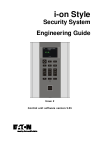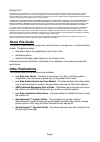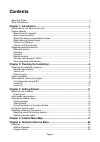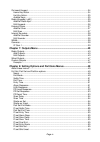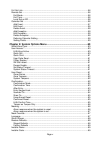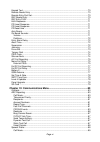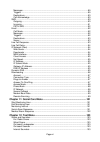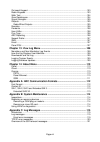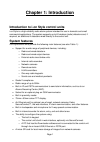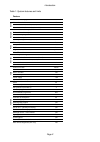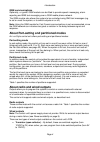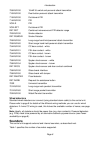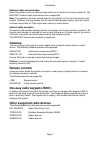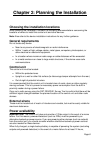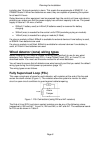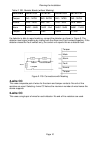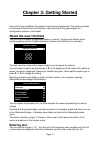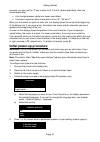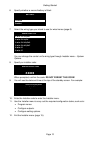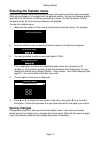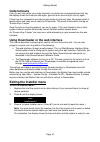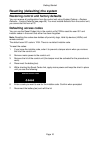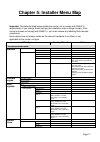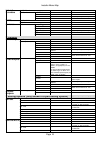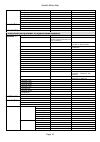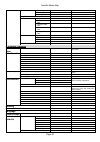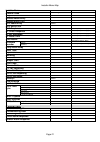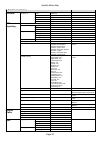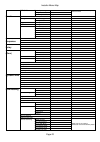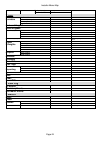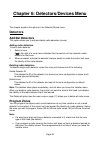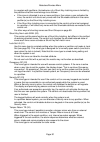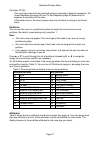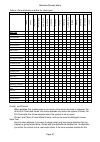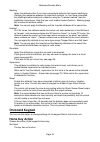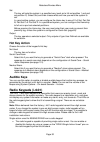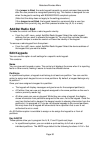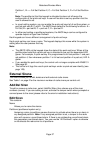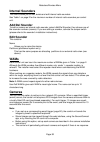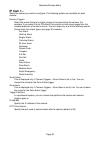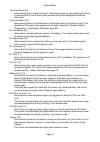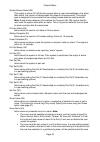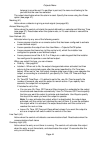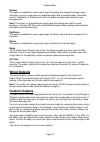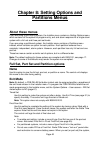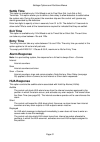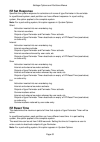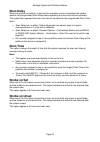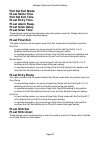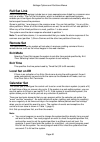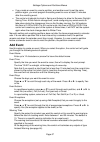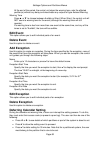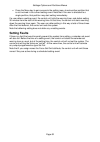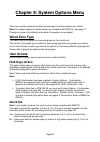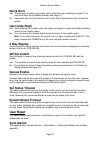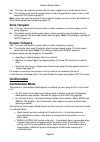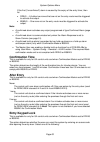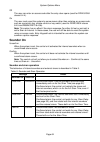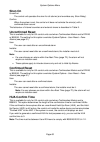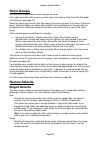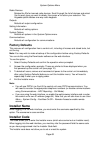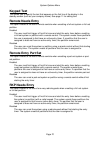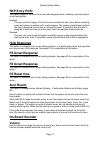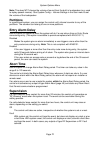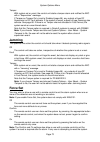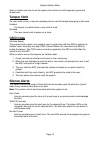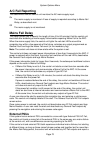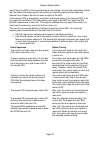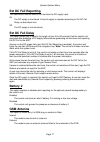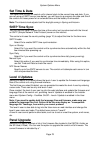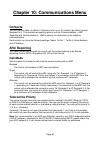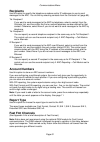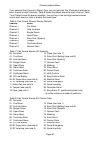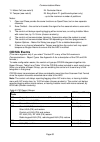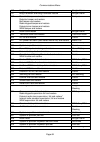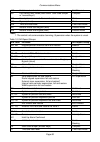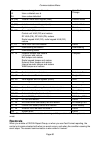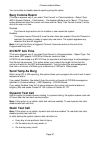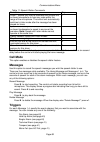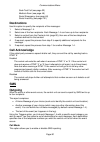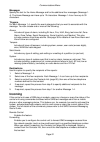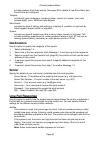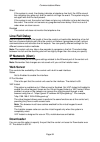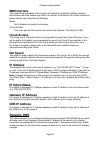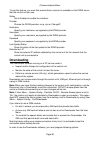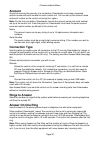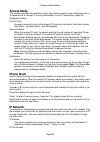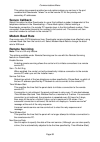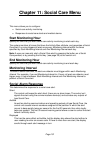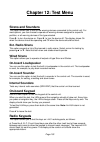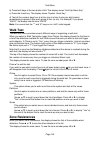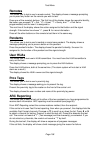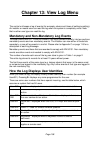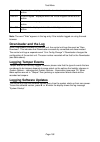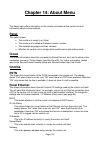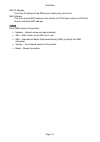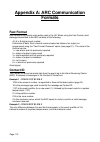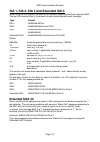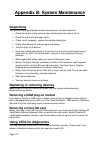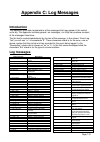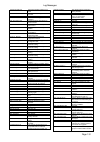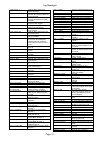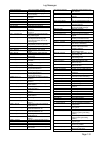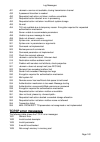- DL manuals
- Eaton
- Security System
- i-on style
- Engineering Manual
Eaton i-on style Engineering Manual - 5 Social Care
Installer Menu Map
Page 21
Installer Name
“Installer”
Installer Code
Installer configured
Keypad text
Panel name
Remote needs Entry
Disabled
Remote Entry PrtSt
Disabled
RKP needs Entry
Disabled
RKP Entry PrtSt
Disabled
HUA Response
Audible
Visible only for part-setting system.
PZ Unset Response
Silent
Visible only for part-setting system.
PZ Set Response
Silent
Visible only for part-setting system.
PZ Reset Time
Visible only for part-setting system.
Auto Rearm
Never
Visible only in EU control units or when
Confirmation Mode is “Basic”.
On-board
sounder
Volume
4
Partitions
All
Visible only in a partitioned system.
Entry Alarm Delay
Yes
Abort Time
120 seconds
Supervision
Tamper
Jamming
Tamper
Force Set
Off
Tamper Omit
Disabled
CSID Code
0000
Silence Alerts
User Code
A/C Fail Reporting
On
Mains Fail Delay
0 minutes
Ext DC Fail Reporting
Off
Ext DC Fail Delay
0 minutes
Battery 2
Disabled
GSM Antenna
Internal
Visible only if a GSM module is fitted.
Set Date & Time
SNTP Time
Sync
SNTP Enable
Off
Sync on Startup
Off
Sync Daily
Off
Manual Sync
NTP Server Names
ntp.exnet.com
Level 4 Update
Disabled
Panel Upgrade
SD Card
Safely Remove Hardware
Enable Hardware
5 Social Care
Start Monitoring Hr
08:00
End Monitoring Hour
20:00
Monitoring Interval
4 hours
Social Alarm Response
Audible
Medical Alarm Response
Audible
Summary of i-on style
Page 1
I-on style security system engineering guide issue 2 control unit software version 5.01.
Page 2: About This Guide
Page ii © eaton 2017 the information, recommendations, descriptions and safety notations in this document are based on eaton corporation’s (“eaton”) experience and judgment and may not cover all contingencies. If further information is required, an eaton sales office should be consulted. Sale of the...
Page 3: Contents
Page iii contents about this guide ............................................................................................................... Ii other publications ............................................................................................................ Ii chapter 1: introduc...
Page 4
Page iv on-board keypad ........................................................................................................... 34 home key action ........................................................................................................ 34 hot key action .............................
Page 5
Page v full set link ................................................................................................................... 56 remote set .................................................................................................................... 56 exit mode ......................
Page 6
Page vi keypad text ................................................................................................................... 70 remote needs entry ...................................................................................................... 70 remote entry part set .................
Page 7
Page vii messages ................................................................................................................... 89 triggers ...................................................................................................................... 89 destinations ......................
Page 8
Page viii on-board keypad ......................................................................................................... 103 radio keypads ............................................................................................................. 103 walk test .............................
Page 9: Chapter 1: Introduction
Page 1 chapter 1: introduction introduction to i-on style control units i-on style is a high-reliability radio alarm system intended for use in domestic and small commercial applications. The system supports up to 40 wireless (radio) detectors and, if required, an additional 4 detectors wired direct...
Page 10
Introduction page 2 table 1: system features and limits feature en 50131 security grade 2 zo ne s max on-board radio zones 40 max on-board wired zones (note 1) 4 max wired and radio zones (system wide) 44 o utp uts max on-board radio outputs 30 on-board transistor outputs 2 on-board relay outputs 2 ...
Page 11: About The Built-In Keypad
Introduction page 3 note 1: the maximum number of on-board zones is for fully-supervised loop (fsl) or 2-wire closed circuit (cc) wiring. If 4-wire cc wiring is used, the maximum number of on-board zones is halved. Note 2: the system-wide maximum number of outputs includes on-board radio outputs, on...
Page 12
Introduction page 4 gsm communications optionally, a i-gsm03 gsm module can be fitted to provide speech messaging, alarm reporting and sms text messaging over a gsm mobile phone network. The gsm module also allows the system to be controlled using sms text messages (e.G. To set or unset the system, ...
Page 13: Control Unit Usb Port
Introduction page 5 relay – these provide voltage-free changeover contacts. You connect one side of the external device to the c (common) terminal, and the other to either no (normally open) or nc (normally closed) side of the relay, depending on the application. Control unit usb port you can use th...
Page 14: Sounders
Introduction page 6 706reur-00 10mw tilt switch and personal attack transmitter. 710reur-00 dual-button personal attack transmitter 713reur-00 pet-tolerant pir 714reur-00 pir xcelr pir xcelrpt pet-tolerant pir det-rdt combined microwave and pir detector range 720reur-00 smoke detector det-rsmoke smo...
Page 15: Cameras
Introduction page 7 external radio sirens/strobes radio siren/strobe units can communicate directly to the control unit using a radio link. The snd-rext external radio siren/strobe units is supported. Note: it is possible to connect a wired external siren/strobe unit to one of the control unit's out...
Page 16: General Requirements
Page 8 chapter 2: planning the installation choosing the installation locations when planning the installation, consider the following recommendations concerning the locations of where to install the control unit and other devices. Note: also refer to the device installation instructions for any fur...
Page 17
Planning the installation page 9 including two 15-minute periods in alarm. This meets the requirements of en50131-1 or pd6662 grade 2. When two batteries are used, they are capable of powering the system for at least 24 hours. Output devices or other equipment can be powered from the control unit (s...
Page 18: 4-Wire Cc
Planning the installation page 10 table 2: fsl resistor bands (without masking) zone state 2k2/4k7 fsl 1k/1k fsl 2k2/2k2 fsl 4k7/4k7 fsl tamper 0k0 – 1k759 0k0 - 0k799 0k0 – 1k759 0k0 – 3k759 normal 1k76 – 4k08 0k8 - 1k4 1k76 - 3k08 3k76 - 6k58 alarm 4k081 – 8k28 1k401 - 2k4 3k081 - 5k28 6k581 - 11k...
Page 19: Chapter 3: Getting Started
Page 11 chapter 3: getting started once all wiring is complete, the system is ready to be programmed. This section provides an overview of how to carry out this task. Later sections of this guide explain the configuration options in more detail. About the user interface the control unit displays con...
Page 20: Initial Power-Up Procedure
Getting started page 12 example, you can use the "2" key to enter a, b, c and 2 (where applicable). Also use (where applicable): # to change between capital and lower-case letters. 0 to enter a space or other characters such as "&", "@" and "/". When you first select an option to enter text, the dis...
Page 21
Getting started page 13 6. Specify whether a second battery is fitted: battery 2 disabled enabled 7. Select the wiring type you intend to use for wired zones (page 6): wired zone type 2-wire fsl 2k2/4k7 2-wire fsl 1k/1k 2-wire fsl 2k2/2k2 2-wire fsl 4k7/4k7 4-wire cc 2-wire cc you can change the con...
Page 22: Saving Changes
Getting started page 14 entering the installer menu entering the installer menu allows you to configure the system using the options provided. While you are logged in, the system will not generate alarms. You are, for example, able to open the lid of the control unit without generating an alarm. All...
Page 23: Code Lockouts
Getting started page 15 code lockouts if you (or any user) enter your code incorrectly or present an unrecognised proximity tag, the display shows the time and date again, gives an error tone and you can try again. If there are four consecutive incorrect access codes or proximity tags, the system st...
Page 24: Defaulting Access Codes
Getting started page 16 resetting (defaulting) the system restoring control unit factory defaults you can remove all configuration from the control unit using system options – restore defaults – factory defaults (see page 69). You must restore defaults from the control unit; you cannot do this from ...
Page 25: 1 Detectors/devices
Page 17 chapter 5: installer menu map important: the defaults listed below enable the control unit to comply with en50131 requirements. If you change those settings, the installation may no longer comply. If the control unit does not comply with en50131, you must remove any labelling that indicates ...
Page 26: 2 Outputs
Installer menu map page 18 internal sounders add/del sounder edit sounder int. Sndr 01... Name "int. Sndr nn" partitions partition 01 visible only in a partitioned system. Volume 4 wams add/del wam edit wam cameras ip cam 1... Camera triggers none zone follow zone alarm trigger partitions all partit...
Page 27
Installer menu map page 19 alarm response siren siren delay 0 minutes siren time 15 minutes pt.Set final exit final exit pt.Set entry route entry route strobe on set off strobe on unset off remote set exit mode timed set exit time 30s local set on er off calendar set none 3 partitions (only shown in...
Page 28: 4 System Options
Installer menu map page 20 exceptions no for all exceptions warning time 10min warning tone audible delete event add exception exception 01... Exception start time 00:00 exception start date 01/01 exception end time 00:00 exception end date 01/01 edit exception exception 01... Name "exception nn" st...
Page 29: 5 Social Care
Installer menu map page 21 installer name “installer” installer code installer configured keypad text panel name remote needs entry disabled remote entry prtst disabled rkp needs entry disabled rkp entry prtst disabled hua response audible visible only for part-setting system. Pz unset response sile...
Page 30: 6 Communications
Installer menu map page 22 6 communications contacts recipient a... Name recipient a tel no 1 empty tel no 2 empty email empty ip address empty arc reporting call mode single telecoms priority panel ethernet 1 pstn gsm - visible only if a gsm module is fitted. Recipients tel. Recipient 1 none tel. R...
Page 31
Installer menu map page 23 pstn sms protocol etsi protocol 1 own telephone no is visible only if protocol is ucp. Service centre tel 1470,17094009 own telephone no. Empty email call mode disabled messages home message none message 1-4 none triggers message 1-4 none destinations message 1-4 none serv...
Page 32: 7 Test
Installer menu map page 24 service interval 180 days start service call 7 test sirens & sounders ext. Radio sirens on-board loudspeaker on-board sounder internal sounders on-board keypad radio keypads walk test chime once system partition zones zone resistances visible only is systems that have wire...
Page 33: Detectors
Page 25 chapter 6: detectors/devices menu this chapter explains the options in the detector/device menu. Detectors add/del detectors this option allows you to add and delete radio detectors (zones). Adding radio detectors to add a radio detector: 1. Select a zone. A to the right of a zone name indic...
Page 34
Detectors/devices menu page 26 name you can give each zone a 12-character name. The control unit displays this name when, for example, you select the zone or the zone generates an alarm. Type the list below shows the available zone types. Note: when configuring zone types, t he display shows a “*” t...
Page 35
Detectors/devices menu page 27 24 hour alarm - 24 (04) activating this zone while the system (or partition) is unset causes an internal alarm (internal sounders only). Activating this zone while the system (or partition) is set causes an alarm from internal and external sounders. Final exit – fe (05...
Page 36
Detectors/devices menu page 28 note: the keyswitch zone types are intended for use on zones that connect to an access-control keypad, electronic key or other type of hardwired device used to set or unset the system. When the user operates the keyswitch while the system is unset, the control unit sta...
Page 37
Detectors/devices menu page 29 external wd fault – wd (15) use this zone type to monitor the fault output of an external warning device. If a warning device triggers a zone with this type, the control unit generates an “ext wd f ault” alert. A user can override this fault and set the system. If the ...
Page 38
Detectors/devices menu page 30 in a system with partitions, the behaviour of a shunt key latching zone is limited by the partitions that the zone belongs to as follows: if the zone is allocated to one or more partitions, then when a user activates the zone, the control unit shunts only zones with th...
Page 39
Detectors/devices menu page 31 perimeter pz (25) this zone type intended to be used with external (perimeter) detection equipment. Pz unset response (see page 52) and pz set response (page 53) determine the response to activations of the zone. A perimeter zone or the zone's tamper does not contribut...
Page 40
Detectors/devices menu page 32 table 4: zone attributes available for zone types zone attributes chi m e 1 chi m e 2 so a k t e s t dou b le k n o c k ac ti v ity m o n pa rt se t b pa rt se t c pa rt se t d pa rt se t o m itt a b le fo rc e s e t o m it m a s k in g in v e rt e d sh u n ta b le su ...
Page 41
Detectors/devices menu page 33 whole fourteen days then after midnight on the 14th day, the control unit returns the zone to normal use. If the zone is activated during those 14 days while the system is set, the control unit logs the event as a “soak fail znn alm” (nn is the zone number) without sou...
Page 42: On-Board Keypad
Detectors/devices menu page 34 masking apply this attribute either if you have connected a detector that reports masking by changing the resistance between its mask/fault contacts, or if you have connected the masking/trouble contacts of a detecto r using the “3 resistor method” (see the installatio...
Page 43: Hot Key Action
Detectors/devices menu page 35 set the key will sets the system in a specified way (such as to full set partition 1 and part set partition 2). Select set, and then choose what and how you want the system to set. In a part-setting system, you can configure the home key to one of: full set, part set b...
Page 44: Add/del Radio Kpd
Detectors/devices menu page 36 if the jumper is fitted, the radio keypad transmits an unset command two seconds after the user presents a recognised proximity tag. This feature is designed for use when the keypad is working with bs8243/dd243 compliant systems. (note that this delay does not apply to...
Page 45: External Sirens
Detectors/devices menu page 37 partition 1, b = = full set partition 2, c = full set partition 3, d = full set partition 4. Note: the partition(s) that the keypad is allocated to does not influence the configuration of the quick-set keys. A user will be able to set any partition that the user is all...
Page 46: Internal Sounders
Detectors/devices menu page 38 internal sounders this menu allows you to add, delete and edit internal radio sounders. See table 1 on page 2 for the maximum number of internal radio sounders per control unit. Add/del sounder to add or remove an internal radio sounder, select add/del sounder, then ch...
Page 47: Ip Cam 1...
Detectors/devices menu page 39 ip cam 1... Select the camera you wish to configure. The following options are available for each camera: camera triggers select the events that are to trigger images to be saved from the camera. For example, if you select yes for fire alarm, the control unit will save...
Page 48: Chapter 7: Outputs Menu
Page 40 chapter 7: outputs menu this chapter explains the options in the outputs menu. Radio outputs add outputs to use a radio output, you must use this option to teach the identity of the receiver to the control unit. Note: if you are teaching 762r or 768r receivers, make sure that you disable ir ...
Page 49
Outputs menu page 41 technical alarm (06) active when there is a technical alarm. Deactivates when the zone causing the alarm is restored and a user enters a valid access code to acknowledge the technical alarm alert. Confirmed alarm (07) active when there is a confirmed alarm. Deactivates when the ...
Page 50
Outputs menu page 42 zone omit (setting) (17) active when the user omits a zone while setting the system. The output deactivates when the control unit restores the zone. Zone omit (system) (18) in the event of an unconfirmed alarm,the system will rearm itself when the confirmation timer expires. If ...
Page 51
Outputs menu page 43 smoke sensor reset (28) this output is active (0v) all the time except when a user acknowledges a fire alarm. After which, the control unit deactivates the output for three seconds. This output type is designed to be connected to low-voltage smoke detector reset terminals. Note:...
Page 52
Outputs menu page 44 belongs to must be set. If a partition is part set, the zone must belong to the part set that the user has selected the output deactivates when the alarm is reset. Specify the zones using the zones option (see page 47). Masking (41) active when a detector is giving a mask signal...
Page 53
Outputs menu page 45 installer on site (46) the control unit activates the output when an installer enters the installer menu, and deactivates the output once the installer has exited the installer menu. Duress code (47) active when a user keys in a duress code, and deactivates the output when a use...
Page 54
Outputs menu page 46 perimeter (55) activates when a zone of type perimeter is activated. Deactivates when the system is reset by a user. Perimeter timer (56) activates when a zone of type perimeter is activated. Deactivates at the end of the period specified by pz reset time (page 53) or when the s...
Page 55: Wired Outputs
Outputs menu page 47 pulsed this option is available for some output types. Selecting yes causes the output, when activated, to give a single pulse of a specified length after a specified delay. See delay and on time below. If pulsed is set to no, the output changes state when the zone changes state...
Page 56: Example
Outputs menu page 48 note: an input can be the output of another custom output. However, you can select only custom outputs of higher number as the custom output you are defining. For example, if you are defining custom output 2, it can use only the outputs of custom output 3 and custom output 4 as ...
Page 57: Partitions Menus
Page 49 chapter 8: setting options and partitions menus about these menus if you are using a part-setting system, the installer menu contains a setting options menu, which contains all the options to program entry, exit and alarm response for a single alarm system with a full-set and three part-set ...
Page 58
Settings options and partitions menus page 50 a pir may still be in lockout, during which it cannot send a signal to complete the setting process. Instant set the system sets immediately and without any setting tone. The control unit and internal radio sounders give confirmation tone when the system...
Page 59: Settle Time
Settings options and partitions menus page 51 settle time this option is available only if exit mode is set to final door set, lock set or exit terminate. This option allows you to define a time delay to allow detectors to settle before the system sets. During this period, the sounders stop and the ...
Page 60: Pz Unset Response
Settings options and partitions menus page 52 note: all huas are disabled when an installer is using the installer menu. In a partitioned system, hua response applies to both a full-set or part-set partition. For a part-setting system, this option appears in system options. Pz unset response specifi...
Page 61: Pz Set Response
Settings options and partitions menus page 53 pz set response specifies the system response for activations of zones of type perimeter in the set state. In a partitioned system, each partition can have different response. In a part-setting system, this option applies to the complete system. Note: fo...
Page 62: Siren Delay
Settings options and partitions menus page 54 siren delay when the system (or partition) is set and (for example) a zone is activated, the system waits for the programmed siren delay before operating the siren and internal sounders. The system then operates the siren and internal sounders for the pr...
Page 63: Part Set Exit Mode
Settings options and partitions menus page 55 part set exit mode pt.Set settle time part set exit time pt.Set entry time pt.Set alarm resp. Pt.Set siren delay pt.Set siren time these options control system behaviour when the system is part set. Please refer to the equivalent full-set options describ...
Page 64: Full Set Link
Settings options and partitions menus page 56 full set link some commercial premises include two or more separate areas linked by a common area such as a lobby. The full set link option, which is available on partitioned systems, enables you to configure the system so that the common area sets autom...
Page 65: Add Event
Settings options and partitions menus page 57 if you create an event to unset a partition, and another event to set the same partition again, you must program the setting event to occur at least 10 minutes after the unsetting event. The control unit adjusts its clock in spring and autumn to allow fo...
Page 66: Edit Event
Settings options and partitions menus page 58 at the end of the period, the control unit stops the warning tone, sets the affected partition(s) without any delay and deactivates any outputs of type autoset warning. Warning tone press or to choose between audible or silent. When silent, the contr...
Page 67: Setting Faults
Settings options and partitions menus page 59 press the menu key to gain access to the setting menu to set another partition that is not involved in the current setting event. Note that if the user is allocated to a single partition, that partition may start setting immediately. If a user defers a s...
Page 68: Wired Zone Type
Page 60 chapter 9: system options menu this menu contains options that affect the working of the alarm system as a whole. Note: the default settings for these options are compliant with en50131, see page 17. Changes to some of the defaults may render the system non-compliant. Wired zone type this op...
Page 69: Quick Omit
System options menu page 61 quick omit yes – allows users to omit a zone that is active while the user is setting the system. The zone must have the omittable attribute (see page 31). No – users must use the omit menu to omit a zone that is active before they can set the system. User code reqd yes –...
Page 70: Zone Tampers
System options menu page 62 yes – the user can reset the system after an alarm triggered by a zone’s alarm circuit. No – the installer must reset the system after an alarm triggered by a zone’s alarm circuit. See also csid code on page 74. Note: users can reset the system if they unset the system du...
Page 71: Confirmation Time
System options menu page 63 if the first ("unconfirmed") alarm is caused by the expiry of the entry timer, then for: dd243 – a further two zones that are not on the entry route must be triggered to activate the output. Bs8243 – one zone not on the entry route must be triggered to activate the output...
Page 72: Sounder On
System options menu page 64 off the user can enter an access code after the entry door opens (used for dd243:2004 clause 6.4.4). On the user must unset the system by some means other than entering an access code, such as a proximity tag, remote control or key switch (used for dd243:2004 clause 6.4.5...
Page 73: Siren On
System options menu page 65 siren on unconfirm the control unit operates the siren for all alarms (and overrides any siren delay). Confirm when the system is set, the control unit does not activate the siren(s) until a confirmed alarm occurs. The behaviour of internal sounders and external sirens is...
Page 74: Tamper As Tamper Only
System options menu page 66 tamper as tamper only this is available for only for uk control units and when confirmation mode is set to bs8243. The purpose of the option is to ensure strict compliance with bs8243 when reporting tampers to arcs. Enabled when an unconfirmed tamper occurs, the control u...
Page 75: Mask Override
System options menu page 67 events occurring within three seconds of each other may prolong the delay up to 10 seconds (but no longer). Alarm response when the system is set detector output response mask (alarm open, fault open, resistance = 9k1) the control unit treats a masking event as an alarm c...
Page 76: Shunt Groups
System options menu page 68 shunt groups use this menu to allow users to shunt groups of zones. First, make sure that all the zones you wish users to be able to shunt have the shuntable zone attribute (see page 34). Select the shunt group to edit, and then specify the zones you want to include in th...
Page 77: Factory Defaults
System options menu page 69 radio devices deletes the ids for learned radio devices. Scroll through the list of devices and select yes for each type you want to delete, then press to action your selection. The keypads option deletes one-way radio keypads. Outputs defaults all output configuration....
Page 78: Keypad Text
System options menu page 70 keypad text this allows you to specify the text that appears on the first line of the display in the standby screen (such as your company name). See page 11 for editing text. Remote needs entry this option relates to the use of remote controls when unsetting a full-set sy...
Page 79: Rkp Entry Prtst
System options menu page 71 rkp entry prtst this option relates to the use of one-way radio keypads when unsetting a part-set system or part-set partition. Enabled the user must first trigger a final exit zone and start the entry timer before unsetting a part-set system or partition with a radio key...
Page 80: Partitions
System options menu page 72 note: this does not change the volume of sound from the built-in loudspeaker (e.G. Used to replay speech memos). Use system config – volume settings in the user menu to set the volume of the loudspeaker. Partitions in a partitioned system, you can assign the control unit'...
Page 81: Jamming
System options menu page 73 tamper with system set or unset, the control unit starts a tamper alarm and notifies the arc with a “supervision” message. If tamper as tamper only is set to disabled (page 66), any outputs of type rf supervision or rf fault activate. If the system is unset, outputs of ty...
Page 82: Tamper Omit
System options menu page 74 when a remote user tries to set the system, the control unit will temporarily ignore the remote user. Tamper omit if a user omits a zone, it may be necessary also to omit the tamper belonging to that zone. Enabled the tamper is omitted when a user omits a zone. Disabled t...
Page 83: A/c Fail Reporting
System options menu page 75 a/c fail reporting this determines how the control unit monitors the ac mains supply input. On the mains supply is monitored. A loss of supply is reported according to mains fail delay, as described next. Off the mains supply is not monitored. Mains fail delay this option...
Page 84
System options menu page 76 mains fail to the arc. If the mains failures do not overlap, and are both individually shorter than the mains fail delay period, the control unit logs the events and activates any general fault outputs, but will not send a report to the arc. If the external psu is allocat...
Page 85: Ext Dc Fail Reporting
System options menu page 77 ext dc fail reporting this determines how the control unit monitors the dc supply input. On the dc supply is monitored. A loss of supply is reported according to ext dc fail delay, as described next. Off the dc supply is not monitored. Ext dc fail delay this option allows...
Page 86: Set Time & Date
System options menu page 78 set time & date this option lets you set the control unit’s internal clock to the correct time and date. If you are not using an sntp server (see below), you will have to re-program the date and time if the control unit loses power for an extended time and the battery is ...
Page 87: Sd Card
System options menu page 79 note: the upgrade may default the control unit's configuration settings. Before using panel upgrade, it is recommended that you back up the system configuration using the downloader software or the web interface. Note: if you need to update both the language files and fir...
Page 88: Contacts
Page 80 chapter 10: communications menu contacts you can use this option to define a contacts list of up to 12 contacts (by default named recipient a-l). The contacts are used by options such as communications – arc reporting and communications – sms to specify the destination(s) for outgoing commun...
Page 89: Recipients
Communications menu page 81 recipients use this option to specify the telephone numbers and/or ip addresses to use to send messages to the arc. You do this by selecting contacts from the contacts list (page 80). Tel. Recipient 1 if you want to send messages to the arc by telephone, select a contact ...
Page 90
Communications menu page 82 if you selected fast format in report type, you can use fast fmt channels to allocate an event to each of eight channels. Table 6 shows the default events for each channel. Table 7 and table 8 show the events available. You can key-in the two-digit numbers shown next to e...
Page 91: Cid/sia Events
Communications menu page 83 11. Mains fail (see note 5) 24. Perimeter alarm 12. Tamper (see note 6) 25. Burg alarm p1 (partitioned system only) .. Up to the maximum number of partitions notes: 1. Open and close provide the same functions as open/close, but on two separate channels. 2. Zone omitted –...
Page 92
Communications menu page 84 130 burg and burg restore burglar alarm 131 burg-perimeter and burg-perimeter restore burglar alarm 137 panel lid tamper and restore detector tamper and restore bell tamper and restore radio keypad tamper and restore external siren tamper and restore wam tamper and restor...
Page 93
Communications menu page 85 457 exit timeout and restore exit timeout 461 four wrong user codes (also called “user code tamper” or “excess keys”) tampers 573 user/system zone omit. Zone omit restore. Omit 575 bypass (shunt) omit 625 time and date reset time date reset 627 installer mode start keypad...
Page 94: Restorals
Communications menu page 86 jv jx rh user a changed user b’s code user a deleted user b user codes defaulted user code change lb (rb) installer mode start keypad (web) installer mode lr, lt comms line fault and restore faults ls (rs) installer mode end keypad (web) installer mode or system or partit...
Page 95: Burg Comms Rearm
Communications menu page 87 you can enable or disable restoral reporting using this option. Burg comms rearm (this menu appears only if you select “fast format” in communications – report type. And if system options – confirmation – confirmation mode is set to “basic”.) this menu option determines w...
Page 96: Unset Comms
Communications menu page 88 to make test calls at a set time every day select daily, then select a number between 01 and 24 to choose the time of day for the call. For example, select 18 to program the control unit to make a static test call at 6:00pm every day. To make test calls on the same day ev...
Page 97: Call Mode
Communications menu page 89 table 11: speech dialler commands function key listen – silence any internal sounders and activate the on-board microphone to hear any noise within the range of the microphone. The control unit automatically switches to listen mode after the message has been played six ti...
Page 98: Destinations
Communications menu page 90 soak test fail (see page 32) medical alarm (see page 46) social emergency (see page 46) social inactivity (see page 101) destinations use this option to specify the recipients of the messages: 1. Select a message 1-4. 2. Select one of the four recipients. Each message 1-4...
Page 99: Incoming
Communications menu page 91 messages specify the text for the home message and for the additional four messages (message 1- 4). The home message can have up to 12 characters. Message 1-4 can have up to 30 characters. Triggers for each message 1-4, specify the event categories that you want to associ...
Page 100: Pstn Sms
Communications menu page 92 pstn sms if you are sending sms messages by way of the pstn line, you must program some extra information under this menu. Protocol this option allows you to select the protocol used by the service centre. Service centre tel no the option allows you to store the service c...
Page 101: Destinations
Communications menu page 93 includes restores from those alarms. See page 38 for details of how zone alarm and zone follow are configured. Tampers includes all types of tampers, including system, control unit, sensor, user code (excess digits), siren, wam and radio keypad. Sets/unsets includes any t...
Page 102: Line Fail Delay
Communications menu page 94 silent if the system is unset, the display indicates a telephone line fault, the leds around the navigation key glow red, and the control unit logs the event. The system may be set again with the line fault present. If the system is set, the control unit does not give any...
Page 103: M2M Interface
Communications menu page 95 m2m interface this controls the availability of the control unit’s machine-to-machine (m2m) interface, which allows real-time streaming of data to a machine via ethernet. For further information, please contact your area account manager. Status set to enabled to enable th...
Page 104: Downloading
Communications menu page 96 to use this feature, you must first ensure that an account is available on the ddns server that the control unit can use. Status set to enabled to enable the interface. Provider choose the ddns provider: no-ip, dyn or changeip. Hostname specify your hostname, as supplied ...
Page 105: Account
Communications menu page 97 account as part of ensuring the security of a connection, downloader must uses a separate account name and serial number for each control unit. You can set up the account name and serial number at the control unit using this option. Note: on the first connection, download...
Page 106: Access Mode
Communications menu page 98 access mode this function specifies the method to use to start communications over a telephone line or ip network from a remote pc running downloader. For an ip connection, select the unattended setting. Call out only someone must start a call to the remote pc manually fr...
Page 107: Secure Callback
Communications menu page 99 this option also presents another two sub-options where you can key in the port numbers that downloader “listens” to on the remote pc for the primary and secondary ip addresses. Secure callback select this option to allow downloader to use a third callback number (indepen...
Page 108
Communications menu page 100 service interval the number of days between each remote service. Start service call select: remote service – to start an immediate remote service. The control unit connects to downloader and uploads the current configuration. Downloader then generates a remote service re...
Page 109: Start Monitoring Hour
Page 101 chapter 11: social care menu this menu allows you to configure: social-care activity monitoring. Responses to social-care alerts and medical alarms. Start monitoring hour specify the time that you want social-care activity monitoring to start each day. The system monitors all zones that hav...
Page 110: Medical Alarm Response
Communications menu page 102 medical alarm response this determines the response to a medical alarm. Silent the control unit keeps the alarm silent: there are no alarm tones. The control unit signals the alarm using the communications device(s) and activates any outputs of type medical alarm. Audibl...
Page 111: Chapter 12: Test Menu
Page 103 chapter 12: test menu sirens and sounders this option allows you to test all the warning devices connected to the control unit. For most options, you can choose to operate all warning devices assigned to a specific partition, or all warning devices of the type selected. Press to turn the ...
Page 112: Walk Test
Test menu page 104 b) press both keys of the two-button hua. The display shows “hold up alarm key”. C) press the unset key. The display shows “system unset key”. D) test all the numeric keys four at a time (six at a time if using six-digit codes) remembering to press a after each group of four (or s...
Page 113: Signal Strengths
Test menu page 105 the end of the line shows the resistance of the zone. For 4-wire cc zones, the display alternates between the alarm resistance (“a”) and the tamper resistance (“t”). “o/c” means open circuit. “0k00” means zero resistance or closed circuit. Signal strengths this option allows you c...
Page 114: Remotes
Test menu page 106 remotes this allows you to test a user’s remote control. The display shows a message prompting you to press any button on the remote you wish to test. Press one of the remote’s buttons. The first line of the display shows the remote’s identity, the button you pressed (“s” = set, “...
Page 115: Speech Dialler
Test menu page 107 speech dialler this option allows you to send a test speech call to any telephone number (not just the ones programmed to receive speech messages in the event of an alarm). The display shows a message prompting you to key in a telephone number. Enter the telephone number of the ph...
Page 116: Chapter 13: View Log Menu
Page 108 chapter 13: view log menu the control unit keeps a log of events (for example, alarms and times of setting/unsetting). An installer or master user can read the log when the system is completely unset. Note that no other user type can read the log. Mandatory and non-mandatory log events to c...
Page 117: Downloader And The Log
Test menu page 109 user 046 downloader – displayed when the downloader carries out an action. User 047 virtual keypad - displayed when the virtual keypad carries out an action. User 050 sms control - displayed when the sms control carries out an action. User 051 app control - displayed when the mobi...
Page 118: Chapter 14: About Menu
Page 110 chapter 14: about menu the about menu offers information on the version and status of the control unit and information about communications. Panel this option shows: the control unit model (i-on style). The control unit’s software (firmware) version number. The installed languages and their...
Page 119: Gsm
Test menu page 111 dns ip address this is the ip address of the dns server used by the control unit. Mac address this is the unique mac address of the control unit pcb. Each control unit pcb will have an individual mac address. Gsm for a gsm module, this provides: network – network name and signal s...
Page 120: Formats
Page 112 appendix a: arc communication formats fast format fast format is the format most widely used in the uk. When using the fast format, each message transmitted to the arc consists of the following: a 4,5 or 6-digit account number. 8 channels of data. Each channel communicates the status of an ...
Page 122: Inspections
Page 114 appendix b: system maintenance inspections the system should be inspected at least once per year. At each inspection: check the control unit for obvious signs of damage to the case or its lid. Check the action of the tamper switch. Check, and if necessary, replace the standby battery(ies). ...
Page 123: Appendix C: Log Messages
Page 115 appendix c: log messages introduction this appendix gives short explanations of the messages that may appear in the control unit’s log. This appendix includes general i-on messages; i-on style can produce a subset of the messages listed here. The list itself is sorted alphabetically by the ...
Page 124
Log messages page 116 all comms pths flt all communications paths have a fault. All comms pths rst all communications path faults restored. Alm conf bus# tamp not used. Alm conf panel jam alarm confirmed by panel jamming. Alm conf panel lid confirmed alarm with tamper on control unit lid. Alm confir...
Page 125
Log messages page 117 hua confirm == hold up alarm confirmed on keypad hua keys. Hua confirm aux # hold up alarm confirmed by open circuit on aux tamp terminals on control unit pcb. Hua confirm bell # hold up alarm confirmed by open circuit on tr terminal on control unit pcb. Hua confirm rk== hold u...
Page 126
Log messages page 118 ptn # remote rst user reset partition remotely. Remote reset user reset system remotely. Remote u-- low bat remote control belonging to user has low battery. Remsvc comms fail a remote service call failed all attempts. Remsvc complete a remote service call succeeded. Rf failure...
Page 127: Email Error Messages
Log messages page 119 u-- on-site (web) user nn logged into installer menu from web server. U-- on-site user nn entered installer mode. U-- ptn # override user nn overrode set fail at partition. U-- ptn # ptset user nn part set partition. U-- ptn # reset user nn reset partition. U-- ptn # set user n...
Page 128: Tcp/ip Error Messages
Log messages page 120 421 service not available, closing transmission channel 432 a password transition is needed 450 requested mail action not taken: mailbox unavailable 451 requested action aborted: error in processing 452 requested action not taken: insufficient system storage 453 no mail 454 tls...
Page 129
Log messages page 121 1006 connection is closed or aborted 1007 socket is locked in rtx environment 1008 socket, host resolver timeout 1009 host name resolving in progress 1010 host name not existing overview of the ssl-relevant messages the following table shows ssl-relevant messages that are used ...
Page 130
Log messages page 122 40464 an unexpected message was received from our peer 40592 a fatal alert message was received from our peer 40720 verification of our peer failed 40848 the peer notified us that the connection is going to be closed 40976 processing of the clienthello handshake message failed ...
Page 131
Page 123 secureconnect is a trademark of eaton www.Touchpoint-online.Com product support (uk) tel: +44 (0) 1594 541978 available between: 08:30 to 17:00 monday to friday. Email: securitytechsupport@eaton.Com part number 12838020 17th february 2017.