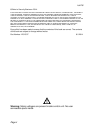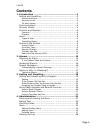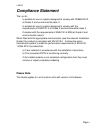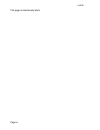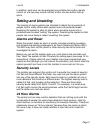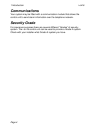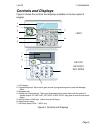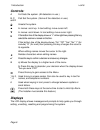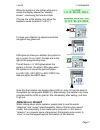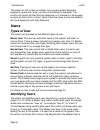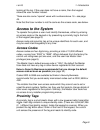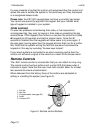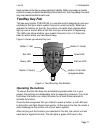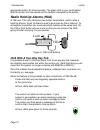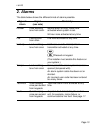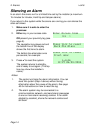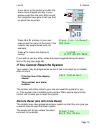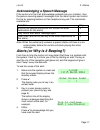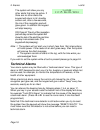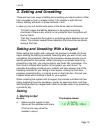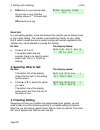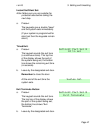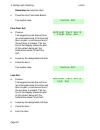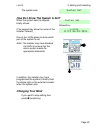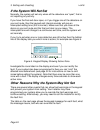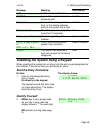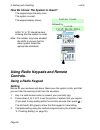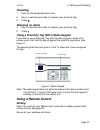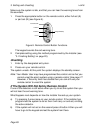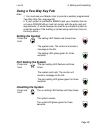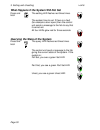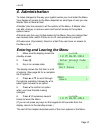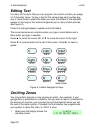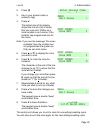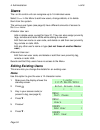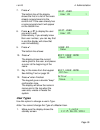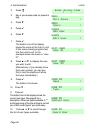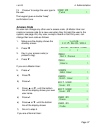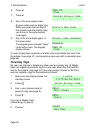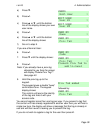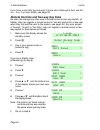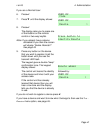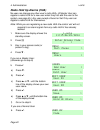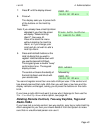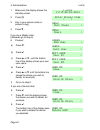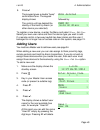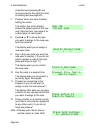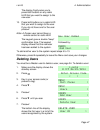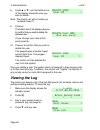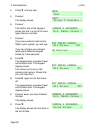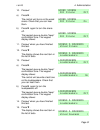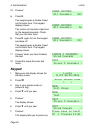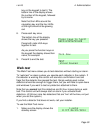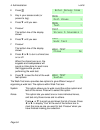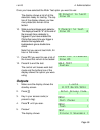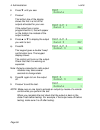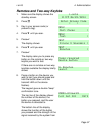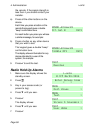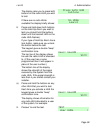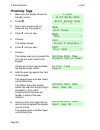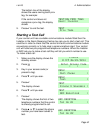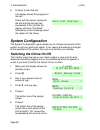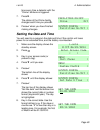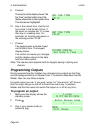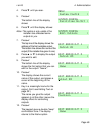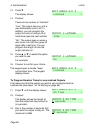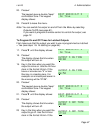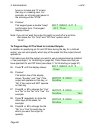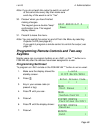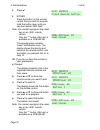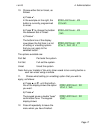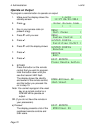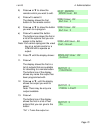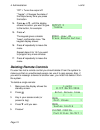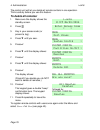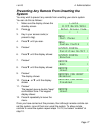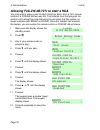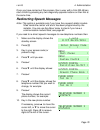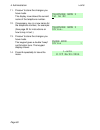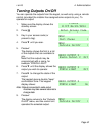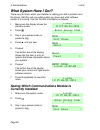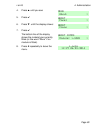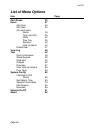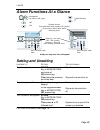- DL manuals
- Eaton
- Security System
- i-on16
- Administrator's And User Manual
Eaton i-on16 Administrator's And User Manual - Starting A Test Call
i-on16
4. Administration
Page 61
The bottom line of the display
shows the users owning each prox
tag, for example:
If the control unit does not
recognise a prox tag, the display
shows:
9.
Press to end the test.
Starting a Test Call
If your control unit has a suitable communications module fitted then the
Installer or the Alarm Receiving Centre may ask you to start a test call. This
could be in order to check that the control unit and communications module
are working correctly or to help clear a communications alert. Your control
unit will have two pre-programmed telephone numbers. When the Installer
or ARC ask you to make a test call they will tell you which number to use.
To make a test call:
1.
Make sure the display shows the
standby screen.
2.
Press .
3.
Key in your access code (or
present a tag).
4.
Press until you see:.
5.
Press .
The display shows:
6.
Press until you see:
7.
Press .
The display shows the first of two
telephone numbers that the control
is already programmed to call.
8.
Press or to select the phone
number you have been asked to
test.
Summary of i-on16
Page 2
I-on16 page ii © eaton’s security business. 2014 in no event will eaton’s security business be liable for any special, consequential , or indirect loss or damage, incidental damages, statutory damages, exemplary damages, loss of profits, loss of revenue, loss of anticipated savings, loss of business...
Page 3: Contents
I-on16 page iii contents 1. Introduction ............................................................. 1 setting and unsetting ................................................... 3 alarms and reset ............................................................... 3 security levels .......................
Page 4
I-on16 page iv testing the system .................................................... 49 sirens & sounders............................................................ 49 keypad ........................................................................... 52 walk test ....................................
Page 5: Compliance Statement
I-on16 page v compliance statement the i-on16: is suitable for use in systems designed to comply with pd6662:2010 at grade 2, and environmental class ii. Is suitable for use in systems designed to comply with the requirements of en50131-3 at grade 2 and environmental class ii. Complies with the requ...
Page 6
I-on16 page vi this page is intentionally blank..
Page 7: 1. Introduction
I-on16 page 1 1. Introduction the i-on16 is a wireless intruder alarm system intended mainly for use in domestic and small commercial properties. The heart of the i-on16 system is the control unit and its keypad. The control unit contains the main wireless receiver, the power supply and stand-by bat...
Page 8
1 introduction i-on16 page 2 1. Two-button hold up alarm with tilt switch. 2. Two button hold up alarm. 3. Four button remote control. 4. Two-way remote control. 5. Keypad (i-kp01). 6. Keypad (key-k01, key-kp01 or key-kpz01) 7. Wireless arming station. 8. Door contact/universal transmitter. 9. Smoke...
Page 9: Setting And Unsetting
I-on16 1. Introduction page 3 in addition, each user can be assigned one portable four-button remote control (or one two-way remote control) and/or one two-button hold up alarm. Setting and unsetting the majority of alarm systems are intended to detect the movements of people, and to notify others w...
Page 10: Communications
1 introduction i-on16 page 4 communications your system may be fitted with a communication module that allows the control unit to send alarm information over the telephone network. Security grade for insurance purposes there are several different “grades” of security system. The i-on16 control unit ...
Page 11: Controls And Displays
I-on16 1. Introduction page 5 controls and displays figure 2 shows the controls and displays available on the two styles of keypad. I-kp01 key-k01 key-kp01 key-kpz01 1. Lcd display . 2. Programming keys. Also used to gain access to programming menus and acknowledge alerts. 3. Navigation key 4. Setti...
Page 12: Controls:
1 introduction i-on16 page 6 controls: a full sets the system. (all detectors in use.) b, c and d part set the system. (some of the detectors in use.) unsets the system. In menus: scroll up. In text editing: move cursor left in menus: scroll down. In text editing: move cursor right. If the bottom li...
Page 13: Detectors Or Zones?
I-on16 1. Introduction page 7 when the system is idle (either while set or unset) the display shows the “standby screen”, comprising the time and date: (the top line of the display may show the installer’s name instead of “i-on16”.) to draw your attention to special events the navigation key glows r...
Page 14: Users
1 introduction i-on16 page 8 the reason for this is that an installer may connect several detectors together to guard one “zone” (an area of a building for example). The control unit cannot tell that this has happened, so it is easier for the keypad to report an alarm from a “zone”. Most of the time...
Page 15: Access To The System
I-on16 1. Introduction page 9 looking at the log. If the user does not have a name, then the keypad shows the user number instead. There are also some “special” users with numbers above 16 – see page 49. Note that the user number is not the same as the access code, see below. Access to the system to...
Page 16: Code Lockout
1 introduction i-on16 page 10 if a user presents a tag that the control unit recognises then the control unit allows the user to access the system in the same way as if they had keyed in a recognised access code. Please note: the key-k01 keypad does not have a proximity tag sensor. You cannot use pr...
Page 17: Twoway Key Fob
I-on16 1. Introduction page 11 each remote control has a unique electronic identity. When you assign a remote control to a user you teach the identity to the control unit. You may assign one (and only one) remote control to each user. Twoway key fob the two-way keyfob, fob-2w-4b, is a remote control...
Page 18: Hua With A Two-Way Key Fob
1 introduction i-on16 page 12 appropriate button for three seconds. The green led is your confirmation that the control unit has carried out the function indicated by the button. Radio hold up alarms (hua) a 706r and 710r radio huas are two button transmitters, used to start a hold up alarms. (hold ...
Page 19: 2. Alarms
I-on16 page 13 2. Alarms the table below shows the different kinds of alarms possible. Type of alarm signal (see note) started by: intruder loud warbling tone from siren. Normal alarm or entry route zone activated when system is set. 24 hour zone activated at any time. Fire pulsing tone from siren. ...
Page 20: Silencing An Alarm
2. Alarms i-on16 page 14 silencing an alarm in an alarm the sirens run for a limited time set by the installer (a maximum 15 minutes for intruder, hold up and tamper alarms). If you return to the system while the sirens are running you can silence the siren as follows: 1. Make sure it is safe to ent...
Page 21
I-on16 2. Alarms page 15 if you return to the control unit after the sirens have stopped and key in your access code then the red leds around the navigation keys glow to tell you that an alarm has occurred. Press or and key in your user code to see the name of the zone (if the installer has prog...
Page 22: Accidental Alarms
2. Alarms i-on16 page 16 it will also show a message asking you to call the alarm company, for example: the number displayed on the bottom line is a special code (“4321” is just an example). Note this code down, you will need it when you talk to the alarm company. Press to clear the message and th...
Page 23
I-on16 2. Alarms page 17 acknowledging a speech message if the control unit has call acknowledge enabled (ask your installer), then the person receiving speech messages from the alarm system can control the link by pressing buttons on their telephone key pad. The commands available are: function key...
Page 24: Technical Alarms
2. Alarms i-on16 page 18 the system will show you any other alerts that may be active. If there are no other alerts the keypad will return to its’ standby screen and, after a few seconds, the rim of the navigation pad will glow green. In addition the keypad will stop beeping. Or: press . The rim of...
Page 25: 3. Setting And Unsetting
I-on16 page 19 3. Setting and unsetting there are two main ways of setting and unsetting your alarm system: either from a keypad or from a remote control. This chapter is split into two halves, dealing with each of those methods in turn. In case you are not familiar with some of the terms used in th...
Page 26: 2. Selecting What To Set:
3. Setting and unsetting i-on16 page 20 b. Either key in your access code. As you key in your code the display shows a “*” for each digit. Or present your tag. Quick set: in a part setting system, quick set removes the need to use an access code or tag to start setting. The installer must enable thi...
Page 27
I-on16 3. Setting and unsetting page 21 instant set/silent set: note: make sure you are outside the protected area before taking the next step. A. Press . The keypads give a double “beep” and the system sets immediately. (if your system is programmed for silent set then the keypads remain silent.) t...
Page 28
3. Setting and unsetting i-on16 page 22 remember to close the door. C. Press the exit terminate button. The system sets. Final door set: a. Press . The keypad sounds the exit tone (an interrupted tone if the final exit door is open, a continuous tone if the exit door is closed). The top line of the ...
Page 29: Changing Your Mind
I-on16 3. Setting and unsetting page 23 the system sets. How do i know the system is set? When the system sets the keypad briefly shows: followed by: (the keypad may show the name of the installer instead.) one of four leds glows to show which part of the system is set. Note: the installer may have ...
Page 30
3. Setting and unsetting i-on16 page 24 if the system will not set normally, the system will set only when all the detectors are “quiet”, that is: not reporting any activity. If you have the final exit door open, or if you trigger one of the detectors on your exit route, then the keypad and internal...
Page 31: Start The Entry Procedure
I-on16 3. Setting and unsetting page 25 message meaning override by: a hua device is still active installer a part of the system has been tampered with. Installer an expander or keypad has a fault, or the cabling between parts of the system has a fault. Installer the ac supply has stopped for more t...
Page 32: Controls.
3. Setting and unsetting i-on16 page 26 how do i know the system is unset? The keypad stops the entry tone. The system is unset. The keypad display shows: followed by: leds “a” to “d” should be dark, showing that the system is unset. Note: the installer may have disabled the leds to ensure that the ...
Page 33: Unsetting
I-on16 3. Setting and unsetting page 27 unsetting 1. Enter by the designated entry door. 2. Key in a valid access code (or present your proximity tag). 3. Press . Silencing an alarm 1. Key in a valid access code (or present your proximity tag). 2. Press . Using a proximity tag with a radio keypad if...
Page 34: Unsetting
3. Setting and unsetting i-on16 page 28 make sure the system is idle, and that you can hear the warning tones from the sounders. 1. Press the appropriate button on the remote control, either full set (a) or part set (b) (see figure 8). Figure 8. Remote control button functions. The keypad sounds the...
Page 35: Using A Two-Way Key Fob
I-on16 3. Setting and unsetting page 29 using a two-way key fob note: 1. You must ask your master user to provide a suitably programmed two-way key fob, see page 69. 2. If your system is certified to bs8243 (ask your installer) then do not use a fob-2w-4b as it will not comply with the entry and exi...
Page 36
3. Setting and unsetting i-on16 page 30 what happens if the system will not set press and hold: the setting led flashes red three times. The system tries to set. If there is a fault (for example a door open) then the control unit sends a message to the fob to say that it cannot set. All four leds gl...
Page 37: 4. Administration
I-on16 page 31 4. Administration to make changes to the way your system works you must enter the menu. Your degree of access to the menu depends on what type of user you are: master user or normal user. A master user has access to all the options of the menu. A master user can add, change, or remove...
Page 38: Editing Text
4. Administration i-on16 page 32 editing text for many of the items that you can program, the control unit lets you assign a 12 character name. To key in text for the name press each number key one or more times to obtain the letter you want (the letters of the alphabet appear on the keys in the sam...
Page 39
I-on16 4. Administration page 33 2. Press . 3. Key in your access code (or present a tag). 4. Press . The bottom line of the display shows the first of a list of zones that you may omit. (either as a zone number or as a name, if the installer has programmed one for the zone.) note: if you see the m...
Page 40: Users
4. Administration i-on16 page 34 users the i-on16 control unit can recognise up to 16 individual users. Select users in the menu to add new users, change details, or to delete them from the system. The various user types (see page 8) have different amounts of access to the users menu: a master user ...
Page 41: User Types
I-on16 4. Administration page 35 7. Press . The bottom line of the display shows the first in a list of the users already programmed into the control unit. If the user already has a name programmed it will appear on the bottom line. 8. Press or to display the user you wish to edit. (alternativ...
Page 42
4. Administration i-on16 page 36 2. Press . 3. Key in your access code (or present a tag). 4. Press . 5. Press . 6. Press . 7. Press . The bottom line of the display shows the name of the first in a list of the users already programmed into the control unit. In the ex ample shown the name is ...
Page 43: Access Code
I-on16 4. Administration page 37 13. Press to assign the user type to the user. The keypad gives a double “beep” confirmation tone. Access code no user can change any other user ’s access code. (a master user can create an access code for a new user when they first add the user to the system, see ...
Page 44: Proximity Tags
4. Administration i-on16 page 38 6 press . 7. Press . 8. Key in the new access code . Access codes are four digits long. When you press the last digit of the access code the display asks you to key in the same access code again. 9. Key in the same digits again, in the same order. The keypad gives ...
Page 45
I-on16 4. Administration page 39 a) press . B) press . C) press or . Until the bottom line of the display shows your own user name. D) press . E) press or . Until the bottom line of the display shows: f) go on to step 8. If you are a normal user: 6. Press . 7. Press until the display sho...
Page 46
4. Administration i-on16 page 40 if you have a proximity tag and want to know who it belongs to then use the test - prox tag menu option, see page 49 . Remote controls and two-way key fobs no user can change any other user’s remote control or two-way keyfob. (a master user can register a remote cont...
Page 47
I-on16 4. Administration page 41 if you are a normal user: 6. Press . 7. Press until the display shows: 8. Press . The display asks you to press one of the buttons on the remote control or two-way keyfob. Note: if you already have a device allocated to you then the screen will display “delete re...
Page 48
4. Administration i-on16 page 42 radio hold up alarms (hua) no user can change any other user’s radio hua. (a master user can register a radio hua for a new user when they first add the user to the system, see page 45.) any user except a guard or set only user can register a radio hua for themselves...
Page 49: Radio Huas
I-on16 4. Administration page 43 7. Press until the display shows: 8. Press . The display asks you to press both of the buttons on the hold up alarm. Note: if you already have a hold up alarm allocated to you then the screen will display “delete hold up alarm ?”. See page 43. Press to leave the m...
Page 50
4. Administration i-on16 page 44 1. Make sure the display shows the standby screen. 2. Press . 3. Key in your access code (or present a tag). 4. Press . If you are a master user: (otherwise go to step 6) 5. Press . A) press . B) press . C) press or . Until the bottom line of the display show...
Page 51: Adding Users
I-on16 4. Administration page 45 9. Press the keypad gives a double “beep” confirmation tone. The keypad display shows: the control unit has deleted the identity of the hold up alarm (or other device you selected). Followed by: to register a new device, re-enter the menu and select users - edit us...
Page 52
4. Administration i-on16 page 46 characters and pressing will move any text to the right (for hints on editing text see page 32). 7. Press when you have finished editing the name. The bottom line of the display shows the default type for the new user (normal user, see page 8 for a description of...
Page 53: Deleting Users
I-on16 4. Administration page 47 the display finally asks you to press both buttons on any radio hud that you want to assign to the new user. 13. Press both buttons on a radio hud that you wish to assign to the user. If you do not have one for the user press . Note: a duress user cannot have a remo...
Page 54: Viewing The Log
4. Administration i-on16 page 48 8. Press or . Until the bottom line of the display shows the user you wish to delete. Note: the control unit will not allow you to delete user 01. 9. Press . The bottom line of the display asks you to confirm that you wish to delete the selected user. (if you cha...
Page 55: Testing The System
I-on16 4. Administration page 49 5. Press . The display shows the most recent event recorded in the log. 6. Press to see a more detailed description of the event. The display will show, for example, the name you keyed in for a user. 7. Press or to scroll through the log. shows older events,...
Page 56
4. Administration i-on16 page 50 4. Press until you see:. 5. Press . The display shows: 6. Press . The bottom line of the displays shows the first in a list of the siren types that you can test: 7. Press . If you have external radio sirens fitted to your system, you will see: if you do not hav...
Page 57
I-on16 4. Administration page 51 10. Press . A) press . The control unit turns on the wired sirens. Check that you can hear them. B) press again to turn the sirens off. The keypad gives a double “beep” confirmation tone. The keypad display shows: 11. Press when you have finished this test. 12....
Page 58: Keypad
4. Administration i-on16 page 52 16. Press . A) press . The keypad gives a double “beep” confirmation tone. The keypad display shows: the control unit sounds a test tone on the keypad sounders. Check that you can hear them. B) press again to turn the keypad sounders off. The keypad gives a doubl...
Page 59: Walk Test
I-on16 4. Administration page 53 key on the keypad to test it. The bottom line of the display shows the number of the keypad, followed by its name. Note that the leds around the navigation key and the four leds at the right should all be glowing red. 8. Press each key once. The bottom line of the di...
Page 60
4. Administration i-on16 page 54 2. Press . 3. Key in your access code (or present a tag). 4. Press until you see:. 5. Press . The bottom line of the display shows: 6. Press until you see: 7. Press . The bottom line of the display shows: 8. Press or to turn a chime tone on or off. When the...
Page 61: Outputs
I-on16 4. Administration page 55 once you have selected the walk test option you want to use: the display shows a list of all the detectors ready for testing. The top line of the display shows you how many detectors remain to be tested. 10. Walk round and trigger each detector. The display shows an ...
Page 62
4. Administration i-on16 page 56 6. Press until you see: 7. Press . The bottom line of the display shows the first in a list of the outputs allocated for your use. If the output has a name programmed for it, that will appear on the bottom line instead of the output number. 8. Press or to disp...
Page 63
I-on16 4. Administration page 57 remotes and two-way keyfobs 1. Make sure the display shows the standby screen. 2. Press . 3. Key in your access code (or present a tag). 4. Press until you see:. 5. Press . The display shows: 6. Press until you see: 7. Press . The display asks you to press any ...
Page 64: Radio Hold Up Alarms
4. Administration i-on16 page 58 the remote. If the signal strength is less than 4 you should contact your installer. A). Press all the other buttons on the device. Each time you press a button on the remote the keypad gives a double “beep” confirmation tone. For each button you press you will see a...
Page 65
I-on16 4. Administration page 59 the display asks you to press both buttons on the radio hua you wish to test. If there are no radio huas available the display briefly shows: 8. Press and hold down both buttons on the hold up alarm you wish to test (you should hold the buttons down until the transmi...
Page 66: Proximity Tags
4. Administration i-on16 page 60 proximity tags 1. Make sure the display shows the standby screen. 2. Press . 3. Key in your access code (or present a tag, see page 9). 4. Press until you see:. 5. Press . The display shows: 6. Press until you see: 7. Press . The display asks you to present the...
Page 67: Starting A Test Call
I-on16 4. Administration page 61 the bottom line of the display shows the users owning each prox tag, for example: if the control unit does not recognise a prox tag, the display shows: 9. Press to end the test. Starting a test call if your control unit has a suitable communications module fitted t...
Page 68: System Configuration
4. Administration i-on16 page 62 9. Press to start the call. The display shows the progress of the call. Check with the person asking for the test that the test call has succeeded. If the call fails the display will show “call failed” followed by a short message about the reason for the failure. S...
Page 69
I-on16 4. Administration page 63 tone every time a detector with the “chime” attribute is triggered. 7. Press . The status of the chime facility changes each time you press . 8. Press when you have finished making changes. Setting the date and time you will need to re-program the date and time i...
Page 70: Programming Outputs
4. Administration i-on16 page 64 9. Press . The top line of the display shows “set the time” and the bottom line of the display shows the current system time. The minutes are highlighted. 10. Key in the correct time. Use the 24- hour clock in the format hh/mm. If the hours or minutes are “9” or les...
Page 71
I-on16 4. Administration page 65 4. Press until you see:. 5. Press . The bottom line of the display shows: 6. Press until the display shows: note: this option is only visible if the installer has allocated some outputs to you. 7. Press . The top line of the display shows the address of the fir...
Page 72
4. Administration i-on16 page 66 13. Press the display shows: 14. Press . There are two options to “latched”. “yes”. The output stays on until a user deliberately turns it off. In addition, you can program the output to come on and go off at fixed times (see the next section). “no”. The output go...
Page 73
I-on16 4. Administration page 67 20. Press . The keypad gives a double “beep” confirmation tone. The keypad display shows: 25. Press to leave the menu. Note: you can switch the output on and off from the menu by selecting outputs on/off (see page 81). If you want to program a remote control to co...
Page 74
4. Administration i-on16 page 68 hours or minutes are “9” or less then key in a leading zero. For example: six minutes past seven in the morning will be “07/06”. 24. Press . The keypad gives a double “beep” confirmation tone. The keypad display shows: note: if you do not wish the output to switch o...
Page 75: Keyfobs
I-on16 4. Administration page 69 note: if you do not wish the output to switch on and off at the same time every day then make sure each day of the week is set to “yes”. 30. Press when you have finished making changes. The keypad gives a double “beep” confirmation tone. The keypad display shows: 3...
Page 76
4. Administration i-on16 page 70 8. Press . 9. Either press the button on the remote control that you wish to program. Hold the button down until you see the transmit led flash. Note: you cannot reprogram the unset key on an i-fb01 remote control. Only the “*” button (part set) is available on a fo...
Page 77
I-on16 4. Administration page 71 10. Choose either set or unset, as follows: a) press . In the example on the right, the button is currently programmed to unset. B) press to change the bottom line between set or unset: c) press . The bottom line of the display now shows the first item in a lis...
Page 78: Operate An Output
4. Administration i-on16 page 72 operate an output to program a remote button to operate an output: 1. Make sure the display shows the standby screen. 2. Press . 3. Key in your access code (or present a tag). 4. Press until you see: 5. Press . 6. Press until the display shows: 7. Press . 8. Pr...
Page 79
I-on16 4. Administration page 73 b) press or to show the remote control you want to edit. C) press to select it. The display shows the first button on the remote control. D) press or to show the button you wish to re-program. E) press to select the button. The bottom line shows the first...
Page 80: Deleting Remote Controls
4. Administration i-on16 page 74 “off” = turns the output off. “toggle” = changes the state of the output every time you press the button. 14. Press or . Until the display shows the action you want to give to the button, for example: 15. Press . The keypad gives a double “beep” confirmation ton...
Page 81
I-on16 4. Administration page 75 6. Press until the display shows: 7. Press . 8. Press until the display shows: 9. Press . The display shows: 10. Either a) press the button of the remote you wish to delete: or (if you do not have the remote to hand.) a) press . The bottom line of the display ...
Page 82: To Delete All Remotes:
4. Administration i-on16 page 76 the control unit will let you delete all remote controls in one operation. Think carefully before you use this feature. To delete all remotes: 1. Make sure the display shows the standby screen. 2. Press . 3. Key in your access code (or present a tag). 4. Press unti...
Page 83: System
I-on16 4. Administration page 77 preventing any remote from unsetting the system you may wish to prevent any remote from unsetting your alarm system. You can do this as follows: 1. Make sure the display shows the standby screen. 2. Press . 3. Key in your access code (or present a tag). 4. Press un...
Page 84
4. Administration i-on16 page 78 allowing fob-2w-4b/727r to start a hua you may wish to allow a user to start a hold up alarm from a 727r remote control or a fob-2w-4b two-way fob. The installer must first program the control unit to allow this (note that doing so will mean that the system no longer...
Page 85
I-on16 4. Administration page 79 once you have carried out this process, then a user with a fob-2w-4b can start a hua by pressing any two diagonally opposite buttons on their fob at the same time. Redirecting speech messages note: this option is available only if you have the a speech dialler module...
Page 86
4. Administration i-on16 page 80 11. Press to store the changes you have made. The display now shows the current name of the telephone number. 12. If necessary, key in a new name for the telephone number, for example: (see page 32 for instructions on how to key in text.) 13. Press to store the c...
Page 87: Turning Outputs On/off
I-on16 4. Administration page 81 turning outputs on/off you can operate the outputs from the keypad, as well as by using a remote control (provided the installer has assigned some outputs to you). To operate an output: 1. Make sure the display shows the standby screen. 2. Press . 3. Key in your acce...
Page 88: What System Have I Got?
4. Administration i-on16 page 82 what system have i got? There may be times, when your installer is helping you with a problem over the phone, that they ask you what system you have and what software version it is running. You can find this information as follows. 1. Make sure the display shows the ...
Page 89
I-on16 4. Administration page 83 4. Press until you see: 5. Press . 6. Press . Until the display shows: 7. Press . The bottom line of the display shows the module type currently fitted (or the word “none” if no module is fitted). 8. Press repeatedly to leave the menu..
Page 90: List Of Menu Options
I-on16 page 84 list of menu options item page omit zones 32 users 37 add user 45 edit user 34 (for each user:) name 35 type (not u01) 35 code 34 prox tag 38 remote 40 hold up alarm 42 delete user 47 view log 48 test 49 siren & sounders 49 wired keypad 52 walk test 53 outputs 55 remotes 57 user hold ...
Page 91: Alarm Functions At A Glance
I-on16 page 85 alarm functions at a glance setting and unsetting i n order to : d o this : t he system will : turn the system on: either: key in access code and press or present tag. Start the exit tone. Then leave the premises and close door. Stop exit tone and turn on. Turn the system off: open...
Page 92: After An Alarm
I-on16 page 86 after an alarm i n order to : d o this : t he system will : switch off siren: either: key in access code or present tag. Stop the siren. The keypad display shows the first zone to alarm. Reset the system: press . Keypad display shows time and date. Read the log: press + access code ...