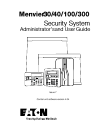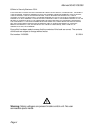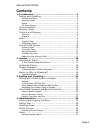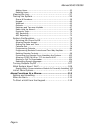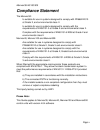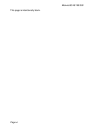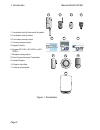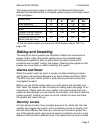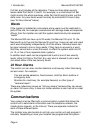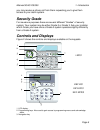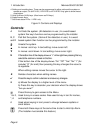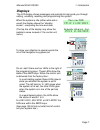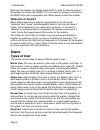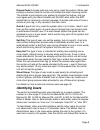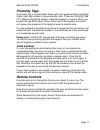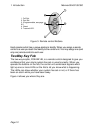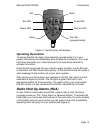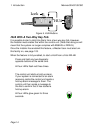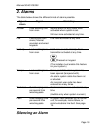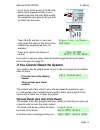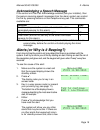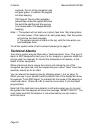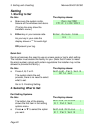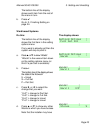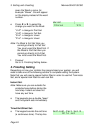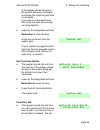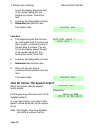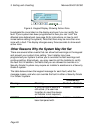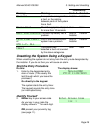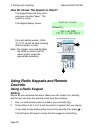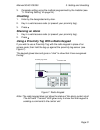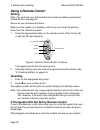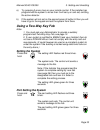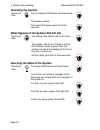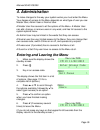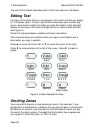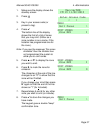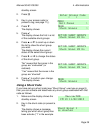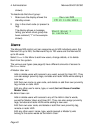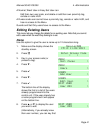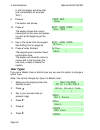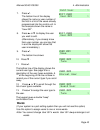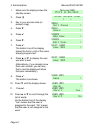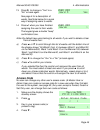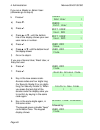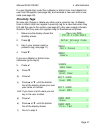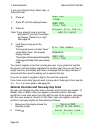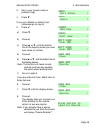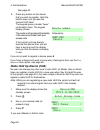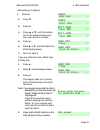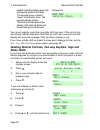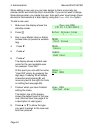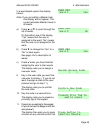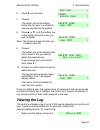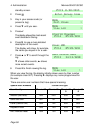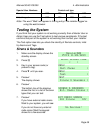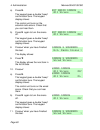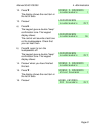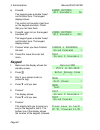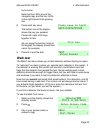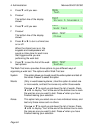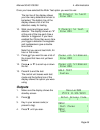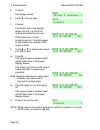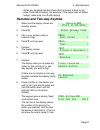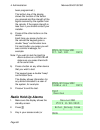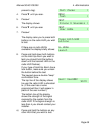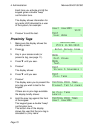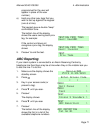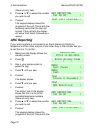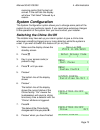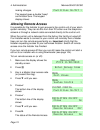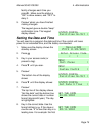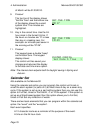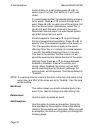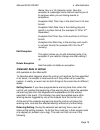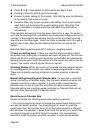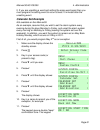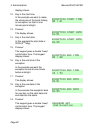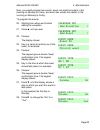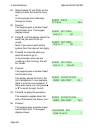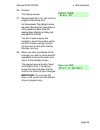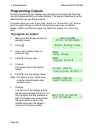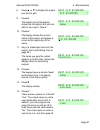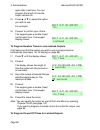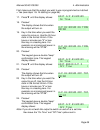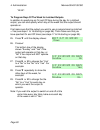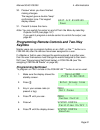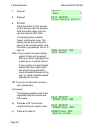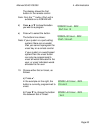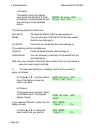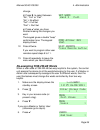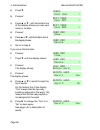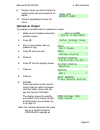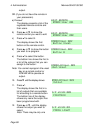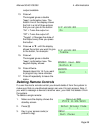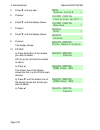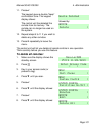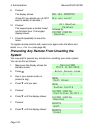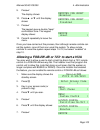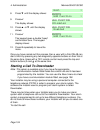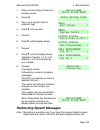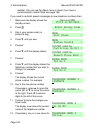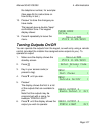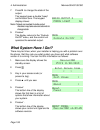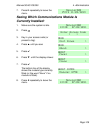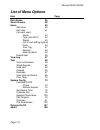- DL manuals
- Eaton
- Security System
- Menvier 100
- Administrator's And User Manual
Eaton Menvier 100 Administrator's And User Manual
Summary of Menvier 100
Page 1
Issue 7 control unit software version 4.04.
Page 2
Menvier30/40/100/300 page ii © eaton’s security business. 2014 in no event will eaton’s security business be liable for any special, consequential , or indirect loss or damage, incidental damages, statutory damages, exemplary damages, loss of profits, loss of revenue, loss of anticipated savings, lo...
Page 3: Contents
Menvier30/40/100/300 page iii contents 1. Introduction ............................................................. 1 setting and unsetting ................................................... 3 alarms and reset ............................................................... 3 security levels .........
Page 4
Menvier30/40/100/300 page iv adding users ................................................................... 53 deleting users ................................................................. 56 viewing the log ......................................................... 57 testing the system ..........
Page 5: Compliance Statement
Menvier30/40/100/300 page v compliance statement the menvier30: is suitable for use in systems designed to comply with pd6662:2010 at grade 2, and environmental class ii. Is suitable for use in systems designed to comply with the requirements of en50131-3 at grade 2 and environmental class ii. Compl...
Page 6
Menvier30/40/100/300 page vi this page is intentionally blank..
Page 7: 1. Introduction
Menvier30/40/100/300 page 1 1. Introduction at the heart of an alarm systems is the control unit, its expanders and keypads. The control unit contains the main processing unit, the power supply and stand-by battery. The stand-by battery can keep the alarm system going for several hours if the mains ...
Page 8
1. Introduction menvier30/40/100/300 page 2 1. Two-button hold up alarm with tilt switch. 2. Two button hold up alarm. 3. Four button remote control. 4. Two-way remote control. 5. Keypad (i-kp01). 6. Keypad (key-k01, key-kp01 or key- kpz01) 7. Wireless arming station. 8. Door contact/universal trans...
Page 9: Setting And Unsetting
Menvier30/40/100/300 1. Introduction page 3 this guide covers four types of control unit: the menvier30, menvier40, menvier100 and menvier300. A complete system using one of these control units comprises: control unit menvier3 0 menvier4 0: menvier1 00: menvier3 00: fixed detectors 30 40 100 300 ext...
Page 10: Wards
1. Introduction menvier30/40/100/300 page 4 full set, and includes all the detectors. There are three other security levels called part set b, c and d. For example, in a small shop full set might monitor the whole premises, while part set b might monitor just the store room. Any rear doors would nor...
Page 11: Security Grade
Menvier30/40/100/300 1. Introduction page 5 you may receive a phone call from them requesting you to give them access to your alarm system. Security grade for insurance purposes there are several different “grades” of security system. Your system may be either grade 2 or grade 3. Ask your installer ...
Page 12: Controls:
1. Introduction menvier30/40/100/300 page 6 4. Setting and unsetting keys. These can be programmed to either set/unset the system or operate an output. On a key-k01, key-kp01 or key-kpz01 they glow to show the set unset status. 5. Hold up alarm (hua) keys. (also known as pa keys.) 6. Alpha/numeric k...
Page 13: Displays
Menvier30/40/100/300 1. Introduction page 7 displays the lcd display shows messages and prompts to help guide you through setting, unsetting, resetting and programming the system. When the system is idle (either while set or unset) the display shows the “standby screen”, comprising the time and date...
Page 14: Detectors Or Zones?
1. Introduction menvier30/40/100/300 page 8 note that the installer can disable these leds in order to hide the state of the system (to comply with en50131). If you wish to change the function of the abcd keys (and consequently the leds) please consult the installer. Detectors or zones? When talking...
Page 15: Identifying Users
Menvier30/40/100/300 1. Introduction page 9 duress code a duress code can only set or unset the system. When user employs a duress code the control unit notifies the alarm receiving centre. The installer must program your system to provide this feature, and you must agree with your alarm installer a...
Page 16: Access To The System
1. Introduction menvier30/40/100/300 page 10 the keypad when the administrator is looking at the log. If the user does not have a name, then the keypad shows the user number instead. There are also some “special” users with numbers above the normal range – see page 58. Note that the user number is n...
Page 17: Proximity Tags
Menvier30/40/100/300 1. Introduction page 11 proximity tags a proximity tag is a small plastic token with a low powered radio transmitter inside. Each tag contains a unique identity code. (there are 4,294,967,296 (2 32 ) different tag identity codes.) inside the keypad is a sensor. When you present ...
Page 18: Twoway Key Fob
1. Introduction menvier30/40/100/300 page 12 1. Full set. 2. Part set. 3. (programmable, see page 91.) 4. Unset. 5. Transmit led. A b figure 3. Remote control buttons. Each remote control has a unique electronic identity. When you assign a remote control to a user you teach the identity to the contr...
Page 19: Operating The Buttons
Menvier30/40/100/300 1. Introduction page 13 figure 4. Two-way key fob buttons operating the buttons to ensure that the fob does not accidentally operate while it is in your pocket, the buttons are deliberately slow to respond to pressure. You must hold down the button you intend to press for at lea...
Page 20: Hua With A Two-Way Key Fob
1. Introduction menvier30/40/100/300 page 14 hua lock figure 5. Hua buttons hua with a two-way key fob it is possible to start a hold up alarm from a two-way key fob. However, the installer must enable this within the control unit. (note that doing so will mean that the system no longer complies wit...
Page 21: 2. Alarms
Menvier30/40/100/300 page 15 2. Alarms the table below shows the different kinds of alarms possible. Type of alarm signal started by: intruder loud warbling tone from siren. Normal alarm or entry route zone activated when system is set. 24 hour zone activated at any time. Fire pulsing tone from sire...
Page 22
2 alarms menvier30/40/100/300 page 16 in an alarm the sirens run for a limited time set by the installer (a maximum 15 minutes for intruder, hold up, and tamper alarms). If you return to the system while the sirens are running you can silence the siren as follows: 1. Make sure it is safe to enter th...
Page 23
Menvier30/40/100/300 2. Alarms page 17 if you return to the control unit after the sirens have stopped and key in your access code then the red leds around the navigation keys glow to tell you that an alarm has occurred. Press or and key in your user code tosee the name of the zone (if the insta...
Page 24: Accidental Alarms
2 alarms menvier30/40/100/300 page 18 to call the alarm company, for example: the number displayed on the bottom line is a special code (“4321” is just an example). Note this code down, you will need it when you talk to the alarm company. Press to clear the message and the display returns to norma...
Page 25
Menvier30/40/100/300 2. Alarms page 19 acknowledging a speech message if the control unit has call acknowledge enabled (ask your installer), then the person receiving speech messages from the alarm system can control the link by pressing buttons on their telephone key pad. The commands available are...
Page 26: Technical Alarms
2 alarms menvier30/40/100/300 page 20 seconds, the rim of the navigation pad will glow green. In addition the keypad will stop beeping. Or: press . The rim of the navigation pad will stay red and the system will show the text of the alert the next time you key in an access code. (the keypad will st...
Page 27: 3. Setting And Unsetting
Menvier30/40/100/300 page 21 3. Setting and unsetting there are two main ways of setting and unsetting your alarm system: either from a keypad or from a remote control. This chapter is split into two halves, dealing with each of those methods in turn. In case you are not familiar with some of the te...
Page 28: Setting
3. Setting and unsetting menvier30/40/100/300 page 22 setting 1. Starting to set do this: the display shows: a. Make sure the system is idle. Secure all the windows and doors. (the top line may show the installer’s name.) b. Either key in your access code. As you key in your code the display shows a...
Page 29
Menvier30/40/100/300 3. Setting and unsetting page 23 the bottom line of the display shows each item from the rest of the menu in turn. B. Press . Go to: 3. Finishing setting on page 24. Ward based systems do this: the display shows: the bottom line of the display shows the first item in the settin...
Page 30: 3. Finishing Setting
3. Setting and unsetting menvier30/40/100/300 page 24 given the ward a name, for example “stores”. This will appear on the display instead of the ward number. E. Press or to select the change you want for the ward. “u>p” = change to part set. “u>s” = change to full set. “s>u” = change to unset “...
Page 31
Menvier30/40/100/300 3. Setting and unsetting page 25 of the display shows the part of the system being set, the bottom line shows the remaining exit time (in seconds). If you hear an interrupted tone then there is a fault, for example an active detector. B. Leave by the designated exit door. Rememb...
Page 32
3. Setting and unsetting menvier30/40/100/300 page 26 line of the display shows the part of the system being set, the bottom line shows “final door set”. B. Leave by the designated exit door. C. Remember to close the door. The system sets. Lock set: a. The keypad sounds the exit tone (an interrupted...
Page 33: Changing Your Mind
Menvier30/40/100/300 3. Setting and unsetting page 27 alarm system meets the appropriate standards. In addition, the installer may have programmed the system to briefly flash the strobe light on the external sounder when the system sets. Changing your mind if the system has not yet set and you want ...
Page 34
3. Setting and unsetting menvier30/40/100/300 page 28 figure 6. Keypad display showing active zone investigate the zone listed on the display and see if you can rectify the fault. If your system has been programmed to then you can “omit” the affected zone beforehand (see page 36 for instructions on ...
Page 35: Start The Entry Procedure
Menvier30/40/100/300 3. Setting and unsetting page 29 override by: message meaning grade 2 grade 3 an expander or keypad has a fault, or the cabling between parts of the system has a fault. Installer installer the ac supply has stopped for more than 10 seconds. User user the back-up battery has a pr...
Page 36: Controls.
3. Setting and unsetting menvier30/40/100/300 page 30 how do i know the system is unset? The keypad stops the entry tone and gives a double “beep”. The system is unset. The keypad display shows: followed by: on a part setting system, leds “a” to “d” should be dark, showing that the system is unset. ...
Page 37: Unsetting
Menvier30/40/100/300 3. Setting and unsetting page 31 3. Complete setting using the method programmed by the installer (see “3. Finishing setting” on page 24). Unsetting 1. Enter by the designated entry door. 2. Key in a valid access code (or present your proximity tag). 3. Press . Silencing an alar...
Page 38: Using A Remote Control
3. Setting and unsetting menvier30/40/100/300 page 32 using a remote control setting note: you must ask your administrator to provide a suitably programmed remote control, see page 91. Secure all your windows and doors. Make sure the system is in standby, and that you can hear the warning tones from...
Page 39: Using A Two-Way Key Fob
Menvier30/40/100/300 3. Setting and unsetting page 33 a) try pressing a once more on your remote control. If the installer has programmed the system to do so then it will carry on and set, omitting the active detector. B) if the system will not set on the second press of button a then you will have ...
Page 40: Unsetting The System
3. Setting and unsetting menvier30/40/100/300 page 34 unsetting the system press and hold: the un-setting led flashes red three times. The system unsets. The unset led glows green for three seconds. What happens if the system will not set press and hold: the setting led flashes red three times. The ...
Page 41: 4. Administration
Menvier30/40/100/300 page 35 4. Administration to make changes to the way your system works you must enter the menu. Your degree of access to the menu depends on what type of user you are: master user, admin user or normal user. A master user has access to all the options of the menu. A master user ...
Page 42: Editing Text
4. Administration menvier30/40/100/300 page 36 the rest of this chapter describes each of the main options in the menu. Editing text for many of the items that you can program, the control unit lets you assign a 12 character name. To key in text for the name press each number key one or more times t...
Page 43
Menvier30/40/100/300 4. Administration page 37 1. Make sure the display shows the standby screen. 2. Press . 3. Key in your access code (or present a tag). 4. Press . The bottom line of the display shows the first of a list of zones that you may omit. (either as a zone number or as a name, if the i...
Page 44: Shunt Groups
4. Administration menvier30/40/100/300 page 38 9. Press to leave the menu. The keypad gives a double “beep” confirmation tone. The control unit allows you to omit a zone for one setting/unsetting cycle. You will have to omit the zone again for the next setting/unsetting cycle. Shunt groups a shunt...
Page 45: Using A Shunt Code
Menvier30/40/100/300 4. Administration page 39 standby screen. 2. Press . 3. Key in your access code (or present a tag, see page 11)). 4. Press . The display shows: 5. Press . The display shows the first in a list of the available shunt groups: 6. Press or to scroll up or down the list to show...
Page 46: Users
4. Administration menvier30/40/100/300 page 40 shown). To deactivate that shunt group: 1. Make sure the display shows the standby screen. 2. Key in the shunt code (or present a tag). The display shows a message telling you which shunt group has been restored (“1” in the example shown). Users the men...
Page 47: Editing Existing Users
Menvier30/40/100/300 4. Administration page 41 a normal, ward user or easy set user can: edit their own user code, and delete or add their own proximity tag, remote or radio hud. A duress code user cannot have a proximity tag, remote or radio hud, and has no access to the menu. Guards and set only u...
Page 48: User Types
4. Administration menvier30/40/100/300 page 42 in and the display will show that user immediately; for example “003”.) 9. Press . The bottom line shows: 10. Press . The display shows the current name given to the user, and places a cursor at the beginning of the name. 11. Key in the name from the...
Page 49: Wards
Menvier30/40/100/300 4. Administration page 43 7. Press . The bottom line of the display shows the name or user number of the first in a list of the users already programmed into the control unit. In the example shown the name is “user 001”. 8. Press or to display the user you wish to edit. (a...
Page 50
4. Administration menvier30/40/100/300 page 44 1. Make sure the display shows the standby screen. 2. Press . 3. Key in your access code (or present a tag). 4. Press . 5. Press . 6. Press . 7. Press . The bottom line of the display shows the first in a list of the users already programmed. 8. ...
Page 51: Access Code
Menvier30/40/100/300 4. Administration page 45 13. Press to change a “yes” to a “no” or back again. See page 4 for a description of wards. See note below for a quick way of assigning users to wards. 14. Press when you have finished assigning the user to their wards. The keypad gives a double “be...
Page 52
4. Administration menvier30/40/100/300 page 46 if you are a master or admin user: (otherwise go to step 6) 5. Press . A) press . B) press . C) press or . Until the bottom line of the display shows your own user name or number. D) press . E) press or . Until the bottom line of the display s...
Page 53: Proximity Tags
Menvier30/40/100/300 4. Administration page 47 if a user forgets their code then a master or admin user must delete that user from the system (see page 56), and recreate a new user with a new code (see page 53). Proximity tags no user can change or delete any other user’s proximity tag. (a master us...
Page 54
4. Administration menvier30/40/100/300 page 48 if you are a normal user, ward user, or easy set user: 6. Press . 7. Press until the display shows: 8. Press . Note: if you already have a prox tag allocated to you then the screen will display “delete prox tag?”. See page 52. 9. Hold the prox tag u...
Page 55
Menvier30/40/100/300 4. Administration page 49 3. Key in your access code (or present a tag). 4. Press . If you are a master or admin user: (otherwise go to step 6) 5. Press . A) press . B) press . C) press or . Until the bottom line of the display shows your own user name or number. D) pres...
Page 56: Radio Hold Up Alarms (Hua)
4. Administration menvier30/40/100/300 page 50 see page 52. 9. Press any button on the device that you wish to register. Hold the button down until you see the transmit led flash. The keypad gives a double “beep” confirmation tone. The keypad display shows: the control unit has learned the identity ...
Page 57
Menvier30/40/100/300 4. Administration page 51 (otherwise go to step 6) 5. Press . A) press . B) press . C) press or . Until the bottom line of the display shows your own user name or number. D) press . E) press or . Until the bottom line of the display shows: f) go on to step 8. If you ar...
Page 58: Radio Huds
4. Administration menvier30/40/100/300 page 52 register. Hold the buttons down until you see the transmit led flash. The keypad gives a double “beep” confirmation tone. The keypad display shows: the control unit has learned the identity of the hold up alarm and linked it with your access code. Follo...
Page 59: Adding Users
Menvier30/40/100/300 4. Administration page 53 of the display shows your own user name. D) press . E) press or until the bottom line shows the device you wish to delete, for example: f) go on to step 8. If you are a normal user, ward user or easy set: 6. Press . 7. Press until the display sh...
Page 60
4. Administration menvier30/40/100/300 page 54 when adding a new user you can also assign to them a proximity tag, remote control and hold up alarm transmitter. If you do not wish to assign these devices when you create the user, then each user must assign those devices to themselves at a later date...
Page 61
Menvier30/40/100/300 4. Administration page 55 in a ward based system the display shows: note: if you are adding a master user this display will not appear. The system allocates master users to all wards. A) press or to scroll through the list of wards. On the bottom line of the display “yes” me...
Page 62: Deleting Users
4. Administration menvier30/40/100/300 page 56 you want to assign to the user. 12. Press a button on a remote control (one that is not currently registered to any other user). If you do not have one press . Note: a duress user cannot have a remote control or radio hud. The display finally asks you ...
Page 63: Viewing The Log
Menvier30/40/100/300 4. Administration page 57 6. Press until you see: 7. Press . The bottom line of the display shows the first user in a list of the users recognised by the system. 8. Press or . Until the bottom line of the display shows the user you wish to delete. Note: the control unit wi...
Page 64
4. Administration menvier30/40/100/300 page 58 standby screen. 2. Press . 3. Key in your access code (or present a tag). 4. Press until you see:. 5. Press . The display shows the most recent event recorded in the log. 6. Press to see a more detailed description of the event. The display will sh...
Page 65: Testing The System
Menvier30/40/100/300 4. Administration page 59 special user numbers control unit type downloader 055 105 255 505 virtual keypad 056 106 256 506 note: t he word “web” will appear in the log entry if the installer logged on using the web browser. Testing the system if you think that your system is not...
Page 66
4. Administration menvier30/40/100/300 page 60 a) press . The keypad gives a double “beep” confirmation tone. The keypad display shows: the control unit turns on the external radio sirens. Check that you can hear them. B) press again to turn the sirens off. The keypad gives a double “beep” confir...
Page 67
Menvier30/40/100/300 4. Administration page 61 12. Press . The display shows the next item in the list of tests. 13. Press . A) press . The keypad gives a double “beep” confirmation tone. The keypad display shows: the control unit sounds a test tone on the loudspeakers. Check that you can hear th...
Page 68: Keypad
4. Administration menvier30/40/100/300 page 62 a) press . The keypad gives a double “beep” confirmation tone. The keypad display shows: the control unit sounds a test tone on the keypad sounders. Check that you can hear them. B) press again to turn the keypad sounders off. The keypad gives a doub...
Page 69: Walk Test
Menvier30/40/100/300 4. Administration page 63 by its name. Note that the leds around the navigation key and the four leds at the right should all be glowing red. 8. Press each key once. The bottom line of the display shows the key you pressed. Press both radio hud keys together to test. As you pres...
Page 70
4. Administration menvier30/40/100/300 page 64 4. Press until you see:. 5. Press . The bottom line of the display shows: 6. Press until you see: 7. Press . The bottom line of the display shows: 8. Press or to turn a chime tone on or off. When the chime tone is on, the keypads and loudspeak...
Page 71: Outputs
Menvier30/40/100/300 4. Administration page 65 once you have selected the walk test option you want to use: the top line of the display shows you how many detectors remain to be tested. The bottom line of the display shows a list of all the detectors ready for testing. 10. Walk round and trigger eac...
Page 72
4. Administration menvier30/40/100/300 page 66 5. Press . The display shows: 6. Press until you see: 7. Press . The bottom line of the display shows the first in a list of the outputs allocated for your use. If the output has a name programmed for it, that will appear on the bottom line instead ...
Page 73
Menvier30/40/100/300 4. Administration page 67 when you complete the test check that the output is back in the state it had before testing. For example, if the output was off before testing, make sure it is off after testing. Remotes and two-way keyfobs 1. Make sure the display shows the standby scr...
Page 74: Radio Hold Up Alarms
4. Administration menvier30/40/100/300 page 68 been programmed.) the bottom line of the display shows the function of the button you pressed and the strength of the signal received by the system from the remote. If the signal strength is less than 4 you should contact your installer. A). Press all t...
Page 75
Menvier30/40/100/300 4. Administration page 69 present a tag). 4. Press until you see:. 5. Press . The display shows: 6. Press until you see: 7. Press . The display asks you to press both buttons on the radio hud you wish to test. If there are no radio huds available the display briefly shows:...
Page 76: Proximity Tags
4. Administration menvier30/40/100/300 page 70 each time you activate a hua the keypad gives a double “beep” confirmation tone. The display shows information for any radio hud allocated to a user of the system, for example: 9. Press to end the test. Proximity tags 1. Make sure the display shows th...
Page 77: Arc Reporting
Menvier30/40/100/300 4. Administration page 71 programmed for the user will appear in place of the user number.) a) hold any other prox tags that you wish to test up against the keypad (one at a time). The keypad gives a double “beep” confirmation tone. The bottom line of the display shows the users...
Page 78: Arc Reporting
4. Administration menvier30/40/100/300 page 72 (there are only two). 8. Press or to select the number you wish to call. 9. Press . The keypad display shows the progress of the call. Check with the receiving centre that the test call arrived. If the call fails the display will show “call failed”...
Page 79: System Configuration
Menvier30/40/100/300 4. Administration page 73 receiving centre that the test call arrived. If the call fails the display will show “call failed” followed by a reason. System configuration the system configuration option allows you to change some parts of the system to suit your particular needs. If...
Page 80: Allowing Remote Access
4. Administration menvier30/40/100/300 page 74 making changes. The keypad gives a double “beep” confirmation tone. The keypad display shows: allowing remote access it is possible for the installer to gain access to the control unit of your alarm system remotely. They can do this from their pc either...
Page 81
Menvier30/40/100/300 4. Administration page 75 facility changes each time you press . Make sure the status is “on” to allow access, and “off” to deny it. 9. Press when you have finished making changes. The keypad gives a double “beep” confirmation tone. The keypad display shows: setting the date ...
Page 82: Calendar Set
4. Administration menvier30/40/100/300 page 76 of march will be 01/03/2010. 9. Press . The top line of the display shows “set the time” and the bottom line of the display shows the current system time. The minutes are highlighted. 10. Key in the correct time. Use the 24- hour clock in the format hh...
Page 83: Calendar Set Options
Menvier30/40/100/300 4. Administration page 77 one or more days of the week an action (setting, part setting or unsetting). An exception (see below). A warning time, during which a warning tone can sound before the system sets. A warning tone, which the system can give during the warning time. Each ...
Page 84
4. Administration menvier30/40/100/300 page 78 event actions. In a part setting press or to select one of: full set, part set b (or c or d) and unset. In a ward based system the keypad display shows a list of wards. Press or to scroll through each ward. Press or to select one of the acti...
Page 85: Calendar Sets In Action
Menvier30/40/100/300 4. Administration page 79 name. Key in a 12 character name. Give the exception a meaningful name that will remind you of its purpose when you are linking events to exceptions. Exception start time. Key in the start time in 24 hour format. Exception start date. Key in the startin...
Page 86
4. Administration menvier30/40/100/300 page 80 press or to see details of which wards are about to set. press to allow the setting event to proceed. press to defer setting for 30 minutes. Note that the user must belong to the ward(s) that is due to be set. press the menu key to gain ...
Page 87: Calendar Set Example
Menvier30/40/100/300 4. Administration page 81 2. If you are unsetting a ward and setting the same ward again then you must program the setting event to occur at least 10 minutes after the unsetting event. Calendar set example not available on the menvier30. As an example, assume that you wish to se...
Page 88
4. Administration menvier30/40/100/300 page 82 display shows: 12. Key in the start time. In the example we want to make the whole day of the bank holiday an exception, so start at one minute past midnight. 13. Press . The display shows: 14 key in the start date. In this example the start date is 02...
Page 89
Menvier30/40/100/300 4. Administration page 83 next, you would program two events: event one sets the system in the evening on monday to friday, and event two unsets the system in the morning on monday to friday. To program the events: 20. Starting from where we finished adding the exception: 21. Pr...
Page 90
4. Administration menvier30/40/100/300 page 84 29. Repeat steps 27 and 28 for all the days you want the event to occur on. In the example this is monday through to friday 30. Press . The keypad gives a double “beep” confirmation tone. The keypad display shows: 31. Press until the display shows th...
Page 91
Menvier30/40/100/300 4. Administration page 85 36. Press . The display shows: 37. Repeat steps 22 to 35, but this time program the setting time. For the example: the setting time has the name “evening set”, takes place at 18:15, applies on each of the five working days, monday to friday, and sets w...
Page 92: Programming Outputs
4. Administration menvier30/40/100/300 page 86 programming outputs during programming the installer may allocate some outputs so that they can be reprogrammed by an administrator. This section describes how the administrator can use those outputs. For each output you can, if you wish, set an “on” ti...
Page 93
Menvier30/40/100/300 4. Administration page 87 8. Press or to display the output you wish to edit. 9. Press . The bottom line of the display shows the first option that you can edit for the output: “name”. 10. Press . The display shows the current name of the output, and places a cursor at the...
Page 94
4. Administration menvier30/40/100/300 page 88 again after a set time. You can program the length of time the output remains on. 15. Press or to select the option you wish to use. For example: 16. Press to confirm your choice. The keypad gives a double “beep” confirmation tone. The keypad disp...
Page 95
Menvier30/40/100/300 4. Administration page 89 first make sure that the output you wish to use is programmed as latched = yes (see steps 1 to 16 starting on page 86). 17. Press until the display shows: 18. Press . The display shows the time when the output will turn on. 19. Key in the time when y...
Page 96
4. Administration menvier30/40/100/300 page 90 “00:00”. To program days of the week for latched outputs in addition to specifying an on and off time during the day for a latched output, you can also specify which day of the week that the output should operate on. First make sure that the output you ...
Page 97: Keyfobs
Menvier30/40/100/300 4. Administration page 91 30. Press when you have finished making changes. The keypad gives a double “beep” confirmation tone. The keypad display shows: 31. Press to leave the menu. Note: you can switch the output on and off from the menu by selecting outputs on/off (see pag...
Page 98
4. Administration menvier30/40/100/300 page 92 7. Press . 8. Press . 9. Either press the button on the remote control that you wish to program. Hold the button down until you see the transmit led flash. The keypad gives a double “beep” confirmation tone. The display shows the identity and owner of...
Page 99
Menvier30/40/100/300 4. Administration page 93 the display shows the first button on the remote control. Note: only the “*” button (part set) is available on a fob-2w-4b. D) press or to show the button you wish to re-program. E) press to select the button. The bottom line shows: note: if your ...
Page 100
4. Administration menvier30/40/100/300 page 94 c) press . The bottom line of the display now shows the first item in a list of setting or unsetting options that you can apply to the selected button. The setting options available are: part set all part sets all wards that the user belongs to. Wards...
Page 101: Re-Assigning Fob-2W-4B Wards
Menvier30/40/100/300 4. Administration page 95 change. D) press to select between “no”, “full” or “part”. “no” = no effect. “full” = full set “part” = part set e) press when you have finished making the changes you want. The keypad gives a double “beep” confirmation tone. The keypad display show...
Page 102
4. Administration menvier30/40/100/300 page 96 a) press . B) press . C) press or . Until the bottom line of the display shows your own user name or number. D) press . E) press or . Until the bottom line of the display shows: f) go on to step 8. If you are a normal user: 6. Press . 7. Press...
Page 103: Operate An Output
Menvier30/40/100/300 4. Administration page 97 c) press when you have finished re- assigning the two-way keyfob to its wards. 10. Press repeatedly to leave the menu. Operate an output to program a remote button to operate an output: 1. Make sure the display shows the standby screen. 2. Press . 3...
Page 104
4. Administration menvier30/40/100/300 page 98 output. Or (if you do not have the remote in your possession) a) press . The display presents a list of the registered remote controls and their users. B) press or to show the remote control you want to edit. C) press to select it. The display sh...
Page 105: Deleting Remote Controls
Menvier30/40/100/300 4. Administration page 99 output available. 13. Press . The keypad gives a double “beep” confirmation tone. The bottom line of the display shows the first in a list of three actions that you can give to the button: “on” = turns the output on. “off” = turns the output off. “tog...
Page 106
4. Administration menvier30/40/100/300 page 100 4. Press until you see:. 5. Press . 6. Press until the display shows: 7. Press . 8. Press until the display shows: 9. Press . The display shows: 10. Either a) press the button of the remote you wish to delete: or (if you do not have the remote...
Page 107: To Delete All Remotes:
Menvier30/40/100/300 4. Administration page 101 11. Press . The keypad gives a double “beep” confirmation tone. The keypad display shows: the control unit has deleted the remote from its memory. The remote can no longer be used on the system. Followed by: 12. Repeat steps 9 to 11 if you wish to del...
Page 108: System
4. Administration menvier30/40/100/300 page 102 9. Press . The display shows: (press if you decide you do not want to delete all remotes.) 10. Press . The keypad gives a double “beep” confirmation tone. The keypad display shows: followed by 11. Press repeatedly to leave the menu. To register r...
Page 109
Menvier30/40/100/300 4. Administration page 103 9. Press . The display shows: 10. Press . Or until the display shows: 11. Press the keypad gives a double “beep” confirmation tone. The keypad display shows: 12. Press repeatedly to leave the menu. Once you have carried out this process, then ...
Page 110
4. Administration menvier30/40/100/300 page 104 8. Press until the display shows: 9. Press . The display shows: 10. Press . Or until the display shows: 11. Press the keypad gives a double “beep” confirmation tone. The keypad display shows: 12. Press repeatedly to leave the menu. Once you ...
Page 111
Menvier30/40/100/300 4. Administration page 105 1. Make sure the display shows the standby screen. 2. Press . 3. Key in your access code (or present a tag). 4. Press until you see:. 5. Press . 6. Press until the display shows: 7. Press . 8. Press until the display shows telephone number 1 or...
Page 112
4. Administration menvier30/40/100/300 page 106 installer. You can use the about menu to check if you have a communication module fitted, see page 108. If you need to re-direct speech messages to new telephone numbers then: 1. Make sure the display shows the standby screen. 2. Press . 3. Key in your...
Page 113: Turning Outputs On/off
Menvier30/40/100/300 4. Administration page 107 the telephone number, for example: (see page 36 for instructions on how to key in text.) 13. Press to store the changes you have made. The key pad gives a double “beep” confirmation tone. The keypad display shows: 14. Press repeatedly to leave the ...
Page 114: What System Have I Got?
4. Administration menvier30/40/100/300 page 108 7. Press to change the state of the output. The keypad gives a double “beep” confirmation tone. The keypad display shows: note: outputs connected to radio output modules may take several seconds to change state. 9. Press . The display returns to the...
Page 115: Currently Installed:
Menvier30/40/100/300 4. Administration page 109 7. Press repeatedly to leave the menu. Seeing which communications module is currently installed: 1. Make sure the system is idle. 2. Press . 3. Key in your access code (or present a tag). 4. Press until you see: 5. Press . 6. Press . Until the d...
Page 116: List Of Menu Options
Menvier30/40/100/300 page 110 list of menu options item page omit zones 36 shunt groups 38 users 45 add user 53 edit user 41 (for each user:) name 42 type (not u001) 42 wards 43 (not in part setting system) code 40 prox tag 47 remote 48 hold up alarm 50 delete user 56 view log 57 test 59 siren & sou...
Page 117: Alarm Functions At A Glance
Menvier30/40/100/300 page 111 alarm functions at a glance ok glowing = on (set) off = off (unset) flashing = part set (part setting systems only) key in access code here key in access code here display shows: time and date when system off (unset). First zone to alarm after alarm read log here. Hold ...
Page 118: After An Alarm
Menvier30/40/100/300 page 112 after an alarm i n order to : d o this : t he system will : switch off siren: either: key in access code or present tag. Stop the siren. The keypad display shows the first zone to alarm. Reset the system: press . Keypad display shows time and date. Read the log: press...