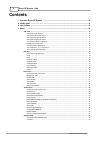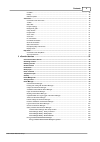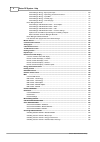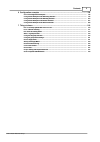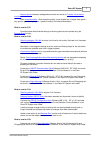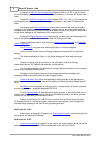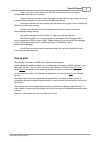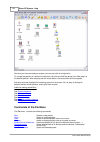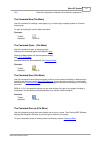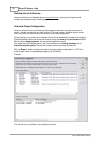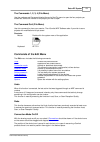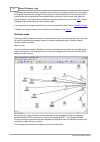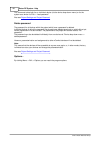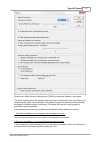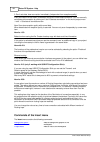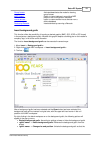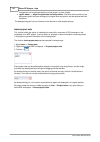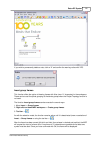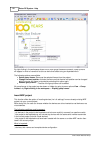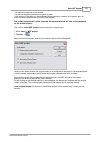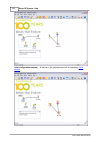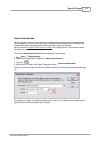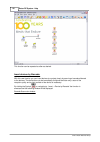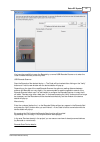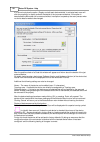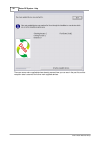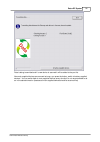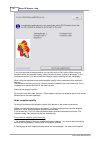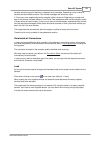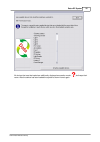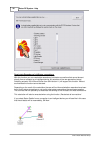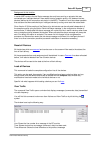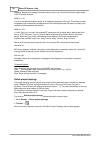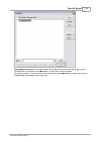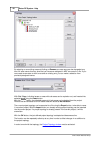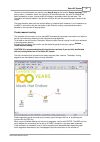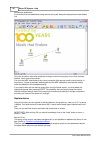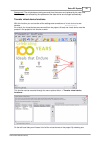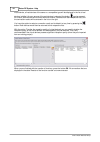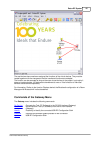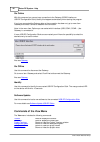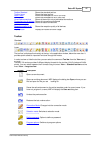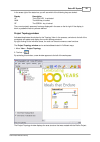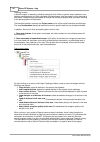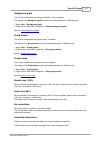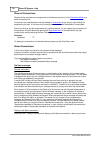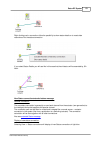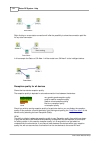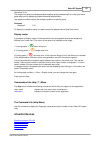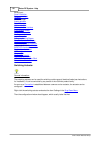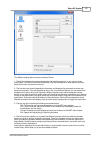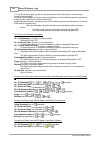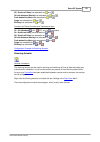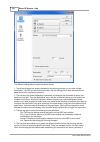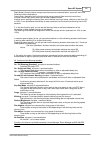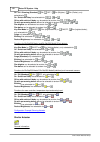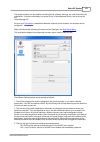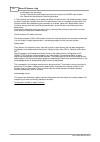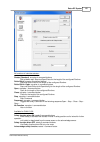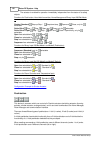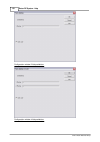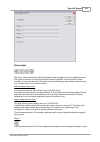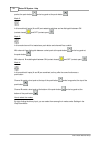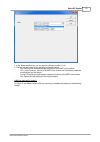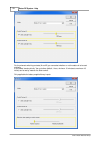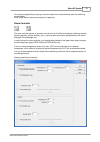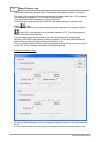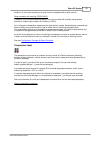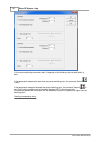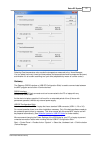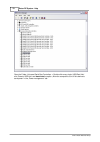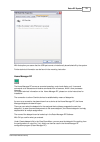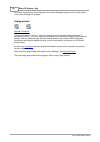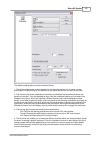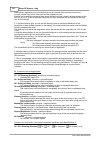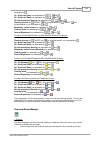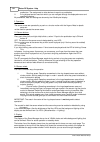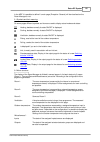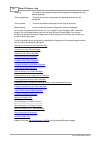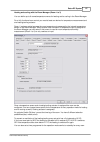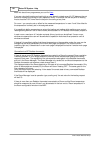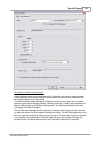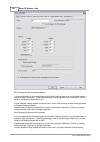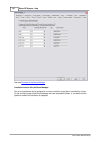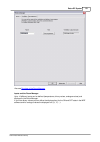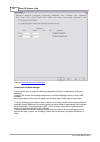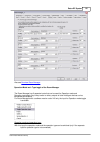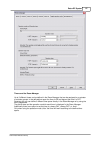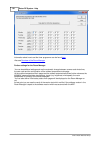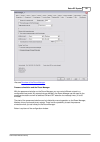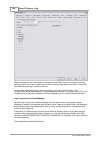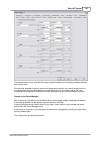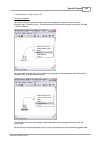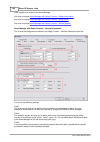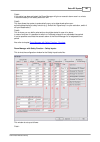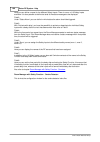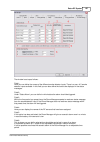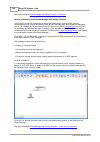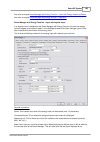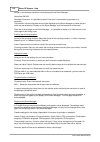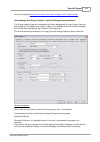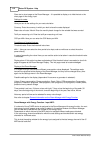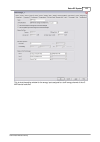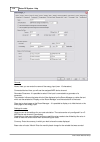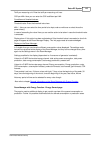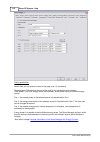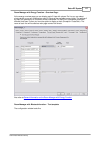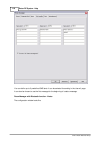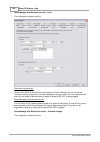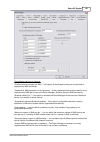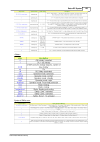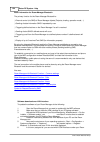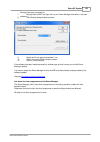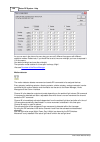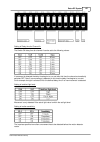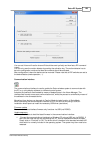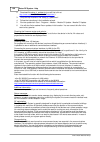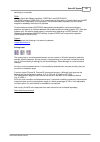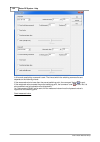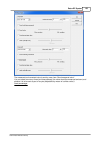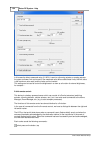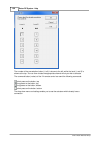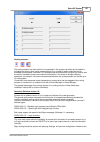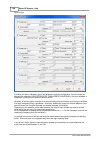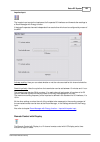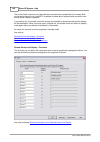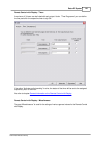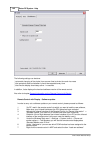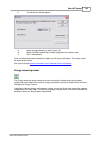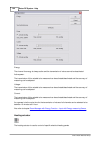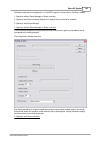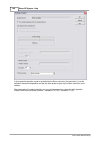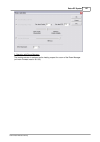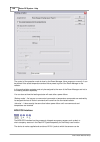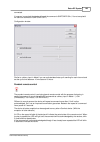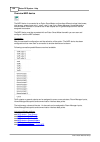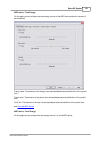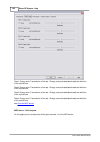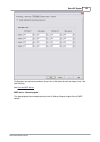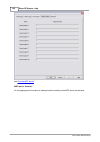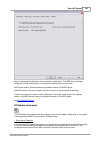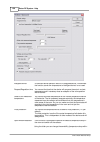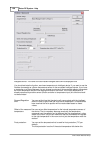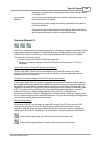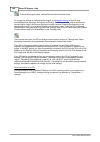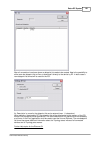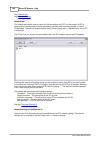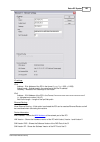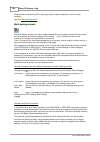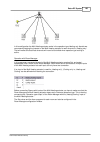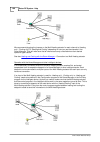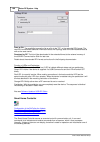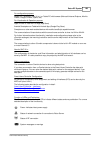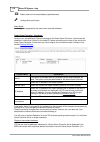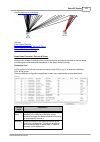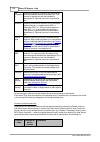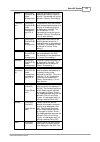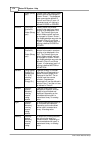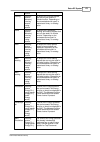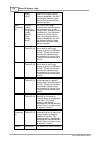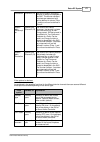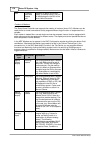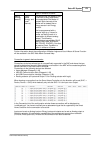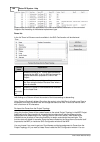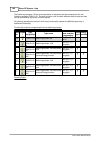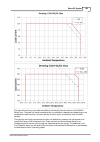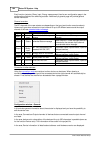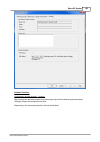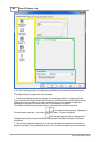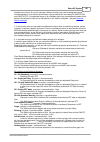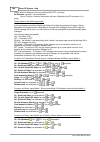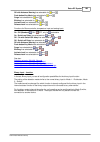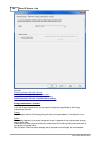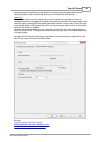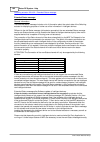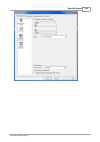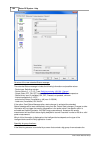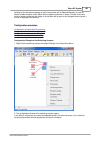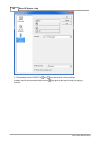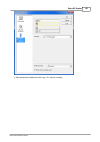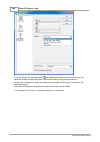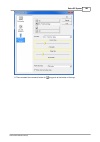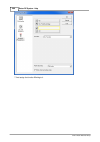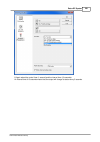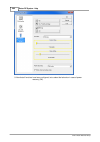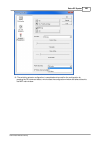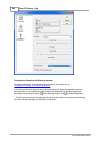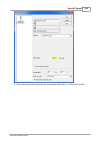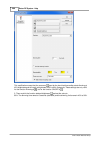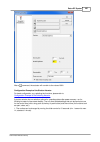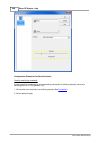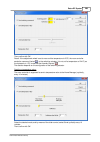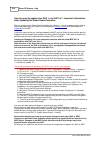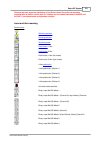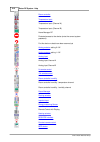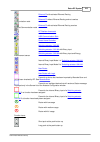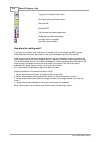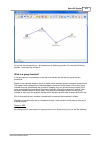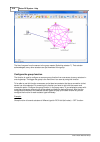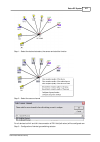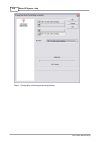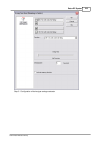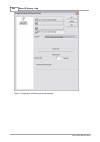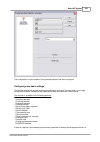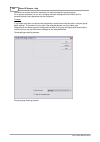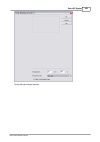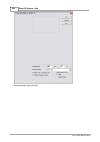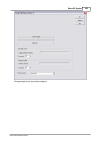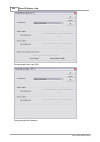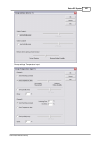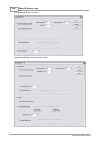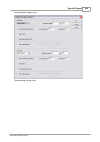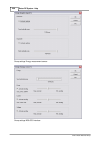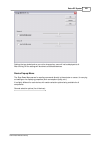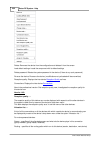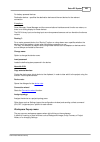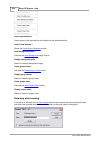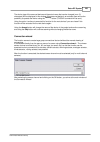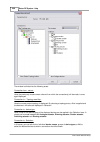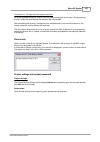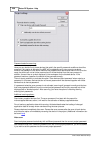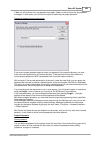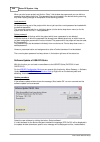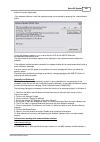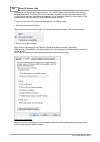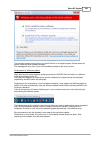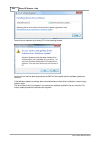- DL manuals
- Eaton
- Controller
- RF System 2.42
- Manual
Eaton RF System 2.42 Manual - How to Start
9
Eaton RF-System
© 2015 Eaton Electrical Group
Fixes a rare issue that will prevent the USB-RF-configuration stick from losing its
RF-parameters and making it inoperative
Group connections that could not be calculated completely will no longer display a mixture
of red and black connections but only red (uncalculated) connections
Scanning an actuator will now correctly scan the manual routing flag in order to display the
different connection type correctly
Transfer virtual device functiuon and replace device will now correctly transfer all
Room-Manager shading settings
Saving the messages of the RF-monitor will again save the message data
RM-Software update: It is no longer possible to downgrade a Room-Manager with a
version greater than V39b to a lower version. Please always only use the actual Room-Manager
Version (V40a) that can be found in the MRF directory in the subfolder "Device
software\Room-Manager"
Virtual Room controllers used for Heating actuators will now be inserted with the right
mode (Send temperature value)
How to start
After starting the program, the MRF main window will be displayed.
Before starting the program, however, you should connect the Gateway (RS232 interface). If you
wish to do this later, you can do it in the menu item Establish Connection (See
)
Under
you will see how to select the interface you want to connect the Gateway to.
As soon as the connection to the Gateway is established, you can start to
devices.
After scanning all the mains-supplied devices placed within the reception range, you will be
prompted to activate any battery-supplied devices. In case there are no such devices, activate the
Quit button.
Note: Always scan mains-supplied devices before you activate any battery-supplied devices. To
make it easier, a scanning window displays which and how many of the devices have already been
scanned.
Then your main window should more or less look like that:
Summary of RF System 2.42
Page 1
Eaton rf system 2.42 manual.
Page 2: Contents
Eaton rf-system - help 2 © 2015 eaton electrical group contents ................................................................................................................................... 6 1 overview eaton rf-system ..............................................................................
Page 3
3 contents © 2015 eaton electrical group .................................................................................................................................................. 46 go offline .....................................................................................................
Page 4
Eaton rf-system - help 4 © 2015 eaton electrical group ........................................................................................................................................... 109 room-manager energy- input inpulse input ...............................................................
Page 5
5 contents © 2015 eaton electrical group ................................................................................................................................... 195 6 configuration examples .....................................................................................................
Page 6: Overview Eaton Rf-System
6 eaton rf-system - help © 2015 eaton electrical group overview eaton rf-system help overview: how to start overview of all devices symbols and their meaning configuration examples how does the routing work? What is multiple switching? Working with the room manager syntax for room-manager bluetooth ...
Page 7
7 eaton rf-system © 2015 eaton electrical group replace device has been redesigned and works now similar to transfer virtual device functions show reception quality : good reception quality is now divided into 2 ranges (dark-green = very good to good and light-green = good to medium) for better diff...
Page 8
8 eaton rf-system - help © 2015 eaton electrical group contains the usb-rf-communication-stick software usb v1.04 - rf v1.08, the actual file and changelog can be found in the subfolder „device software“ in the eaton rf-system main folder contains the usb-rf-configuration-stick software usb v1.01 - ...
Page 9: How to Start
9 eaton rf-system © 2015 eaton electrical group fixes a rare issue that will prevent the usb-rf-configuration stick from losing its rf-parameters and making it inoperative group connections that could not be calculated completely will no longer display a mixture of red and black connections but only...
Page 10: Commands of The File Menu
10 eaton rf-system - help © 2015 eaton electrical group now that you have scanned your system, you can start with its configuration. To change the position of a device on the screen, left-click and hold the device icon. Now drag it to the desired position. After releasing the left mouse-button, the ...
Page 11
11 eaton rf-system © 2015 eaton electrical group quit quits the configuration software of the xcomfort components the command new (file menu) use this command for creating a new project, e.G. For scanning a complete system of xcomfort components. To open an existing file use the open command shortcu...
Page 12
12 eaton rf-system - help © 2015 eaton electrical group detailed info of all devices... Here you will find a list of detailed data on scanned devices , among other things the serial number and software version will be displayed here. Overview project configuration here you will see a list of all dev...
Page 13: Commands of The Edit Menu
13 eaton rf-system © 2015 eaton electrical group the commands 1, 2, 3, 4 (file menu) use the numbers and file names listed at the end of the file menu to open the four projects you closed last. Select the number of the project you wish to open. The command quit (file menu) use this command to close ...
Page 14
14 eaton rf-system - help © 2015 eaton electrical group connecting two xcomfort devices is possible by left-clicking and holding a device icon. Now select the required connection by moving the mouse pointer to another device icon. By releasing the left mouse-button the assignment will be accepted an...
Page 15
15 eaton rf-system © 2015 eaton electrical group ”display reception quality of this device” -> shows the reception quality lines from this device to all the other selected devices. “display reception quality for the selected group" -> shows the reception quality of all devices in the selected group ...
Page 16
16 eaton rf-system - help © 2015 eaton electrical group this command exists both for an individual device (via the device drop-drown menu) or for the system as a whole via “edit -> load password”. Also see project-settings and project-password delete password the password for all devices within the ...
Page 17
17 eaton rf-system © 2015 eaton electrical group here you can define the serial interface port (com port), where the gateway is connected. The quality requirement for the reception quality can also be configured („allow connection only if reception quality 'good' (recommended)”. This means only good...
Page 18: Commands of The Insert Menu
18 eaton rf-system - help © 2015 eaton electrical group 3. Don't calculate, draw connection immediately (independent from reception quality) every connection will be drawn immediately as red an uncalculated connection. You can manually calculate such connection by clicking on it and “calculate conne...
Page 19
19 eaton rf-system © 2015 eaton electrical group group frames activates/deactivates the mode for drawing group frames mrf project... Option to import devices in an existing mrf project or as a configuration template virtual devices... Option to insert desired virtual devices from a device database d...
Page 20
20 eaton rf-system - help © 2015 eaton electrical group size/position can be changed with the mouse pointer, or locks it again · -> align in original size and null position: if the size and/or position of the background grafic has been changed, the original size and position can be restored with thi...
Page 21
21 eaton rf-system © 2015 eaton electrical group if you wish to permanently delete a note, click on 'x' and confirm the warning notice with yes. Insert group frames this function offers the option of drawing frames with titles (max. 21 characters) in the workspace. These can be used for optical grou...
Page 22
22 eaton rf-system - help © 2015 eaton electrical group by right-clicking in the workspace where one or more group frames are present, a pop-up menu will appear in which a frame and its title can be further edited using an expanded menu. The following options are available: · delete group frames: re...
Page 23
23 eaton rf-system © 2015 eaton electrical group -) all device connections to one another -) all device reception qualities among each another -) the position of the device in the workspace (when importing, however, one insertion point to which the device positions are to orient will be defined) the...
Page 24
24 eaton rf-system - help © 2015 eaton electrical group insert configuration template: all devices in the selected project will be inserted as virtual devices ..
Page 25
25 eaton rf-system © 2015 eaton electrical group insert virtual devices with this function, as many virtual devices of a selected type as desired can be inserted from a device database. Virtual devices are primarily configuration templates and can be handled like normal devices with the exception th...
Page 26
26 eaton rf-system - help © 2015 eaton electrical group this function can be repeated as often as desired. Insert devices by barcode: with this new function you can insert devices to a project simply by scanning a barcode stickered to the devices. The device then can be immediately configured and la...
Page 27
27 eaton rf-system © 2015 eaton electrical group you have the possibility to scan the barcode by a normal usb-barcode-scanner or to enter the code-numbers manually to the entry field. Usb-barcode scanner: scan the barcode of the desired device -> the code will be checked after clicking on the ‘verif...
Page 28
28 eaton rf-system - help © 2015 eaton electrical group if in the main window the option „display and edit each device details“ is activated each scan will offer the possibility to display and edit the details of the just scanned device. If this option is deactivated the barcodes can be scanned with...
Page 29: Commands of The Actions Menu
29 eaton rf-system © 2015 eaton electrical group commands of the actions menu the actions menu includes the following commands: scan all components are scanned via rf scan reception quality scans the reception quality of all devices in the project (professional version only) recalculate all connecti...
Page 30
30 eaton rf-system - help © 2015 eaton electrical group there are some main supplied devices already scanned how you can see in the part list and the reception area is scanned for further main supplied devices..
Page 31
31 eaton rf-system © 2015 eaton electrical group data is being transmitted and if a new device is scanned it will be added to the part list. New main supplied devices are scanned as long s you press the button „switch to battery supplied devices“. You can switch back to main supplied devices every t...
Page 32
32 eaton rf-system - help © 2015 eaton electrical group if you have scanned all desired devices you can click on the „quit“ button. When using the standard version the reception quality is scanned and the clean up work is taking part. In the professional version if you do not scan the reception qual...
Page 33
33 eaton rf-system © 2015 eaton electrical group devices notice how good or bad they understand every message. Depending on the number of devices and their software version 18 or 48 test messages are sent every cycle. 3. From every main supplied device the reception table is scanned. Depending on nu...
Page 34
34 eaton rf-system - help © 2015 eaton electrical group the program tries to load one device after the other. The list will help you to see the progress. The name of the device that is currently loaded will be bolded. You can scroll through the list at any time to see which devices are still waiting...
Page 35
35 eaton rf-system © 2015 eaton electrical group all devices that must be loaded are additionally displayed as question marks , but keeps their name. After the device has been loaded the symbol is shown normal again..
Page 36
36 eaton rf-system - help © 2015 eaton electrical group recalculate resenders of old status connections: with this function you can recalculate resenders of old status connections that cannot be sent directly from an actuator to an intelligent device. All actuators of the new generation (actual swit...
Page 37
37 eaton rf-system © 2015 eaton electrical group background of this function: in earlier mrf versions the old status message has only been sent by an actuator that was connected to an intelligent device if there was at least a reception quality >0% between the two devices (defined by the connection ...
Page 38
38 eaton rf-system - help © 2015 eaton electrical group message: shows the message (command, data) as text, e.G.: double push-button (right) sends to shutter actuator new for 1.47: you can now see the reception quality of all telegrams received on the right. This shows how well the gateway has under...
Page 39
39 eaton rf-system © 2015 eaton electrical group test project1.Mrf displays the project names. By selecting the project name, entering a name in the name field, and clicking on the new button, a new level 1 area is created. By selecting a level 1 area, entering a name and clicking on the new button,...
Page 40
40 eaton rf-system - help © 2015 eaton electrical group by selecting on an existing area and clicking on rename, an area name can be changed at any time. All area names for every level that you have ever assigned in mrf are saved in a file. If you now create a new area or wish to rename an existing ...
Page 41
41 eaton rf-system © 2015 eaton electrical group devices can be allocated to an area by using drag & drop or the function assign topology in the pop-up menu, in selection mode, for a group or for individual devices. As soon as a device has been allocated to an area, its area index will change in acc...
Page 42
42 eaton rf-system - help © 2015 eaton electrical group connections established. A connection that was established using manual routing will always be displayed as a black dotted line only one connection with either automatic routing or manual routing may run out from a sensor channel, never a mixed...
Page 43
43 eaton rf-system © 2015 eaton electrical group background: the old devices are being removed from the screen and replaced by the new ones. All devices that are affected by the replacement the data entries are changed automatically. Transfer virtual device functions with this function you can trans...
Page 44
44 eaton rf-system - help © 2015 eaton electrical group virtual device, all real devices of the same or a compatible type will be displayed in the list of real devices (middle). As soon as one of the real devices is selected, the button can be pressed. As a result, both devices will be linked with o...
Page 45: Commands of The Gateway Menu
45 eaton rf-system © 2015 eaton electrical group the real devices have now been assigned the functions of the virtual devices. They must be loaded together with the changes so that the transferred functions are adopted. The function can be executed as long as there are virtual devices in the project...
Page 46: Commands of The View Menu
46 eaton rf-system - help © 2015 eaton electrical group go online with this command you can set up a connection to the gateway (rs232 interface or usb-rf-configuration-stick). Usually this happens automatically when starting the program. If you have connected the gateway later or the connection has ...
Page 47
47 eaton rf-system © 2015 eaton electrical group toolbar standard shows the standard tool bar toolbar large shows the large tool bar zoom 100% zooms the workspace to 100% (full size) zoom 50% zooms the workspace to 50% (half size) unverified connections shows all drawn but not yet calculated connect...
Page 48
48 eaton rf-system - help © 2015 eaton electrical group einfügen eines geräts mittels barcode-scan scan : scans all devices in the vicinity. Scan reception quality : scans the reception quality of all devices. Recalculate all connections : recalculates all connections load changes : loads the curren...
Page 49
49 eaton rf-system © 2015 eaton electrical group in the areas right of the status bar you will see which of the following keys are locked: display description uf the lock key is activated num the num key is locked rf the scroll key is locked the current project's password is always displayed in the ...
Page 50
50 eaton rf-system - help © 2015 eaton electrical group topology function. It offers the option of selecting individual areas (left-click). When a specific area is selected, more devices are displayed on the right-hand side of the workspace, than are present in this area and all sub-areas. If these ...
Page 51
51 eaton rf-system © 2015 eaton electrical group background grafic this function shows/hides the background grafic, if one is available. The display of the background grafic can be activated/deactivated in 2 different ways: 1. Menu view -> background grafic 2. Right-click on blank mrf workspace -> d...
Page 52
52 eaton rf-system - help © 2015 eaton electrical group show all connections displays all the connections or assignments of all devices carried out in the connection mode as a black connecting line. Connections you selected before can be deleted or recalculated at any time by right-clicking the assi...
Page 53
53 eaton rf-system © 2015 eaton electrical group right clicking such a connection offers the possibility to show status details or to recalculate resenders of for the status connection if you select status-details you will see like in this case that the old status will be resended by ‚sa new‘. New s...
Page 54
54 eaton rf-system - help © 2015 eaton electrical group right clicking on a new status connection will offer the possibility to show the connection path like for any other connection in this example the status of ‚sa new 1‘ will be routed over ‚sa new 2‘ to the intelligent device. Reception quality ...
Page 55: Xcomfort Devices
55 eaton rf-system © 2015 eaton electrical group new since v2.41: the range of the previously displayed good reception quality has been split to a very good and a good range just for displaying purpose and better differentiation. Use selection mode to display the reception quality of a specific grou...
Page 56
56 eaton rf-system - help © 2015 eaton electrical group binary input room controller temperature input gateway home manager analog actuator room-manager motion detector communication interface analog input 2-fold remote control 12-fold remote control routing actuator impulse input energy measuring s...
Page 57
57 eaton rf-system © 2015 eaton electrical group the different setting options are structured as follows: 1. The left box displays the sensors assigned to the switching actuator (in our case: a single push-button, bin 230 and hand-held transmitter). By left-clicking one of these sensors you can sele...
Page 58
58 eaton rf-system - help © 2015 eaton electrical group 5. In this box (bottom right) you can pre-set the behaviour of the transmitter in case of power recovery and low battery. In case the sensor battery is low, you can select whether or not the switching actuator should send a warning after switch...
Page 59
59 eaton rf-system © 2015 eaton electrical group off / switch-off delay free selectable for and off with advance warning free selectable for and push-button/key mode free selectable for and surge free selectable for and blinking free selectable for and functions for room controller and temperature i...
Page 60
60 eaton rf-system - help © 2015 eaton electrical group the different setting options are structured as follows: 1. The left box displays the sensors assigned to the dimming actuator (in our case: a single push-button, bin 230 and hand-held transmitter). By left-clicking one of these sensors you can...
Page 61
61 eaton rf-system © 2015 eaton electrical group basic mode). Some functions occupy more than just one command button, as we will see in the following function descriptions: among them, depending on the functions that are set, several slider controls (control time, runtime, interval time), which all...
Page 62
62 eaton rf-system - help © 2015 eaton electrical group on / off / dimming (standard) on / off / dim (brighter) / dim (darker), only selectable for on / switch-on delay free selectable for , , and off/on with switch-off delay can be selected at random from , , and on with pre-warning before off can ...
Page 63
63 eaton rf-system © 2015 eaton electrical group the shutter actuator can be used for controlling blinds, shutters, awnings, etc. (see instructions for installation). It can be controlled by any sensor of the xcomfortproduct family, and of course by the home manager rf. As soon as a connection is es...
Page 64
64 eaton rf-system - help © 2015 eaton electrical group modifications into the device. Cancel: discards the modifications carried out and returns to the mrf main window. Info: opens the help dialog for switching actuators 4. The functions bar enables you to select the different functions which the s...
Page 65
65 eaton rf-system © 2015 eaton electrical group all functions of a shutter actuator: shutter (standard), occupies 4 command buttons slat up/down resp. Stop and open/close for the length of the configured runtime roller blind, occupies 4 command buttons stop and open/close for the length of the conf...
Page 66
66 eaton rf-system - help © 2015 eaton electrical group the actuator is enabled for operation immediately independent form the status of its safety objects functions for push-button, hand-held transmitter, home manager and binary input 230/bat mode 4: shutter (standard) step up/stop / step down/stop...
Page 67
67 eaton rf-system © 2015 eaton electrical group every rocker or channel can send the following commands: : short push at the top of the push-button : long push at the top of the push-button : long push at the bottom of the push-button : short push at the bottom of the push-button connecting a pushb...
Page 68
68 eaton rf-system - help © 2015 eaton electrical group configuration window 2-fold pushbutton: configuration window 4-fold pushbutton:.
Page 69
69 eaton rf-system © 2015 eaton electrical group binary input with binary inputs we basically distinguish between battery-supplied and mains-supplied devices. Both types of devices can control any actuator (switching actuator, dimming actuator, shutter actuator), but they can also send information t...
Page 70
70 eaton rf-system - help © 2015 eaton electrical group push at the push-button and a long push at the push-button . Mode 2: in this mode both inputs (a and b) are treated as switches and we distinguish between on (contact closed) and off (contact open) . Mode 3: in this mode channel a is treated as...
Page 71
71 eaton rf-system © 2015 eaton electrical group 1. In the mode selection box you can set the individual modes (1 to 4) 2. The box top right contains the following command buttons: ok: confirms the selected settings and returns to the mrf main window. Ok + load: confirms, returns to the mrf main win...
Page 72
72 eaton rf-system - help © 2015 eaton electrical group for the relevant switching contacts (a and b) you can select whether or not the status is to be sent cyclically. If you select “send cyclically” the cycle time (default 1 hour, minimum 10 minutes to maximum 18 hours) can be set by means of a sl...
Page 73
73 eaton rf-system © 2015 eaton electrical group for a battery-supplied binary input you can also select how it should behave when the switching contact opens. Note: a fast reaction impacts the battery life negatively. Room controller the room controller serves as a sensor and can control all xcomfo...
Page 74
74 eaton rf-system - help © 2015 eaton electrical group in this mode a switching command is sent. The following criteria determine when it is to be sent. The value of the transmitter for the desired temperature (adjustment wheel max. ±3°c) is added to the switching point (standard 21°c). The result ...
Page 75
75 eaton rf-system © 2015 eaton electrical group whether it is to be sent according to a cycle time (to be adjusted with a slider control). Room controller with humidity (crca-00/03): in addition to the functions described above, the room controller with humidity has a second channel for measuring t...
Page 76
76 eaton rf-system - help © 2015 eaton electrical group in this mode a switching command is sent. It depends on the following criteria at what time it is sent. If the temperature measured is lower than the pre-set switching point, the command ”below” is sent. If the temperature measured exceeds the ...
Page 77
77 eaton rf-system © 2015 eaton electrical group selecting send temperature value sends the temperature measured to the home manager. You can select how many times (and how precise) the temperature should be measured and sent, and whether it is to be sent according to a cycle time (adjustable by mea...
Page 78
78 eaton rf-system - help © 2015 eaton electrical group open the folder „universal serial bus controllers -> double click every single „usb root hub“ and „generic usb hub“ and deactivate the option „allow the computer to turn off this device to save power“ in the „power management“ tab..
Page 79
79 eaton rf-system © 2015 eaton electrical group with that option you assure that the usb-port cannot unintentionally be switched off by the system. Further technical information can be found in the mounting instruction. Home manager rf the home manager rf serves as a central operating, control and ...
Page 80
80 eaton rf-system - help © 2015 eaton electrical group for further information on the configuration of the home manager, please turn to the help section of the eaton manager rf program. Analog actuator general information: the analog actuator (0-10v or 1-10v) can be used to control and switch diffe...
Page 81
81 eaton rf-system © 2015 eaton electrical group the different setting options are structured as follows: 1. The left box displays the sensors assigned to the dimming actuator (in our case: a single push-button). By left-clicking on this sensor you can select the function you want to carry out. 2. T...
Page 82
82 eaton rf-system - help © 2015 eaton electrical group among them, depending on the functions that are set, several slider controls (control time, runtime, interval time), which allow you set time-related functions. Another item is setting the dimming time, which defines how long it takes a analog ...
Page 83
83 eaton rf-system © 2015 eaton electrical group selectable for on / switch-on delay free selectable for , , and off / switch-off delay free selectable for , , and off with preliminary warning free selectable for , , and dimming function for on/off, dim (brighter/darker) or on/off, dim (brighter/dar...
Page 84
84 eaton rf-system - help © 2015 eaton electrical group pushbutton. The assignment to other devices is equal to a pushbutton. 2. A ring shaped sensor area from which you can navigate through the displayed menus and operate the device. All parameters, data and settings are shown by the 128x64 pixel d...
Page 85
85 eaton rf-system © 2015 eaton electrical group in the mrf it is possible to define if a main page (exception: general) will be visualised on the room-manager or not. 3.1 symbols and their meaning: on some pages different symbols and icons are used to display actual modes and states: heating, besid...
Page 86
86 eaton rf-system - help © 2015 eaton electrical group shading: the state of the assigned shutters/shutter groups are displayed and can also be operated. Timer programme: the state of the timer programmes are displayed and can also be configured. Time and date: the time and date are displayed and c...
Page 87
87 eaton rf-system © 2015 eaton electrical group heating and cooling with the room manager (room 1 to 3) you can define up to 6 rooms/temperature zones for heating and/or cooling in the room manager. For a fully functional room control you need at least one device for temperature measurement and one...
Page 88
88 eaton rf-system - help © 2015 eaton electrical group more info about timer programmes you can find here . If you are using both heating and cooling for a room there is a dead zone of 0.5°c between the set points for heating and cooling of every operation mode. This means that the set point for he...
Page 89
89 eaton rf-system © 2015 eaton electrical group connection to a multi-heating actuator: a multi-heating actuator can be connected with its 12 heating inputs either to heating-request, cooling-request or combined as heating-/cooling-request. Per room as much channels of the same type as desired can ...
Page 90
90 eaton rf-system - help © 2015 eaton electrical group multi-heating actuator as heating request: in this configuration the connected channel of the multi-heating actuator is only allowed to work in operation type „heating only“. If the room-manager is set to operation type „cooling only“ the set v...
Page 91
91 eaton rf-system © 2015 eaton electrical group actuator multi-heating actuator as heating-/cooling-request: in this configuration the connected channel of the multi-heating actuator is allowed to work in both operation types. Only one operation type must be active at a time (only heating or only c...
Page 92
92 eaton rf-system - help © 2015 eaton electrical group also see overview of the room manager ventilation control with the room manager one or more actuators can be assigned to a unique ventilation output that is controlled by a timer. On the ventilation page of the room manager the room temperature...
Page 93
93 eaton rf-system © 2015 eaton electrical group also see overview of the room manager inputs and the room manager up to 10 different inputs can be defined (temperatures, binary values, analogue values) and displayed in the room manager. If you have binary values you can define the displayed text fo...
Page 94
94 eaton rf-system - help © 2015 eaton electrical group also see overview of the room manager shading and the room manager you can define up to 3 groups for shading (independent if single or multiswitching of shutter actuators). Changing the name of the shadings can be done in the room manager direc...
Page 95
95 eaton rf-system © 2015 eaton electrical group also see overview room manager operation-mode and –type toggle of the room-manager the room-manager has 2 separate inputs that can be used for operation-mode and operation-type toggle. Any binary sensor or binary outputs of other intelligent devices c...
Page 96
96 eaton rf-system - help © 2015 eaton electrical group the operation mode (automatic, comfort, standby, night, frost-/heat protection, off) and the operation type (heating only, cooling only, heating and cooling) for on and off commands from the connected sensor can be configured. The toggle will a...
Page 97
97 eaton rf-system © 2015 eaton electrical group timers and the room manager up to 3 different timers can be defined in the room manager that can be assigned to an actuator or actuator groups. In the defined time span the timer is on and beyond the time it is off. For every day you can define 3 diff...
Page 98
98 eaton rf-system - help © 2015 eaton electrical group information about how to set the timer programme can be found here also see overview of the room manager further settings for the room manager you can do additional settings such as the automatic change between summer and winter time, the user ...
Page 99
99 eaton rf-system © 2015 eaton electrical group also see overview of the room manager presence simulation and the room manager with the presence simulation on the room-manager you can control different outputs in a configurable time period. All outputs that are defined in the room-manager can be us...
Page 100
100 eaton rf-system - help © 2015 eaton electrical group please note that you only use outputs for the presence simulation that are not already used as a starting variable in a scene or logic function. When activating the presence simulation it could look like unwanted switching of outputs to the us...
Page 101
101 eaton rf-system © 2015 eaton electrical group the defined action is only executed if the logic operation between the 2 starting variables switches from false to true. Like the other extended functions (scenes and presence simulation) you have to check the box in the configuration window „miscell...
Page 102
102 eaton rf-system - help © 2015 eaton electrical group by „add action“ and „remove action“ you can set which things the scene should do or remove them. Also analoge outputs can be set to a percentage value. Like the other extended functions (presence simulation and logic) you have to check the box...
Page 103
103 eaton rf-system © 2015 eaton electrical group -) 3 zones (zone 1, zone 2, zone1+2) general information: all sensors used for the safety function need to be assigned to a safety input at the room manager (max. 10 safety inputs). The window contacts of the existing rooms can also be included in th...
Page 104
104 eaton rf-system - help © 2015 eaton electrical group to be created as an output at the room manager. Also refer to chapter room manager with safety function – general information also refer to chapter room manager with safety function – safety inputs also refer to chapter room manager with safet...
Page 105
105 eaton rf-system © 2015 eaton electrical group field 4: if this option has been activated, the room manager will give an acoustic alarm once in a minute in case the battery of the safety sensors is low. Field 5: this item allows the system to automatically carry out a determined action upon activ...
Page 106
106 eaton rf-system - help © 2015 eaton electrical group here you can define a name for the different safety inputs. There is a max. Of 10 safety inputs available. It is also possible to define the texts of the status messages to be displayed. Field 2: under ”status alarm“ you can define in which st...
Page 107
107 eaton rf-system © 2015 eaton electrical group the window is set up as follows: field 1: here you can define the names of the different smoke detector inputs. There is a max. Of 5 smoke detector inputs available. In this field you can also define the texts to be displayed in the status messages. ...
Page 108
108 eaton rf-system - help © 2015 eaton electrical group also refer to chapter room manager with safety function – overview general information on the room manager with energy function : the energy function will enable you to record the values of your energy, water, gas etc. Consumption and to proce...
Page 109
109 eaton rf-system © 2015 eaton electrical group also refer to chapter room manager with energy function – input with energy measuring sensor also refer to chapter room-manager with energy function – input mep room manager with energy function – input with impulse input : if an impulse input is ass...
Page 110
110 eaton rf-system - help © 2015 eaton electrical group counter is the same as the alltime value displayed at the room manager. New since rm v38: generator/consumer: it is possible to select if the input is connected to a generator or a consumer. The selection influence the texts which will be disp...
Page 111
111 eaton rf-system © 2015 eaton electrical group also refer to chapter general information on the room manager with energy function room manager with energy function – input with energy measuring sensor : if an energy measuring sensor is assigned to the room manager with energy function, the next f...
Page 112
112 eaton rf-system - help © 2015 eaton electrical group show text or chart page on the room-manager – it is possible to display or to hide the text or the chart page of this energy input. Settings for costs: here you can do the settings for your cost calculation currency: enter the currency in whic...
Page 113
113 eaton rf-system © 2015 eaton electrical group this is what the setting window for the energy input assigned to a tariff energy channel of the xc mep device looks like:.
Page 114
114 eaton rf-system - help © 2015 eaton electrical group general: name: here you can enter the name of the energy input (max. 13 characters) connected device: here you will see the assigned mep device channel generator/consumer: it is possible to select if the input is connected to a generator of a ...
Page 115
115 eaton rf-system © 2015 eaton electrical group tariff per measuring unit: enter the tariff per measuring unit here co2 per kwh: here you can enter the co2 coefficient per kwh surveillance of threshold values: threshold value: enter the threshold value here kwh /: here you can select the time peri...
Page 116
116 eaton rf-system - help © 2015 eaton electrical group setting possibilities: name: here you can enter the name of the page (max. 13 characters) displayed data: defines which source will be used for the calculations on the display. (total power – sum of all energy inputs (active power), active pow...
Page 117
117 eaton rf-system © 2015 eaton electrical group room manager with energy function – overview page : at the energy overview page you can display again 3 lines with values. Per line you can select single values or you can combine/sum up to 5 values of the available energy inputs. The settings if an ...
Page 118
118 eaton rf-system - help © 2015 eaton electrical group you can define up to 3 predefined sms texts. It can be selected for sending in the ‘alarms” page. It can also be chosen to use the first message for the beginning of a status message. Room-manager with bluetooth-function - alerts : the configu...
Page 119
119 eaton rf-system © 2015 eaton electrical group here you can define how the room-manager will react on 3 different events. Possible events are: marker to on, output to on, input to on, timer to on, safety alert, smoke alert after one of this events happen the room-manager will send out a sms (stat...
Page 120
120 eaton rf-system - help © 2015 eaton electrical group room-manager with bluetooth-function - calls : the configuration window looks like: start action by phone call: here you can define an event which is executed by the room-manager if one of the defined numbers is calling. A short call to the ro...
Page 121
121 eaton rf-system © 2015 eaton electrical group the following settings can be done: ‘enable control and request via sms’ – if this option is deactivated nothing can be controlled or requested by sms commands ‘password for sms interaction (4-16 characters)’ – enter a password that has to be used fo...
Page 122
122 eaton rf-system - help © 2015 eaton electrical group ‘set/interrogate marker by sms’ – if this option is activated also state of markers can be requested and set by sms-commands ‘shading can be controlled by sms’ – if this option is activated also the state of shadings can be controlled by sms-c...
Page 123
123 eaton rf-system © 2015 eaton electrical group : syntax of rm to user:.
Page 124
124 eaton rf-system - help © 2015 eaton electrical group basic information for room-manager bluetooth : the primary function for the room-manager bluetooth is: -) external control (via sms) of room-manager objects (outputs, shading, operation mode,…) -) sending of state information-sms if requested ...
Page 125
125 eaton rf-system © 2015 eaton electrical group manager has been connected to. 7. Now go back to mrf and right click on your room manager and select „load new software…“ 8. The following dialog window is shown: 9. Select the file you want to download (*.Rm) 10. Select the correct com-interface num...
Page 126
126 eaton rf-system - help © 2015 eaton electrical group as you can see in the picture for every day you can set 3 different time spans with different operation modes. Please note, if you would like to set a time over midnight you have to separate it in 2 time spans one before midnight and one after...
Page 127
127 eaton rf-system © 2015 eaton electrical group setting of delay time for channel a: the switch-off delay time for channel a can be set to the following values: if movement is detected the delay time begins to run and after this time the channel automatically switches off. Now if new movement is d...
Page 128
128 eaton rf-system - help © 2015 eaton electrical group if the setting is 1 impulse the motion detector reacts immediately on movement. If the setting is 7 impulses, 7 movements has to be detected before it reacts. Setting of the operation mode for both channels: the mode configuration is used in t...
Page 129
129 eaton rf-system © 2015 eaton electrical group you can set if channel a and/or channel b should be send cyclically and how fast a rf-command is sent. You can only scan the motion detector by pushing the activation key. The motion detector has to be set to configuration mode and at least one chann...
Page 130
130 eaton rf-system - help © 2015 eaton electrical group 2. Download file setup_ci_update.Zip (you will find a link at http://www.Moeller.At/de/service/download.Html ) 3. Unzip the zip file and run file “setup_ci_update.Msi”. 4. Follow the instructions in the installation wizard. 5. Run the update t...
Page 131
131 eaton rf-system © 2015 eaton electrical group switching of an actuator. Faqs why are there two different interfaces, crsz-00/01 and ckoz-00/03? The rs232 interface, crsz-00/01, is for commissioning the system in comfort mode via the mrf software and is used solely for this purpose. The device is...
Page 132
132 eaton rf-system - help © 2015 eaton electrical group in this mode a switching command is sent. The time at which the switching command is sent depends on the following criteria: if the measured value is lower than the pre-set switching point, the command ”below” is sent. If the measured value ex...
Page 133
133 eaton rf-system © 2015 eaton electrical group the measured and converted value is sent by menu item “send measured value”. You can select how many times (and how precisely) the value should be measured and sent, and whether it is to be sent as part of a cycle (adjustable by means of a slider con...
Page 134
134 eaton rf-system - help © 2015 eaton electrical group in this case the direct measured value (0-100%) is sent to a dimming actuator or analog actuator. An upper and lower limit can be set (if the measured value falls outside these limits, the limit value is the maximum value sent) and the value c...
Page 135
135 eaton rf-system © 2015 eaton electrical group : long press on the button, top : long press on the button, bottom : short press on the button, bottom 12-fold remote control: the 12x remote control (sensor) can control all xcomfort actuators (switching actuator, dimming actuator, shutter actuator,...
Page 136
136 eaton rf-system - help © 2015 eaton electrical group the number of the pre-selection button (1 to 6) is shown to the left, whilst the level (1 and 2) is shown at the top. You can then choose the appropriate channel which you wish to allocate. The command button (rocker) of the 12x remote control...
Page 137
137 eaton rf-system © 2015 eaton electrical group routing actuator: the routing actuator is a device which is incorporated in the system and which can be treated in the same way as any other mains-powered device. Any number of sensor channels can be allocated to this actuator (maximum 15), although ...
Page 138
138 eaton rf-system - help © 2015 eaton electrical group logic function. Activating the option ‚release logic x‘ will enable the logic for configuration. You can chose the desired logic operation (and/or/greater than/lower than/equal), the input variables, a hysteresis, a minimum time and the result...
Page 139
139 eaton rf-system © 2015 eaton electrical group impulse input: the impulse input counts the impulses at its 2 separate s0 interfaces and forwards the readings to a room manager with energy function. It features 2 separate channels independent from each other which can be configured by means of the...
Page 140
140 eaton rf-system - help © 2015 eaton electrical group the name of each output can be freely defined or selected from a predefined list of names. Both on the remote control and in the mrf it is possible to select which outputs should and which ones should not be visible for operation. If you press...
Page 141
141 eaton rf-system © 2015 eaton electrical group remote control with display - timer : a maximum of 3 timers can be linked with each output. Under "time programme" you can define the time period for the respective timer to stay on. If the option “activate cyclical sending” is active, the status of ...
Page 142
142 eaton rf-system - help © 2015 eaton electrical group the following settings can be done: -) automatic changing of the clocks from summer time to winter time and vice versa -) the operator’s code and whether it should be requested every time -) the time the display should stay active – in seconds...
Page 143
143 eaton rf-system © 2015 eaton electrical group 8. You will see this window appear: 9. Select the new software you wish to load (*.Fb) 10. Select the com interface that has been assigned to the remote control 11. Click “load software” once the software has been successfully loaded, you will see a ...
Page 144
144 eaton rf-system - help © 2015 eaton electrical group energy: the channel for energy is always active and the transmission of values cannot be deactivated. Active power: the transmission of this variable to be measured can be activated/deactivated and the accuracy of measuring can be adjusted. Vo...
Page 145
145 eaton rf-system © 2015 eaton electrical group defined by what device is assigned to it in the mrf program it can be used in 3 different modes: 1. Operation without room-manager or room controller 2. Operation with room controller (attention!! A special room controller is needed!!) 3. Operation w...
Page 146
146 eaton rf-system - help © 2015 eaton electrical group in this mode the operation mode is controlled by the room controller (via the switch). It can be defined if the actual temperature and the set value preset is given by the room controller or the radiator. After assigned to the heating actuator...
Page 147
147 eaton rf-system © 2015 eaton electrical group 3. Operation with room-manager: the heating actuator is assigned as the heating request for a room of the room-manager (minimum firmware version is 6.35)..
Page 148
148 eaton rf-system - help © 2015 eaton electrical group the control of the operation mode is done by the room-manager (timer program or manual). It can be defined if the actual temperature and set value preset is given b the room-manager or the radiator. In this mode window contacts must only be as...
Page 149
149 eaton rf-system © 2015 eaton electrical group connected. If a sensor is occupied the device will send the command , if its not occupied it will send the command ; configuration window: similar to a binary input in mode 2 you can activate/deactivate cyclic sending for each channel and set the cyc...
Page 150
150 eaton rf-system - help © 2015 eaton electrical group overview mep device the mep device is connected to an eaton smart meter and transfers different values (total power, total energy, present rate, rate 1, rate 2, rate 3, rate 4) to a room-manager, home-manager or communication interface. It con...
Page 151
151 eaton rf-system © 2015 eaton electrical group mep device - total energy: on this page you can configure the total energy channel of the mep device and which values will be transferred. Energy value: transmission of the energy vlaue activated/deactivated and definition of the cyclical time power ...
Page 152
152 eaton rf-system - help © 2015 eaton electrical group rate 1 energy value: transmission of the rate 1 energy value activated/deactivated and definition of the cyclical time rate 2 energy value: transmission of the rate 1 energy value activated/deactivated and definition of the cyclical time rate ...
Page 153
153 eaton rf-system © 2015 eaton electrical group configuration and cyclical transmission (every hour) of the status of each rate output. (only if the rate is active). See overview mep device mep device - general outputs: this page displays the connected devices to the 10 different general outputs o...
Page 154
154 eaton rf-system - help © 2015 eaton electrical group see overview mep device mep device - general: on this page general information is displayed and the enabling of the mep device can be done..
Page 155
155 eaton rf-system © 2015 eaton electrical group after the successful configuration and the activation of the option “the mep device has been configured and can now be used” a connection to another device can be drawn. Mep device version: shows hardware and software version of the mep device meter ...
Page 156
156 eaton rf-system - help © 2015 eaton electrical group assigned device: in the stand alone operation there is no assigned device. Furthermore the function „send own temperature to intelligent device“ is not used. Request/regulation time: you can set the time that the device will compare the actual...
Page 157
157 eaton rf-system © 2015 eaton electrical group a time) of the detection. Further the time for the heating break can be defined. After this break the thermostat will continue with the regulation based on its set- and actual-temperature. Set value day: here you can define the set value for the day ...
Page 158
158 eaton rf-system - help © 2015 eaton electrical group assigned device: the name of the connected intelligent device will be displayed here you should activate the function „send own temperature to intelligent device“ if you want to use the radiator thermostat as a room temperature sensor in the c...
Page 159
159 eaton rf-system © 2015 eaton electrical group temperature. This also works if the operation mode of the intelligent device is switched to off. Open window detection: if this function is activated the device will detect a temperature drop in the room and switch off the radiator. Sing the slider y...
Page 160
160 eaton rf-system - help © 2015 eaton electrical group ethernet routing activated, used as ethernet-communication node to change the settings of the ethernet routing go to the network settings of the eci and activate/deactivate the option ‚allow ethernet routing‘. An eci can only be used as an eth...
Page 161
161 eaton rf-system © 2015 eaton electrical group after all connections have been drawn a datapoint list needs to be created. New is the possibility to either save the datapoint list as file or to download it directly to the device by rf. In both cases a new datapoint list format will be used for th...
Page 162
162 eaton rf-system - help © 2015 eaton electrical group help network test help network settings network test: the network test can be used to check the lan connection of all eci’s in the project. All eci’s need to be fully configured and loaded completely and there must not be any double or invalid...
Page 163
163 eaton rf-system © 2015 eaton electrical group ip-settings: ipv4: address - ipv4 address of the eci in the format "x.Y.Y.Y" (x: 1-255, y: 0-255) subnet mask – subnet mask in the same format like the ip address gateway – address of the gateways or the router ipv6: address - ipv6 address of the eci...
Page 164
164 eaton rf-system - help © 2015 eaton electrical group please make sure that every eci in the project has a unique ip-address or it will not work correctly. Also see overview ethernet ci multi-heating actuator the multi-heating actuator is a mains supplied device that can be used to control electr...
Page 165
165 eaton rf-system © 2015 eaton electrical group in this configuration the multi-heating actuator works in the operation type heating only therefor we recommend plugging the jumpers on the multi-heating actuator for each channel to „heating only“. That will make sure that these channels will never ...
Page 166
166 eaton rf-system - help © 2015 eaton electrical group we recommend plugging the jumpers on the multi-heating actuator for each channel to „heating only“, “cooling only” or “heating and cooling” depending on how you use the channels in the room-manager. That will make sure that all channels are on...
Page 167
167 eaton rf-system © 2015 eaton electrical group we recommend plugging the jumpers on the multi-heating actuator for each channel to „heating only“, “cooling only” or “heating and cooling” depending on how you use the channels in the home-manager or intelligent device. That will make sure that all ...
Page 168
168 eaton rf-system - help © 2015 eaton electrical group save as file: the possibility to save the list as a file in the txt- or the extended dpl-format. The new dpl-format offers additional information about the topology area of the connected devices as well as the area names. Download by rf: the l...
Page 169
169 eaton rf-system © 2015 eaton electrical group for configuration purpose: laptop, pc ( with mrf from v2.41 ) or tablet pc with browser (microsoft internet explorer, mozilla firefox, google chrome, opera, etc) for visualization & operation purpose: apple iphone or ipad with ios app (app store) and...
Page 170
170 eaton rf-system - help © 2015 eaton electrical group battery status of connected battery supplied sensors configuration push button basic mode: is currently not supported by the smart home controller software smart home controller - interfaces: here you can add additional ethernet interfaces to ...
Page 171
171 eaton rf-system © 2015 eaton electrical group view connections of all devices ). Also see: smart home controller smart home controller - devices & zones smart home controller - general ethernet ci - network settings smart home controller - devices & zones: here you can change all settings of the...
Page 172
172 eaton rf-system - help © 2015 eaton electrical group dp (datapoint ) shows the datapoint number of the interface the connected device channel is handled over. This column is optional and can be activated or deactivated in 'optional columns in connections list'. Direction shows the connection dir...
Page 173
173 eaton rf-system © 2015 eaton electrical group analog analog input (channel a,b), marker (analog input) a general analogue value to be displayed but without a specific function. The desired unit can be defined in column 'extra setting 1'. Temperat ure analog input (channel a,b), marker (analog in...
Page 174
174 eaton rf-system - help © 2015 eaton electrical group marker (binary input) contact type is per default 'make contact' and can be changed in column 'extra 1'. The displayed state name can be defined in 'extra 2' and 'extra 3' (max. 10 characters) and is if nothing is defined closed or opened. Win...
Page 175
175 eaton rf-system © 2015 eaton electrical group actuator cooling switching actuator (actuator), dimming actuator, analog actuator an output for a cooling request that can only be used in a climate function. Depending on the connected device type it is treated as a binary- or analog- value. Valve s...
Page 176
176 eaton rf-system - help © 2015 eaton electrical group marker (energy sensor) producer of a zone. Can be used in an energy function or simply be displayed in the shc. The assigned function is also effective for the related power channel if present. Main- consumpti on switching actuator (energy ch....
Page 177
177 eaton rf-system © 2015 eaton electrical group production (channel a, b) that can be used in an energy function or simply be displayed in the shc. The counter constant (impulses per measured unit) can be defined in column 'extra 1' and the unit can be defined in 'extra 2'. Electric main consumpti...
Page 178
178 eaton rf-system - help © 2015 eaton electrical group unit all analog inputs and impulse input possibility to define a unit of an analog- or counter-value. The unit will be displayed in the gui of the smart home controller. Creation of markers: the smart home controller now supports the creation ...
Page 179
179 eaton rf-system © 2015 eaton electrical group action in a macro or scene. Marker (energy sensor) energy sensor (energy- and power channel) this marker has the speciality that 2 channels (energy and power) are created when the marker is created. Both channels of the marker will be treated like an...
Page 180
180 eaton rf-system - help © 2015 eaton electrical group please make sure that in the application of the connected device the behavior of the connected datapoint fits the setting of the selected replacement-type. Zones list: in the list 'zones' all zones currently available in the shc configuration ...
Page 181
181 eaton rf-system © 2015 eaton electrical group always add or remove device channels from zones using the checkbox in the column 'in select. Zone' in the connection list when a zone is selected. Important! If you already have a shc configuration where zones initially have been created in the smart...
Page 182
182 eaton rf-system - help © 2015 eaton electrical group the switching actuators 10a are a new generation of actuators and the successors of the old switching actuator csau-01/01. The main function is still to switch different electric loads and they can be controlled by any binary xcomfort sensor. ...
Page 183
183 eaton rf-system © 2015 eaton electrical group the type with the binary input adds the additional functionality like one channel of the 230vac binary input. The state of a mains powered switch or pushbutton is detected and depending on the configuration used internally in the own actuator functio...
Page 184
184 eaton rf-system - help © 2015 eaton electrical group each function (actuator, binary input, energy measurement) has its own configuration page in the configuration window of the switching actuator. Additionally a general page will provide general device information. Channel overview: the rf-chan...
Page 185
185 eaton rf-system © 2015 eaton electrical group actuator-function: configuration window actuator – function: after drawing the desired connections to the actuator right click the device symbol and select ‚settings‘ to open the configuration window: depending on the connected sensors it will look a...
Page 186
186 eaton rf-system - help © 2015 eaton electrical group in the tab ‚switching actuator‘ all configuration possibilities for the actuator function can be set. The different areas of configuration are as followed: 1. The left area displays the sensors assigned to the switching actuator. The types wit...
Page 187
187 eaton rf-system © 2015 eaton electrical group situated next to them. As you will see later, different functions can now be assigned to these command buttons. In our case (internal binary input as switch) the icons stand for switch on and switch off. If the selected sensor is an intelligent devic...
Page 188
188 eaton rf-system - help © 2015 eaton electrical group output action for release lock can be defined (on, off, old value) no function, occupies 1 command button has no function, however the actuator will send a resend of the rf-command if in a group output-states of the switching actuator: a chang...
Page 189
189 eaton rf-system © 2015 eaton electrical group off with advance warning free selectable for and push-button/key mode free selectable for and surge free selectable for and blinking free selectable for and activate lock free selectable for and release lock free selectable for and functions for room...
Page 190
190 eaton rf-system - help © 2015 eaton electrical group also see: switching actuator 10a/16a - general switching actuator 10a/16a – actuator function switching actuator 10a/16a – energy measurement switching actuator 10a/16a – extended status message energy measurement - function: in the tab ‚energ...
Page 191
191 eaton rf-system © 2015 eaton electrical group status message of the actuator will also be sent if the power value changes according to the sending frequency slider and the power channel is not connected to other devices. Load error: the load error output is a binary output that can be connected ...
Page 192
192 eaton rf-system - help © 2015 eaton electrical group switching actuator 10a/16a – extended status message extended status message: general information: the extended status message includes a lot of information about the actual state of the switching actuator for displaying purpose or further use...
Page 193
193 eaton rf-system © 2015 eaton electrical group.
Page 194
194 eaton rf-system - help © 2015 eaton electrical group structure of the new extended status-message: the extended status message includes the following information and possible values: - device type: switching actuator - device variant: 0, 1, 3, 4, 5, 7 see switching actuator 10a/16a - general - o...
Page 195
195 eaton rf-system © 2015 eaton electrical group sending of the new status message of each new actuator will be delayed differently in order to have a reliable reception of the status without telegram collisions or losses. Therefor it can take while for bigger groups that the status of all actuator...
Page 196
196 eaton rf-system - help © 2015 eaton electrical group 3. The standard function on/off at and is pre-set and will not be modified. Instead, we click the command button next to (long push at the top of the key) to assign a function..
Page 197
197 eaton rf-system © 2015 eaton electrical group 4. Now we select the desired function (e.G.: on / switch-on delay).
Page 198
198 eaton rf-system - help © 2015 eaton electrical group 5. As you will see, the command button now displays the name of our function and you can select the control time and delay time in the functions box by using the slider controls. Control time: indicates how long a key needs to be activated unt...
Page 199
199 eaton rf-system © 2015 eaton electrical group 6. Then we select the command button for (long push at the bottom of the key)..
Page 200
200 eaton rf-system - help © 2015 eaton electrical group 7. And assign the function blinking to it..
Page 201
201 eaton rf-system © 2015 eaton electrical group 8. Again select the control time (1 second) and the interval time (10 seconds). An interval time of 10 seconds means that the output will change its status every 5 seconds..
Page 202
202 eaton rf-system - help © 2015 eaton electrical group 9. Now that all functions have been configured, let us select the behaviour in case of power recovery (off)..
Page 203
203 eaton rf-system © 2015 eaton electrical group 10. The switching actuator configuration is completed and we confirm the configuration by pressing the ok command button, which closes the configuration window and takes us back to the mrf main window..
Page 204
204 eaton rf-system - help © 2015 eaton electrical group configuration example of the dimming actuator for basic configuration, such as selecting the functions, etc., please turn to configuration example of the switching actuator in this item you will learn how and why to set a dimming time, a desir...
Page 205
205 eaton rf-system © 2015 eaton electrical group 2. Then we change the dimming limits from the standard setting (20% to 100%) to 40% to 90%..
Page 206
206 eaton rf-system - help © 2015 eaton electrical group this modification means that the command sent by the hand-held transmitter starts dimming at 40% brightness and will reach a brightness of 90% within 2 seconds. These settings are only valid for the function dimming at , not for the function o...
Page 207
207 eaton rf-system © 2015 eaton electrical group after a command, the actuator will now dim to the value of 80%. Configuration example of the shutter actuator for basic configuration, e.G. Selecting the functions, please refer to configuration example of the switching actuator a shutter actuator ha...
Page 208
208 eaton rf-system - help © 2015 eaton electrical group configuration example of the room controller sending a switching command: a room controller is supposed to send a switching command to a switching actuator (valve) at a switching point of 25° c (hysteresis 1°c). 1. Connect the room controller ...
Page 209
209 eaton rf-system © 2015 eaton electrical group then confirm with ok. Result: if the adjustment wheel is set to zero and the temperature is 25°c, the room controller sends the command “below” to the switching actuator. It is not until a temperature of 24°c (as the hysteresis is 1°c) is reached tha...
Page 210
210 eaton rf-system - help © 2015 eaton electrical group how to correctly update from shc 1.X to shc 2.X? - important information when updating the smart home controller: after an update of your smart home controller from version 1.1.X to the newest version there is now a new possibility to do a par...
Page 211
211 eaton rf-system © 2015 eaton electrical group please at no time import an old backup of the smart home controller hat has been exported with an earlier version than 2.X. Always use the newest versions of the mrf and the shc if you synchronize configuration changes. Icons and their meaning device...
Page 212
212 eaton rf-system - help © 2015 eaton electrical group room controller temperature input temperature input (channel a) temperature input (channel b) home manager rf protected access to the device (enter the correct system password) for this device no data have been scanned yet analog actuator sett...
Page 213
213 eaton rf-system © 2015 eaton electrical group ethernet ci with activated ethernet routing ethernet ci without ethernet routing and not used as communication node ethernet ci with activated ethernet routing used as ethernet-communication node rf radiator thermostat usb-communication stick smart h...
Page 214
214 eaton rf-system - help © 2015 eaton electrical group long push at the push-button down short push at the push-button down switched on switched off falling below the preset temperature exceeding the preset temperature humidity value not reached humidity value exceeded how does the routing work? I...
Page 215
215 eaton rf-system © 2015 eaton electrical group as you can the command from 1-fold pushbutton to switching actuator 3 is routed by switching actuator 1 and switching actuator 2. What is a group function? If the same sensor is connected to more than one actuator we talk about a group function proce...
Page 216
216 eaton rf-system - help © 2015 eaton electrical group the blue line goes from the sensor to the group master (switching actuator 7). That actuator acknowledges, every other actuators are just members of the group. Configure the group function the function is used to configure a common group funct...
Page 217
217 eaton rf-system © 2015 eaton electrical group step 1 – select the desired actuators, the sensor and start the function step 2 – select the sensor channel for all devices but aa1 and ja1 the connection of fb-2-fold (left rocker) will be configured now step 3 – configuration of device type switchi...
Page 218
218 eaton rf-system - help © 2015 eaton electrical group step 4 - configuration of device type dimming actuator.
Page 219
219 eaton rf-system © 2015 eaton electrical group step 5 - configuration of device type analogue actuator.
Page 220
220 eaton rf-system - help © 2015 eaton electrical group step 6 - configuration of device type shutter actuator.
Page 221
221 eaton rf-system © 2015 eaton electrical group the configuration is now complete. Every selected actuator has been configured. Configure group basic settings this function serves the purpose of doing the settings for devices of the same type in one single configuration window. It should be done b...
Page 222
222 eaton rf-system - help © 2015 eaton electrical group connection to another device for example) it will also be locked for the whole group. For a group of actuators you can only configure the basic settings with this function and for sensors basically every parameter can be configured. Process: i...
Page 223
223 eaton rf-system © 2015 eaton electrical group group settings analogue actuator:.
Page 224
224 eaton rf-system - help © 2015 eaton electrical group group settings heating actuator:.
Page 225
225 eaton rf-system © 2015 eaton electrical group group settings binary input battery supplied:.
Page 226
226 eaton rf-system - help © 2015 eaton electrical group group settings binary input 230v: group settings motion detector:.
Page 227
227 eaton rf-system © 2015 eaton electrical group group settings temperature input:.
Page 228
228 eaton rf-system - help © 2015 eaton electrical group group settings room controller: group settings room controller with humidity:.
Page 229
229 eaton rf-system © 2015 eaton electrical group group settings analogue input: group settings impulse input:.
Page 230
230 eaton rf-system - help © 2015 eaton electrical group group settings energy measurement sensor: group settings bos/cos interface:.
Page 231
231 eaton rf-system © 2015 eaton electrical group settings that are locked and so can not be changed any more will not be displayed at all. After clicking ok the settings will be done to all selected devices. Device pop-up menu the drop down menu serves for sending commands directly to the actuator ...
Page 232
232 eaton rf-system - help © 2015 eaton electrical group delete: removes the device from the configuration and deletes it from the screen load default settings: loads the component with its default settings delete password: deletes the system password in the device (if there is any such password) re...
Page 233
233 eaton rf-system © 2015 eaton electrical group for battery-powered devices: destination device – specifies the destination device and the next device for the relevant connection. Exceptions: room manager, home manager and the communications interface cannot function as routers, so there is no rou...
Page 234
234 eaton rf-system - help © 2015 eaton electrical group insert copied devices: inserts copied virtual devices from the clipboard to the selected position. Insert virtual devices...: opens the virtual device database function. Insert background grafic...: executes the insert background image functio...
Page 235
235 eaton rf-system © 2015 eaton electrical group the device type of the scanned device and the actual name that can be changed (max. 21 characters) will be displayed in this window. If the scanned device is an actuator there will be the possibility to operate the device using the identify button (t...
Page 236
236 eaton rf-system - help © 2015 eaton electrical group the window is divided into the following areas: connection from - sensor: here, the previously-chosen sensor channel from which the connection(s) will be made, is once again displayed. Connection to – topology area filter: here the current pro...
Page 237
237 eaton rf-system © 2015 eaton electrical group connection to - configure devices at the same time: by activating/deactivating this function, you can determine whether the function “configure group function” should be executed for the selection after clicking ok. After completing the function, con...
Page 238
238 eaton rf-system - help © 2015 eaton electrical group password-selective scanning: here you can decide if only those devices that satisfy the specific password conditions should be scanned. If this option is activated, the mrf will immediately verify upon scanning a device whether the password in...
Page 239
239 eaton rf-system © 2015 eaton electrical group if yes, you will be shown the new password once again. If no, you will be shown the old password once again. In both cases, you will have the option of redefining the project password. Password-protected devices were found: if the current project pas...
Page 240
240 eaton rf-system - help © 2015 eaton electrical group when you start a new project and click on “scan”, this window also opens and you can define a password even before scanning. This password cannot be loaded in the devices during scanning, only when loading changes on completion of the scanning...
Page 241
241 eaton rf-system © 2015 eaton electrical group button will remain deactivated. If the selected software is valid the update process can be started by pressing the „load software“ button. During the software update it is not unusual that the led of the usb-rf-sticks will activate/deactivate severa...
Page 242
242 eaton rf-system - help © 2015 eaton electrical group they want to use the software update function. The usb-rf-sticks need a specific driver during the update process. This driver can only be installed if the mrf-software has administrator rights. If it has just normal user rights the error mess...
Page 243
243 eaton rf-system © 2015 eaton electrical group the operating system simply informs you that the driver is not digitally signed. Please select the option “install this driver software anyway“. This message will only occur if you run the software update for the very first time. Driver search by win...
Page 244
244 eaton rf-system - help © 2015 eaton electrical group reconfirm your selection by clicking yes in the following window. Now the driver that has been prepared by the mrf will be installed and the software update can continue. If the software update has already been canceled because of the driver i...