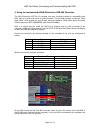EAW DSA Tech Note
ASG Tech Note: Connecting and Communicating with DSA:
This technical note is intended to help connect and communicate with the DSA loudspeaker. In
general, the process for connecting and operating a DSA loudspeaker should be as follows:
1. Read the manual.
2. Download the latest version of the DSA Pilot software from the EAW Website
(http://www.eaw.com/downloads/).
3. If your computer has an on-board RS-232 serial port, use a B&B Electronics
RS232 - 485, half-duplex, port-powered converter to connect between your computer and
the DSA.
4. If your computer does not have an on-board RS-232 serial port, use the recommended
B&B Electronics USB-to-RS485 converter (available for purchase directly from EAW).
5. Once physically connected, launch DSA Pilot and select the appropriate communications
port. Go ‘Online’, add your clusters and assign your DSA modules.
6. EQ and Steer the DSA Cluster(s) as necessary.
1. Please read the manual:
http://www.eaw.com/docs/1_Current_Products/DSA
In the manual, you will find all the specifics of DSA, including: how it works, how to connect with
DSA, how to wire the DSA, all the available features, and some nifty tricks. A thorough review of
the manual will provide you with a comprehensive overview of the DSA and how it functions. If
you have questions, please call ASG @ 1-800-992-5013 before you connect with the DSA.
2. Download the latest version of our DSA Pilot software:
http://www.eaw.com/downloads
The latest version is always available on the EAW website. After you download the .zip file from
the website, extract it to your desktop and run the installer. Let the program to its default location
on your hard drive; do not change directories.
The installation process will put a short cut icon on your desktop.
Double-click on this icon
to launch DSA Pilot. EAW suggests checking the website periodically for updated versions of
DSA Pilot, especially prior to connecting to a DSA.
Note:
You can work offline within DSA Pilot. This is helpful to see how DSA will work for coverage of an
area. By entering information in the respective fields and clicking on ‘Apply’, you will see how a
DSA cluster will work in a given space by referencing the SPL chart at the bottom of the window.