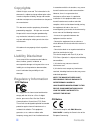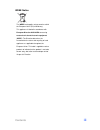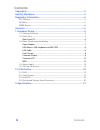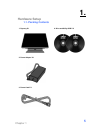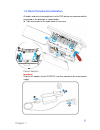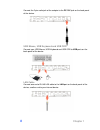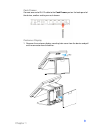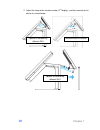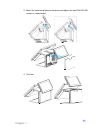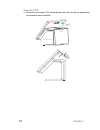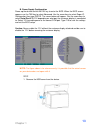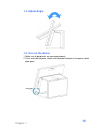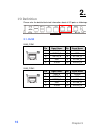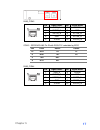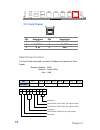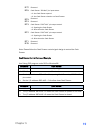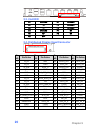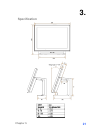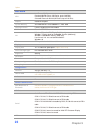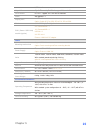- DL manuals
- EBN
- Touch terminals
- DNPOS70P-5BT-J3710
- User Manual
EBN DNPOS70P-5BT-J3710 User Manual
Summary of DNPOS70P-5BT-J3710
Page 1
User’s manual dnpos70p-5bth-n3700 dnpos70p-5wth-n3700 dnpos70p-5bt-n3710 dnpos70p-5wt-n3710 dnpos70p-5bt-j3710 dnpos70p-5wt-j3710
Page 2: Contents
Contents ii copyrights ©2016 all rights reserved. The information in this document is subject to change without prior notice in order to improve reliability, design and function and does not represent a commitment on the part of the manufacturer. This document contains proprietary information protec...
Page 3: Contents
Contents iii weee notice the weee mark applies only to countries within the european union (eu) and norway. This appliance is labeled in accordance with european directive 2002/96/ec concerning waste electrical and electronic equipment (weee). The directive determines the framework for the return an...
Page 4: Contents
Contents iv contents copyrights ................................................................................................ Ii liability disclaimer .................................................................................. Ii regulatory information .........................................
Page 5: Chapter 1
Chapter 1 5 1. 1. Hardware setup 1.1. Packing contents 1. Dynasty x 1 4. Drive and utility dvd x 2 2. Power adapter x 1 3. Power cord x 1.
Page 6: Chapter 1
Chapter 1 6 1.2. Quick tour led indicator the power indicator will glow green when power is on. Back panel i/o power switch.
Page 7: Chapter 1
Chapter 1 7 1.3. Basic peripherals installation all cables and wires from peripherals to the pos device are recommended to connected as the direction as shown below. tight two screws on the cable cover if necessary. Power adapter important! Plug the ac adapter into the pos/ppc, and then connect to...
Page 8: Chapter 1
Chapter 1 8 connect the 2-pin radio jack of the adapter to the dc 19v jack on the back panel of the device. Usb mouse, usb keyboard and usb odd connect your usb mouse, usb keyboard and usb odd to usb ports on the back panel of the device. Lan cable connect one end of rj-45 lan cable to the lan port ...
Page 9: Chapter 1
Chapter 1 9 cash drawer connect one end of rj-12 cable to the cash drawer port on the back panel of the device, another end to your cash drawer. Customer display 1. Remover the customer display mounting hole cover from the device and pull out the connector from the device..
Page 10: Chapter 1
Chapter 1 10 2. Adjust the hinge of the custom monitor (2 nd display), and then connect to the device as shown below. Recommended installation optional installation by different sku optional installation by different sku.
Page 11: Chapter 1
Chapter 1 11 3. Mount the customer display to the device and tighten the two phillips m3 screws as shown below. 4. Finished..
Page 12: Chapter 1
Chapter 1 12 customer vfd 1. Remover the customer vfd mounting hole cover from the device and pull out the connector from the device..
Page 13: Chapter 1
Chapter 1 13 b. Power supply configuration power up the device and hit the del key to enter the bios. When the bios screen appears use the tab key to select advanced. Use the arrow keys to select super io configuration then type enter. The screen below will appear. Use the arrow keys to select seria...
Page 14: Chapter 1
Chapter 1 14 2. Connect the cable of the ibutton with msr assembly to the device. 3. Tighten the two phillips m3 screws to fix the msr assembly as shown below. 4. Finished. Note: the msr is powered by usb,.
Page 15: Chapter 1
Chapter 1 15 1.4. Adjust angle 1.5. Turn on the device 1. Make sure all peripherals are connected properly. 2. Press and hold the power switch until the power indicator on the power switch glow green..
Page 16: Chapter 5
Chapter 5 16 2. 2. I/o definition please refer the detailed technical information about all i/o ports as followings. 2.1. Rj50 rj50_com1 pin signal name pin signal name 1 xria_n 6 xrxda 2 xdsra_n 7 gnd 3 xrtsa_n 8 xctsa_n 4 gnd 9 xdtra_n 5 xtxda 10 xdcda_n rj50_com2 pin signal name pin signal name 1...
Page 17: Chapter 5
Chapter 5 17 rj50_com3 pin signal name pin signal name 1 xrib_n 6 xrxdb 2 xdsrb_n 7 gnd 3 xrtsb_n 8 xctsb_n 4 gnd 9 xdtrb_n 5 xtxdb 10 xdcdb_n com 3 : rs232/422/485, pin ri with ri/5v/12v selectable by bios pin r232 rs422 rs485 10 dcd tx- d- 6 rxd tx+ d+ 5 txd rx+ 9 dtr rx- rj50_com4 pin signal name...
Page 18: Chapter 5
Chapter 5 18 2.2. Cash drawer pin description pin description 1 gnd 4 12v / 19v 2 d_out0 5 d_out1 3 d_in 6 gnd cash drawer control the cash drawer controller use one i/o addresses to control the cash drawer. Register location: 48ch attribute: read / write size: 8-bit bit bit7 bit6 bit5 bit4 bit3 bit...
Page 19: Chapter 5
Chapter 5 19 bit7: reserved bit6: cash drawer “din bit0” pin input status. = 1: the cash drawer opened = 0: the cash drawer closed or no cash drawer bit5: reserved bit4: reserved bit3: cash drawer “dout bit1” pin output control. = 1: opening the cash drawer = 0: allow close the cash drawer bit2: cas...
Page 20: Chapter 5
Chapter 5 20 2.3. 2nd hdd s1 ground s7 ground s2 tp+ p4 ground s3 tp- p5 ground s4 ground p7 5v s5 rp- p8 5v s6 rp+ 2.4. Distributed display head connector pin no. Pin define pin no. Pin define pin no. Pin define pin no. Pin define 1 in_d0 18 gnd 35 lvds1_clk 52 xcts_n5 2 in_d2 19 p3v3 36 xrts_n5 53...
Page 21: Chapter 5
Chapter 5 21 3. 3. Specification.
Page 22: Chapter 5
Chapter 5 22 option main board cpu intel braswell soc processor: pentium® n3700 (14nm, 2m cache, up to 2.40 ghz) pentium® n3710 (14nm, 2m cache, up to 2.56 ghz) celeron® processor n3160 (2m cache, up to 2.24 ghz) graphic intel® hd graphics system memory so-dimm ddr3l 1333/1600mhz x 1, max. 8gb cooli...
Page 23: Chapter 5
Chapter 5 23 usb 2.0 x 2 giga lan gigabit ethernet by rj-45 x 2, support wake on lan cash drawer rj-12 x 1, support 12v / 24v dc cash drawer audio 2w speaker x 1 display port mini dp x 1 option: cable @ dp-to-vga, dp-to-dvi, dp-to-hdmi dc-in 19~24v dc input, radio jack x 1 puh (power usb hub) module...