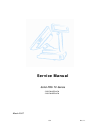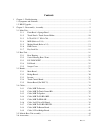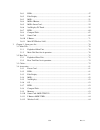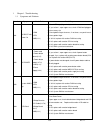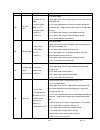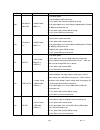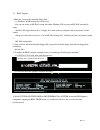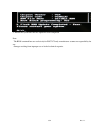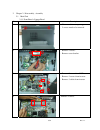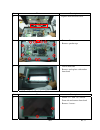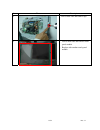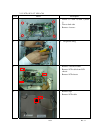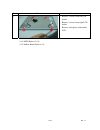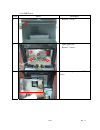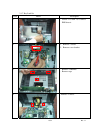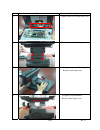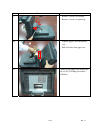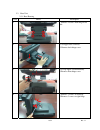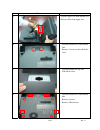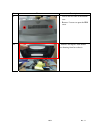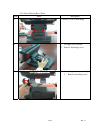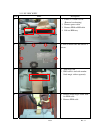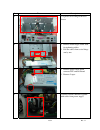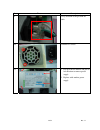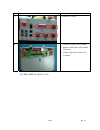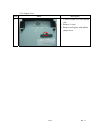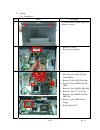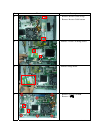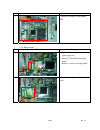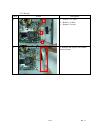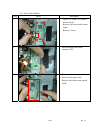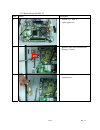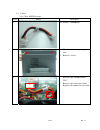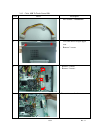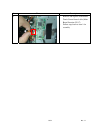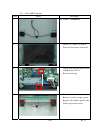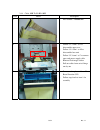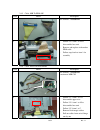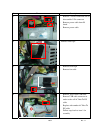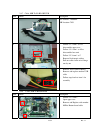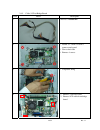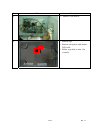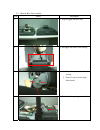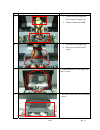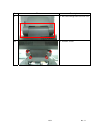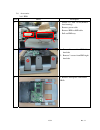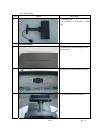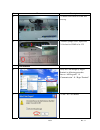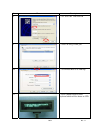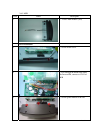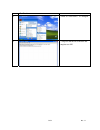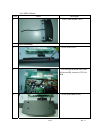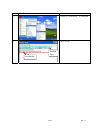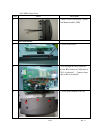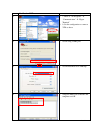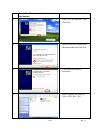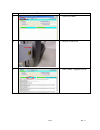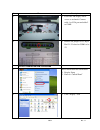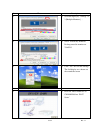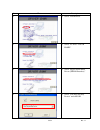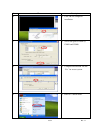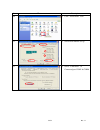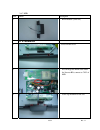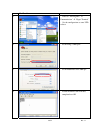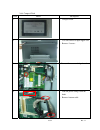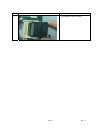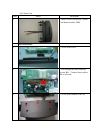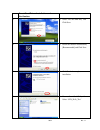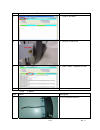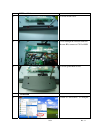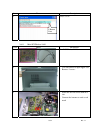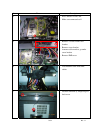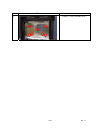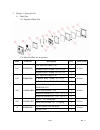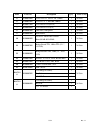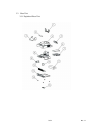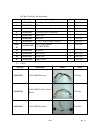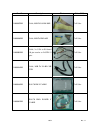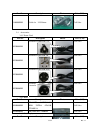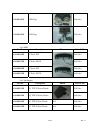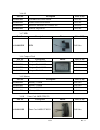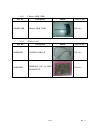- DL manuals
- EBN
- Touch terminals
- Solid POS 70 Series
- Service Manual
EBN Solid POS 70 Series Service Manual
Summary of Solid POS 70 Series
Page 1
1/84 rev. 1.1 s s e e r r v v i i c c e e m m a a n n u u a a l l s s o o l l i i d d p p o o s s 7 7 0 0 s s e e r r i i e e s s * * p p o o s s - - 7 7 0 0 1 1 2 2 e e g g - - 3 3 7 7 0 0 * * p p o o s s - - 7 7 0 0 1 1 5 5 e e g g - - 3 3 7 7 0 0 m m a a r r c c h h 2 2 0 0 0 0 7 7.
Page 2: Contents
2/84 rev. 1.1 contents 1 chapter 1 : troubleshooting................................................................................................................ 4 1.1 symptoms and solutions..............................................................................................................
Page 3
3/84 rev. 1.1 2.6.1 hdd .......................................................................................................................... 47 2.6.2 pole display .............................................................................................................. 48 2.6.3 msr ..........
Page 4
4/84 rev. 1.1 1 chapter 1 : troubleshooting 1.1 symptoms and solutions error code symptom check points detail steps 1001 no boot with power on 1.Ram 2.Cpu 3.Mb(2.3.1) 1. Check led light (upper left) should be on 2. If yes to item 1, open upper case, check if ram well plugged on the memory slot 3. Ch...
Page 5
5/84 rev. 1.1 error code symptom check points detail steps 1005 lcd turn black 1. Inverter to lcd cable, 2. Inverter to mb cable, (2.3.7.1) 3. Inverter board 4. Mb(2.3.1) 5. Lcd(2.1.3) 1. Shut down power 2. Open upper case, check cable between inverter and lcd well connected or not. 4. If fail, chec...
Page 6
6/84 rev. 1.1 error code symptom check points detail steps 1009 boot up k/b malfunction 1.100pin cable 2.Mb(2.3.1) 1. Shut down power 2. Check keyboard cable connection 3. If fail, replace with another keyboard for testing 4. If fail, open upper case, check 100 pin cable between io board and mb well...
Page 7
7/84 rev. 1.1 1.2 bios upgrade 1. Boot the system with a bootable floppy disk a. A windows 98/me startup disk can be used b.Or you can create an ms-dos startup disk under windows xp, to create an ms-dos startup disk under windows xp, right click on the 3 ½ floppy drive icon under my computer and sel...
Page 8
8/84 rev. 1.1 5. Reboot the system once the bios update has been completed. Note: the bios contained here are exclusively for pos72/75 only. Manufacturer assumes no responsibility for any damages resulting from improper use or lack of technical expertise..
Page 9
9/84 rev. 1.1 2 chapter 2 : disassembly , assembly 2.1 main unit 2.1.1 front bezel + sponge bezel item photo description 1 1. Use screw driver to open upper case. 2. 2 screws needs to be removed 2 1. Remove 2 screws 2. Remove cover bracket 3 1. Remove 2 screws from msr cover 2. Remove 2 screws from ...
Page 10
10/84 rev. 1.1 item photo description 5 1. Separate front and back cover 6 1. Remove 12 screws 2. Remove speaker tape 7 1. Turn to front side 2. Remove and replace with another front bezel 2.1.2 touch panel + touch screen holder item photo description 1 1. Follow 2.1.1 item 1 to 7 turn to front side...
Page 11
11/84 rev. 1.1 item photo description 2 1. Turn to back side and remove tape 3 1. Turn to front side and remove touch panel module 2. Replace with another touch panel module.
Page 12
12/84 rev. 1.1 2.1.3 lcd, auo 15” 1024 x 768 item photo description 1 1. Follow 2.1.2 item 1 to item 3 (action 1) 2. Turn to back side 3. Remove 4 screws 2 1. Cut plastic string 3 1. Remove 2 inverter cables 2. Remove lcd cable from lcd chassis 3. Remove lcd chassis 4 1. Remove tape 2. Remove lcd ca...
Page 13
13/84 rev. 1.1 item photo description 5 1. Remove 2 screws from left lcd holder 2. Remove 2 screws from right lcd holder 3. Remove and replace with another lcd 2.1.4 msr (refer to 2.5.4) 2.1.5 mother board (refer to 2.3).
Page 14
14/84 rev. 1.1 2.1.6 emi chassis item photo description 1 1. Remove 2 screws 2 1. Open upper case 2. Remove 7 screws 3 1. Remove and replace another emi chassis.
Page 15
15/84 rev. 1.1 2.1.7 key lock set item photo description 1 1. Follow 2.1.6 item 1 to 3 remove emi chassis 2 1. Remove 2 screws 2. Remove cover bracket 3 1. Remove 2 antennas 2. Remove tape 4 1. Remove 4 screws.
Page 16
16/84 rev. 1.1 item photo description 5 1. Separate front cover from back cover 6 1. Remove 4 screws from hinge 7 1. Set upper case vertically 2. Remove back hinge cover 8 1. Set upper case horizontally 2. Remove front hinge cover 1 2 1 2.
Page 17
17/84 rev. 1.1 item photo description 9 1. Remove 3 screws at left hinge 2. Remove 3 screws at right hinge 10 1. Separate upper case from bottom case 2. Pull out cables from upper case 11 1.Remove and replace with another key lock set (w/ lcd hinge assembly / lcd base).
Page 18
18/84 rev. 1.1 2.2 base unit 2.2.1 base housing item photo description 1 1. Remove 4 screws from hinge front side 2 1. Set upper case vertically 2. Remove back hinge cover 3 1. Set top upper case horizontally 2. Remove front hinge cover 4 1. Remove 3 screws at left hinge 2. Remove 3 screws at right ...
Page 19
19/84 rev. 1.1 item photo description 5 1. Separate upper case from bottom case 2. Pull out cables from upper case 6 1. Turn the bottom case to the bottom side 2. Remove 2 screws to take off the kit cover 7 1. Turn the bottom case top side 2. Take off kit cover 8 1. Turn the bottom case to the botto...
Page 20
20/84 rev. 1.1 item photo description 9 1. Turn to the rear side of the bottom case 2. Remove 2 screws to open the hdd cover 10 1. Remove and replace with another base housing from base chassis.
Page 21
21/84 rev. 1.1 2.2.2 swivel housing rear / front item photo description 1 1. Remove 4 screws from hinge 2 1. Set upper case vertically 2. Remove back hinge cover 3 1. Set upper case horizontally 2. Remove front hinge cover 1 2 1 2.
Page 22
22/84 rev. 1.1 2.2.3 p/s 220w w/pfc item photo description 1 1. Follow 2.2.1 item 1 to 10 (remove base housing) 2. Remove power cable 3. Remove hdd to m/b cable 4. Pull out hdd tray 2 1. Turn to bottom side and remove 6 screws 3 1. Turn to top side 2. Hdd cable is tied with another black magic stick...
Page 23
23/84 rev. 1.1 item photo description 5 1. Separate swivel hinge from base chassis 6 1. Remove black magic sticker used for tightening cables 2. Pull out cables from swivel hinge one by one 7 1. Remove power cable which connects psu and i/o board 2. Remove 2 tapes 8 1. Remove black connector togethe...
Page 24
24/84 rev. 1.1 item photo description 9 1. Pay attention to the position for cable 10 1. Remove 3 screws 11 1. Pull up from the hooker and pull to left direction to remove power supply 2. Replace with another power supply.
Page 25
25/84 rev. 1.1 2.2.4 i/o board item photo description 1 1. Follow 2.2.3 item 1 to 6 2. Remove usb cable 3. Remove power supply to i/o board cable 4. Remove 100pin cable 5. Remove power supply to ac input cable 2 1. For usb cable, need to remove 1 screw from i/o board 3 1. Turn to bottom side 2. Remo...
Page 26
26/84 rev. 1.1 item photo description 5 1. Remove 12 screws 6 1. Remove 4 screws on i/o board 2. Remove and replace with another i/o board 3. Follow steps back to item 1 for assembly 2.2.5 hdd / hdd tray (refer to 2.5.2).
Page 27
27/84 rev. 1.1 2.2.6 jumper cover item photo description 1 1. Turn the bottom case to the bottom side 2. Remove 1 screw 3. Remove and replace with another jumper cover.
Page 28
28/84 rev. 1.1 2.3 boards 2.3.1 main board item photo description 1 1. Use screw driver to open upper case. 2. Remove 2 screws 2 1. Remove 2 screws 2. Remove cover bracket 3 1. Remove cables, m/b to inverter 2. Remove cables, m/b to touch control board 3. Remove cables, m/b to speaker 4. Remove cabl...
Page 29
29/84 rev. 1.1 item photo description 4 1. Remove inverter cable on top 2. Remove inverter cable bottom 5 1. Remove 2 screws on bridge board 6 1. Remove bridge board 7 1. Remove 6 screws on m/b 2. Remove 2 銅柱 1 2.
Page 30
30/84 rev. 1.1 item photo description 8 1. Remove and replace with another m/b 2.3.2 bridge board item photo description 1 1. Follow 2.3.1 item 1 2. Open upper case 3. Remove vga cable from bridge board 4. Remove 2 screws on bridge board 2 1. Remove and replace another bridge board.
Page 31
31/84 rev. 1.1 2.3.3 inverter item photo description 1 1. Follow 2.3.1 item 1 2. Remove 3 cables 3. Remove 2 screws 2 1. Remove and replace with another inverter board.
Page 32
32/84 rev. 1.1 2.3.4 touch control board item photo description 1 1. Follow 2.3.3 item 1 to 2 remove inverter board 2. Remove cable from touch control board 3. Remove 4 screws 2 1. Push out black clicker from connector cn2 3 1. Remove touch control board 2. Pull out touch panel cable 3. Replace with...
Page 33
33/84 rev. 1.1 2.3.5 button board (for pos 75) item photo description 1 1. Follow 2.3.1 item 1 2. Open upper case 2 1. Remove cable from button board 2. Remove 2 screws 3 1. Remove and replace with another button board.
Page 34
34/84 rev. 1.1 2.4 cables 2.4.1 cable, m/b to inverter item photo description 1 part number: 21600003rh 2 1. Use screw driver to open upper case. 2. Remove 2 screws 3 1. Remove cable on mb location cn17 2. Remove cable on inverter board 3. Replace with another inverter cable 1 2.
Page 35
35/84 rev. 1.1 2.4.2 cable, m/b to touch control bd item photo description 1 1. Part number: 21600004rh 2 1. Use screw driver to open upper case. 2. Remove 2 screws 3 1. Remove 3 cables 2. Remove 2 screws 4 1. Remove inverter board.
Page 36
36/84 rev. 1.1 item photo description 5 1. Remove and replace with another touch control board cable (main board location cn 17) 2. Follow steps back to item 1 for assembly.
Page 37
37/84 rev. 1.1 2.4.3 cable, m/b to speaker item photo description 1 part number: 21600006rh 2 1. Follow 2.1.1 item 1 to 7 turn to front side and remove front bezel 3 1. Turn to back side and remove cable on mb location cn 14 2. Remove black tape 4 1. Remove 2 screws on left speaker 2. Remove 2 screw...
Page 38
38/84 rev. 1.1 2.4.4 cable, m/b to i/o bd 100p item photo description 1 1. Part number: 21600007rh 2 1. Follow 2.1.7 item 1 to 9 to disassemble upper case 2. Follow 2.2.1 item 1 to 10 to disassemble base unit 3. Follow 2.2.3 item 1 to 7 to remove tapes and power supply cable 4. Remove black magic st...
Page 39
39/84 rev. 1.1 2.4.5 cable, m/b to hdd 80p item photo description 1 part number: 21600008rh 2 1. Follow 2.2.1 item 1 to 10 to disassemble base unit 2. Remove and replace with another hdd cable 3. Follow steps back to item 1 for assembly 2.4.6 cable, 2nd vga to i/o board item photo description 1 part...
Page 40
40/84 rev. 1.1 item photo description 3 1. Remove 2 screws from front side to disassemble vga connector 2. Remove power cable from io board 3. Remove power cable 4 1. Remove black tape 5 1. Remove black tape 2. Remove fan cable 6 1. Remove screw from usb cable 2. Remove usb cable connector in order ...
Page 41
41/84 rev. 1.1 2.4.7 cable, m/b to i/o bd 20p usb item photo description 1 part number: 21600016 mb location cn11 2 1. Follow 2.1.7 item 1 to 9 to disassemble upper case 2. Follow 2.2.1 item 1 to 10 to disassemble base unit 3. Follow 2.2.3 item 1 to 7 4. Remove black magic sticker 5. Pull out cables...
Page 42
42/84 rev. 1.1 2.4.9 cable, lcd to bridge board item photo description 1 1 part no.:21600005rh 2 1. Follow 2.1.2 item 1 to item 3 remove touch panel 2. Turn to back side 3. Remove 4 screws 3 1. Cut plastic string 4 1. Remove 2 inverter cables 2. Remove lcd cable from bridge board 1 1 2.
Page 43
43/84 rev. 1.1 item photo description 5 1. Remove lcd chassis 6 1. Remove tape 2. Remove and replace with another lcd cable 3. Follow steps back to item 1 for assembly 1 2.
Page 44
44/84 rev. 1.1 2.5 main & base unit assembly item photo description 1 1. Prepare upper and base unit 2 1. Put upper unit on the swivel hinge 3 1. Fasten 3 screws on the left side of neck 2. Fasten 3 screws on the right side of neck 4 1. Put cables through upper case hole.
Page 45
45/84 rev. 1.1 item photo description 5 1. Cables must go through the hole at center of upper case 2. Connect cables to the mb 6 1. Tied cables with magic tape 2. Fasten cover bracket with 2 screws 7 1. Fasten emi cover on the upper case with 7 screws 8 1. Put on the front cover w/o fastening screws...
Page 46
46/84 rev. 1.1 item photo description 9 1. Put swivel hinge back cover on case 10 1. Fasten 4 screws.
Page 47
47/84 rev. 1.1 2.6 accessories 2.6.1 hdd item photo description 1 1. Follow 2.2.1 item 1 to 10 (remove base housing) 2. Remove power cable 3. Remove hdd to m/b cable 4. Pull out hdd tray 2 1. Remove 2 screws from hdd left hand side 2. Remove 2 screws from hdd right hand side 3 1. Remove and replace ...
Page 48
48/84 rev. 1.1 2.6.2 pole display item photo description 1 1. Packing list: a. Assembly(1 )tube and(2 )vfd unit h/w installation 1 1. Remove the customer display cover from rear base 2 1. Remove two screws marked in red 3 1. Install the vfd kit on rear base.
Page 49
49/84 rev. 1.1 item photo description 4 1. Connect vfd cable to com1 and screw up 5 1. Remove jumper cover, adjust pin9 13-14 close for com1 to be 12v verification 6 verify the vfd through by hyper terminal as following procedure. Enter to “all programs” Æ “communication” Æ “hyper terminal” 7 1. Cli...
Page 50
50/84 rev. 1.1 item photo description 8 1. Set “area code” and click ok 9 1. Select on using com1 port. 10 1. Set on baud rate to be 9600 bps. 11 1. Press random character from keyboard which will be shown on vfd.
Page 51
51/84 rev. 1.1 2.6.3 msr item photo description 1 1. 3 tracks msr module (ps2) h/w installation 1 1. Screw off the cover. 2 1. Pass through the msr cable under the inverter bd, connect to cn12 of m/b 3 1. Screw up the module to the slot..
Page 52
52/84 rev. 1.1 verification 1 1. Enter to “accessories” Æ “notepad” 2 1. Stripe the msr card to reader and complete test ok..
Page 53
53/84 rev. 1.1 2.6.4 msr+ i button item photo description 1 1. 3 tracks msr module (ps2) h/w installation 1 1. Screw off the cover. 2 1. Pass through the msr cable under the inverter bd, connect to cn12 of m/b 3 1. Screw up the msr to slot..
Page 54
54/84 rev. 1.1 verification 1 1. Enter to “accessories” Æ “notepad” 2 complete test ok. I-button data card reader.
Page 55
55/84 rev. 1.1 2.6.5 msr+ smart card item photo description 1 1. Msr 3 tracks (serial port) + smart card reader module (usb) h/w installation 1 1. Screw off the cover. 2 1. Pass through the cables under the inverter bd, connect to com cable to cn12 as red mark 1. Connect smart cable to jp6 as red ma...
Page 56
56/84 rev. 1.1 verification msr 1 1. 1. Enter to” all programs” Æ “communication” Æ “hyper terminal” 2. B. Set the configuration as same to vfd as above 2 1. Set on using com5 port. 3 1. Set on baud rate to be 9600 bps. 4 1. Stripe the msr card to reader and complete test ok.
Page 57
57/84 rev. 1.1 smart card driver installation and verification 1 1. Select “yes, this time only” and click next 2 1. Install the software automatically [recommended] and click next 3 1. Click finish for complete installation 4 1. Enter to smart card utility Æ select “syn_pcsc_test”.
Page 58
58/84 rev. 1.1 item photo description 5 1. Select std 200 0 6 1. Insert ic card to slot 7 1. Show “pass” complete test ok.
Page 59
59/84 rev. 1.1 2.6.6 2nd display w/ touch item photo description 1 1. 12.1 / 15” display with fujitsu touch panel 2. Cable 1: vga with power pin i/p. Cable 2: serial touch with power pin i/p. H/w installation 1 1. Screw off the two screws as red mark. 2 1. Install the second display unit with pos70
Page 60
60/84 rev. 1.1 item photo description 3 1. Fasten the 2nd display with 6 screws as red mark. Connect cable 1 to vga port and cable 2 to com1 4 1. Remove the jumper cover, adjust pin1 21-22 close for com1 to be 5v driver installation and verification 1 driver installation and verification 1. Display ...
Page 61
61/84 rev. 1.1 item photo description 3 1. Set main display by “settings” to 2.[multiple monitors ]… 4 1. Select “extend my windows desktop onto this monitor on via/s3g. 5 1. Click “yes” for save the settings. The 2nd display was shown out the extend the screen install touch driver 1 1. Insert the d...
Page 62
62/84 rev. 1.1 item photo description 2 1. Select “touch driver” 3 1. Select “fujitsu touch panel” 4 1. Select “fujitsu touch panel driver (serial interface)” 5 1. Select “non plug and play device” and click ok.
Page 63
63/84 rev. 1.1 item photo description 6 1. Click ok for completed installation 7 1. Select dual port for touch by com1 and com6 8 1. Completed installation Æclick “yes” for restart system 9 1. Enter to “control panel”.
Page 64
64/84 rev. 1.1 item photo description 10 1. Click “touch panel” icon 11 1. Select dual monitor set-up 12 1. Select “calibration” Æ connected port com1 & com6.
Page 65
65/84 rev. 1.1 2.6.7 rfid item photo description 1 1. Rfid module (serial i/f) h/w installation 1 1. Screw off the cover. 2 1. Pass through the rfid cable under the inverter bd, connect to cn12 of m/b 3 1. Screw up the rfid on the slot..
Page 66
66/84 rev. 1.1 verification 1 1. Enter to” all programs” Æ “communication” Æ “hyper terminal” 2. Set the configuration as same vfd as above 2 1. Set on using com5 port. 3 1. Set on baud rate to be 9600 bps. 4 1. Attach the rfid card to reader, completed test ok.
Page 67
67/84 rev. 1.1 2.6.8 compact flash item photo description 1 1. Compact flash 2 1. Use screw driver to open upper case 2. Remove 2 screws 3 1. Remove 2 screws on bridge board 4 1. Take off plastic strings from the hook 2. Remove bottom cable.
Page 68
68/84 rev. 1.1 item photo description 5 1. Put compact flash on socket.
Page 69
69/84 rev. 1.1 2.6.9 smart card item photo description 1 1. Msr 3 tracks (serial port) + smart card reader module (usb) h/w installation 1 1. Screw off the cover. 2 1. Pass through the cables under the inverter bd. Connect smart cable to jp6 as red mark 3 1. Screw up the module to the slot.
Page 70
70/84 rev. 1.1 smart card driver installation and verification 1 3. Select “yes, this time only” and click next 2 4. Install the software automatically [recommended] and click next 3 5. Click finish for complete installation 4 6. Enter to smart card utility Æ select “syn_pcsc_test”.
Page 71
71/84 rev. 1.1 item photo description 5 7. Select std 200 0 6 8. Insert ic card to slot 7 9. Show “pass” complete test ok 2.6.10 i button item photo description 1 1. Ps2-i button module kit.
Page 72
72/84 rev. 1.1 h/w installation 1 1. Screw off the cover. 2 1. Pass through the i-button under the inverter bd, connect to cn12 of m/b 3 1. Screw up the msr to slot. Verification 1 1. Enter to “accessories” Æ “notepad”.
Page 73
73/84 rev. 1.1 item photo description 2 complete test ok. 2.6.11 mini pci wireless lan item photo description 1 mini pci wireless lan 2 1. Use screw driver to open upper case 2. Remove 2 screws 3 1. Insert the wlan card to mini pci slot 2. Connect the antenna to card as red mark i-button data.
Page 74
74/84 rev. 1.1 item photo description 4 1. Press wireless lan card 2. Make sure connected well 5 1. Remove 2 screws from cover bracket 2. Remove cover bracket 3. Antenna cable needs to go under cover bracket 4. Remove emi cover 6 1. Tied antenna cable with other cables 7 1. Stick the antenna by temp...
Page 75
75/84 rev. 1.1 item photo description 8 1. Tighten 7 screws on emi cover..
Page 76
76/84 rev. 1.1 3 chapter 3 : spare parts list 3.1 main unit 3.1.1 explode of main unit 3.1.2 main unit parts list & quotation item parts no. Description q’ty price (us$) 15.0" bezel pc+abs 1cav 1 @rubber black +t4000, 310*2.4*1.5t 2 1+2 10500004rh @rubber black +t4000, 238*2.4*1.5t 2 call sales 12.1...
Page 77
77/84 rev. 1.1 item parts no. Description q’ty price (us$) 6 21100014rh lcd, auo 15” 1024 x 768, 350nits 1 call sales 6 21100001rh lcd, lg 12’1, 800*600, 300nits 1 call sales 7 30100017rh lcd chassis-15.0(auo) 1 call sales 7 30100010rh lcd chassis-12.0 (lg) 1 call sales 8 30200007rh led lens, transp...
Page 78
78/84 rev. 1.1 3.2 base unit 3.2.1 explode of base unit.
Page 79
79/84 rev. 1.1 3.2.2 base unit parts list & quotation 3.3 cables item parts no. Description q’ty price (us$) 1 10500002rh swivel front cover, black sub-assy 1 call sales 2 30200009rh kit cover 1 call sales 3 10500001rh swivel rear cover, black sub-assy 1 call sales 4 30200003rh base housing,pc+abs,b...
Page 80
80/84 rev. 1.1 part no. Description photos price (us$) 21600007rh cable, m/b to i/o bd 100p call sales 21600008rh cable, m/b to hdd 80p call sales 21600009rh cable, 2 nd vga to i/o board 10 pin transfer to d-sub 15 pins call sales 21600016rh cable, m/b to i/o bd 20p usb call sales 21600088rh pos-70 ...
Page 81
81/84 rev. 1.1 3.4 accessories 3.4.1 power cord part no. Description photos price (us$) 20700001rh power core for usa call sales 20700005rh power cord for uk call sales 20700002rh power cord for eur call sales 20700004rh power cord for australia call sales 3.4.2 hdd part no. Description photos price...
Page 82
82/84 rev. 1.1 a10400265rh vfd type call sales a10400264rh lcd type call sales 3.4.4 msr part no. Description photos price (us$) a10400010rh 2 track : ps2 call sales a10400023rh 2 track : rs232 call sales a10400009rh 3 track : ps2 call sales a10400024rh 3 track : rs232 call sales 3.4.5 2nd display p...
Page 83
83/84 rev. 1.1 3.4.6 os part no. Description price (us$) 20900003rh win2000 professional edition call sales 20900001rh winxp professional edition call sales 20900008rh microsoft xp home sp2, chinese ver. Call sales 20900002rh wepos, english ver. Call sales 3.4.7 rfid part no. Description photos pric...
Page 84
84/84 rev. 1.1 3.4.11 i button +msr 2t kb part no. Description photos price (us$) a10400121rh i button +msr 2t kb call sales 3.4.12 wireless lan part no. Description photos price (us$) 30400001rh antenna 35b/l+r call sales 10100029rh wireless lan 11g mini pci module call sales.