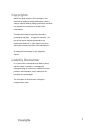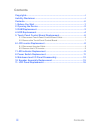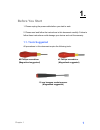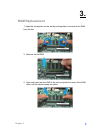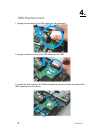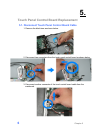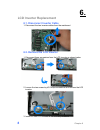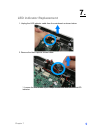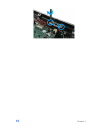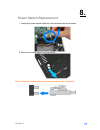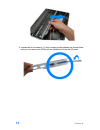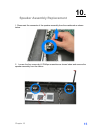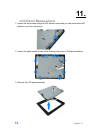- DL manuals
- EBN Technology
- Touch terminals
- EZPOS70-2B-C1G
- Service Manual
EBN Technology EZPOS70-2B-C1G Service Manual - Ram Replacement
Summary of EZPOS70-2B-C1G
Page 1
Service manual ezppc70-2b-c1g ezpos70-2b-c1g.
Page 2: Copyrights
Copyrights i copyrights ©2008. All rights reserved. The information in this document is subject to change without prior notice in order to improve reliability, design and function and does not represent a commitment on the part of the manufacturer. This document contains proprietary information prot...
Page 3: Contents
Contents ii contents copyrights .................................................................................................I liability disclaimer ...................................................................................I contents..........................................................
Page 4: Before You Start
Chapter 1 1 1. 1. Before you start 1. Please unplug the power cable before you start to work. 2. Please read and follow the instructions in this document carefully. Failure to follow these instructions could damage your device and void the warranty. 1.1. Tools suggested all procedures in this docume...
Page 5: Opening The Device
Chapter 2 2 2. 2. Opening the device 1. Un-tighten six screws on the back panel anticlockwise. 2. Separate the back panel from the front panel by lifting up and lay it down carefully..
Page 6: Ram Replacement
Chapter 3 3 3. 3. Ram replacement 1. Open the tow ejectors on the slot by pushing them, and remove the ram from the slot. 3. Remove the old ram. 4. Align and insert the new ram in the slot and push both ends of the ram down until the ejectors snap into place..
Page 7: Hdd Replacement
Chapter 4 4 4. 4. Hdd replacement 1. Unplug one connector of the ide cable from the mainboard. 2. Unplug another connector of the ide cable from the hdd. 3. Loosen the four screws by #1 phillips screwdriver as shown below and remove the hdd assembly from the device..
Page 8
Chapter 4 5 4. Loosen the four screws fixing the hdd and remove the hdd from the bracket as shown below. 5. Install the new hdd in the reverse procedure from step 4 to step 1..
Page 9
Chapter 5 6 5. 5. Touch panel control board replacement 5.1. Disconnect touch panel control board cable 1. Remove the black tape as shown below. 2. Disconnect two connecters form the touch panel control board as shown below. 3. Disconnect another connecter of the touch control board cable from the m...
Page 10
Chapter 5 7 5.2. Remove the touch panel control board 1. Loosen the two screws by #0 phillips screwdriver as shown below and remove the touch panel control board. 2. Install the new touch panel control board in the reverse procedure..
Page 11: Lcd Inverter Replacement
Chapter 6 8 6. 6. Lcd inverter replacement 6.1. Disconnect inverter cable 1. Disconnect the two inverter cables from the mainboard. 6.2. Remove the lcd inverter 1. Disconnect three connecters form the lcd inverter as shown below. 2. Loosen the two screws by #0 phillips screwdriver and remove the lcd...
Page 12: Led Indicator Replacement
Chapter 7 9 7. 7. Led indicator replacement 1. Unplug the led indicator cable from the mainboard as shown below. 2. Remove the black tape as shown below. 3. Loosen the two screws by #0 phillips screwdriver and remove theled indicator..
Page 13
Chapter 7 10
Page 14: Power Switch Replacement
Chapter 8 11 8. 8. Power switch replacement 1. Unplug the power switch cable from the mainboard as shown below. 2. Remove the power switch from the device. Note: the power switch cable must be connected to the correct pin..
Page 15
Chapter 9 12 9. 9. Mainboard and i/o panel disassembly 1. Unplug the lcd panel connectors from the main board. 2. Disconnect the serial port cable and com cable from the mainboard. 3. Loosen the four screws by 1.5 mm hexagon socket spanner as shown below. 4. Loosen the four screws by #0 phillips scr...
Page 16
Chapter 9 13 6. Remove the mainboard from the device as shown below. 7. Remove the two screws by #1 phillips screwdriver as shown below. 8. Remove the i/o panel from the device as shown below..
Page 17
Chapter 9 14 9. Loosen the four screws by 1.5 mm hexagon socket spanner as shown below and you can remove the com port and parallel port from the i/o panel..
Page 18: 10.
Chapter 10 15 10. 10. Speaker assembly replacement 1. Disconnect the connector of the speaker assembly from the mainboard as shown below. 2. Loosen the four screws by #1 phillips screwdriver as shown below and remove the speaker assembly from the device..
Page 19: 11.
Chapter 11 16 11. 11. Lcd panel replacement 1. Loosen the two screws fixing the led indicator cover and you can remove the led indicator cover from the device. 2. Loosen the eight screws in blue circle as shown below by #1 phillips screwdriver. 3. Remove the lcd panel assembly..
Page 20
Chapter 11 17 4. Loosen the three screws in blue circle as shown below by #1 phillips screwdriver. 5. Remove the touch panel cover. 6. Loosen the four screws in blue circle as shown below by #1 phillips screwdriver..
Page 21
Chapter 11 18 7. Remove the lcd panel..