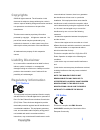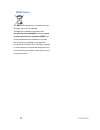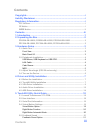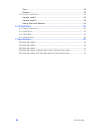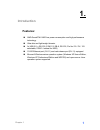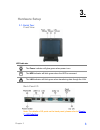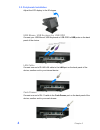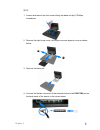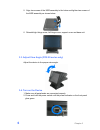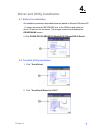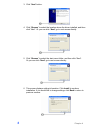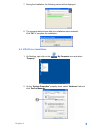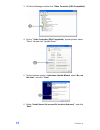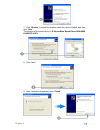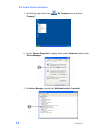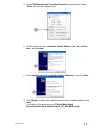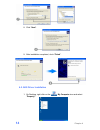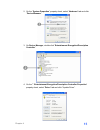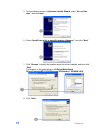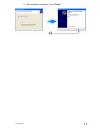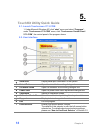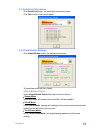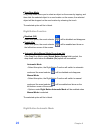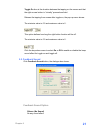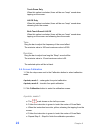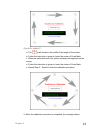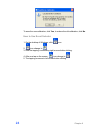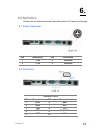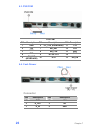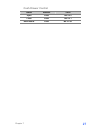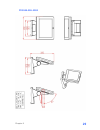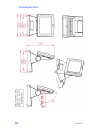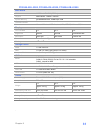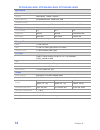- DL manuals
- EBN Technology
- Touch terminals
- POS50A-2B-LX800
- User Manual
EBN Technology POS50A-2B-LX800 User Manual
User’s Manual
P
P
O
O
S
S
5
5
0
0
A
A
-
-
5
5
B
B
-
-
L
L
X
X
8
8
0
0
0
0
P
P
O
O
S
S
5
5
0
0
A
A
-
-
2
2
B
B
-
-
L
L
X
X
8
8
0
0
0
0
P
P
O
O
S
S
5
5
0
0
A
A
-
-
8
8
B
B
-
-
L
L
X
X
8
8
0
0
0
0
P
P
P
P
C
C
5
5
0
0
A
A
-
-
5
5
B
B
-
-
L
L
X
X
8
8
0
0
0
0
P
P
P
P
C
C
5
5
0
0
A
A
-
-
2
2
B
B
-
-
L
L
X
X
8
8
0
0
0
0
P
P
P
P
C
C
5
5
0
0
A
A
-
-
8
8
B
B
-
-
L
L
X
X
8
8
0
0
0
0
Summary of POS50A-2B-LX800
Page 1
User’s manual p p o o s s 5 5 0 0 a a - - 5 5 b b - - l l x x 8 8 0 0 0 0 p p o o s s 5 5 0 0 a a - - 2 2 b b - - l l x x 8 8 0 0 0 0 p p o o s s 5 5 0 0 a a - - 8 8 b b - - l l x x 8 8 0 0 0 0 p p p p c c 5 5 0 0 a a - - 5 5 b b - - l l x x 8 8 0 0 0 0 p p p p c c 5 5 0 0 a a - - 2 2 b b - - l l x ...
Page 2: Copyrights
Copyrights ©2008 all rights reserved. The information in this document is subject to change without prior notice in order to improve reliability, design and function and does not represent a commitment on the part of the manufacturer. This document contains proprietary information protected by copyr...
Page 3: Contents
Weee notice the weee mark applies only to countries within the european union (eu) and norway. This appliance is labeled in accordance with european directive 2002/96/ec concerning waste electrical and electronic equipment (weee). The directive determines the framework for the return and recycling o...
Page 4: Contents
Contents copyrights .................................................................................................I liability disclaimer ...................................................................................I regulatory information........................................................
Page 5: Contents
Contents iv tone ............................................................................................................. 22 duration ....................................................................................................... 22 5.6. Screen calibration .................................
Page 6: Introduction
1. 1. Introduction features: amd geodetm lx800 low power consumption and high performance technology ultra-slim and light-weight chassis 2x usb 2.0, x rs-232 (com 1/2: db-9, rs-232, pin 9w / ri / 5v / 12v selectable, com 3: internal for msr) 10/100 ethernet port (rj-11) and cash drawer port (rj-11) ...
Page 7: Unpacking The Box
2. 2. Unpacking the box verify that the box contains the following items. Pos50a-5b-lx800, pos50a-2b-lx800, pos50a-8b-lx800 1 device x 1 2 power adaptor x 1 3 power cord x 1 4 driver and utility cd x 1 ppc50a-5b-lx800, ppc50a-2b-lx800, ppc50a-8b-lx800 1 device x 1 2 power adaptor x 1 3 power cord x ...
Page 8: Hardware Setup
3. 3. Hardware setup 3.1. Quick tour front view led indicator the power indicator will glow green when power is on. The hdd indicator will blink green when the hdd is accessed. The lan indicator will blink green when transferring data though the lan. Back panel i/o note: for details of i/o ports on ...
Page 9
3.2. Peripherals installation adjust the lcd display to the 90 degree. Usb mouse, usb keyboard or usb odd connect your usb mouse, usb keyboard or usb odd to usb ports on the back panel of the device. Lan cable connect one end of rj-45 lan cable to the lan port on the back panel of the device, anothe...
Page 10
Msr 1. Loosen and remove the four screws fixing the base unit by #1 phillips screwdriver. 2. Remove the right hinge cover, left hinge cover and support cover as shown below. 3. Remove the base unit. 4. Connect the female connector of the external device to the ps2/com port on the back panel of the d...
Page 11
5. Align two screws of the msr assembly to the holes and tighten two screws of the msr assembly as shown below. 6. Reinstall right hinge cover, left hinge cover, support cover and base unit. 3.3. Adjust view angle (pos 50 series only) adjust the device to the proper view angle. 3.4. Turn on the devi...
Page 12
4. 4. Driver and utility installation 4.1. Before the installation all installation procedures described below are based on microsoft windows xp. 1. Connect an external usb cdrom drive to the usb port and insert the driver cd and turn on the device. The program autoruns and displays the driver bank ...
Page 13
3. Click “next” button. 4. Click “browse” to select the location where the driver installed, and then click “next”. Or you can click “next” go to next screen directly. 5. Click “browse” to select the start menu folder, and then click “next”. Or you can click “next” go to next screen directly. 6. Thi...
Page 14
7. During the installation, the following screen will be displayed. 8. The message below shows after the installation was successful. Click"ok" to complete the installation. 4.3. Vga driver installation 1. On desktop, right click on the my computer icon and select “property”. 2. On the “system prope...
Page 15
3. On device manager, double click “video controller (vga compatible)”. 4. On the ” video controller (vga compatible)” property sheet, select “driver” tab and click “update driver”. 5. On the welcome screen of hardware update wizard, select “no, not this time”, and click ” next”. 6. Select “install ...
Page 16
7. Click “browse” to select the location where the driver installed, and then click “next”. The location of the audio driver is: d:\driver\main board driver\vga\amd lx800\xp & xpe. 8. Click “next”. 9. After installation completed, cluck “finish”. Chapter 4 11.
Page 17
4.4. Audio driver installation 1. On desktop, right click on the my computer icon and select “property”. 2. On the “system properties” property sheet, select “hardware” tab and click “device manager”. 3. On device manager, double click “multimedia audio controller”. Chapter 4 12.
Page 18
4. On the ”multimedia audio controller properties” property sheet, select “driver” tab and click “update driver”. 5. On the welcome screen of hardware update wizard, select “no, not this time”, and click next. 6. Select “install from a list or specific location (advance)”, and click “next”. 7. Click...
Page 19
8. Click “next”. 9. After installation completed, cluck “finish”. 4.5. Aes driver installation 1. On desktop, right click on the my computer icon and select “property”. Chapter 4 14.
Page 20
2. On the “system properties” property sheet, select “hardware” tab and click “device manager”. 3. On device manager, double click “entertainment encryption/description controller”. 4. On the ” “entertainment encryption/description controller properties” property sheet, select “driver” tab and click...
Page 21
5. On the welcome screen of hardware update wizard, select “no, not this time”, and click next. 6. Select “install from a list or specific location (advance)”, and click “next”. 7. Click “browse” to select the location where the driver installed, and then click “next”. The location of the audio driv...
Page 22
9. After installation completed, cluck “finish”. Chapter 4 17.
Page 23: Touchkit Utility Quick Guide
5. 5. Touchkit utility quick guide 5.1. Launch touchscreen v7.3.Com 1. Under microsoft windows xp, click “start” menu and select “programs”, under ”touchscreen v7.3.Com” menu, click “touchscreen control panel v7.3.Com”, the control panel of the program shows. 5.2. User interface a serial port displa...
Page 24
5.3. Serial port information click serial port button, the serial port information shows. Click ok to back to the control panel. 5.4. Virtual button settings click virtual button button, the dialogue box shows: the selected option will be in black. Virtual button option under virtual button option f...
Page 25
․ drag drop mode drag drop mode allows you to select an object on the screen by tapping, and then slide the selected object to a new location on the screen, the selected object will be dropped on the new location by releasing the touch. The selected option will be in black. Right button function ․ d...
Page 26
Toggle on time is the duration between the tapping on the screen and that the right mouse button is “virtually” pressed and held. Release the tapping from screen after toggle-on, the pop-up menu shows. The minimize value is 0.5 and maximum value is 5. This option defines how long the right button fu...
Page 27
Touch down only when this option is selected, there will be one “beep” sound when tapping on the screen. Lift off only when this option is selected, there will be one “beep” sound when releasing from the screen. Both touch down & lift off when this option is selected, there will be one “beep” sound ...
Page 28
4 points, mode 2 a. The mark shows in the middle of the length of the screen.. B. Follow the instruction in green to touch the center of cross mark. C. When the instruction turns into yellow, releasing the tapping from the screen. D. Follow the instruction in green to touch the center of cross mark....
Page 29
To save the new calibration, click yes, to restore the old calibration, click no. How to use event selector 1. On the desktop of windows, click icon. 2. Icon change to . 3. Now the tapping is simulating right mouse button clicking. 4. After one tap on the screen, icon change to . 5. The tapping resu...
Page 30: I/o Definition
6. 6. I/o definition please refer the detailed technical information about all i/o ports as followings. 6.1. Power connector pin description pin description 1 +12v 3 ground 2 +12v 4 ground 6.2. Serial port com port 1/2/3/4 pin description pin description 1 dcd 6 dsr 2 rxd 7 rts 3 txd 8 cts 4 dtr 9 r...
Page 31: Connector
6.3. Ps2/com ps2/com pin description pin description pin description 1 gnd 6 pc_clk )keyboard) 11 cts 2 +5v 7 kb_dat 12 rts 3 rxd 8 kb_clk 13 dsr 4 txd 9 ri / 5v /12v 14 dcd 5 pc_dat (keyboard) 10 dtr 15 kb_en 6.4. Cash drawer connector pin description pin description 1 gnd 4 12v 2 d_out 5 nc 3 d_in...
Page 32: Cash Drawer Control
Cash drawer control status address value open 280h bit 4 = 0 close 280h bit 4 = 1 read status 280h bit 0 = 0/1 chapter 7 27.
Page 33: Specification
7. 7. Specification pos50a-5b-lx800 chapter 8 28.
Page 34
Pos50a-2b-lx800 chapter 8 29.
Page 35
Pos50a-8b-lx800 chapter 8 30
Page 36
Pos50a-5b-lx800, pos50a-2b-lx800, pos50a-8b-lx800 main board cpu amd geode tm lx800 (500mhz) chipset amd geode tm lx800 + cs5536 system memory so-dimm ddr 400, 128mb up to 1gb thermal solution fan-less os microsoft windows xp professional, xpe, wepos, windows ce, linux display tft lcd size 8.4” 12.1...
Page 37
Ppc50a-5b-lx800, ppc50a-2b-lx800, ppc50a-8b-lx800 main board cpu amd geode tm lx800 (500mhz) chipset amd geode tm lx800 + cs5536 system memory so-dimm ddr 400, 128mb up to 1gb thermal solution fan-less os microsoft windows xp professional, xpe, wepos, windows ce, linux display tft lcd size 8.4” 12.1...