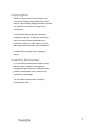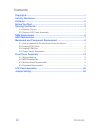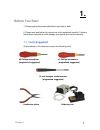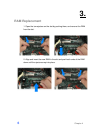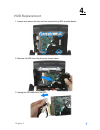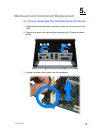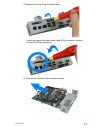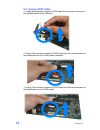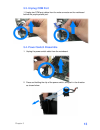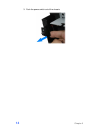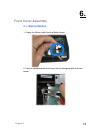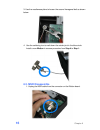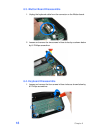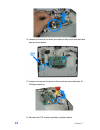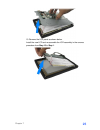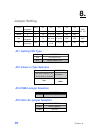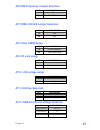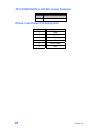Summary of POS60-2B-C1G
Page 1
Service manual pos60-5b-c1g pos60-2b-c1g pos60-8b-c1g.
Page 2: Copyrights
Copyrights ©2009. All rights reserved. The information in this document is subject to change without prior notice in order to improve reliability, design and function and does not represent a commitment on the part of the manufacturer. This document contains proprietary information protected by copy...
Page 3: Contents
Contents ii contents copyrights .................................................................................................I liability disclaimer ...................................................................................I contents..........................................................
Page 4: Before You Start
1. Before you start 1. Please unplug the power cable before you start to work. 2. Please read and follow the instructions in this document carefully. Failure to follow these instructions could damage your device and void the warranty. 1.1. Tools suggested all procedures in this document require the ...
Page 5: Opening The Device
Chapter 2 2 2. Opening the device 2.1. Remove covers 1. Loosen the three tool-free screws anticlockwise on the bottom of the device. 2. Remove the back cover from the device by pulling back. 3. Remove the front covert assembly, beware that the connected keyboard cable..
Page 6
3. Unplug the keyboard cable; put the front covert assembly in the proper place. 4. Loosen and remove two screws on the middle cover by #1 phillips screwdriver. 5. Pull the middle cover in the direction as shown below. Chapter 2 3.
Page 7
Chapter 2 4 6. Bend the middle cover softly in the direction as shown below to remove it from the device. 7. Unplug the scsi connector and the phone jack of the speaker. 2.2. Remove lcd panel assembly 1. Loosen and remove four screws by #1 phillips screwdriver as shown below.
Page 8
2. Remove the lcd panel assembly from the device. Chapter 2 5.
Page 9: Ram Replacement
Chapter 4 6 3. Ram replacement 1. Open the tow ejectors on the slot by pushing them, and remove the ram from the slot. 2. Align and insert the new ram in the slot and push both ends of the ram down until the ejectors snap into place..
Page 10: Hdd Replacement
4. Hdd replacement 1. Loosen and remove the four tool-free screws fixing hdd as show below. 2. Remove the hdd from the device as shown below. 3. Unplug the ide cable from the hdd. Chapter 5 7.
Page 11
Chapter 5 8 4. Unplug the power cable from the hdd. 5. Unplug the ide cable from the ide connector of the mainboard. 6. Unplug the power cable from the power connector of the mainboard. 5. Install the new hdd in the reverse procedure from step 6 to step 1..
Page 12
5. Mainboard and component replacement 5.1. How to dissemble the mainboard from the device 1. Follow procedures described in previous sections to remove covers and hdd. 2. Loosen and remove the two tool-free screws on the i/o panel as shown below. 3. Unplug the power switch cable from the mainboard....
Page 13
Chapter 5 10 4. Draw out the base chassis from the device. 5. Loosen and remove the four screws in blue circle #1 phillips by screwdriver. 5. Loosen and remove the six hexagonal bolts fixing com ports and the parallel port in the blue rectangle by hexagon socket spanner..
Page 14
6. Remove the o-ring fixing the audio cable. 7. Loosen and remove the two screws fixing scsi connector in the blue circle by #0 phillips screwdriver. 8. Remove the mainboard from the base chassis. Chapter 5 11.
Page 15: 5.2. Unplug Scsi Cable
Chapter 5 12 5.2. Unplug scsi cable 1. Unplug 8-pin female connector of scsi cable from the male connector on the mainboard behind the usb port. 2. Unplug 13-pin female connector of scsi cable from the male connector on the mainboard next to the hdd power connector. 3. Unplug 15-pin female connector...
Page 16: 5.3. Unplug Com Port
5.3. Unplug com port 1. Unplug two com port cables from the male connector on the mainboard behind the purple parallel port. 5.4. Power switch dissemble 1. Unplug the power switch cable from the mainboard. 2. Press and holding the clip of the power switch, and push in the direction as shown below. C...
Page 17
Chapter 5 14 3. Push the power switch out of the chassis..
Page 18: Front Cover Assembly
6. Front cover assembly 6.1. Ibutton module 1. Unplug the ibutton cable from the ibutton board. 2. Use the needlenose pliers to loosen the first hexagonal bolt as shown below. Chapter 6 15.
Page 19: 6.2. Msr Disassemble
Chapter 6 16 3. Use the needlenose pliers to loosen the second hexagonal bolt as shown below. 4. Use the soldering iron to melt down the solder joint in the blue circle. Install a new ibutton in reverse procedure from step 4 to step 1. 6.2. Msr disassemble 1. Unplug the msr cable from the connector ...
Page 20
2. Loosen and remove the four screws in blue circles as shown below by #1 phillips screwdriver. 3. Remove the metal plate as shown below. 3. Remove the msr assembly as show below. Install a new msr in reverse procedure from step 3 to step 1. Chapter 6 17.
Page 21: 6.4. Keyboard Disassemble
Chapter 6 18 6.3. Ibutton board disassemble 1. Unplug the keyboard cable from the connector on the ibutton board. 2. Loosen and remove the two screws in blue circles by as shown below by #1 phillips screwdriver. 6.4. Keyboard disassemble 1. Loosen and remove the four screws in blue circles as shown ...
Page 22
2. Remove the keyboard from the front cover. Install a new keyboard in reverse procedure from step 2 to step 1. Chapter 6 19.
Page 23: Lcd Panel Assembly
Chapter 7 20 7. Lcd panel assembly 1. Loosen and remove the two screws in blue circles as shown below by #1 phillips screwdriver. 2. Remove the plastic panel..
Page 24
3. Unplug the scsi connector and the phone jack. 4. Loosen and remove the four screws in blue circles as shown below by #1 phillips screwdriver. 5. Remove the metal stand from the lcd assembly. Chapter 7 21.
Page 25
Chapter 7 22 6. Loosen and remove the two screws in blue circles as shown below by #1 phillips screwdriver. 7. Remove the rear panel from the lcd assembly. 8. Loosen and remove the four screws in blue circles as shown below by #1 phillips screwdriver. 9. Loosen and remove the two screws fixing the s...
Page 26
Circles as shown below by #1 phillips screwdriver. 10. Remove the metal panel from the lcd assembly as show below. 11. Unplug the speaker cable as shown below chapter 7 23.
Page 27
Chapter 7 24 12. Loosen and remove the three connectors in blue circle and the black tape as shone below. 13. Loosen and remove the screw in blue circle as shone below by #1 phillips screwdriver. 14. Remove the lcd inverter assembly as shown below..
Page 28
15. Remove the lcd panel as shown below. Install the new lcd and re-assemble the lcd assembly in the reverse procedure from step 15 to step 1. Chapter 7 25.
Page 29: Jumper Setting
Chapter 8 26 8. Jumper setting i-button p. Keyboard msr jp1 jp2 jp3 jp4 jp5 kb x x x 3-4, 9-10 1-2, 5-6 off off rs232 x x 1-8 1-2, 7-8 off on off p.Kb jp1, jp2 kb p. Keyboard x x 3-4, 9-10 1-2, 5-6 off off off kb p. Keyboard kb x 5-6, 11-12 1-2, 5-6 off off off jp1: setting cpu type jp1 description ...
Page 30: Jp8: Clear Cmos Setup
Jp6:fsb frequency jumper selection jp6 description 1-2,3-4 fsb 400 open fsb 533 jp7:com4 422/485 jumper selection jp7 description 1-2 422 2-3 485 jp8: clear cmos setup jp8 description 1-2 normal operation 2-3 clear cmos setup jp9: cf card setup jp9 description close master open slave jp10: lcd volta...
Page 31
Chapter 8 28 jp13:com4 rs232 or 422/485 jumper selection jp13 description 1-2 rs232 2-3 422/485 others: cash drawer pin assignment pin assignment 1 1 g g n n d d 2 2 d d o o u u t t 3 3 d d i i n n 4 4 1 1 2 2 v v 5 5 n n o o c c o o n n n n e e c c t t e e d d 6 6 g g n n d d.