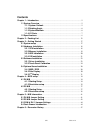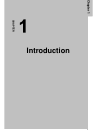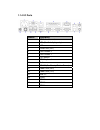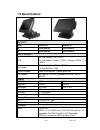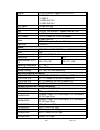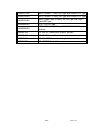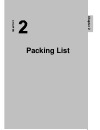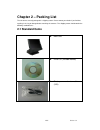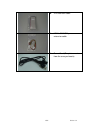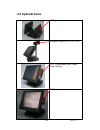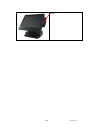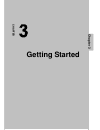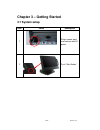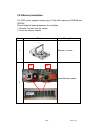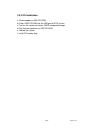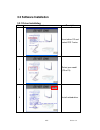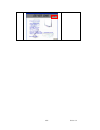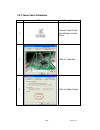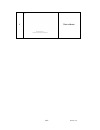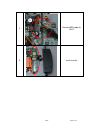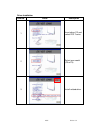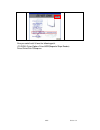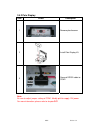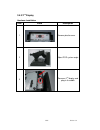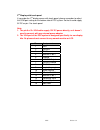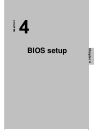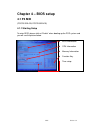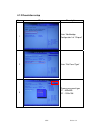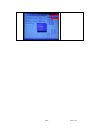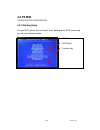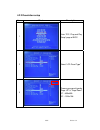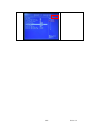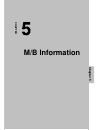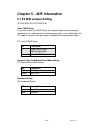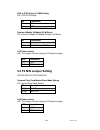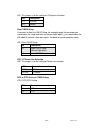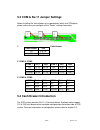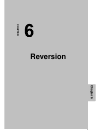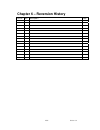- DL manuals
- EBN Technology
- Touch terminals
- POS70-2EB-370
- User Manual
EBN Technology POS70-2EB-370 User Manual
Summary of POS70-2EB-370
Page 1
1/47 version 1.2 u u s s e e r r m m a a n n u u a a l l p p o o s s 7 7 0 0 s s e e r r i i e e s s *pos70-2eb-370 *pos70-2eb-478 *pos70-5eb-370 *pos70-5eb-478 mar. 2007.
Page 2: Copyright Notice
2/47 version 1.2 copyright notice the information in this document is subject to change without prior notice in order to improve reliability, design and function and does not represent a commitment on the part of the manufacturer. In no event will the manufacturer be liable for direct, indirect, spe...
Page 3: Contents
3/47 version 1.2 contents chapter 1 – introduction ............................................................................................ 5 1.1 system overview .......................................................................................... 5 1.1.1 system outlook........................
Page 4: Introduction
4/47 version 1.2 introduction chapter 1 chapter.
Page 5: Chapter 1 – Introduction
5/47 version 1.2 chapter 1 – introduction 1.1 system overview 1.1.1 system outlook z power led hdd led lan led z tft lcd z speakers z hdd case z customer display (options) z msr (options) z maintaining screws z mounting hole for pole display or 2 nd display z com ri/5v/12v selection z system fan.
Page 6
6/47 version 1.2 1.1.2 rotating angle 1.1.3 system maintain remove 2 screws for system maintain.
Page 7
1.1.4 i/o ports number description 1 ac power connector 2 vga (for 2nd display only) 3 lan 4 printer port (lpt) 6 cash drawer 2 7 cash drawer 1 8 ps/2 mouse 9 ps/2 keyboard 10 audio 11 dc 24v (for receipt printer power) 12 power usb (24v) 13 power usb (12v) 14 usb x 2 15 com 1 16 com 2 17 com 3 5 co...
Page 8: 1.2 Specifications
8/47 version 1.2 1.2 specifications system model solidpos 72 solidpos 75 p3 pos70-2eb-370 pos70-5eb-370 p4 pos70-5eb-478 pos70-5eb-478 main board cpu p3: intel celeron / piii 1.2ghz p4: intel mobile celeron 1.2ghz , celeron 2.0ghz , p4 2.0ghz core logic p3: via cle 266 (vt8623+vt8235) p4: intel 852g...
Page 9
9/47 version 1.2 parallel 1 x db-25, female, supports spp/epp/ecp usb 4 x usb 2.0 2 x usb2.0 1 x usb2.0 w/ 12v 1 x usb2.0 w/ 24v ps/2 mouse 1 x 6-pin mini din ps/2 kb 1 x 6-pin mini din lan 1 x rj45, 10/100 base-t, supports wake on lan vga 1 x db-15, female cash drawer 2 x rj11 (power pin 12/24v sel...
Page 10
10/47 version 1.2 a10400121rh msr+ i button: 2 tracks, kb type and i button ps/2 type a10400120rh msr+ i button: 3 tracks, kb type and i button ps/2 type a10400104rh msr+ smart card: 3 tracks, rs-232 type and smart card usb type a10400005rh rfid : rs-232 type a10400266rh wireless lan 802.11b/g mini ...
Page 11: Packing List
11/47 version 1.2 packing list chapter 2 chapter.
Page 12: Chapter 2 – Packing List
12/47 version 1.2 chapter 2 – packing list the unit comes securely packaged in a shipping carton. Please contact your dealer if you find that anything is missing or damaged after examining the contents. The shipping carton should contain the following standard items : 2.1 standard items z main unit ...
Page 13
13/47 version 1.2 z ide extension cable z hdd & cd-rom power extension cable z power cord (the picture varies from the area you locate).
Page 14: 2.2 Optional Items
14/47 version 1.2 2.2 optional items 2 nd display customer display (led, vfd, lcd) 3-in-1 card reader (msr, smart card, i-button) rfid.
Page 15
15/47 version 1.2 msr.
Page 16: Getting Started
16/47 version 1.2 getting started chapter 3 chapter.
Page 17: 3.1 System Setup
17/47 version 1.2 chapter 3 – getting started 3.1 system setup item photo description 1 plug-in power cord and connect with ac power 2 push “start button”.
Page 18: 3.2 Hardware Installation
18/47 version 1.2 3.2 hardware installation 3.2.1 cpu installation item photo description 1 remove 2 screws 2 install cpu and apply the thermal adhesive 3 install thermal module p3 p4 p4 p3.
Page 19
19/47 version 1.2 3.2.2 memory installation the pos system supports memory up to 1 ghz with frequency of ddr266 and ddr333. Please follow the below procedures for installation. 1. Remove 2 screws from the system 2. Insert the memory module item photo description 1 remove 2 screws 2 install memory mo...
Page 20
20/47 version 1.2 3.2.3 hdd installation item photo description 1 remove 2 screws from hdd cover and pull out the metal case. 2 install hdd in the metal case. 3 slide the hdd into the pos system and connect ide & power cable. 4 screw 2 screws on the hdd cover.
Page 21
21/47 version 1.2 3.2.4 os installation a. Please prepare a usb cd-rom . B. Plug a usb cd-rom into the usb port of pos system . C. Turn on the system and enter cmos configuration page d. Set the boot up device as usb cd-rom e. Reboot the system f. Install os step by step.
Page 22: 3.3 Software Installation
22/47 version 1.2 3.3 software installation 3.3.1 driver installation item photo description 1 insert driver cd and select pos 7series 2 select your model (p3 or p4) 3 install related driver p3.
Page 23
23/47 version 1.2 p4.
Page 24
24/47 version 1.2 3.3.2 touch panel calibration item photo description 1 execute “touch panel” from windows control panel 2 click at “calibration” 3 click at “calibrate now”.
Page 25
25/47 version 1.2 4 start calibrate.
Page 26
26/47 version 1.2 3.4 optional items installation 3.4.1 msr / rfid install hardware item photo description 1 remove 2 screws from pos system 2 remove plastic cover and inverter of system 3 install the msr / rfid module on the system.
Page 27
27/47 version 1.2 4 connect msr cable to cn12 5 install inverter.
Page 28
28/47 version 1.2 driver installation item no. Photo description 1 insert driver cd and select pos 7series 2 select your model (p3 or p4) 3 install related driver p3.
Page 29
29/47 version 1.2 also you could install it form the following path. (cd-rom):\driver\options driver\msr(megnetic stripe reader) driver\driver\disk1\setup.Exe p4.
Page 30
30/47 version 1.2 3.4.2 pole display item photo description 1 remove plastic cover 2 install pole display kit 3 connect rs232 cable to com1 note: be sure to adjust jumper setting of com1. Modify pin9 to supply 12v power. For more information, please refer to chapter 5.3.
Page 31
31/47 version 1.2 3.4.3 2 nd display hardware installation item photo description 1 remove plastic cover 2 adjust pos system angle 3 screw on 2 nd display and plug in the cable.
Page 32
32/47 version 1.2 2 nd display with touch panel if you order the 2 nd display comes with touch panel, please remember to adjust the com port setting on the bottom side of pos system. So that it could supply 5v dc on pin 1 for touch panel. Note: 1. The pin 6 of 2 nd vga cable supply 12v dc power dire...
Page 33: Bios Setup
33/47 version 1.2 bios setup chapter 4 chapter.
Page 34: Chapter 4 – Bios Setup
34/47 version 1.2 chapter 4 – bios setup 4.1 p4 m/b (pos70-2eb-478, pos70-5eb-478) 4.1.1 starting setup to enter bios, please click at “delete” when booting up the pos system and you will see the picture below. Z bios information z cpu information z memory information z function key z time setup.
Page 35
35/47 version 1.2 4.1.2 resolution setup item photo description 1 enter “northbridge configuration” of “chipset” 2 enter “flat panel type” 3 choose your panel type 12” – 800x600 15” – 1024x768 12”.
Page 36
36/47 version 1.2 15”.
Page 37: 4.2 P3 M/b
37/47 version 1.2 4.2 p3 m/b (pos70-2eb-370, pos70-5eb-370) 4.2.1 starting setup to enter bios, please click at “delete” when booting up the pos system and you will see the picture below. Z bios information z bios menu z function key.
Page 38
38/47 version 1.2 4.2.2 resolution setup item photo description 1 enter “pci / plug and play setup” page of bios 2 select “lcd panel type” 3 choose your panel type by “page up” & “page down” 12” – 800x600 15” – 1024x768 12”.
Page 39
39/47 version 1.2 15”.
Page 40: M/b Information
40/47 version 1.2 m/b information chapter 5 chapter.
Page 41: 5.1 P4 M/b Jumper Setting
41/47 version 1.2 chapter 5 – m/b information 5.1 p4 m/b jumper setting (pos70-2eb-478, pos70-5eb-478) clear cmos setup if you want to clear the cmos setup (for example forgot the password you should clear the setup and then set the password again.), you should close the jp1 about 3 seconds, then op...
Page 42: 5.2 P3 M/b Jumper Setting
42/47 version 1.2 dcd or dtr select of com6 setting jp4: dcd/dtr setting jp4 description 1-2 dcd 2-3 dtr pentium 4/mobile p4/mobile p4-m select jp7: pentium 4/mobile p4/mobile pentium 4-m select jp7 description 1-2 pentium 4 2-3 mobile celeron/p4-m lcd power setting jp8: this jumper is for the setti...
Page 43
43/47 version 1.2 jp2: this jumper is for the setting of lcd panel shift clock. Jp2 description 1-3 inverted 3-5 normal clear cmos setup if you want to clear the cmos setup (for example forgot the password you should clear the setup and then set the password again.), you should close the jp5 about 3...
Page 44: 5.4 Cash Drawer Introduction
44/47 version 1.2 5.3 com & rj-11 jumper settings before installing the cash drawer or any peripherals which use com ports, please make sure you configure all the “power” settings accurately. 1. Cash drawer 2. Com1 & com2 com 1 pin 1 pin9 com 2 pin1 pin9 5v 21-22 15-16 5v 9-10 3-4 12v 19-20 13-14 12...
Page 45
45/47 version 1.2 pin assignment i/o address i/o address: 280h (for both cash drawers which are controlled by data bit) cash drawer 1: din0=>bit0, dout0=>bit4 cash drawer 2: din1=>bit1, dout1=>bit5 pin assignment pin assignment 1 gnd 7 gnd 2 dout 0 8 dout 1 3 din 0 9 din 1 4 12v/24v 10 12v/24v 5 nc ...
Page 46: Chapter 6
46/47 version 1.2 chapter 6 chapter reversion.
Page 47
47/47 version 1.2 chapter 6 – reversion history version item descriptions page.