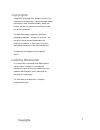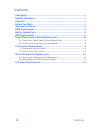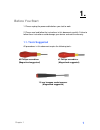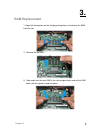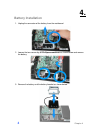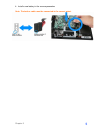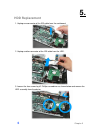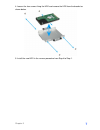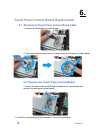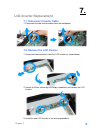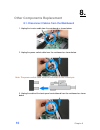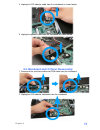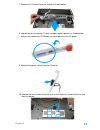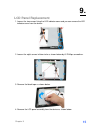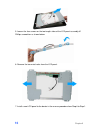Summary of SPOS70-5B-C15G
Page 1
Service manual sppc70-5b-c1g sppc70-5b-c15g spos70-5b-c1g spos70-5b-c15g.
Page 3: Copyrights
Copyrights i copyrights ©2007 ebn technology corp. All rights reserved. The information in this document is subject to change without prior notice in order to improve reliability, design and function and does not represent a commitment on the part of the manufacturer. This document contains propriet...
Page 4: Contents
Contents ii contents copyrights .................................................................................................I liability disclaimer ...................................................................................I contents..........................................................
Page 5: Before You Start
Chapter 1 1 1. Before you start 1. Please unplug the power cable before you start to work. 2. Please read and follow the instructions in this document carefully. Failure to follow these instructions could damage your device and void the warranty. 1.1. Tools suggested all procedures in this document ...
Page 6: Opening The Device
Chapter 2 2 2. Opening the device 1. Un-tighten four screws on the back panel anticlockwise. 2. Open the back panel. 3. Separate the back panel from the front panel by lifting up and lay it down carefully..
Page 7: Ram Replacement
Chapter 3 3 3. Ram replacement 1. Open the tow ejectors on the slot by pushing them, and remove the ram from the slot. 4. Remove the old ram. 5. Align and insert the new ram in the slot and push both ends of the ram down until the ejectors snap into place..
Page 8: Battery Installation
Chapter 4 4 4. Battery installation 1. Unplug the connector of the battery from the mainboard. 2. Loosen the two screws by #1 phillips screwdriver as shown below and remove the battery. 3. Remove the battery and the battery bracket as shown below..
Page 9
Chapter 5 5 4. Install a new battery in the reverse procedure note: the battery cable must be connected in the correct orient..
Page 10: Hdd Replacement
Chapter 5 6 5. Hdd replacement 1. Unplug one connector of the ide cable from the mainboard. 2. Unplug another connector of the ide cable from the hdd. 3. Loosen the four screws by #1 phillips screwdriver as shown below and remove the hdd assembly from the device..
Page 11
Chapter 5 7 4. Loosen the four screws fixing the hdd and remove the hdd from the bracket as shown below. 5. Install the new hdd in the reverse procedure from step 4 to step 1..
Page 12
Chapter 6 8 6. Touch panel control board replacement 6.1. Disconnect touch panel control board cable 1. Remove the black tape as shown below. 2. Disconnect two connecters form the touch panel control board as shown below. 6.2. Remove the touch panel control board 1. Loosen the two screws by #0 phill...
Page 13: Lcd Inverter Replacement
Chapter 7 9 7. Lcd inverter replacement 7.1. Disconnect inverter cable 1. Disconnect the two inverter cables from the mainboard. 7.2. Remove the lcd inverter 1. Disconnect two connecters form the lcd inverter as shown below. 2. Loosen the three screws by #0 phillips screwdriver and remove the lcd in...
Page 14: Other Components Replacement
Chapter 8 10 8. Other components replacement 8.1. Disconnect cables from the mainboard 1. Unplug the inverter cable from the mainboard as shown below. 2. Unplug the power switch cable from the mainboard as shown below. Note: the power switch cable must be connected to the correct pin. 3. Unplug the ...
Page 15
Chapter 8 11 4. Unplug the led indicator cable from the mainboard as shown below. 5. Unplug the speaker cable from the mainboard as shown below. 8.2. Mainboard and i/o panel disassembly 1. Disconnect the serial port cable and com cable from the mainboard. 2. Unplug the led indicator connector from t...
Page 16
Chapter 8 12 3. Loosen the four screws by 1.5 mm hexagon socket spanner as shown below. 4. Remove the two screws by #1 phillips screwdriver as shown below. 5. Loosen the five screws by #0 phillips screwdriver as shown below. 6. Remove the mainboard from the device as shown below..
Page 17
Chapter 8 13 7. Remove the i/o panel from the device as shown below. 8. Loosen the four screws by 1.5 mm hexagon socket spanner as shown below and you can remove the com port and serial port from the i/o panel. 9. Remove the power switch from the i/o panel. 10. Loosen the four screws fixing the heat...
Page 18
Chapter 8 14 11. Loosen the two screws fixing the led indicator and you can remove the led indicator from the device. 12. Loosen the screws fixing the speakers and you can remove it from the device..
Page 19: Lcd Panel Replacement
Chapter 9 15 9. Lcd panel replacement 1. Loosen the two screws fixing the led indicator cover and you can remove the led indicator cover from the device. 2. Loosen the eight screws in blue circle as shown below by #1 phillips screwdriver. 3. Remove the black tape as shown below. 4. Remove the lcd pa...
Page 20
Chapter9 16 5. Loosen the four screws on the two length sides of the lcd panel assembly #1 phillips screwdriver as shown below. 6. Remove the two metal racks from the lcd panel. 7. Install a new lcd panel to the device in the reverse procedure from step 6 to step 1..