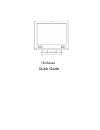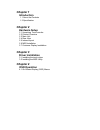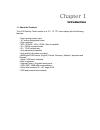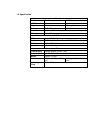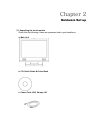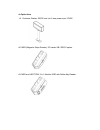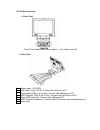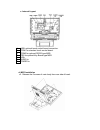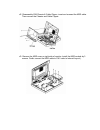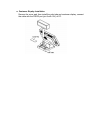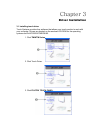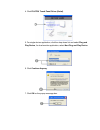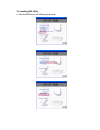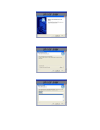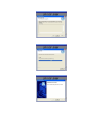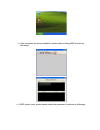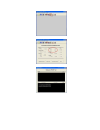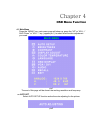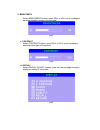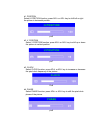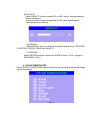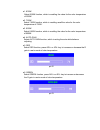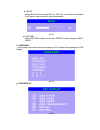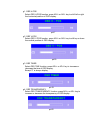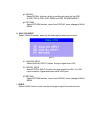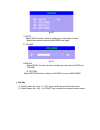- DL manuals
- EBN Technology
- Industrial Monitor
- TM 120
- Quick Manual
EBN Technology TM 120 Quick Manual - Hardware Set Up
Summary of TM 120
Page 1
Tm series quick guide.
Page 2: Chapter 1
Chapter 1 introduction 1.1 about the products 1.2 specification chapter 2 hardware setup 2.1 unpacking touch monitor 2.2 product overview 2.3 main unit 2.4 rear view 2.5 internal layout 2.6 msr installation 2.7 customer display installation chapter 3 driver installation 3.1 installing the touch driv...
Page 3: Introduction
Chapter 1 introduction 1.1 about the products the lcd desktop touch monitor is a 12” / 15” tft color display with the following features: - direct analog screen input - 167 million displayable colors - high resolution - xga / svaga / vga / vesa / mac compatible - 30 ~ 62khz horizontal scan - 56 ~ 75...
Page 4
1.2 specification display model tm150 tm120 lcd size 15" 12.1" brightness 250 cd/m2 300 cd/m2 resolution 1024x768 800x600 touch screen 5 / 7-wire resistive type tilt angle 20° to 90° i/o ports vga 15pin d-sub x1 serial rs232 x 2 ( for touch panel / msr & i-button key ) ps2 keyboard 1 (for msr & i-bu...
Page 5: Hardware Set Up
Chapter 2 hardware set up 2.1 unpacking the touch monitor check that the following 4 items are presented and in good conditions: a. Main unit b. Cd: quick guide & driver bank c. Power cord: usa, europe, uk.
Page 6
D. Option item d1. Customer display: rs232 port, pin 9 was power input 12vdc. D2. Msr (magnetic stripe reader):2/3 tracks, kb / rs232 option. D3. Msr and i-bottom: 2 in 1 module, msr with dallas key reader..
Page 7
2.2 product overview a. Front view control pad:power button, menu select, + - key adjust, auto set b. Rear view 1. Power cable: 110v/220v 2. Vga cable (15 pin d sub): connect with vga port of pc. 3. Touch cable (com, 9 pin d sub): connect with rs232 port of pc. 4. Msr (optional, com, 9 pin d sub) - ...
Page 8
C. Internal layout 1. Usb: optional touch control board connection. 2. Com1 for standard touch control board. 3. Com2 for optional rs232 type msr. 4. Ps2 for optional key board type msr. 5. Vga. 6. Audio in. 7. Power in. D. Msr installation d1. Release the 2 screws of main body from rear side of bez...
Page 9
D2. Disassembly emi chassis & cable clipper, insert and connect the msr cable. Then recover the chassis and cable clipper. D3. Remove the msr cover on right side of monitor. Install the msr module by 3 screws. Finally connect the msr cable to cn1( refer to internal layout )..
Page 10
E. Customer display installation remove the cover pad, then install the pole tube and customer display, connect the cable with the rs232 port (pin 9 with 12v) of pc..
Page 11: Driver Installation
Chapter 3 driver installation 3.1 installing touch driver touch systems provide diver software that allows your touch monitor to work with your computer. Drivers are located on the enclosed cd-rom for the operating systems as winxp/2000/nt/me/98/95. 1. Click tm/wtm series. 2. Click touch driver 3. C...
Page 12
4. Click fujitsu touch panel driver (serial). 5. For single device application, click the drop-down list and select plug and play device, for dual-monitor application, select non plug and play device 6. Click continue anyway. 7. Click ok on the popup message box..
Page 13
3.2 installing msr utility a. Click the msr driver as following driver bank..
Page 16
B. After completed the driver installation, please make a testing msr function as followings. C. If msr doesn’t work, please double check the parameter of protocol as followings..
Page 18: Osd Menu Function
Chapter 4 osd menu function 4.1 main menu press the “menu” key, main menu page will show up, press the “up” or “adj. +” and “down” or “adj. –“ key ( appear pic1 ) to select what function adjustment you need. Pic1 the end of this page will be shown the working resolution and frequency. A. Auto set se...
Page 19
B. Brightness select brightness function, press adj+ or adj- key to increase or decrease backlight current of the inverter. Pic3 c. Contrast select contrast function, press adj+ or adj- key to increase or decrease video gain of the picture. Pic4 d. Display select display adjust function, enter into ...
Page 20
D1. Position select h.Position function, press adj+ or adj- key to shift left or right the picture in horizontal position. Pic6 d2. V. Position select v.Position function, press adj+ or adj- key to shift up or down the picture in vertical position. Pic7 d3. Clock select clock function, press adj+ or...
Page 21
D5. Quality select quality function, press adj+ or adj- key to change scanning filter of the picture. If input resolution is best recommend of lcd panel specifications. The function is not working. D6. Recall select recall function, which is recall the value for the h. Position, v.Position, clock, p...
Page 22
E1. 9300k select 9300k function, which is recalling the value for the color temperature of 9300k. E2. 7500k select 7500k function, which is recalling recall the value for the color temperature of 7500k. E3. 6500k select 6500k function, which is recalling the value for the color temperature of 6500k....
Page 23
E7. Blue select blue function, press adj+ or adj- key to increase or decrease the r gain in user’s mode of color temperature. Pic14 e8. Return select return function, return from display menu change to main menu. F. Language in this mode, that could into the sub-page (pic15) to select the language f...
Page 24
G1. Osd h-pos select osd h-pos function, press adj+ or adj- key to shift left or right the horizontal position of osd display. Pic17 g2. Osd v-pos select osd v-pos function, press adj+ or adj- key to shift up or down the vertical position of osd display. Pic18 g3. Osd timer select osd time function,...
Page 25
G5. Recall select recall function, which is recalling the value for the osd h-pos, osd v-pos, osd timer and osd transparency g6. Return select return function, return from display menu change to main menu. H. Vga / dvi input select vga/dvi function, enter into the sub-page to select input source. Pi...
Page 26
Pic22 i1. Mute select mute function, which is switching to mute mode of audio. Switch back normal mode by push menu key again. I2. Volume pic23 i3.Recall select recal function, which is recalling the value for the mute and volume. I4. Return select return function, return from display menu to main m...