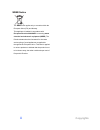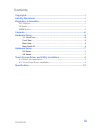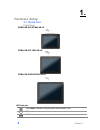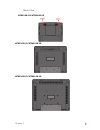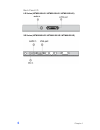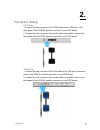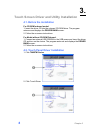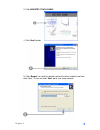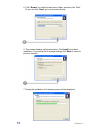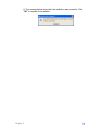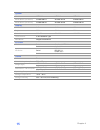Summary of TM60-2B-LR
Page 1
User’s manual wtm 60 series.
Page 2: Copyrights
Copyrights i copyrights ©2009 all rights reserved. The information in this document is subject to change without prior notice in order to improve reliability, design and function and does not represent a commitment on the part of the manufacturer. This document contains proprietary information prote...
Page 3: Copyrights
Copyrights ii weee notice the weee mark applies only to countries within the european union (eu) and norway. This appliance is labeled in accordance with european directive 2002/96/ec concerning waste electrical and electronic equipment (weee). The directive determines the framework for the return a...
Page 4: Contents
Contents iii contents copyrights .................................................................................................I liability disclaimer ...................................................................................I regulatory information...........................................
Page 5: Hardware Setup
Chapter 1 4 1. Hardware setup 3.1. Quick tour front view wtm60-8b-vr/ wtm60-8b-lr wtm60-2b-vr/ tm60-2b-lr wtm60-5b-vr/w wtm60-5b-lr led indicator the power indicator will glow green when power is on. N/a n/a.
Page 6
Chapter 1 5 back view wtm60-8b-lr/ wtm60-8b-vr wtm60-2b-lr /wtm60-2b-vr wtm60-5b-lr /wtm60-5b-vr.
Page 7
Chapter 1 6 back panel i/o lr series (wtm60-8b-lr / wtm60-2b-lr / wtm60-5b-lr) vr series (wtm60-8b-vr / wtm60-2b-vr / wtm60-5b-vr).
Page 8: Hardware Setup
Chapter 2 7 2. Hardware setup lr series 1. Connect the one connector of the lvds cable to the lvds port on the back panel of the wtm 60, another connector to your pos device. 2. Connect the one connector of the audio cable to the audio-in jack on the back panel of the wtm 60, another connector to yo...
Page 9: 4.1. Before The Installation
Chapter 3 8 3. Touch screen driver and utility installation 4.1. Before the installation for cd-rom onboard model: 1. Insert the driver cd into the onboard cd-rom drive. The program autoruns and displays the driver bank screen. 2. Follow the on-screen instructions. For model without cd-rom onboard: ...
Page 10
Chapter 3 9 3. Click higgstec touch panel. 4. Click “next” button. 5. Click “browse” to select the location where the driver installed, and then click “next”. Or you can click “next” go to next screen directly..
Page 11
Chapter 3 10 6. Click “browse” to select the start menu folder, and then click “next”. Or you can click “next” go to next screen directly. 6. This screen displays setting information. Click install to continue installation. If you would like to change settings, click back to return to previous scree...
Page 12
Chapter 3 11 8. The message below shows after the installation was successful. Click "ok" to complete the installation..
Page 13: Specification
Chapter 4 12 4. Specification wtm60-8b-lr/ wtm60-8b-vr.
Page 14
Chapter 4 13 wtm60-2b-lr/wtm60-2b-vr.
Page 15
Chapter 4 14 wtm60-5b-vr/ tm60-5b-lr.
Page 16
Chapter 4 15 system model wtm608 wtm612 wtm615 model name (lr series) wtm60-8b-lr wtm60-2b-lr wtm60-5b-lr model name (vr series) wtm60-8b-vr wtm60-2b-vr wtm60-5b-vr display tft lcd size 8.4" 12.1" 15" brightness 220nits 200nits 350nits resolution 800x600 800x600 1024x768 touch screen 5-wire resistiv...