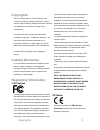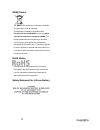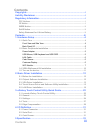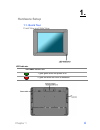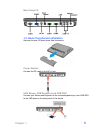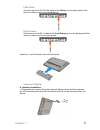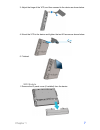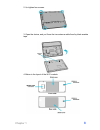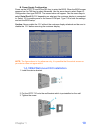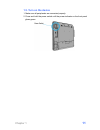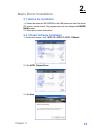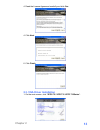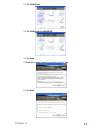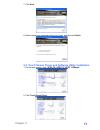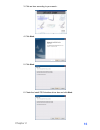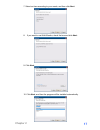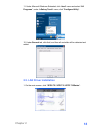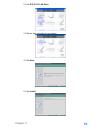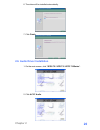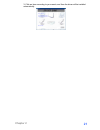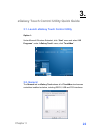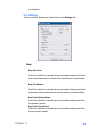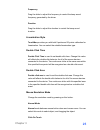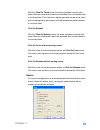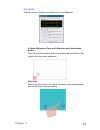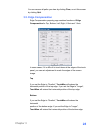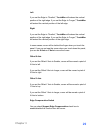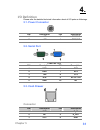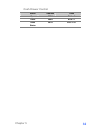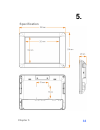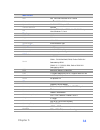- DL manuals
- EBN Technology
- Touch terminals
- X-PPC 710
- User Manual
EBN Technology X-PPC 710 User Manual
Summary of X-PPC 710
Page 1
User’s manual x-ppc 710
Page 2: Copyrights
Copyrights ©2011 all rights reserved. The information in this document is subject to change without prior notice in order to improve reliability, design and function and does not represent a commitment on the part of the manufacturer. This document contains proprietary information protected by copyr...
Page 3
Weee notice the weee mark applies only to countries within the european union (eu) and norway. This appliance is labeled in accordance with european directive 2002/96/ec concerning waste electrical and electronic equipment (weee). The directive determines the framework for the return and recycling o...
Page 4: Contents
Contents copyrights .................................................................................................I liability disclaimer ...................................................................................I regulatory information........................................................
Page 5: Hardware Setup
1. 1. Hardware setup 1.1. Quick tour front view and side view led indicator the power indicator will: 1. Glow green when the power is on 2. Glow red when the hdd is accessed. Chapter 1 4.
Page 6: Chapter 1
Back panel i/o 1.2. Basic peripherals installation remove the rear i/o board cover from the device. Power adapter connect the dc cable to the dc in jack. Usb mouse, usb keyboard and usb odd connect your mouse and keyboard to the mouse/keyboard port, and usb odd to the usb ports on the back panel of ...
Page 7: Chapter 1
Lan cable connect one end of rj-45 lan cable to the lan port on the back panel of the device, another end to your internet device. Cash drawer connect one end of rj-11 cable to the cash drawer port on the back panel of the device, another end to your cash drawer. Install the rear i/o board cover ont...
Page 8: Chapter 1
3. Adjust the hinge of the vfd, and then connect to the device as shown below. 4. Mount the vfd to the device and tighten the two m3 screws as shown below. 5. Finished. Wifi module 1. Remove the io panel cover (if installed) form the device. Chapter 1 7.
Page 9: Chapter 1
2. Un-tighten four screws. 3. Open the device, and you’ll see the two antenna cable fixed by black acetate tape. 4. Below is the layout of the wi-fi module. Chapter 1 8.
Page 10: Chapter 1
6. Assemble the wifi module, antenna and wifi module cable as shown. 8. Connect the another end of the wifi module cable to the 4 pin usb header (usb 4) on the main board. For the location of the usb4 on the main board, please refer to the figure below. 9. Reassembly the device. Chapter 1 9.
Page 11: Chapter 1
B. Power supply configuration power up the xppc710 and hit the del key to enter the bios. When the bios screen appears use the tab key to select advanced. Use the arrow keys to select super io configuration then type enter. The screen below will appear. Use the arrow keys to select serial port 6 ri/...
Page 12: 1.5. Turn On The Device
1.5. Turn on the device 1. Make sure all peripherals are connected properly. 2. Press and hold the power switch until the power indicator on the front panel glows green. Chapter 1 11.
Page 13: Basic Driver Installation
2. 2. Basic driver installation 2.1. Before the installation 1. Connect an external usb cdrom to the usb power and insert the driver cd and turn on the device. The program autoruns and displays the driver bank screen. 2. Follow the on-screen instructions. 2.2. Chipset software installation 1. On the...
Page 14: Chapter 2
4. Read the license agreement carefully and click yes. 4. Click next. 6. Click finish. 2.3. Vga driver installation 1. On the main screen, click “xpos 72 / xppc72 / xppc 710series”. Chapter 2 13.
Page 15: Chapter 2
2. Click vga driver. 3. Click vga driver for win2k/xp. 4. Click next. 5. Read the license agreement carefully and click yes. 6. Click next. Chapter 2 14.
Page 16: Chapter 2
7. Click next. 8. Select restart your computer right now or later, and then lick finish. 2.4. Touch screen driver and software utility installation 1. On the main screen, click “xpos 72 / xppc72 / xppc 710series”. 2. Click touch panel driver. Chapter 2 15.
Page 17: Chapter 2
3. Click an item according to your needs. . 4. Click next. 5. Click next. 6. Check the install ps/2 interface driver box and click next. Chapter 2 16.
Page 18: Chapter 2
7. Select an item according to your needs, and then click next. 8. If you want to use multi-monitor, check the box and click next. 9. Click next. 10. Click next, and then the program will be installed automatically. Chapter 2 17.
Page 19: 2.5. Lan Driver Installation
11. Under microsoft windows embeded, click “start” menu and select “all programs”, under ”egalaxy touch” menu, click “configure utility”. 12. Under general tab, click add, and then all controller will be detected and added. 2.5. Lan driver installation 1. On the main screen, click “xpos 72 / xppc72 ...
Page 20: Chapter 2
2. Click rtl8111c lan drive. 3. Click an item according to your needs. . 4. Click next. 5. Click install. Chapter 2 19.
Page 21: Chapter 2
6. The driver will be installed automatically. 7. Click finish. 2.6. Audio driver installation 1. On the main screen, click “xpos 72 / xppc72 / xppc 710series”. 2. Click ac 97 audio. Chapter 2 20
Page 22: Chapter 2
3. Click an item according to your needs, and then the driver will be installed automatically. Chapter 2 21.
Page 23: 3.2. General
3. 3. Egalaxy touch control utility quick guide 3.1. Launch egalaxy touch control utility option 1: under microsoft windows embeded, click “start” menu and select “all programs”, under ”egalaxy touch” menu, click “touchmon”. 3.2. General the general tab in egalaxy touch shows all of touchmon touchsc...
Page 24: Chapter 3
Add the function button is used for serial rs232 controllers only. Press this button to search the touchmon serial controllers connected with the com ports of the device. Whenever it finds a new touchmon serial controller, a new serial controller icon object will be shown in the controller list wind...
Page 25: 3.3. Settings
Un-installation. 3.3. Settings there are function buttons and check boxes in the settings tab. Beep beep on touch check this check box to enable driver to generate a beep sound when touch touchscreen state is switched from untouched to touched state. Beep on release check this check box to enable dr...
Page 26: Chapter 3
Frequency drag the slider to adjust this frequency to control the beep sound frequency generated by the driver. Duration drag the slider to adjust this duration to control the beep sound duration. Linearization style touchmon provides you with both 9 points and 25 points calibration for linearizatio...
Page 27: Chapter 3
With this click on touch mode, the driver emulates a mouse click event when the touchscreen state was switched from un-touched state to touched state. Then, the driver always generate mouse move event and is tracking the touch position until the touchscreen state switched to un-touch state. Click on...
Page 28: 3.4. Tools
3.4. Tools there are function buttons and check boxes in the tools tab. 4 points calibration, clear and calibration, and linearization button click the one of three these buttons and follow the instruction on the screen to do the screen calibration. Draw test after clicking this button, you can do t...
Page 29: 3.5. Edge Compensation
You can remove all paths you drew by clicking clear, or exit this screen by clicking quit. 3.5. Edge compensation edge compensation property page contains functions of edge compensation for top, bottom, left, right, x axis and y axis. In some cases, if it is difficult to touch items at the edges of ...
Page 30: Chapter 3
Left if you set the edge to "smaller", touchmon will reduce the vertical position of the right edge. If you set the edge to "larger", touchmon will extend the vertical position of the left edge. Right if you set the edge to "smaller", touchmon will reduce the vertical position of the right edge. If ...
Page 31: Chapter 3
Edge compensation button click +10% or -10% button to adjust the smaller or larger of edge. If you click +10% button, the top, bottom, left and right edges will extend 10% of orientation to touch screen, and cursor will be moved 10 pixel of x and y axis to right and top. If you click -10% button, th...
Page 32: I/o Definition
4. 4. I/o definition please refer the detailed technical information about all i/o ports as followings. 5.1. Power connector pin description pin description 1 +12v 3 ground 2 +12v 4 ground 5.2. Serial port com port 1/2/3 pin description pin description 1 dcd 6 dsr 2 rxd 7 rts 3 txd 8 cts 4 dtr 9 ri ...
Page 33: Cash Drawer Control
Cash drawer control status address value open 280h bit 4 = 0 close 280h bit 4 = 1 read status 281h bit 0 = 0/1 chapter 5 32.
Page 34: Specification
5. 5 specification chapter 5 33.
Page 35: Chapter 5
Main board cpu intel ® atomtm processor n270 1.6ghz chipset intel ® 945gse / ich7-m system memory so-dimm ddr2, up to 2gb thermal solution fan-less os windows ® xp / xpe, wepos, wince*, posready, vista ,windows 7, linux* display tft lcd size 10.4” brightness 300 nits resolution 1024 x 768 touch scre...