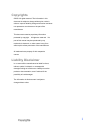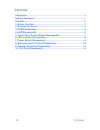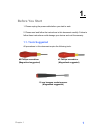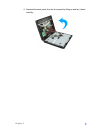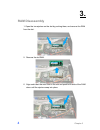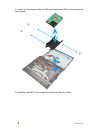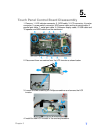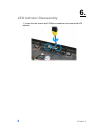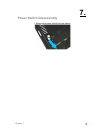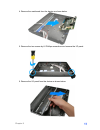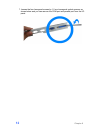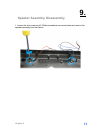Summary of XPOS72-2B-A16G
Page 1
Service manual xpos72-2b-a16g.
Page 2: Copyrights
Copyrights ©2008. All rights reserved. The information in this document is subject to change without prior notice in order to improve reliability, design and function and does not represent a commitment on the part of the manufacturer. This document contains proprietary information protected by copy...
Page 3: Contents
Contents ii contents copyrights .................................................................................................I liability disclaimer ...................................................................................I contents..........................................................
Page 4: Before You Start
Chapter 1 1 1. 1. Before you start 1. Please unplug the power cable before you start to work. 2. Please read and follow the instructions in this document carefully. Failure to follow these instructions could damage your device and void the warranty. 1.1. Tools suggested all procedures in this docume...
Page 5: Opening The Device
Chapter 2 2 2. 2. Opening the device 1. Loosen the screw of the vesw wall mount as shown. 2. Remove the device from the base. 3. Un-tighten six screws on the back panel anticlockwise..
Page 6
Chapter 2 3 4. Separate the back panel from the front panel by lifting up and lay it down carefully..
Page 7: Ram Disassembly
Chapter 3 4 3. 3. Ram disassembly 1. Open the tow ejectors on the slot by pushing them, and remove the ram from the slot. 5. Remove the old ram. 6. Align and insert the new ram in the slot and push both ends of the ram down until the ejectors snap into place..
Page 8: Hdd Disassembly
Chapter 4 5 4. 4. Hdd disassembly 1. Unplug one connector of the sata cable from the hdd. 2. Unplug one connector of the power cable from the hdd. 3. Loosen the four screws by #1 phillips screwdriver as shown below and remove the hdd assembly from the device..
Page 9
Chapter 4 6 4. Loosen the four screws fixing the hdd and remove the hdd from the bracket as shown below. 5. Install the new hdd in the reverse procedure from step 4 to step 1..
Page 10
Chapter 5 7 5. 5. Touch panel control board disassembly 1. Remove: 1. Led indicator connector, 2. Sata cable, 3. Lcd connector, 4 inverter connector, 5. Power switch connector, hdd power cable and touch panel cable, 6 parallel port cable, 7. Serial port cable, 8. Customer display cable, 9. Usb cable...
Page 11: Led Indicator Disassembly
Chapter 6 8 6. 6. Led indicator disassembly 1. Loosen the two screws by #0 phillips screwdriver and remove the led indicator..
Page 12: Power Switch Disassembly
Chapter 7 9 7. 7. Power switch disassembly 1. Remove the power switch from the device..
Page 13
Chapter 8 10 8. 8. Mainboard and i/o panel disassembly 1. Disconnect the serial port cable and parallel port cable and com cable from the mainboard. 2. Loosen the four hexagonal screws by 1.5 mm hexagonal socket spanner as shown below. 3. Loosen the four screws by #0 phillips screwdriver as shown be...
Page 14
Chapter 8 11 4. Remove the mainboard from the device as shown below. 5. Remove the two screws by #1 phillips screwdriver and remove the i/o panel. 6. Remove the i/o panel from the device as shown below..
Page 15
Chapter 8 12 7. Loosen the four hexagonal screws by 1.5 mm hexagonal socket spanner as shown below and you can remove the com port and parallel port from the i/o panel..
Page 16: Speaker Assembly Disassembly
Chapter 9 13 9. 9. Speaker assembly disassembly 1. Loosen the four screws by #1 phillips screwdriver as shown below and remove the speaker assembly from the device..
Page 17: 10.
Chapter 10 14 10. 10. Lcd panel disassembly 1. Follow steps below: (1) disconnect the touch panel cable. (2) remove the black tape. (3) remove the cables from the white plastic clamp. 2. Loosen the two screws fixing the led indicator cover and you can remove the led indicator cover from the device. ...
Page 18
Chapter 10 15 3. Remove the lcd panel assembly. 4. Loosen the three screws in blue circle as shown below by #1 phillips screwdriver. 5. Remove the touch panel cover..
Page 19
Chapter 10 16 6. Loosen the four screws in blue circle as shown below by #1 phillips screwdriver. 7. Remove the lcd panel..