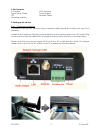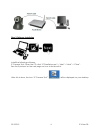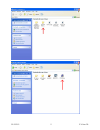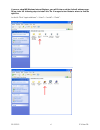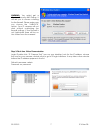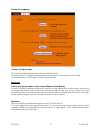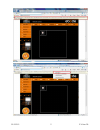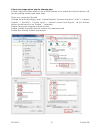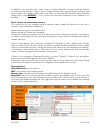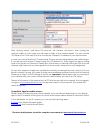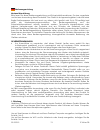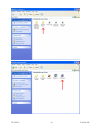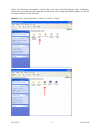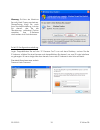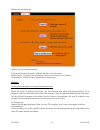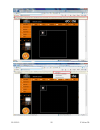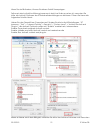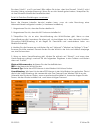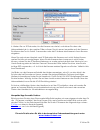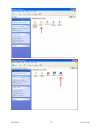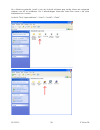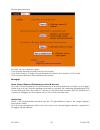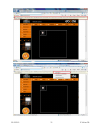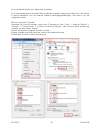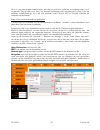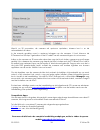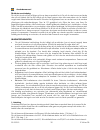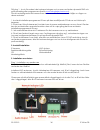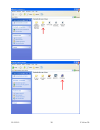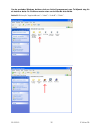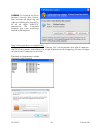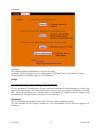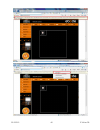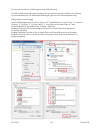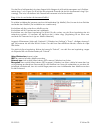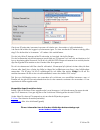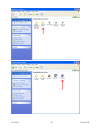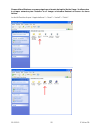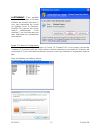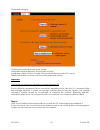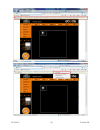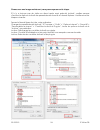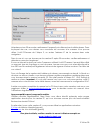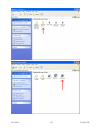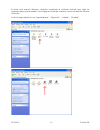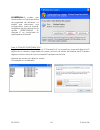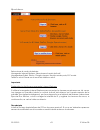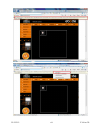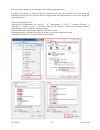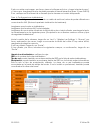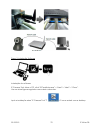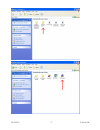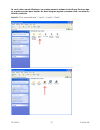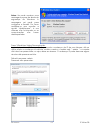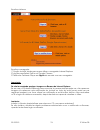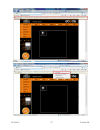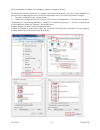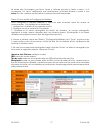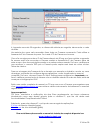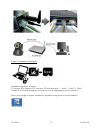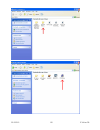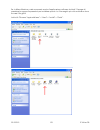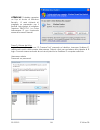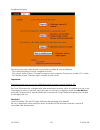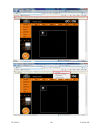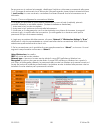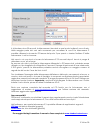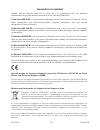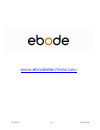- DL manuals
- Ebode
- IP Camera
- IP Vision 38
- Quick Start Manual
Ebode IP Vision 38 Quick Start Manual
Summary of IP Vision 38
Page 1
22-3-2012 1 ip vision 38 ip vision 38 pan & tilt ip camera quick start guide (using ie browser) user guide 2 bedienungsanleitung 13 gebruiksaanwijzing 24 användermanual 35 guide utilisateur 46 guía del usario 57 manual do utilizador 68 manuale per l’utente 79.
Page 2
22-3-2012 2 ip vision 38 user guide conformity of use for carefree and safe use of this product, please read this manual and safety information carefully and follow the instructions. The unit is registered as a device that does not cause or suffer from radio-frequency interference. It is ce approved...
Page 3
22-3-2012 3 ip vision 38 2. Set contents ip camera wi-fi antenna quick setup guide power supply cd network cable mounting bracket 3. Setting up the device step 1: hardware installation you need to set up your camera using a network cable (wired) first, before you can use it wirelessly. Install the w...
Page 4
22-3-2012 4 ip vision 38 step 2: software installation install the following software: ip camera tool: open the cd, click “ipcamsetup.Exe”—“next”—“next”—“close”. See the 2 pictures on the next page on how to achieve this. After this is done, the icon “ip camera tool” will be displayed on your deskto...
Page 5
22-3-2012 5 ip vision 38.
Page 6
22-3-2012 6 ip vision 38 if you are using ms windows internet explorer, you will ill also need the activex software app. Please take the following steps to install this. The 2 images below illustrate where to find the right files. Activex: click “appinstall.Exe”—“next”—“install”—“finish”..
Page 7
22-3-2012 7 ip vision 38 warning: you might get a windows security alert popup. It will ask you to choose a setting for the firewall. Please make sure you choose the ‘unblock’ option. Your ip camera will not work without unblocking the firewall settings.If the firewall is not unblocked there will be...
Page 8
22-3-2012 8 ip vision 38 choose the language. Choose the sign in mode: for ie (internet explorer) browser: choose activex mode. For safari, firefox, google chrome browser: chose server push mode or vlc mode. For mobile phone: chose sign in mobile phone mode. Important: if there is no picture shown i...
Page 9
22-3-2012 9 ip vision 38.
Page 10
22-3-2012 10 ip vision 38 if there is an image please skip the following step if there is still no live video after you run activex, please try to enable the activex options of ie security settings, please take these steps: close your computer’s firewall. Change the activex settings, open “internet ...
Page 11
22-3-2012 11 ip vision 38 in addition: you can also click “start” menu->“internet explorer”, choose “internet options to enter security setting. If there is still no image, please close your anti-virus software, and then try steps 1 & 2 again. Please make sure that you unblocked the firewall when pr...
Page 12
22-3-2012 12 ip vision 38 after clicking submit, wait about 30 seconds, the camera will reboot, then unplug the network cable. In most cases you will need to login to the camera again. You can use the “ipcamera tool” from step 3 for this or enter the camera`s ip address in your web browser. In case ...
Page 13
22-3-2012 13 ip vision 38 bedienungsanleitung konformitätserklärung bitte lesen sie diese bedienungsanleitung und sicherheitsinformationen für eine sorgenfreie und sichere anwendung dieses produktes. Das gerät ist als apparat registriert, welches keine radio-funkfrequenzen stört und auch von diesen ...
Page 14
22-3-2012 14 ip vision 38 um auf ihre kamera via wi-fi - handy - 3g/4g - computer über internet zuzugreifen, befolgen sie schritte 1-4 und informieren sie sich in der ausführlichen gebrauchsanleitung über die dynamische dns und die port-weiterleitung, oder benutzen sie die software (zu finden auf ww...
Page 15
22-3-2012 15 ip vision 38 schritt 2: software installation ip kamera tool: Öffnen sie die cd und klicken sie auf “ipcamsetup.Exe”—“next”—“next”—“close”, wie auf den beiden folgenden bildern zu sehen ist. Danach erscheint das icon “ip camera tool” auf dem desktop..
Page 16
22-3-2012 16 ip vision 38.
Page 17
22-3-2012 17 ip vision 38 wenn sie windows verwenden, müssen sie auch das activex-software app. Installieren. Führen sie zur installation die folgenden schritte aus. Die 2 folgenden bilder zeigen, wo sie die richtigen dateien finden können : activex: click “appinstall.Exe”—“next”—“install”—“finish”..
Page 18
22-3-2012 18 ip vision 38 warnung: es könn ein windows security alert popup erscheinen. Diesesrpopup fragt sie nach ihrer firewall-einstellung. Achten sie darauf, das sie die "blockierung aufheben"-option waehlen. Ihre ip-kamera wird anders nicht funktionieren. Schritt 3: konfiguratonsanleitung logi...
Page 19
22-3-2012 19 ip vision 38 wählen sie die sprache wählen sie den betriebsmodus: ie (internet explorer) browser: wählen sie den activex modus. Safari, firefox, google chrome browser: server push modus/vlc modus mobiltelefon: geben sie den mobiltelefon modus ein. Wichtig!: activex einstellungen für int...
Page 20
22-3-2012 20 ip vision 38.
Page 21
22-3-2012 21 ip vision 38 wenn sie ein bild haben, können sie diesen schritt überspringen. Falls nach der activex ausführung immer noch kein live-video zu sehen ist, versuchen sie bitte, die activex optionen der ie sicherheitseinstellungen zu aktivieren. Führen sie hierzu die folgenden schritte durc...
Page 22
22-3-2012 22 ip vision 38 sie dann schritt 1 und 2 nochmal. Bitte stellen sie sicher, dass ihre firewall schritt 2 nicht blockiert (siehe vorherige warnung). Wenn sie es nicht bereits getan haben, überprüfen sie, ob ihre firewall-software die kamera blockiert. Schritt 4: drahtlose einstellungen vorn...
Page 23
22-3-2012 23 ip vision 38 6. Warten sie ca. 30 sekunden, bis die kamera neu startet, und ziehen sie dann das netzwerkkabel ab. In den meisten fällen müssen sie sich erneut anmelden auf der kamera. Sie können das tool in schritt 3 verwenden oder die ip-adresse der kamera in ihren browser eingeben. We...
Page 24
22-3-2012 24 ip vision 38 gebruiksaanwijzing gebruiksvoorschrift lees voor een zorgeloos en veilig gebruik van dit product deze handleiding en de veiligheidsinformatie zorgvuldig door en volg deze op. Dit apparaat is gefabriceerd en goedgekeurd in overeenstemming met de ce-richtlijnen. Raadpleeg voo...
Page 25
22-3-2012 25 ip vision 38 als de camera éénmaal geconfigureerde is, heeft u toegang to uw camera via één van onderstaande methodes: 1. Gebruik het ipcam setup programma op de bijgesloten cd en klik op uw camera 2. Als u de beelden op uw camera aan het bekijken bent, dan kunt u het web adres opslaan ...
Page 26
22-3-2012 26 ip vision 38 stap 2: software installatie installeer de volgende software: ip camera tool: open de cd, klik “ipcamsetup.Exe”—“next”—“next”—“close”. Zie de 2 afbeeldingen op de volgende pagina om te zien hoe u dit doet. De computer herstart na de installatie en een icoon wordt op het bur...
Page 27
22-3-2012 27 ip vision 38.
Page 28
22-3-2012 28 ip vision 38 als u windows gebruikt, heeft u ook de activex software app nodig. Neem de volgende stappen om dit te installeren. De 2 afbeeldingen hieronder laten zien waar u de juiste bestanden kunt vinden. Activex: click “appinstall.Exe”—“next”—“install”—“finish”..
Page 29
22-3-2012 29 ip vision 38 waarschuwing: er kan een windows security alert popup verschijnen. Deze popup vraagt u een setting voor uw firewall te kiezen. Let erop dat u de ‘blokkering opheffen’ optie kiest. Uw ip camera zal anders niet werken. Stap 3: real-time video demonstratie login: dubbelklik op...
Page 30
22-3-2012 30 ip vision 38 kies de gewenste taal. Kies één van de volgende opties: voor internet explorer browsers kies activex modus voor safari, firefox, google chrome browser, kies server push mode of vlc modus. Voor mobiele telefoons, kies mobile phone modus. Belangrijk: als de internet explorer ...
Page 31
22-3-2012 31 ip vision 38.
Page 32
22-3-2012 32 ip vision 38 als u wel beeld heeft kunt u deze stap overslaan. Als u nog steeds geen live beeld heeft nadat de update is uitgevoerd, dan kunt u de active x opties aanzetten van uw internet explorer beveiligingsinstellingen. Dat doet u op de volgende manier: sluit uw computer’s firewall....
Page 33
22-3-2012 33 ip vision 38 als u nu nog steeds geen beeld heeft, sluit dan uw anti-virus software, en probeer stap 1 en 2 nogmaals. Zorg er aub voor dat u de firewall blokkering heeft opgeheven in stap 2 (zie de eerdere waarschuwing). Als u dit niet gedaan heeft, check dat uw firewall software de cam...
Page 34
22-3-2012 34 ip vision 38 wacht nu 30 seconden, de camera zal opnieuw opstarten, daarna kunt u er de netwerkkabel uit halen. In de meeste gevallen moet u opnieuw inloggen op de camera. U kunt hiervoor de ipcamera tool uit stap 3 gebruiken of het ip adres van de camera intypen in uw browser. Indien u...
Page 35
22-3-2012 35 ip vision 38 användermanual för bästa avnvändning för att du ska ha störst möjliga nytta av denna produkt och för att du ska kunna använda den på ett säkert sätt är det viktigt att du läser igenom den här manualen och är särskilt noga med säkerhetsinstruktionerna. Enheten är registrerad...
Page 36
22-3-2012 36 ip vision 38 följ steg 1 - 4 och läs sedan hela bruksanvisningen om hur man använder dynamisk dns och portforwarding eller programvara (besök www.Ebodeelectronics.Eu ). Då du har konfigurerat din kamera kan du komma åt din kamera med hjälp av någon av dessa metoder: 1. Använd installati...
Page 37
22-3-2012 37 ip vision 38 steg 2: installation av programvara installera följande program: ip-kameraverktyg: Öppna cd:n, klicka på “ipcamsetup.Exe”—“next”—“next”—“close”. Se de 2 bilderna på nästa sida om hur man uppnår detta. Efter detta är gjort, kommer ikonen “ip camera tool”“ ” att visas på ditt...
Page 38
22-3-2012 38 ip vision 38.
Page 39
22-3-2012 39 ip vision 38 om du använder windows, behöver du även activex programmet app. Ta följande steg för att installera detta. De 2 bilderna nedan visar var du hittar de rätta filerna. Activex: klicka på “appinstall.Exe”—“next”—“install”—“finish”..
Page 40
22-3-2012 40 ip vision 38 varning: du kommer att få en windows security alert popup. Den kommer att fråga dig att välja en inställning för firewall. Se till att du väljer "unblock" alternativet. Din ip-kamera fungerar inte utan avlastning firewall inställningarna. Steg 3: demonstration av realtidsvi...
Page 41
22-3-2012 41 ip vision 38 välj språk. Välj läge. För internet explorer-webbläsaren: välj activex-läge. För safari, firefox, google chrome webbläsarna: välj läget "server push" eller vlc-läge. För mobiltelefon: välj läge "logga in mobiltelefon". Viktigt: om ingen bild visas i internet explorer (ie)-w...
Page 42
22-3-2012 42 ip vision 38.
Page 43
22-3-2012 43 ip vision 38 om du har en bild nu, snälla hoppa över följande steg om det fortfarande inte visas livevideo när du har kört activex, försöker du aktivera activex-alternativen i ie-säkerhetsinställningar, genom att utföra följande steg: stäng datorns brandvägg. Ändra inställningarna för a...
Page 44
22-3-2012 44 ip vision 38 om det finns fortfarande inte visas någon bild, stänger du ditt antivirusprogram och försöker sedan steg 1 och 2 igen. Se till att du oblockerade firewall när du blir uppmanad i steg 2 (se varning). Om inte, kontrollera i din firewall att kameran inte är blockerad. Steg 4: ...
Page 45
22-3-2012 45 ip vision 38 vänta ca 30 sekunder, kameran kommer att startas om, dra sedan ut nätverkskabeln. I de flesta fall måste du logga in på kameran igen. Du kan använda ipcamera verktyg från steg 3 för detta eller in i kameran `s ip-adress i din webbläsare. Om du inte hittar ip-kamera efter 30...
Page 46
22-3-2012 46 ip vision 38 guide utilisateur utilisation pour une utilisation correcte et sans danger de ce produit, veuillez lire attentivement ce manuel et suivre ses instructions. Ce produit est conforme aux normes en vigueur et au marquage ce. Toute manipulation technique du produit ou tout chang...
Page 47
22-3-2012 47 ip vision 38 une fois que vous avez configuré votre caméra, vous pouvez y accéder de plusieurs façons : 1. Utilisez le programme d’installation ipcam fourni sur le cd et cliquez sur votre camera. 2. Une fois que vous regardez la vidéo en direct de votre camera, vous pouvez enregistrer l...
Page 48
22-3-2012 48 ip vision 38 etape 2: installation du logiciel outil caméra ip: ouvrir le cd, double cliquez “ipcamsetup.Exe”, seulement cliquez sur next, et vous aurez complété l´installation du logiciel. Regardez les 2 images sur la page suivante pour comment procéder. Ensuite, l’icône sera affichée ...
Page 49
22-3-2012 49 ip vision 38.
Page 50
22-3-2012 50 ip vision 38 si vous utilisez windows, vous aurez également besoin du logiciel activex app. Veuillez suivre les étapes suivantes pour l’installer. Les 2 images ci-dessous illustrent où trouver les bons fichiers. Activex: double cliquez “appinstall.Exe”—“next”—“install”—“finish”..
Page 51
22-3-2012 51 ip vision 38 avertissement: c’est possible que vous obtiendrez un fenêtre d’alerte de sécurité windows. Il vous sera demandé de choisir un réglage pour le pare-feu. Veuillez vous assurer de choisir l'option «débloquer». Votre caméra ip ne fonctionnera pas sans débloquer les paramètres d...
Page 52
22-3-2012 52 ip vision 38 choisissez la langue. Choisissez le mode de travail (work mode) navigateur internet explorer: choisir mode activex . Navigateurs safari, firefox, google chrome: mode serveur push/vlc mode. Téléphone mobile: inscrivez-vous en mode téléphone mobile important: paramètres activ...
Page 53
22-3-2012 53 ip vision 38.
Page 54
22-3-2012 54 ip vision 38 si vous avez une image maintenant, vous pouvez passer cette étape. S´il n´y a toujours pas de vidéo en direct après avoir exécuté activex, veuillez essayez d´activer les options activex des paramètres de sécurité d´internet explorer. Veuillez suivre les étapes suivantes. Fe...
Page 55
22-3-2012 55 ip vision 38 s’il n’y a toujours pas d’image, s’il vous plaît fermer votre logiciel anti-virus, et ensuite essayez de nouveau l’étape 1 & 2. Veuillez vous assurer que vous avez débloqué votre pare-feu comme demandé lors de l’étape 2 (voir avertissement). Si non, vérifiez votre logiciel ...
Page 56
22-3-2012 56 ip vision 38 attendez environ 30 secondes, redémarrez l’appareil, puis débranchez le câble réseau. Dans la plupart des cas, vous devrez vous connecter de nouveau à la camera. Vous pouvez utiliser l’outil ipcamera de l’étape 3, ou entrez l’adresse ip de la camera dans votre navigateur. D...
Page 57
22-3-2012 57 ip vision 38 contenidos condiciones de uso para un uso sin problemas y seguro de este producto lea cuidadosamente este manual y la información de seguridad, y siga las instrucciones. La unidad está registrada como dispositivo que no provoca ni padece interferencias de radiofrecuencia. T...
Page 58
22-3-2012 58 ip vision 38 del software. (visite www.Ebodeelectronics.Eu . Una vez tenga la cámara configurada, podrá acceder a ella por los siguientes medios: 1. Utilice el programa de configuración ipcam incluido en el cd. 2. Una vez esté visualizando el video en directo recogido por la cámara, pod...
Page 59
22-3-2012 59 ip vision 38 paso 2: instalación del software ip camera tool: abra el cd, doble clic “ipcamsetup.Exe”, sólo haga clic en siguiente, se completará la instalación del software. Fíjese en las 2 imágenes de la siguiente página para ver cómo realizarlo. Después, el icono aparecerá en el escr...
Page 60
22-3-2012 60 ip vision 38.
Page 61
22-3-2012 61 ip vision 38 si usted está usando windows, también necesitará el software activex app. Siga los siguientes pasos para instalarlo. Las imágenes de abajo muestran cómo localizar los ficheros correctos. Activex: haga doble clic en “appinstall.Exe” - “siguiente” - “instalar” - “finalizar”..
Page 62
22-3-2012 62 ip vision 38 advertencia: es posible que usted reciba un popup de alerta de seguridad de windows. Le pedirá que seleccione una configuración para el firewall. Asegúrese de que selecciona la opción desbloquear. Su cámara ip no funcionará sin desbloquear el firewall. Paso 3: guia de confi...
Page 63
22-3-2012 63 ip vision 38 elija el idioma. Seleccionar el modo de trabajo: navegador internet explorer: seleccionar el modo activex. Navegadores safari, firefox, google chrome: servidor modo push/vlc modo. Teléfono móvil: firmar en el modo de teléfono móvil. Importante parámetros activex para navega...
Page 64
22-3-2012 64 ip vision 38.
Page 65
22-3-2012 65 ip vision 38 si lo que tiene ahora es una imagen, descarte el siguiente paso. Si todavía no existe un video en directo después de ejecutar activex, por favor trate de habilitar las opciones de activex de la configuración de seguridad de ie por favor, haga los siguientes pasos: cerrar el...
Page 66
22-3-2012 66 ip vision 38 si aún no existe una imagen, por favor, cierre el software anti-virus, y luego intentar el paso 1 y 2 de nuevo. Asegúrese de que ha desbloqueado el firewall durante el paso 2 (vea avisos). Si no, verifique en el software de su firewall que la cámara no ha sido bloqueada. Pa...
Page 67
22-3-2012 67 ip vision 38 espere unos 30 segundos, reinicie la cámara, a continuación, desconecte el cable de red. En la mayoría de los casos tendrá que entrar nuevamente en la cámara. Puede utilizar la herramienta ipcamera del paso 3 o introducir en su navegador la dirección de la cámara ip. En cas...
Page 68
22-3-2012 68 ip vision 38 manual do utilizador conformidade de utilizaçäo para uma utilização segura deste equipamento, por favor leia este manual e siga as instruções de instalação. Os equipamentos estão registados como equipamentos que não causam ou sofrem problemas relacionados com interferências...
Page 69
22-3-2012 69 ip vision 38 internet, siga os passos 1-4 e em seguida pesquise no manual de utilizador completo acerca do acesso através de dns dinâmico, encaminhamento de portas ou uso de software (visite www.Ebodeelectronics.Eu ). Assim que a câmara estiver configurada, pode aceder-lhe utilizando um...
Page 70
22-3-2012 70 ip vision 38 passo 2: instalação software instalação do software: ip camera tool: abra o cd, click “ipcamsetup.Exe”—“next”—“next”—“close”. Ver nas duas figuras seguintes como abrir e executar. Após a instalação abra "ip camera tool" l” o icone estará .Em se desktop..
Page 71
22-3-2012 71 ip vision 38.
Page 72
22-3-2012 72 ip vision 38 se você estiver usando windows, é necessário possuir o software activex app. Por favor siga os seguintes passos para instalar. As duas imagens seguintes mostram onde encontrar os ficheiros correctos. Activex: click “appinstall.Exe”—“next”—“install”—“finish”..
Page 73
22-3-2012 73 ip vision 38 aviso: irá pode receber uma mensagem popup de alerta de segurança do windows. A mensagem vai pedir para configurar a firewall. Por favor certifique-se que escolhe a opção “desbloquear”. A sua câmara não funcionará se as comunicações não forem desbloqueadas. Passo 3: real-ti...
Page 74
22-3-2012 74 ip vision 38 escolha o idioma escolha o navegador 1ª opção activex mode para quem utiliza o navegador internet explorer 2ª opção para safari, firefox ou google chrome 3ª telefones celulares clique em sign in de acordo com seu navegador. Importante: se não for mostrada qualquer imagem no...
Page 75
22-3-2012 75 ip vision 38.
Page 76
22-3-2012 76 ip vision 38 se já consegue visualizar uma imagem, ignore o seguinte passo. Se ainda não há um vídeo ao vivo depois de executar activex, por favor, tente habilitar as opções de configurações de activex de segurança do ie, por favor os passos a seguir: 1. Fechar o firewall do seu computa...
Page 77
22-3-2012 77 ip vision 38 se ainda não há imagem, por favor, feche o software anti-vírus e tente o passo 1 e 2 novamente. Por favor, certifique-se que desbloqueou a firewall durante o passo 2 (ver aviso). Se não, verifique na firewall se a camera não está bloqueada. Passo 4: como definir as configur...
Page 78
22-3-2012 78 ip vision 38 6. Aguarde cerca de 30 segundos, a câmera irá reiniciar,em seguida, desconecte o cabo de rede. Na maioria dos casos será necessário fazer login na camera novamente. Pode utilizar a ferramenta ip da camera do passo 3 ou inserir o ip da camera no browser. Caso não consiga enc...
Page 79
22-3-2012 79 ip vision 38 manuale per l’utente conformitä d’uso per un utilizzo corretto e sicuro di questo prodotto, si prega leggere attentamente questo manuale e le informazioni di sicurezza, e di seguire le istruzioni riportate. L’unità è registrata come dispositivo immune da interferenze a radi...
Page 80
22-3-2012 80 ip vision 38 per accedere alla camera tramite w-fi, al telefono cellulare tramite 3g/4g e tramite internet - seguire i punti 1 - 4 e poi vedere il manuale completo per il dns dinamico e il port forwarding, o utilizzare il software (visita www.Ebodeelectronics.Eu ). Una volta configurata...
Page 81
22-3-2012 81 ip vision 38 passo 2: installazione software installare il seguente software: ip camera tool: apritre il cd, cliccare “ipcamsetup.Exe”— “next”—“next”—“close”. Vedere le 2 foto nella pagina successiva su come raggiungere questo obiettivo. Dopo aver eseguito queste operazioni, apparirà la...
Page 82
22-3-2012 82 ip vision 38.
Page 83
22-3-2012 83 ip vision 38 se si utilizza windows, sarà necessario anche l'applicazione software activex. Si prega di prendere le seguenti operazioni per installare questo. Le 2 immagini qui sotto mostrano dove trovare i file giusti. Activex: cliccare “appinstall.Exe”—“next”—“install”—“finish”..
Page 84
22-3-2012 84 ip vision 38 attenzione: potrebbe apparire un pop di avviso di windows security. Vi sarà richiesto di scegliere un parametro per il firewall. Assicuratevi di scegliere l'opzione "sblocca". La vostra telecamera ip non funzionerà senza sbloccare il firewall. Passo 3: visione dal vivo logi...
Page 85
22-3-2012 85 ip vision 38 scegliere la lingua. Selezionare la scelta desiderata in base alla modalità di visione utilizzata: - per internet explorer browser: scegliere activex . - per i server safari, firefox, google chrome browser: premere server push mode/ vlc mode. - per mobile phone: premere sig...
Page 86
22-3-2012 86 ip vision 38.
Page 87
22-3-2012 87 ip vision 38 se avete è un'immagine ormai, saltare il passaggio seguente. Se non si vede l’immagine neanche dopo avere lanciato l’applicativo activex, provare a disabilitare l’opzione activex nella configurazione di sicurezza di ie seguendo la modalità seguente: 1. Chiudere il firewall ...
Page 88
22-3-2012 88 ip vision 38 se ancora non si vedono le immagini, disattivare l’antivirus e ritornare nuovamente allo passo 1 e 2. Si prega di assicurarsi che si sbloccato il firewall quando viene richiesto durante la fase 2 (vedi avviso). In caso contrario, controllare il software firewall che la foto...
Page 89
22-3-2012 89 ip vision 38 6. Attendere circa 30 secondi, la telecamera si riavvierà, a quel punto togliere il cavo di rete. Nella maggior parte dei casi sarà necessario per accedere al nuovo la telecamera. È possibile utilizzare lo strumento ipcamera dal punto 3 per questo o inserire l'indirizzo ip ...
Page 90
22-3-2012 90 ip vision 38 declaration of conformity hereby, ebode declares that this ip vision 38 is in compliance with the essential requirements and other relevant provisions of the following directives: 1) directive 1999/5/ec of the european parliament and of the council of 9 march 1999 on radio ...
Page 91
22-3-2012 91 ip vision 38 declaration of conformity to r&tte directive 1999/5/ec for the european community, switzerland, norway, iceland and liechtenstein product category: general consumer (category 3). English: this equipment is in compliance with the essential requirements and other relevant pro...
Page 92
22-3-2012 92 ip vision 38 www.Ebodeelectronics.Eu.