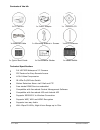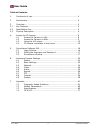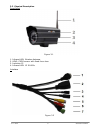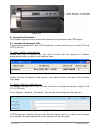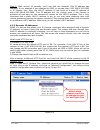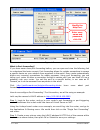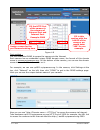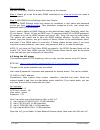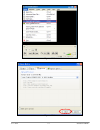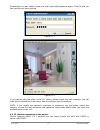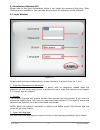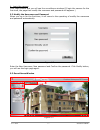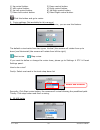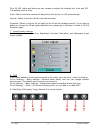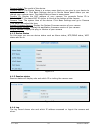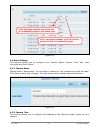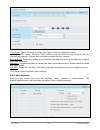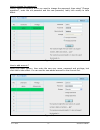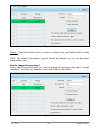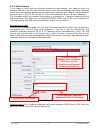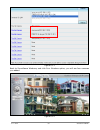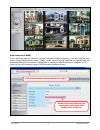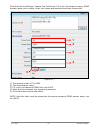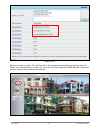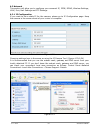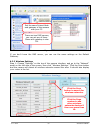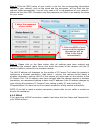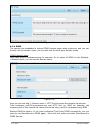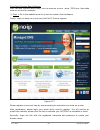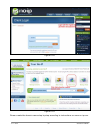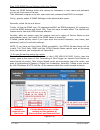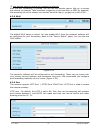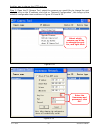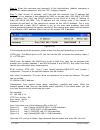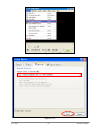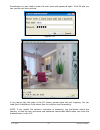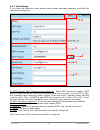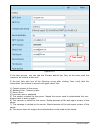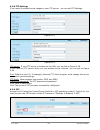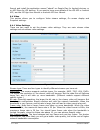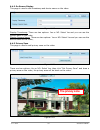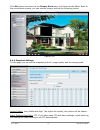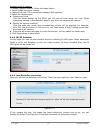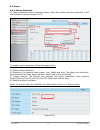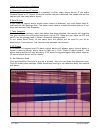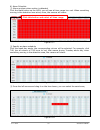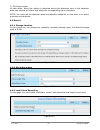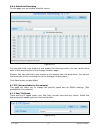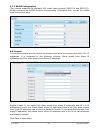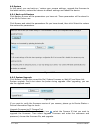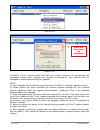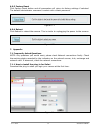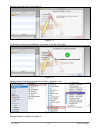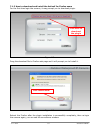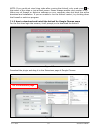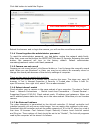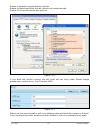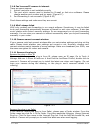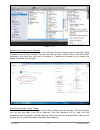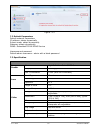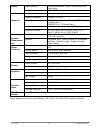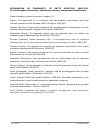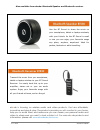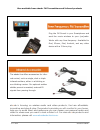- DL manuals
- Ebode
- IP Camera
- IPV58P2P
- User Manual
Ebode IPV58P2P User Manual
Summary of IPV58P2P
Page 1
Www.Ebodeelectronics.Eu user manual ipv58p2p wi-fi hd720p waterproof outdoor p2p ip camera before using this product, please read this document carefully and visit www.Ebodeelectronics.Eu for latest manual, software and faq..
Page 2
31-7-2014 2 ebode ipv58p2p contents of the kit: 1x ip camera 1x power adapter 1x resource cd 1x ethernet cable 1x mounting bracket + screws 1x wi-fi antenna 1x quick start guide 1x surveillance sticker 1x ebode leaflet technical specification: full hd720p waterproof ip camera p2p feature for easy re...
Page 3
31-7-2014 3 ebode ipv58p2p user guide table of contents 1. Conformity of use…………………………………………………………………………………… 4 2. Introduction……………………………………………………………………………………………. 4 3. Overview…………………………………………………………………………………………………. 5 3.1 key features…………………………………………………………………………………………… 5 3.2 read before use…………………………...
Page 4
31-7-2014 4 ebode ipv58p2p 1. Conformity of use for carefree and safe use of this product, please read this manual and safety information carefully and follow the instructions. The unit is registered as a device that does not cause or suffer from radio-frequency interference. It is ce approved and i...
Page 5
31-7-2014 5 ebode ipv58p2p 3. Overview the outdoor hd ip camera is integrated ip camera with a color cmos sensor enabling viewing in high definition resolution. It combines a high quality digital video camera, with a powerful web server, to bring clear video to your desktop from anywhere on your loc...
Page 6
31-7-2014 6 ebode ipv58p2p 3.3 physical description front panel figure 3.1 1. Infrared led: wireless antenna. 2. Lens: cmos sensor with fixed focus lens. 3. Induction ic. 4. Infrared led: 12 ir leds interface figure 3.2.
Page 7
31-7-2014 7 ebode ipv58p2p 1. I/o alarm terminal block (not available for this camera) this network camera provides a i/o alarm terminal block which is used to connect to external input / output device. The pin(there are four number in the terminal block from no. 1 to no. 4) definitions are as follo...
Page 8
31-7-2014 8 ebode ipv58p2p figure 3.4 4. Access the ip camera this chapter explains how to access the camera through browser and rtsp player. 4.1 access the camera in lan this camera supports http and https protocols, so here will allow you to use http and https port no. 1). Http:// lan ip + http po...
Page 9
31-7-2014 9 ebode ipv58p2p 4.2 access the camera in wan 4.2.1 static ip addresses users who have static ip addresses do not need to set ddns service settings for remote access. When you have finished connecting the camera using the lan ip address and port forwarding, you can access the camera direct...
Page 10
31-7-2014 10 ebode ipv58p2p step 2: wait around 10 seconds, you’ll see that the camera’s lan ip address has changed. In our example it was changed to 2000, so we see http://192.168.8.102:2000 in ip camera tool. Also, the lan ip address is now fixed at a static ip address of http://192.168.8.102:2000...
Page 11
31-7-2014 11 ebode ipv58p2p figure 4.6 figure 4.7 what is port forwarding? If you have never done port forwarding before, you can open and view the following link to understand the basic concept. Port forwarding allows for outside connections to access a specific device on your network from anywhere...
Page 12
31-7-2014 12 ebode ipv58p2p figure 4.8 first method : use the embedded ddns to access the camera via the internet each camera has an embedded unique ddns domain name, the format of this domain name is xxxxxx.Myipcamera.Org. On the bottom of the camera, you can see the domain name sticker with this i...
Page 13
31-7-2014 13 ebode ipv58p2p second method : use the third party ddns to access the camera via the internet step 1: please go to the third party ddns website(such as www.No-ip.Com ) to create a free hostname. Step 2: do ddns service settings within the camera please set ddns settings within the camer...
Page 14
31-7-2014 14 ebode ipv58p2p figure 4.10 figure 4.11.
Page 15
31-7-2014 15 ebode ipv58p2p sometimes you may need to enter the user name and password again. Click ok and you can see the real-time preview. Figure 4.12 figure 4.13 if you cannot play the video in the vlc player, please check the port mapping. You can read quick installation guide about how to conf...
Page 16
31-7-2014 16 ebode ipv58p2p 5. Surveillance software gui please refer to the quick installation guide if you install the camera at first time. After finishing quick installation, you can take time to learn the operation of the software. 5.1 login window figure 5.1 please check the login window above...
Page 17
31-7-2014 17 ebode ipv58p2p 4. Login the camera click login button and you will see the surveillance windows.(if login the camera for the first time, the page that modify the username and password will appears.) 5.2 modify the username and password when you log in for the first time, it will come to...
Page 18
31-7-2014 18 ebode ipv58p2p 1. Livevideo / settings buttons path to surveillance window. Click this button and back to the surveillance window path to administrator control panel, click it, and it will lead to administrator control panel and do advanced settings. 2. Multi-device window the firmware ...
Page 19
31-7-2014 19 ebode ipv58p2p 3) maximum frame rate when the video format is 50hz, the maximum frame rate is 25 fps. When the video format is 60hz, the maximum frame rate is 30 fps. You should lower frame rate when the bandwidth is limited. Normally, when the frame rate above 15, you can achieve fluen...
Page 20
31-7-2014 20 ebode ipv58p2p 1) up control button. 2) down control button. 3) left control button. 4) right control button. 5) up-left control button. 6) up-right control button. 7) down-left control button. 8) down-right control button. Click this button and go to center. 5. Cruise settings(not avai...
Page 21
31-7-2014 21 ebode ipv58p2p click ir led lights and there are two modes to adjust the infrared led: auto and off . The default mode is auto. Auto:select it and the camera will adjust the infra led (on or off) automatically. Manual:select it and turn off the infra led manually. Schedule: select it an...
Page 22
31-7-2014 22 ebode ipv58p2p 1) play: click it to play the video of the camera 2) stop: click it to stop the video of the camera 3) talk: click the button and the icon will become to , then talk to the microphone that connected with pc, people around the camera can hear your voice if the camera has c...
Page 23
31-7-2014 23 ebode ipv58p2p figure 5.7 note:for mac os, the plugin cannot support onscreen mouse function, so you cannot allow to use it. 6. Advanced camera settings click the button “settings”, goes to administrator control panel to make advanced camera settings. 6.1 device status device status con...
Page 24
31-7-2014 24 ebode ipv58p2p camera model: the model of the device. Camera name: the device name is a unique name that you can give to your device to help you identify it. Click basic settings and go to device name panel where you can change your camera name. The default device name is anonymous. Cam...
Page 25
31-7-2014 25 ebode ipv58p2p figure 6.4 6.2 basic settings this section allows you to configure your camera name, camera time, mail, user accounts and multi-device. 6.2.1 camera name default alias is anonymous. You can define a name for your camera here such as apple. Click save tosave your changes. ...
Page 26
31-7-2014 26 ebode ipv58p2p figure 6.6 time zone: select the time zone for your region from the dropdown menu. Sync with ntp server: network time protocol will synchronize your camera with an internet time server. Choose the one that is closest to your camera. Sync with pc: select this option to syn...
Page 27
31-7-2014 27 ebode ipv58p2p how to change the password? Firstly, select the account which you want to change the password, then select “change password”, enter the old password and the new password, lastly click modify to take effect. Figure 6.8 how to add account ? Select one blank column, then ent...
Page 28
31-7-2014 28 ebode ipv58p2p figure 6.10 delete :select the account which you want to delete, then click delete button to take effect. Note: the default administrator account cannot be deleted, but you can add other administrator users. How to change the username ? Firstly, select the account which y...
Page 29
31-7-2014 29 ebode ipv58p2p 6.2.4 multi-camera if you want to view multi-surveillance screens on one window, you need to login one camera, and set it as the main device, and do multi-device settings, add other cameras to the first one camera. Before you do multi-cams settings, you need to assign dif...
Page 30
31-7-2014 30 ebode ipv58p2p figure 6.13 back to surveillance windows, and click four windows option, you will see four cameras you added. Figure 6.14.
Page 31
31-7-2014 31 ebode ipv58p2p figure 6.15 add cameras in wan if you want to view all cameras via the internet(remote computer), you will need to add them using ddns domain name. Firstly, make sure all of the cameras you added can be accessed through the internet. (read how to configure ddns settings i...
Page 32
31-7-2014 32 ebode ipv58p2p click multi-device settings. Choose the 2nd device. Fill in the 2nd camera’s name, ddns domain name, port number. Enter user name and password and then choose add. Figure 6.17 1) the camera model: mj or h264. 2) the 2nd camera’s name 3) fill in the 2nd camera’s ddns host ...
Page 33
31-7-2014 33 ebode ipv58p2p figure 6.18 return to video window. You will see all of the cameras accessible through the internet. When you are away from home, you can use the first camera’s ddns domain name and port to view all the cameras via internet. Figure 6.19.
Page 34
31-7-2014 34 ebode ipv58p2p 6.3 network this section will allow you to configure your camera’s ip, ppoe, ddns, wireless settings, upnp, port, mail settings and ftp settings. 6.3.1 ip configuration if you want to set a static ip for the camera, please go to ip configuration page. Keep the camera in t...
Page 35
31-7-2014 35 ebode ipv58p2p figure 6.22 if you don’t know the dns server, you can use the same settings as the default gateway. 6.3.2 wireless settings step 1: choose “settings” on the top of the camera interface, and go to the “network” panel on the left side of the screen, then click “wireless set...
Page 36
31-7-2014 36 ebode ipv58p2p step 2:click the ssid (name of your router) in the list, the corresponding information related to your network, such as the name and the encryption, will be filled into the relevant fields automatically. You will only need to fill in the password of your network. Make sur...
Page 37
31-7-2014 37 ebode ipv58p2p figure 6.25 6.3.4 ddns the camera has embedded a unique ddns domain name when producing, and you can directly use the domain name, you can also use the third party domain name. Ipcam domain name here take cp4911.Myipcamera.Org for example. Go to option of ddns on the sett...
Page 38: Click Here To Register
31-7-2014 38 ebode ipv58p2p third party domain name settings user can also use third part ddns, such as www.No-ip.Com. ,www. 3322.Com. Here take www.No-ip.Com for example: ① step 1, go to the website www.No-ip.Com to create a free hostname firstly: login on www.No-ip.Com and click no-ip free to regi...
Page 39
31-7-2014 39 ebode ipv58p2p figure 6.28 figure 6.29 please create the domain name step by step according to instructions on www.No-ip.Com.
Page 40
31-7-2014 40 ebode ipv58p2p step 2 do ddns service settings within the camera please set ddns settings within the camera by hostname, a user name and password you’ve got from www.No-ip.Com take hostname ycxgwp.No-ip.Info, user nametest, password test2012 for example. Firstly, goes to option of ddns ...
Page 41
31-7-2014 41 ebode ipv58p2p ③use domain name to access the camera via internet after the port forwarding is finished, you can use the domain name+ http no. To access the camera via internet. Take hostname ycxgwp.No-ip.Info and http no 2000 for example, the accessing link of the camera via internet w...
Page 42
31-7-2014 42 ebode ipv58p2p another way to change the http port no. Step 1: open the ip camera tool, select the camera you would like to change the port of, right click on the ip address, and click on ”network configuration”, this brings up the network configuration box as shown in figure 6.34 and 6...
Page 43
31-7-2014 43 ebode ipv58p2p step 2: enter the username and password of the administrator (default username is admin with a blank password), and click “ok” to apply changes. Step 3: wait around 10 seconds, you’ll see that the camera’s lan ip address has changed. In our example it was changed to 2000,...
Page 44
31-7-2014 44 ebode ipv58p2p figure 6.37 figure 6.38.
Page 45
31-7-2014 45 ebode ipv58p2p sometimes you may need to enter the user name and password again. Click ok and you can see the real-time preview. Figure 6.39 figure 6.40 if you cannot play the video in the vlc player, please check the port mapping. You can read quick installation guide about how to conf...
Page 46
31-7-2014 46 ebode ipv58p2p 6.3.7 mail settings if you want the camera to send emails when motion has been detected, here mail will need to be configured. Figure 6.41 1) smtp server/ port /transport layer security: enter smtp server for sender. Smtp port is usually set as 25. Some smtp servers have ...
Page 47: Test Result .
31-7-2014 47 ebode ipv58p2p figure 6.42 if the test success, you can see the success behind the test, at the same time the receivers will receive a test mail. If the test fails with one of the following errors after clicking test, verify that the information you entered is correct and again select t...
Page 48
31-7-2014 48 ebode ipv58p2p 6.3.8 ftp settings if you want to upload record images to your ftp server,you can set ftp settings. Figure 6.43 figure 6.44 ftp server: if your ftp server is located on the lan, you can set as figure 4.48. If you have an ftp server which you can access on the internet, yo...
Page 49
31-7-2014 49 ebode ipv58p2p search and install the application named “ebode” on google play for android devices, or on app store for ios devices. If you want to know more details of the ios app or android app, see the ios app user manualor android app user manual. 6.4 video this section allows you t...
Page 50: The Privacy Zone
31-7-2014 50 ebode ipv58p2p 6.4.2 on screen display this page is used to add timestamp and device name on the video. Figure 6.47 display timestamp: there are two options: yes or no. Select yes and you can see the system date on the video, display camera name: there are two options: yes or no. Select...
Page 51
31-7-2014 51 ebode ipv58p2p click ok button and return to the privacy zone page, click save to take effect. Back to the surveillance window, you can see the privacy area as the following picture: figure 6.50 6.4.4 snapshot settings on this page you can set the snapshot pictures’ image quality and th...
Page 52
31-7-2014 52 ebode ipv58p2p enable timing to capture to enable capture interval, follow the steps below: 1select enable timing to capture 2capture interval: the interval time between two captures. 3select the capture time capture any time click the black button up the mon, you will see all time ra...
Page 53
31-7-2014 53 ebode ipv58p2p 6.5 alarm 6.5.1 motion detection ip camera supports motion detection alarm, when the motion has been detected, it will send emails or upload images to ftp. Figure 6.54 to enable motion detection, follow the steps below: 1) enable motion detection 2) sensitivity: it suppor...
Page 54
31-7-2014 54 ebode ipv58p2p there are three alarm indicators: a camera sound and pc sound if the camera has connected with a speaker or other audio output device, if you select camera sound or pc sound, when the motion has been detected, the people around the camera will hear beep alarm sound. B sen...
Page 55
31-7-2014 55 ebode ipv58p2p 6) alarm schedule ① alarm anytime when motion is detected click the black button up the mon, you will see all time range turn red. When something moving in the detection area at any time, the camera will alarm. Figure 6.57 ② specify an alarm schedule click the week day wo...
Page 56
31-7-2014 56 ebode ipv58p2p 7) click save button to take effect. When the motion is detected during the detection time in the detection area, the camera will alarm and adopt the corresponding alarm indicators. Note:you must set the detection area and detection schedule, or else there is no alarm any...
Page 57
31-7-2014 57 ebode ipv58p2p 6.6.4 scheduled recording on this page you can enable schedule record. Figure 6.63 you can select the main stream or sub stream from the drop-down. You can set the store path of the recording file on the storage location page. Stream: you can select the main stream or sub...
Page 58
31-7-2014 58 ebode ipv58p2p 6.7.2 rs485 configuration this camera supports the standard 485 cradle head protocol (pelco-d and pelco-p). Please configure the rs485 protocol corresponding information first, or else the cradle head may cannot work. Figure 6.65 6.8 firewall this section explains how to ...
Page 59
31-7-2014 59 ebode ipv58p2p 6.9 system in this panel, you can back-up / restore your camera settings, upgrade the firmware to the latest version, restore the camera to default settings and reboot the device. 6.9.1 back-up & restore click backup to save all the parameters you have set. These paramete...
Page 60
31-7-2014 60 ebode ipv58p2p figure 6.69 figure 6.70 caution:if your camera works well with the current firmware, we recommend not upgrading. Please don’t upgrade the firmware unnecessarily. Your camera may be damaged if misconfigured during an upgrade. Note: 1) don’t upgrade the firmware through the...
Page 61
31-7-2014 61 ebode ipv58p2p 6.9.3 factory reset click factory reset button and all parameters will return to factory settings if selected. The default administrator username is admin with a blank password. Figure 6.71 6.9.4 reboot click reboot to reboot the camera. This is similar to unplugging the ...
Page 62
31-7-2014 62 ebode ipv58p2p double click the plug-in to install it. Figure 7.2 continue to finish the installation, and then it will be successful. Figure 7.3 please check if the plug-in was successfully installed or not. Figure 7.4 restart safari to enable the plug-in..
Page 63
31-7-2014 63 ebode ipv58p2p 7.1.2 how to download and install the activex for firefox users for the first time login the camera, it may prompt you to download plugin . Figure 7.5 drag the download file to firefox web page and it will prompt you to install it. Figure 7.6 reboot the firefox after the ...
Page 64
31-7-2014 64 ebode ipv58p2p note:if you could not view living video after running the activex, only a red cross in the center of the video or just a black screen. Please change another port number to try. Make sure all firewall or antivirus software on your computer does not block the active downloa...
Page 65
31-7-2014 65 ebode ipv58p2p click add button to install the plugins. Figure 7.9 reboot the browser and re-login the camera, you will see the surveillance window. 7.1.4 i have forgotten the administrator password to reset the administrator password, you had better unplug the network cable firstly. Af...
Page 66
31-7-2014 66 ebode ipv58p2p enable: download unsigned activex controls enable: initialize and script activex controls not marked as safe enable: run activex controls and plug-ins figure 7.10 if you allow the activex running, but still could not see living video. Please change another port number to ...
Page 67
31-7-2014 67 ebode ipv58p2p 7.1.8 can’t access ip camera in internet there are some reasons: 1. Activex controller is not installed correctly 2. The port which camera used is blocked by firewall or anti-virus software. Please change another port number and try again. (figure 8.7) 3. Port forwarding ...
Page 68
31-7-2014 68 ebode ipv58p2p figure 7.13 remove the plug-in from chrome if you need to remove the plug-in from google chrome, please open a new tab. Click customize and control google chrome, then go to tools extensions. Find the ipcam extension, and click the junk icon to remove it. Camera will pr...
Page 69
31-7-2014 69 ebode ipv58p2p figure 7.15 7.2 default parameters default network parameters ip address: obtain dynamically subnet mask: obtain dynamically gateway: obtain dynamically ddns: embedded ipcam ddns service username and password default admin username: admin with a blank password 7.3 specifi...
Page 70
31-7-2014 70 ebode ipv58p2p audio input/output external standard 3.5mm interface for two- way audio audio compression pcm/g.726 network ethernet one 10/100mbps rj45 port wireless standard ieee802.11b/g/n data rate ieee802.11b: 11mbps(max.); ieee802.11g: 54mbps(max.); ieee802.11n: 150mbps(max.). Wire...
Page 71
31-7-2014 71 ebode ipv58p2p 7.4 ce & fcc electromagnetic compatibility (emc) fcc statement this device compiles with fcc rules part 15. Operation is subject to the following two conditions. this device may not cause harmful interference, and this device must accept any interference received, inc...
Page 72
31-7-2014 72 ebode ipv58p2p declaration of conformity hereby, ebode electronics, declares that this ebode ipv58p2p is in compliance with the essential requirements and other relevant provisions of the following directives: directive 2004/108/ec of the european parliament and of the council of 15 dec...
Page 73
31-7-2014 73 ebode ipv58p2p declaration of conformity to r&tte directive 1999/5/ec for the european community, switzerland, norway, iceland and liechtenstein product category: general consumer (category 3). English: this equipment is in compliance with the essential requirements and other relevant p...
Page 74
31-7-2014 74 ebode ipv58p2p also available from ebode: bluetooth speaker and bluetooth receiver .. Use the bt sound to share the music on your smartphone, tablet or laptop wirelessly with your friends. As the bt sound is small in size you can enjoy your favourite songs any place, anytime, anywhere! ...
Page 75
31-7-2014 75 ebode ipv58p2p also available from ebode: fm transmitters and infrared products .. Plug the fm sound in your smartphone and send the music wireless to your (car)radio. Works with any free frequency. Available for ipod, iphone, ipad, android, and any other device with a 3.5mm plug. The e...
Page 76: Www.Ebodeelectronics.Eu
31-7-2014 76 ebode ipv58p2p www.Ebodeelectronics.Eu.