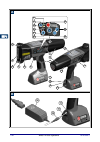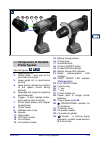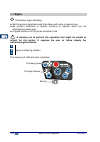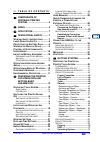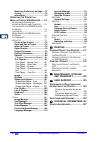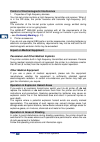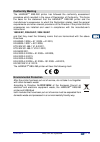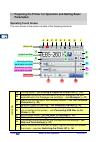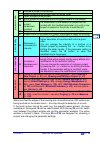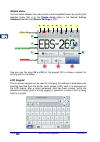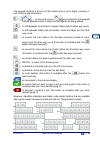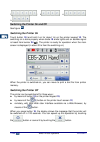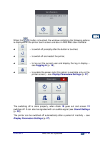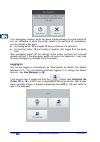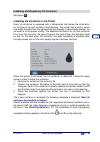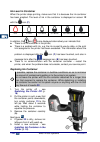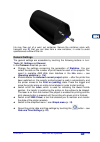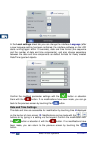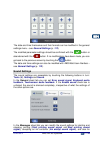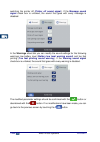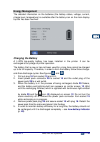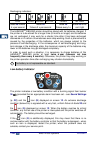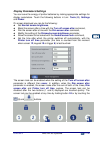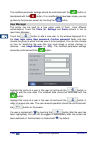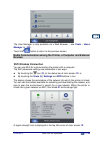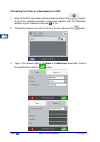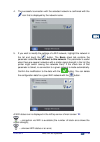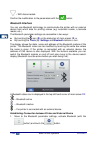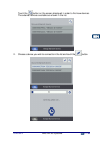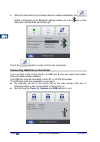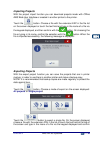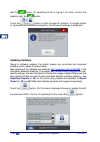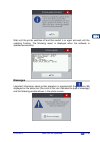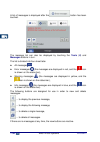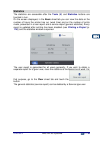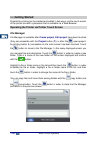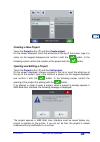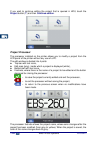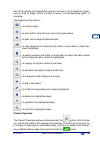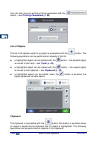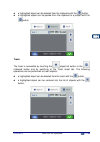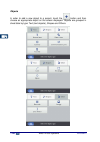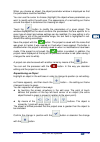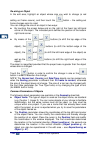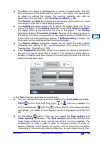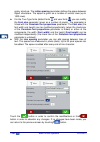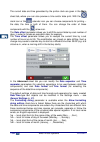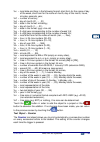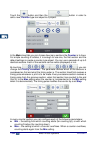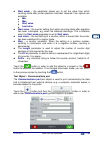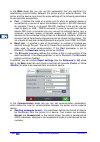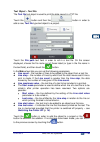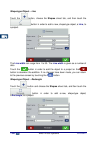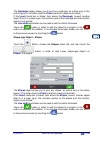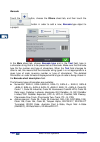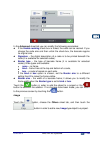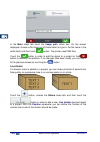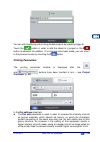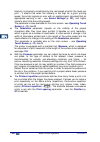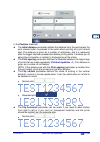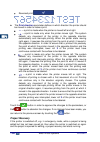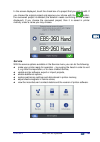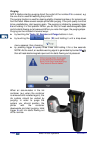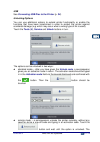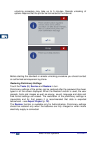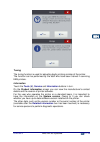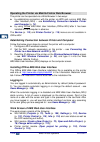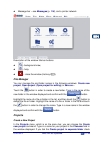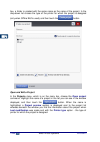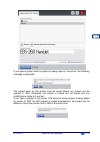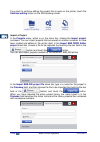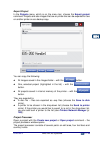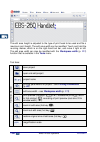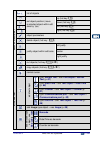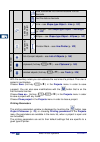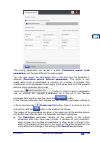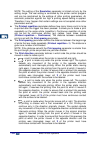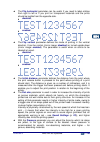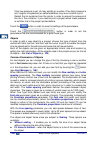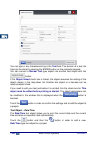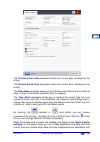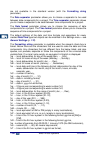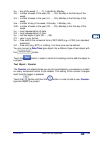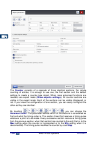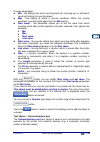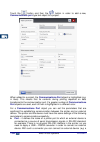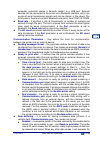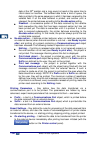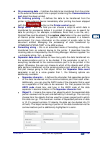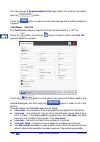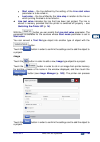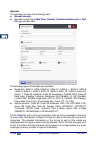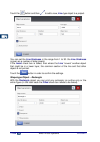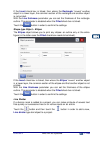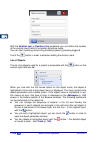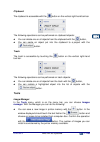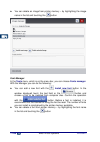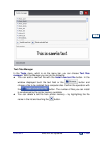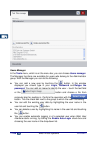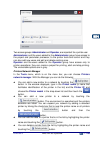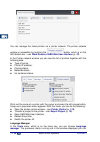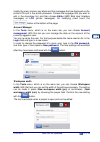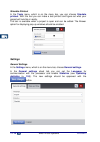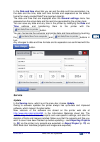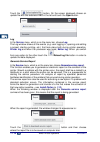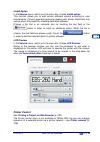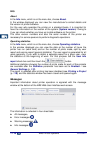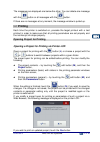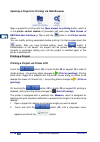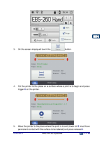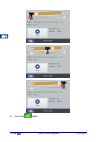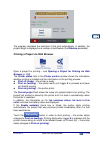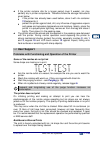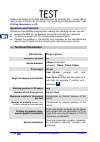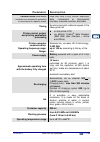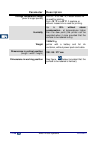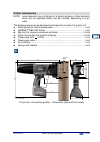- DL manuals
- EBS
- Printer
- HANDJET -260
- Operating Manual
EBS HANDJET -260 Operating Manual
Summary of HANDJET -260
Page 1
Operating manual version: 20140704#1.0 en english handjet ® ebs-260
Page 2
2 ebs ink jet systeme 20140704#1.0 en a a 19 20 18 21 22 23 24 25 26 13 6 5 11 12 8 7 16 15 4 3 2 1 10 9 14 17 b b.
Page 3: Printer System
20140704#1.0 ebs ink jet systeme 3 en c c 30 27 13 31 33 32 components of portable printer system see the figures: a b c . 1. Upper guide roll. 2. Nozzle plate - front part of the print head (ink outlet). 3. Lower guide roll, to synchronize printing. 4. Laser pointer (shows the position of the l...
Page 4: Signs
4 en ebs ink jet systeme 20140704#1.0 en signs ! Information signs indicating: that the actions described need to be taken with extra or special care, the printer’s additional or specific functions or options, which are not described anywhere else, untypical behavior of the printer and other...
Page 5
20140704#1.0 ebs ink jet systeme en 5 en t a b l e o f c o n t e n t s components of portable printer system .................................... 3 signs ....................................... 4 application .......................... 7 operational safety ......... 7 g eneral s afety i nstructio...
Page 6
6 en ebs ink jet systeme 20140704#1.0 en restoring preliminary settings .... 72 tuning ............................................ 73 information .................................... 73 o perating the p rinter via m ozilla f irefox w eb b rowser ..... 74 e stablishing c onnection between p rinter...
Page 7: Application
20140704#1.0 ebs ink jet systeme en 7 en dear users of ebs ink jet systeme equipment, please read this manual necessarily in order to get full information about the operation of your device. Disclaimer: we shall bear no responsibility for damage to the device if it is operated improperly, i.E., in...
Page 8: Laser Radiation Safety
8 en ebs ink jet systeme 20140704#1.0 en 2. No prints can be made on objects whose temperature exceeds 100°c at the time of printing. 3. No open fire or spark producing devices or objects are allowed in the area where the device operates. 4. During printing ink drops invisible to people’s eye are ...
Page 9: When Ink Or Wash-Up Spills
20140704#1.0 ebs ink jet systeme en 9 en the printer is marked with the following warning label in english, as standard. The label is put on the left-hand side of the printer on plug 5 covering the hole through which electromagnets can be adjusted. K1 70 117 -0 00 iec /e n 60 82 5-1 :2 00 7 + a c1...
Page 10: Other Medical Equipment
10 en ebs ink jet systeme 20140704#1.0 en control of electromagnetic interference 1. Properties of high-frequency devices. Your ink-jet printer contains a high-frequency transmitter and receiver. When it is in the on state, the printer receives and transmits high-frequency (hf) signals. The contro...
Page 11: Conformity Marking
20140704#1.0 ebs ink jet systeme en 11 en conformity marking the handjet ® ebs-260 printer has followed the conformity assessment procedure which resulted in the issue of declaration of conformity. This forms the basis for the statement that the handjet ® ebs-260 printer and the manufac turer’s ac...
Page 12: Parameters
12 en ebs ink jet systeme 20140704#1.0 en preparing the printer for operation and setting basic parameters operating touch screen the main screen of the printer consists of the following elements: s ta tu s b a r a printing status – see printing a project via printer lcd (p. 118 ), b messages co...
Page 13
20140704#1.0 ebs ink jet systeme en 13 en p ro je c t win d o w j preview a project to be printed k select projects to be printed, from the same folder l open a project to be printed m edit a project to be printed and printing parameters of that project n save the project parameters modified if a ...
Page 14: Simple Menu
14 en ebs ink jet systeme 20140704#1.0 en simple menu you can switch between the main screen and the simplified screen by touching the selection button that is by the simple menu option in the general settings common sheet tab (see general settings p. 21 )). Use can use the keys 25 and 26 on the k...
Page 15
20140704#1.0 ebs ink jet systeme en 15 en the keypad contains a full set of latin letters and a set of digits; moreover it also contains special buttons: – to move the cursor ( are available for the keypads that are displayed while multiple-line text objects are being edited), – to shift between s...
Page 16: Switching The Printer On
16 en ebs ink jet systeme 20140704#1.0 en l- ; z- ; c- ; n- ; switching the printer on and off see figure a . Switching the printer on touch button 18 (and hold it on for about 1s) on the printer keypad 10 . The switching on is done properly when diode 19 emits lights and an audible signal is hear...
Page 17
20140704#1.0 ebs ink jet systeme en 17 en when the ( i ) button is touched, the window containing the following options is displayed on the printer touch screen and also in ebs web user interface: – to switch off promptly after the button is touched, – to switch off and restart the printer, – to l...
Page 18: Logging In
18 en ebs ink jet systeme 20140704#1.0 en in an emergency situation, when the above mentioned ways of printer switch off turn out ineffective or when the printer needs to be switched off immediately, you can do that in two ways: by holding button 18 on keypad 10 over a minimum of 4 second or b...
Page 19
20140704#1.0 ebs ink jet systeme en 19 en installing and replacing ink container see figure c . Installing ink container in the printer every ink container is equipped with a transponder that stores the information on the type of ink and its date of manufacture. The printer has a built-in circuit ...
Page 20: Ink Level In Container
20 en ebs ink jet systeme 20140704#1.0 en ink level in container when the printer stops printing, make sure that it is because the ink container has been emptied. The level of ink in the container is displayed on screen 12 with the icon ( f ): 0% 1 –9% 10 –30% 31 –60% 61 –80% 81 –100% in addition,...
Page 21: General Settings
20140704#1.0 ebs ink jet systeme en 21 en ink may flow out of a worn out container. Secure the container valve with transport cap 31 that you can take from a new container, in order to avoid spontaneous outflow of the ink. General settings the general settings are accessible by touching the follow...
Page 22: Date And Time Settings
22 en ebs ink jet systeme 20140704#1.0 en in the local settings sheet tab you can change the interface language (after a new language setting has been confirmed, the interface software on the lcd starts running again within 10 seconds), date and time format (the sequence and the number of date and...
Page 23: Sound Settings
20140704#1.0 ebs ink jet systeme en 23 en the date and time themselves and their formats can be modified in the general settings menu – see general settings (p. 112 ). The modified parameter settings should be confirmed with the button or abandoned with the button. If no modifications have been ma...
Page 24
24 en ebs ink jet systeme 20140704#1.0 en switching the printer off ( printer off sound signal ). If the message sound signal check box is unticked, the sound that goes with every message is disabled: in the warnings sheet tab you can modify the sound settings for the following warnings: low batte...
Page 25: Energy Management
20140704#1.0 ebs ink jet systeme en 25 en energy management the detailed information on the batteries (the battery status, voltage, current, charge level, temperature) is available after the battery icon on the main display top bar has been touched. Charging the battery a li-ion top-quality batter...
Page 26: Low-Battery Indicator
26 en ebs ink jet systeme 20140704#1.0 en recharging indicators: 0-4% 5-24% 25-49% 50-74% 75-99% 99-100% diode 20 flickers 4 x per second diode 20 flickers 2 x per second diode 20 flickers every 1s diode 20 emits cont. Light the handjet ® ebs-260 printer should be stored with its batteries charged...
Page 27: Display Parameters Settings
20140704#1.0 ebs ink jet systeme en 27 en display parameters settings you can save the energy of printer batteries by making appropriate settings for display parameters. Touch the following buttons in turn: tools ( u ), settings and power . On screen displayed you can do the following: set norma...
Page 28: User Manager
28 en ebs ink jet systeme 20140704#1.0 en the modified parameter settings should be confirmed with the button or abandoned with the button. If no modifications have been made, you can go back to the previous screen by touching the button. User manager the printer can be used by a few users; each o...
Page 29: Devices
20140704#1.0 ebs ink jet systeme en 29 en the user manager is also available via a web browser – see tools – users manager (p. 108 ). Touch the button to return to the previous screen. Radio communication among the printer, a computer and external devices wifi wireless connection you can use wifi ...
Page 30
30 en ebs ink jet systeme 20140704#1.0 en connecting the printer to a new network via wifi 1. Move to the wifi parameter setting window and touch the button. A list of the networks available is displayed, together with the information whether a given network is secured ( ) or not. 2. Choose the ne...
Page 31
20140704#1.0 ebs ink jet systeme en 31 en 4. The successful connection with the selected network is confirmed with the icon that is displayed by the network name. 5. If you wish to modify the settings of a wifi network, highlight the network in the list and touch the button. The basic sheet tab co...
Page 32: Bluetooth Interface
32 en ebs ink jet systeme 20140704#1.0 en – wifi disconnected. Confirm the modification to the parameters with the button. Bluetooth interface you can use bluetooth technology to communicate the printer with an external device from which data for printing comes (e.G. Automatic scales, a barcode re...
Page 33
20140704#1.0 ebs ink jet systeme en 33 en touch the button on the screen displayed in order to find new devices. The external devices available are shown in the list. 2. Choose a device you wish to connect to in the list and touch the button..
Page 34
34 en ebs ink jet systeme 20140704#1.0 en 3. When the connection to the chosen device is made successfully, the button is displayed on the bluetooth settings screen, so is the icon on the status bar, and diode 21 emits blue light. Touch the button in order to finish the connection. Connecting usb ...
Page 35: Importing Projects
20140704#1.0 ebs ink jet systeme en 35 en importing projects with the project import function you can download projects made with offline ebs web user interface or created in another printer to the printer. Touch the button. Choose a file with the extension exp in the file list on the screen displ...
Page 36: Updating Software
36 en ebs ink jet systeme 20140704#1.0 en with the button. On selecting the file or typing in its name, confirm the selection with the button. Touch the button in order to export all projects. If a single project or all projects are exported successfully, the following message is displayed: updati...
Page 37: Messages
20140704#1.0 ebs ink jet systeme en 37 en wait until the printer switches off and then switch it on again and wait until the updating finishes. The following report is displayed when the software is updated successfully: messages i mportant information about printer operation is signaled with the ...
Page 38
38 en ebs ink jet systeme 20140704#1.0 en a list of messages is displayed after the button has been touched. The message list can also be displayed by touching the tools ( u ) and messages buttons in turn. The list is divided into four sheet tabs: all messages , error messages (the messages ar...
Page 39: Statistics
20140704#1.0 ebs ink jet systeme en 39 en statistics the statistics are accessible after the tools ( u ) and statistics buttons are touched in turn. On the screen displayed, in the basic sheet tab you can view the data on the number of hours the printer has run (work time) and on the number of pri...
Page 40: Getting Started
40 en ebs ink jet systeme 20140704#1.0 en getting started projects for printing can be created and edited in two ways: via the touch screen of the printer and with a processor that is available via a web browser. Operating the printer via printer touch screen file manager file manager is availab...
Page 41: Creating A New Project
20140704#1.0 ebs ink jet systeme en 41 en creating a new project touch the project button ( t ) and then create project . On the screen displayed, touch the white box at the top of the screen, type in a name via the keypad displayed and confirm it with the button. In the following screen confirm t...
Page 42: Project Processor
42 en ebs ink jet systeme 20140704#1.0 en if you wish to continue editing the project that is opened in wui, touch the project button ( t ) and then continue edition . Project processor the processor installed on the printer allows you to modify a project from the lcd panel of the printer without ...
Page 43
20140704#1.0 ebs ink jet systeme en 43 en part of the buttons can be disabled if a given function is not available for a given type or state of object. When a button is active, the corresponding option is available. The meaning of the buttons: – to save a project, – to set a width of the edit area...
Page 44
44 en ebs ink jet systeme 20140704#1.0 en you can also move to set the printing parameters with the button – see printing parameters (p. 65 ). List of objects the list of all objects used for a project is accessible with the button. The following operations can be performed on objects in the list:...
Page 45
20140704#1.0 ebs ink jet systeme en 45 en a highlighted object can be deleted from the clipboard with the button, a highlighted object can be pasted from the clipboard to a project with the button. Trash the trash is accessible by touching the object-list button or the clipboard button and by ...
Page 46
46 en ebs ink jet systeme 20140704#1.0 en objects in order to add a new object to a project, touch the button and then choose an appropriate object on the screen displayed. Objects are grouped in sheet tabs by type: text (text objects), shapes and others..
Page 47
20140704#1.0 ebs ink jet systeme en 47 en when you choose an object, the object parameter window is displayed so that the parameters could be modified. You can use the cursor to choose (highlight) the object whose parameters you wish to modify within the edit area. The appearance of a red setting-...
Page 48
48 en ebs ink jet systeme 20140704#1.0 en re-sizing an object in the edit area, highlight an object whose size you wish to change (a red setting out frame occurs), and then touch the button – the setting-out frame changes color to violet. You can change the size of an object in two ways: by touc...
Page 49
20140704#1.0 ebs ink jet systeme en 49 en the size of an object is displayed as a number of pixels (dots). The first size component is the width and the second – the height. You can re-size an object by editing the values. The resizing operation can also be performed in the edit area – see re-si...
Page 50
50 en ebs ink jet systeme 20140704#1.0 en grainy structure. The letter spacing parameter defines the space between object characters. The space is given as a number of vertical rows (up to 1000 rows). for the true type fonts (default fonts and user fonts ) you can modify the font size parameter ...
Page 51
20140704#1.0 ebs ink jet systeme en 51 en text object – normal text touch the button and then the button in order to add a new text object - normal text, to a project. You can type in any string of characters in the text field of the main sheet tab. The division of a text into lines can be done by...
Page 52
52 en ebs ink jet systeme 20140704#1.0 en the current date and time generated by the printer clock are given in the main sheet tab, where you can also preview a time and/or date print. With the clock icon or the calendar icon you can choose components for printing – the date, the time or both of t...
Page 53
20140704#1.0 ebs ink jet systeme en 53 en %c – local date and time in the following format: short form for the name of day of the week, short form for the name of month, day of the month, hours, minutes, seconds, year, %c – number of century, %d – day of month (01, ... , 31) %d – date in the forma...
Page 54
54 en ebs ink jet systeme 20140704#1.0 en touch the button and then the button in order to add a new, counter -type text object to a project. In the main sheet tab you can choose how many sections the counter is to have. For simple counting of articles, it is enough to use one, the first section a...
Page 55
20140704#1.0 ebs ink jet systeme en 55 en start mode – the parameter allows you to set the value from which counting starts after printer operation has been resumed. Four options are available: min , max , start value , last value . Start value – the counter setting from which counting starts afte...
Page 56
56 en ebs ink jet systeme 20140704#1.0 en in the main sheet tab you can set the parameters that are significant for establishing communication between the printer and an external device. The printer and the device must have the same settings of the following parameters to communicate successfully:...
Page 57
20140704#1.0 ebs ink jet systeme en 57 en data buffering – it is used for storing successive data portions in a special register, communications port . Two modes can be set: enabled – a successive portion of the data received by the special register is stored if the end condition is met – see read...
Page 58
58 en ebs ink jet systeme 20140704#1.0 en is not met (the defined number of characters has not been received) the printer behaves according to the no-data action parameter setting. End character – the printer is ready for printing a project containing a communications port object when it receives ...
Page 59
20140704#1.0 ebs ink jet systeme en 59 en text object – text file the text file text object is used to print the data saved in a txt file. Touch the button and then the button in order to add a new, text file -type text object to a project. Touch the file path text field in order to roll-in a text...
Page 60
60 en ebs ink jet systeme 20140704#1.0 en shape-type object – line touch the button, choose the shapes sheet tab, and then touch the button in order to add a new, shape-type object, a line , to a project. The line width can range from 1 to 30. The line width is given as a number of dots. Touch the...
Page 61
20140704#1.0 ebs ink jet systeme en 61 en the rectangle object allows you to print any rectangle: an outline only or the entire figure (in the latter case the filled check box needs to be ticked). If the invert check box is ticked, then where the rectangle ”covers” another object that is in a lowe...
Page 62
62 en ebs ink jet systeme 20140704#1.0 en barcode touch the button, choose the others sheet tab, and then touch the button in order to add a new, barcode -type object to a project. In the main sheet tab, choose barcode type and in the text field, type in a character string that is to be presented ...
Page 63
20140704#1.0 ebs ink jet systeme en 63 en in the advanced sheet tab you can modify the following parameters: if the enable resizing check box is ticked, the code can be resized. If you change the code size and then untick the check box, the barcode regains its original size. Signature – the digi...
Page 64
64 en ebs ink jet systeme 20140704#1.0 en in the main sheet tab touch the image path check box. On the screen displayed, choose a file name out of those listed (or type in the file name in the white field), and then touch button. The printer uses png files. Touch the button in order to add the obj...
Page 65: Printing Parameters
20140704#1.0 ebs ink jet systeme en 65 en you can start modifying and printing divided projects by pressing trigger 6 . Touch the button in order to add the object to a project or the button to abandon the addition. If no changes have been made, you can return to the previous screen by touching th...
Page 66
66 en ebs ink jet systeme 20140704#1.0 en intensity is physically constrained by the real speed at which the head can print – it means that when the intensity is too high for a given printing speed, the printer signals an error with an audible signal (provided that an appropriate warning is set – ...
Page 67
20140704#1.0 ebs ink jet systeme en 67 en in the position sheet tab: the initial distance parameter defines the distance from the point where the print release button is pressed to the point where printing of a print should start. The distance is given as a number of millimeters, and it is measu...
Page 68: Project Recovery
68 en ebs ink jet systeme 20140704#1.0 en reversed print . the print direction parameter defines in which direction the printer should be moved in order to make a print. ↔ – a print is made when the printer is moved left and right. – a print is made only when the printer moves right. The system ...
Page 69: Service
20140704#1.0 ebs ink jet systeme en 69 en in the screen displayed, touch the check box of a project that you wish to edit. If you choose the original project and approve your choice with the button, the recovered project is deleted (the deletion needs confirming on the screen displayed). If you ch...
Page 70
70 en ebs ink jet systeme 20140704#1.0 en purging note: before starting purging direct the outlet of the nozzles 2 to a vessel, e.G. The one that is used for washing the printer!!! The purging function is used for clearing slightly chocked nozzles or for removing air from the head. Make several sa...
Page 71
20140704#1.0 ebs ink jet systeme en 71 en usb see connecting usb disc to the printer (p. 34 ). Unlocking options you can use additional options to extend printer functionality or enable the functions that have been constrained in order to protect the printer against accidental damage (e.G. Which m...
Page 72
72 en ebs ink jet systeme 20140704#1.0 en unlocking procedure may take up to 5 minutes. Remote unlocking of options requires that the printer be connected to the internet. Before starting the standard or remote unlocking procedure you should contact an authorized serviceperson by phone. Restoring ...
Page 73
20140704#1.0 ebs ink jet systeme en 73 en tuning the tuning function is used for adjusting badly printing nozzles of the printer. The function can be performed by the staff who have been trained in servicing ebs printers. Information touch the tools ( u ), service and information buttons in turn. ...
Page 74: Logging In
74 en ebs ink jet systeme 20140704#1.0 en operating the printer via mozilla firefox web browser the printer can be operated via a web browser in two ways: by establishing connection with the printer via wifi and running ebs web user interface (wui) – see establishing connection between printer a...
Page 75: File Manager
20140704#1.0 ebs ink jet systeme en 75 en message bar – see messages (p. 116 ), and a printer network. Description of the window title bar buttons: – background view, – help, – close the window (hot key: u). File manager you can manage file and folder names in the following windows: create new p...
Page 76
76 en ebs ink jet systeme 20140704#1.0 en box, a folder is created with the same name as the name of the project. In the drop-down list choose the type of the printer for which the project is designed (only when offline wui is used), and then touch the button. Open and edit a project in the projec...
Page 77
20140704#1.0 ebs ink jet systeme en 77 en if you open a project while a project is already open on the printer, the following message is displayed: the project open on the printer must be saved before any project can be opened in wui. Otherwise, the project is closed but not saved and any modifica...
Page 78
78 en ebs ink jet systeme 20140704#1.0 en if you wish to continue editing the project that is open on the printer, touch the continue editing button on the wui working screen. Import a project in the projects menu, which is on the menu bar, choose the import project command. You can import project...
Page 79
20140704#1.0 ebs ink jet systeme en 79 en export project in the projects menu, which is on the menu bar, choose the export project command. Projects and also images that are on printer disc can be exported for use on another printer or as a backup copy. You can copy the following: all images sav...
Page 80
80 en ebs ink jet systeme 20140704#1.0 en the edit area height is adjusted to the type of print head to be used and fits a maximum print height. The edit area width can be modified. Touch and hold the re-sizing marker, which is on the right-hand tool bar, and move it right or left. The edit area w...
Page 81
20140704#1.0 ebs ink jet systeme en 81 en s e c o n d h o ri z o n ta l b a r list of objects set object position (move a selected object within edit area by 1px) up (hot key: £ ) down (hot key: ¤ ) left (hot key: ¢ ) right (hot key: ¡ ) object parameters delete object (hot key: ¦ ) justify object...
Page 82
82 en ebs ink jet systeme 20140704#1.0 en data transferred via communications port as barcode text file data as barcode a d d s h a p e - ty p e o b je c t line – see shape-type object – line (p. 101 ) rectangle – see shape-type object – rectangle (p. 102 ) ellipse – see shape-type object – ellips...
Page 83
20140704#1.0 ebs ink jet systeme en 83 en the printing parameters can be set in a table ( parameters source : local parameters ) and they are different for every project. You can also import the parameters from a file that must be compiled in advance ( parameters source : external parameters ). Th...
Page 84
84 en ebs ink jet systeme 20140704#1.0 en note: the setting of the resolution parameter is limited not only by the setting range. The real setting is controlled by the printer control program and can be constrained by the settings of other printing parameters. An automatic protection against too h...
Page 85
20140704#1.0 ebs ink jet systeme en 85 en the flip horizontal parameter can be useful if you need to label articles from right to left or if you print on transparent materials and the prints should be legible from the opposite side. Disabled , enabled . the flip vertical parameter defines the ...
Page 86
86 en ebs ink jet systeme 20140704#1.0 en if too low pressure is set, ink may solidify on nozzles. If too high pressure is set, irregular ink splashes (so called satellites) may occur around a print. Detach the ink container from the printer in order to reduce the pressure of the ink in the contai...
Page 87
20140704#1.0 ebs ink jet systeme en 87 en fit content to frame (not available to text objects where an ebs built-in font is used and to barcode-type objects) – when the size of an object is to be the same as the size of the frame. If the transparent parameter check box is ticked, the object is tra...
Page 88
88 en ebs ink jet systeme 20140704#1.0 en you can type in any characters string in the text field. The division of a text into lines can be done by pressing the enter button on the computer keypad. You can convert a normal text -type object into another text object with the button. If the object l...
Page 89
20140704#1.0 ebs ink jet systeme en 89 en the current printer date parameter shows the current date indicated by the printer the current printer time parameter shows the current time indicated by the printer. The date offset parameter allows you to shift the current date by a set number of days, i...
Page 90
90 en ebs ink jet systeme 20140704#1.0 en are not available in the standard version (with the formatting string parameter). The date separator parameter allows you to choose a separator to be used between date components for a project. The time separator parameter allows you to choose a separator ...
Page 91
20140704#1.0 ebs ink jet systeme en 91 en %u – day of the week (1, ... ,7); 1 stands for monday, %u – number of week in the year (00, ... , 53), sunday is the first day of the week, %v – number of week in the year (01, ... , 53), monday is the first day of the week, %w – number of day in the week,...
Page 92
92 en ebs ink jet systeme 20140704#1.0 en the counter consists of a cascade of three identical sections. For simple counting of articles, it is enough to use one, the first section and the default settings to create a counter –type object. When more advanced functions are needed, use expert mode (...
Page 93
20140704#1.0 ebs ink jet systeme en 93 en counter parameters: min – the setting from which counting starts (for counting up), or with which counting finishes (for counting down). Max – the setting at which a counter overflows. When the counter overflows, counting starts again from the min setting....
Page 94
94 en ebs ink jet systeme 20140704#1.0 en touch the button and then the button in order to add a new, communications port -type text object to a project. When added to a project, the communications port object is highlighted (e.G. In blue). This means that its contents during printing depends on d...
Page 95
20140704#1.0 ebs ink jet systeme en 95 en computer, automatic scales, a barcode reader) to a usb port. External devices can be connected to the printer via a bluetooth interface, which is a source of serial transmission signals and can be chosen in this object. The list of ports is fixed and conta...
Page 96
96 en ebs ink jet systeme 20140704#1.0 en data at the 20 th position and a long sound is heard at the same time to inform about an overflow. The buffered data forms a kind of queue, the data is printed in the same sequence in which it has been received by the variable field. If all the data buffer...
Page 97
20140704#1.0 ebs ink jet systeme en 97 en on processing data – it defines the data to be transferred from the printer to the external device each time a project containing the communications port object has been printed. On finishing printing – it defines the data to be transferred from the printe...
Page 98
98 en ebs ink jet systeme 20140704#1.0 en you can convert a communications port -type object into another text object with the button. Touch the button in order to confirm the settings and to add the object to a project. Text object – text file the text file text object is used for printing the da...
Page 99
20140704#1.0 ebs ink jet systeme en 99 en start value – the line defined by the setting of the line start value parameter is to be rolled-in, last value – the line shifted by the line step in relation to the line on which printing finished is to be rolled-in. Line last value indicates the line tha...
Page 100
100 en ebs ink jet systeme 20140704#1.0 en barcode the barcode can have the following forms: normal barcode , barcode containing a data/time , counter , communications port or text file -type variable field. The following types of barcodes are available: numerical: ean –2, ean–5,ean–8, ean–13,...
Page 101
20140704#1.0 ebs ink jet systeme en 101 en if the auto adjust text check box is ticked, the size of the code signature is adjusted to the barcode size. If the auto adjust text check box is unticked, you can modify the font name , font size settings and modify the constrain proportions parameter. Y...
Page 102
102 en ebs ink jet systeme 20140704#1.0 en touch the button and then to add a new, line -type object to a project. You can set the line thickness in the range from 1 to 30. The line thickness is given as a number of dots (pixels). If the invert check box is ticked, then where the line ”covers” ano...
Page 103
20140704#1.0 ebs ink jet systeme en 103 en if the invert check box is ticked, then where the rectangle ”covers” another object in a lower layer, the common section of the rectangle and another object is not printed. With the line thickness parameter you can set the thickness of the rectangle outli...
Page 104
104 en ebs ink jet systeme 20140704#1.0 en with the position (px) or position (cm) parameter you can define the number of the vertical row on which the division should be made. You can start modifying and printing divided projects by pressing trigger 6 . Touch the button in order to abandon adding...
Page 105: Tools
20140704#1.0 ebs ink jet systeme en 105 en clipboard the clipboard is accessible with the button on the vertical right-hand tool bar. The following operations can be performed on clipboard objects: you can delete one or all objects from the clipboard with the button, you can paste an object pu...
Page 106
106 en ebs ink jet systeme 20140704#1.0 en you can delete an image from printer memory – by highlighting the image name in the list and touching the button. Font manager in the tools menu, which is on the menu bar, you can choose fonts manager . With the manager you can do the following: you c...
Page 107
20140704#1.0 ebs ink jet systeme en 107 en en en en text files manager in the tools menu, which is on the menu bar, you can choose text files manager . With the manager you can do the following: you can add a new text file with the install new text file button. In the window displayed touch the text...
Page 108
108 en ebs ink jet systeme 20140704#1.0 en users manager in the tools menu, which is on the menu bar, you can choose users manager . The manager functions are available for users who belong to the administrator group. With the manager you can do the following: you can add a new user by touching ...
Page 109
20140704#1.0 ebs ink jet systeme en 109 en two access groups: administrator and operator , are important for a printer user. Administrator and the users added to the administrator group have access to the project and parameter processor, to the printer tools and control and they can also add new u...
Page 110
110 en ebs ink jet systeme 20140704#1.0 en you can manage the listed printers via a printer network. The printer network window is accessible by touching the button, which is on the wui bottom bar – see work screen of ebs web user interface (p. 74 ). In the printer network window you can see the l...
Page 111
20140704#1.0 ebs ink jet systeme en 111 en modify the menu names, key labels and the messages that are displayed on the printer lcd and in the printer processor. Choose the language that you wish to edit in the drop-down list, and then choose editor (ebs web user interface messages) or lcd (printe...
Page 112: Settings
112 en ebs ink jet systeme 20140704#1.0 en simulate printout in the tools menu, which is on the menu bar, you can choose simulate printout . With this tool you can make a test printout and figure out what your project will look like in reality. The tool is available when a project is open and can ...
Page 113: Service
20140704#1.0 ebs ink jet systeme en 113 en in the date and time sheet tab you can set the date and time parameters (i.E. The date and the time, data and time formats and separators as the default format for newly created date/time-type text objects). The date and time that are displayed after the ...
Page 114
114 en ebs ink jet systeme 20140704#1.0 en touch the button. On the screen displayed choose an update file with the extension ebs in the list and touch the open button. Log in the service menu, which is on the menu bar, choose log . The log window shows all the events (e.G. User logging in, openin...
Page 115: Printer Control
20140704#1.0 ebs ink jet systeme en 115 en install option in the service menu, which is on the menu bar, choose install option . This function allows you to add various software options according to user requirements. Consult specialist personnel dealing with printer distribution and service about...
Page 116: Info
116 en ebs ink jet systeme 20140704#1.0 en info about in the info menu, which is on the menu bar, choose about . In the window displayed you can view the manufacturer's contact details and the version of printer software. For the user who operates the printer on a standard basis, it is important t...
Page 117: Printing
20140704#1.0 ebs ink jet systeme en 117 en the messages are displayed one below the other. You can delete one message with the button or all messages with the button. If there are no messages at any moment, the message window is pulled up. printing each time the printer is switched on, precede t...
Page 118: Printing A Project
118 en ebs ink jet systeme 20140704#1.0 en opening a project for printing via web browser open a project for printing with the open project for printing button, which is in the printer control module of processor edit area (see work screen of ebs web user interface (p. 74 )) or with the button in ...
Page 119
20140704#1.0 ebs ink jet systeme en 119 en 3. On the screen displayed touch the button. 4. Put the printer to the place on a surface where a print is to begin and press trigger 6 on the printer. 5. Move the printer to the place where the print is to end (lower roll 3 must have permanent contact wi...
Page 120
120 en ebs ink jet systeme 20140704#1.0 en 6. Touch the button..
Page 121
20140704#1.0 ebs ink jet systeme en 121 en the program calculates the resolution of the print automatically. In addition, the project length is displayed as a number of centimeters (the distance parameter). Printing a project via web browser open a project for printing – see opening a project for ...
Page 122
122 en ebs ink jet systeme 20140704#1.0 en when the button is touched, printing is disabled, and the printer status changes to print off (ready) . Another project can be read-in for printing by touching the button. You can change printing parameters before you start printing. The printing paramete...
Page 123: User Support
20140704#1.0 ebs ink jet systeme en 123 en if the printer remains idle for a longer period (over 3 weeks), ink may partially dry in printer components. Therefore follow the storage instructions given below: if the printer has already been used before, store it with ink container 13 fastened to i...
Page 124: Questions And Problems
124 en ebs ink jet systeme 20140704#1.0 en reduce the setting of the dot size parameter by touching the „-„ button ( r ) on main screen of the printer or change it by modifying printing parameters – see printing parameters (p. 65 ). Questions and problems should you have additional queries after r...
Page 125: P A R A M E T E R
20140704#1.0 ebs ink jet systeme en 125 en p a r a m e t e r d e s c r i p t i o n variable fields (texts whose contents vary dynamically according to occurrence of a specific event) date and time in any format, expiration date, incremental or decremental counters, cascade counters, barcodes timin...
Page 126: P A R A M E T E R
126 en ebs ink jet systeme 20140704#1.0 en p a r a m e t e r d e s c r i p t i o n storage temperature range (over a longer period) from +1 °c to +45 °c, if water-based ink is used for printing. From - 10 °c to +45 °c, if acetone or ethanol -based ink is used for printing. Humidity up to 95% witho...
Page 127: Printer Accessories
20140704#1.0 ebs ink jet systeme en 127 en printer accessories note: some elements may not be part of a typical delivery or other elements which are not specified below may be included, depending on your order. The following elements are delivered most frequently as part of a typical unit: packi...
Page 128
Www.Ebs-inkjet.Com ebs ink jet systeme gmbh alte ziegelei 19-25, d-51588 nümbrecht, germany +49 (0)2293 - 939-0 +49 (0)2293 - 939-3 http://www.Ebs-inkjet.De ebs ink-jet systems poland sp. Z o.O. Ul. Tarnogajska 13, 50-512 wroclaw, poland +48 71 367-04-11 +48 71 373-32-69 http://www.Ebs-inkjet.Pl www...