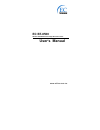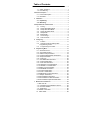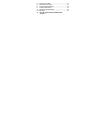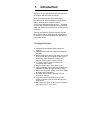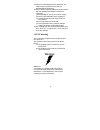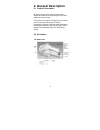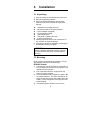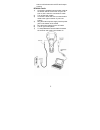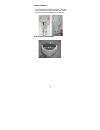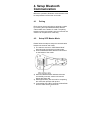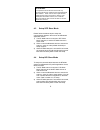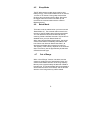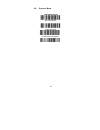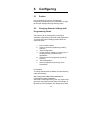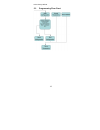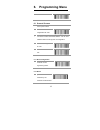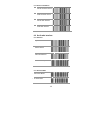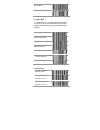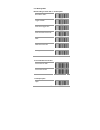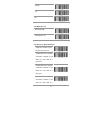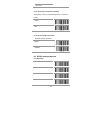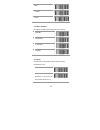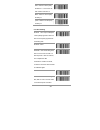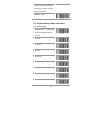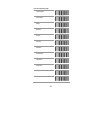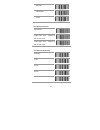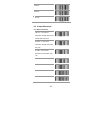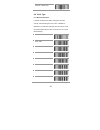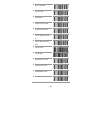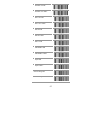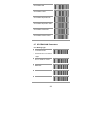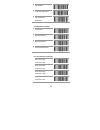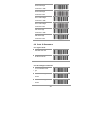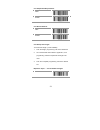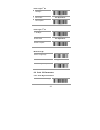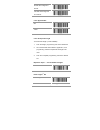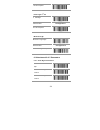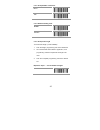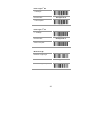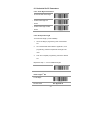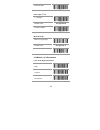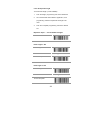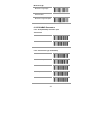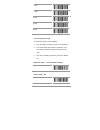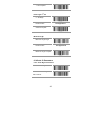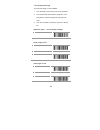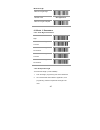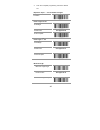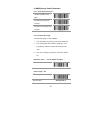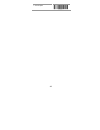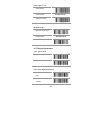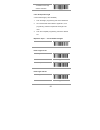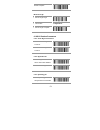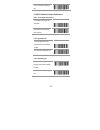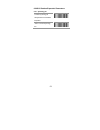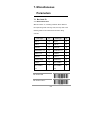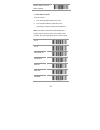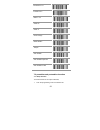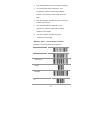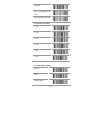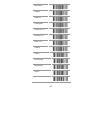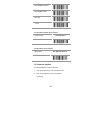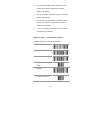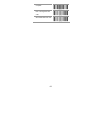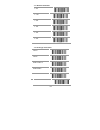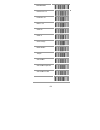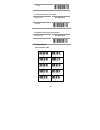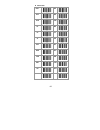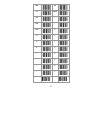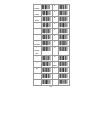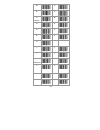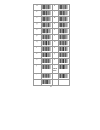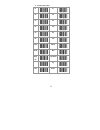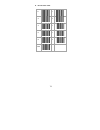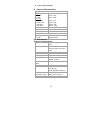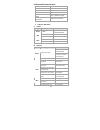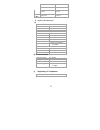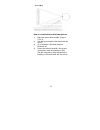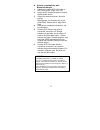- DL manuals
- EC Line
- Barcode Reader
- BT-8500
- User Manual
EC Line BT-8500 User Manual - 3. Installation
4
3. Installation
3.1 Unpacking
1) Take the device and accessories out of the box.
2) Remove the packing material.
3) Check the standard shipment packing list to
make sure you have received all of the items
ordered.
Wireless Linear Imager Scanner
Bluetooth Cradle or Charger (optional)
Power Adaptor (if applied)
Communication Cable
Skip resistant pad
Iron panel of cradle and screw
Product Compact Disc
4) Visually inspect the device and accessories for
any evidence of physical damage.
5) If anything is missing or appears to be damaged,
immediately contact your dealer.
ATTENTION:
Store the packing material and boxes: It should
be used whenever the device is transported for
servicing.
3.2 Mounting
Once you have unpacked all components, you can
start installing the device as below steps:
BT-8500 Scanner
1) The Scanner must be charged for a minimum of
8 hours before the scanner can be placed in full
operation for the first time.
2) The cradle will indicate in red light when the
scanner is being charged.
3) Once the battery is fully charged, the green LED
of scanner will be on. The green light will be off
when the scanner leaving from cradle. When the
battery is over charged, the red and green LED
will be flashing.
4) If the battery power capacity is too low, the
Summary of BT-8500
Page 1
Ec bt-8500 wireless handheld linear imager barcode scanner user’s manual www.Ecline.Com.Mx.
Page 2
Table of contents 1. Introduction ............................................................................. 1 1.1 safety & caution.................................................1 1.2 fcc warning ......................................................2 2. General description .......................
Page 3
C function key table.............................................71 d. Decimal value table..........................................72 e. Technical specifications ....................................73 f. Indicator led status ..........................................74 g. Electrical characteristics...
Page 4: 1. Introduction
1 1. Introduction thank you for purchasing this brand-new designed 2d imager hand held barcode scanner. This is a cutting-edge gun-type area imaging barcode scanner which is designed specifically for retailer, entertainment coupons, medical environment, shipping industry and etc. That adds on more u...
Page 5
2 11) please do not disassemble the equipment. For safety only the qualified serviceman can disassemble the equipment. 12) if there are the following situations please contact with the qualified serviceman to check this equipment. (a) the damage of wire or pin of power supply. (b) some liquid infilt...
Page 6: 2. General Description
3 2. General description 2.1 product description bt-8500 is a high performance wireless linear imager barcode scanner supporting linear and area imager barcode scanning. This device is very easy to configure by this manual, you can set up by scanning all necessary programming codes one time that mee...
Page 7: 3. Installation
4 3. Installation 3.1 unpacking 1) take the device and accessories out of the box. 2) remove the packing material. 3) check the standard shipment packing list to make sure you have received all of the items ordered. Wireless linear imager scanner bluetooth cradle or charger (optional) power adaptor ...
Page 8
5 scanner will indicate with red led and beeper warning. Bt-8500 cradle 1) connect the supplied communication cable at the bottom side of the scanner and you will hear a “click” when the connection is made. 2) turn off the host system. 3) connect the other side of the communication cable to the righ...
Page 9
6 cable installation connect cable and adaptor to cradle. The other end of cable will be connected with host device. Lock the iron panel of cradle by screwdriver. Skip resistant pad position.
Page 10: 4. Setup Bluetooth
7 4. Setup bluetooth communication before the operation, bluetooth communication must be setup between the scanner and cradle. 4.1 pairing each scanner has to be linked or paired to a cradle by scanning the unique bluetooth mac address code located on the bottom of cradle. The pairing between scanne...
Page 11
8 attention: it is important to know that the scanner will only communicate with the cradle with the unique bluetooth mac address. Other scanner cannot pair with that cradle until the original connection is broken. If the cradle pairs with another scanner, the cradle will disconnect with the first s...
Page 12
9 4.5 sleep mode the bt-8500 scanner enters sleep mode to save battery energy, when the bt-8500 scanner is used for 1 minute or 10 minutes. During sleep mode all the functions and connection will be halted. After press the trigger button the scanner will wake up and reconnect the communication with ...
Page 13
10 4.8 scanner mode spp slave mode hid slave mode bt parameter set default.
Page 14: 5. Configuring
11 5. Configuring 5.1 preface how to configure this device: the barcode programming feature gives the possibility to change the scanner settings with programming codes. 5.2 changing scanner settings with programming codes the scanner can be configured by scanning all necessary programming codes that...
Page 15
12 to the factory default. 5.3 programming flow chart.
Page 16: 6. Programming Menu
13 6. Programming menu scan set all default bar code 6.1 general process 1. 1 power up the scanner 2. 2 scan the start of configuration bar code 3. 3 scan the bar code for the desired feature. You can scan all features before scanning end of configuration. 4. 4 scan end of configuration bar code 5. ...
Page 17
14 6.1.3 version information 8. Scanner firmware version cradle firmware version scanner mac address cradle mac address 6.2 set cradle interface 6.2.1 interface 9. Keyboard interface 10. Rs232 interface 11. 12. Usb virtual comport 6.3.1 scanner mode spp slave mode.
Page 18
15 hid slave mode bt parameter set default 6.3.3 batch mode *** batch mode (“***” means “quick setting label”. The function can be executed directly by scanning barcode instead of doing the general programming process.) out of range disable batch mode on *** batch data read *** batch data clear ***d...
Page 19
16 6.3.5 reading mode default setting is shown with in description. 13. Good read trigger on/off 14. Continuous/trigger off 15. Continuous/auto power on 16. Flash 17. Flash/auto power on 18. Testing 6.3.6 good read led control 19. Good read led good read led off 6.3 6.3.7 beeper option.
Page 20
17 a. Medium b. Low off 6.3.8 reading level bar equals high 6.3.9 accuracy / redundant scan 20. - require 1 good decode for a good scan 1 redundant scan - require 2 consecutive decodes of the same bar code data for a good scan 21. 2 redundant scan - require 3 consecutive decodes of the same bar code...
Page 21
18 good scan 6.3.10 sensitivity of continuous reading this feature is working under reading mode >continuous modes slow 6.3.11 reverse output characters example: 012345 543210 enable 6.3 rs232 mode parameters 6.4.1 baud rate 600 1200 2400 4800
Page 22
19 9600 38400 6.4.2 data / stop bits the number of data bits transmitted for each character 23. 7 data bits 24. 25. 2 stop bits 6.4.3 parity a parity bit is an extra data bit used to help catch data transmission errors. 26. Even – select to set the parity bit either a 1 or 0 to ensure an even number...
Page 23
20 27. Odd – select to set the parity bit either a 1 or 0 to ensure an odd number of bits are 1’s 28. Mark – select to set the parity bit always 1. 29. Space– select to set the parity bit always 0. 6.4.4 handshaking 30. Rts/cts on– output a request to send (rts) signal and wait for a clear to send (...
Page 24
21 received, then complete the data transmission. If xoff is received, stop the transmission. 34. Xon/xoff 6.4 keyboard wedge mode parameters 6.5.1 terminal type 35. - includes ibm ps/2 and compatible models 50, 55, 60, 80 ibm pc/xt 36. Ps/2 25, 30 37. Ibm 5550 38. Ibm 102 key 39. Ibm 122 key (1) 40...
Page 25
22 6.5.2 country/language uk english italian spanish french german swedish switzerland hungarian japanese belgium portuguese.
Page 26
23 denmark netherlands turkey 6.5.3 upper/lower case 43. Enable lower case – transmit all data as lower case enable upper case – transmit all data as upper case 6.5.4 interscan code delay 44. 5 msec 10 msec 25 msec 50 msec.
Page 27
24 100 msec 200 msec 300 msec 6.5 output characters 6.6.1 select terminator 45. – the scanner transmits a carriage return and a line feed after each scan cr suffix – the scanner transmits a carriage return after each scan 46. Lf suffix – the scanner transmits a line feed after each scan 47. Space 48...
Page 28
25 51. Stx-etx – rs232 only 6.6 code type 6.7.1 barcode selections if “enable” is selected for all bar codes types, then the scanner could read all types of bar code. If “disable” is selected for a certain bar code type, then the scanner could not read the particular bar code. The symbol of “” means...
Page 29
26 ean-8 / jan-8 off code 39 code 39 off standard code 39 full ascii code 39 on code 32 / italian pharmacy on code32 / italian pharmacy code 128 code 128 off interleaved 2 of 5 interleaved 2 of 5 off codabar/nw7 codabar/nw7 off.
Page 30
27 industrial 2 of 5 on industrial 2 of 5 matrix 2 of 5 on matrix 2 of 5 code 93 on code 93 code 11 on msi/plessey on msi/plessey telepen on telepen china postage on china postage.
Page 31
28 gs1 databar on gs1 databar gs1 databar expanded on gs1 databar expanded gs1 databar limited on gs1 databar limited 6.7 upc/ean/jan parameters 6.8.1 reading type upc-a=ean-13 on add 0 before upc-a to make it 13 digits. Isbn enable isbn issn enable.
Page 32
29 issn decode with supplement supplement> 6.8.2 supplemental setup 2 digit supplemental 5 digit supplemental 2 & 5 digit supplemental 6.8.3 check digit transmission 52. Upc-a check digit transmission 53. Upc-a check digit transmission off 54. Upc-e check digit transmission 55. Upc-e check digit tra...
Page 33
30 56. Ean-8 check digit transmission 57. Ean-8 check digit transmission off ean-13 check digit transmission ean-13 check digit transmission off issn check digit transmission issn check digit transmission off 6.8 code 39 parameters 6.9.1 type of code full ascii code 39 6.9.2 check digit transmission...
Page 34
31 6.9.3 output start/stop character enable 6.9.4 decode asterisk enable 6.9.5 set up code length to set the fixed length: (2 sets available) 1. Scan the “begin” programming code of the desired set 2. Go to the decimal value tables in appendix a, scan programming codes that represents the length to ...
Page 35
32 fixed length 1 st set 1 st set begin decimal value see appendix a 1 st set complete fixed length 2 nd set 2 nd set begin decimal value see appendix a 2nd set complete minimum length minimum length begin decimal value see appendix a minimum length complete 6.9 code 128 parameters 6.10.1 check digi...
Page 36
33 calculate check digit and transmit not transmit> 6.10.2 append fnc2 on 6.10.3 set up code length to set the fixed length: (2 sets available) 1. Scan the “begin” programming code of the desired set 2. Go to the decimal value tables in appendix a, scan programming codes that represents the length t...
Page 37
34 1st set complete fixed length 2 nd set 2 nd set begin decimal value see appendix a 2nd set complete minimum length minimum length begin decimal value see appendix a minimum length complete 6.10 interleaved 2 of 5 parameters 6.11.1 check digit transmission digit> calculate check digit and transmit...
Page 38
35 6.11.2 set up number of character odd 6.11.3 brazilian banking code enable 6.11.4 set up code length to set the fixed length: (2 sets available) 1. Scan the “begin” programming code of the desired set 2. Go to the decimal value tables in appendix a, scan programming codes that represents the leng...
Page 39
36 fixed length 1 st set 1 st set begin decimal value see appendix a 1 st set complete fixed length 2 nd set 2 nd set begin decimal value see appendix a 2nd set complete minimum length minimum length begin decimal value see appendix a minimum length complete.
Page 40
37 6.11 industrial 2 of 5 parameters 6.12.1 check digit transmission calculate check digit and transmit calculate check digit and not transmit 6.12.2 set up code length to set the fixed length: (2 sets available) 1. 1scan the “begin” programming code of the desired set 2. Go to the decimal value tab...
Page 41
38 1st set complete fixed length 2 nd set 2 nd set begin decimal value see appendix a 2nd set complete minimum length minimum length begin decimal value see appendix a minimum length complete 6.12 matrix 2 of 5 parameters 6.13.1 check digit transmission digit> calculate check digit and transmit calc...
Page 42
39 6.13.2 set up code length to set the fixed length: (2 sets available) 1. Scan the “begin” programming code of the desired set 2. Go to the decimal value tables in appendix a, scan programming codes that represents the length to be read. 3. Scan the “complete” programming code of the desired set. ...
Page 43
40
Page 44
41 minimum length minimum length begin decimal value minimum length complete 6.13 codabar parameters 6.14.1 set up start/stop characters upon transmission on 6.14.2 transmission type of start/stop a/b/c/d a/b/c/d a start a stop b start.
Page 45
42 b stop c start c stop d start d stop 6.14.3 set up code length to set the fixed length: (2 sets available) 1. Scan the “begin” programming code of the desired set 2. Go to the decimal value tables in appendix a, scan programming codes that represents the length to be read. 3. Scan the “complete” ...
Page 46
43 1 st set complete fixed length 2 nd set 2 nd set begin decimal value see appendix a 2nd set complete minimum length minimum length begin decimal value see appendix a minimum length complete 6.14 code 93 parameters 6.15.1 check digit transmission calculate check digit disable not transmit> not tra...
Page 47
44 7.15.2 set up code length to set the fixed length: (2 sets available) 1. Scan the “begin” programming code of the desired set 2. Go to the decimal value tables in appendix a, scan programming codes that represents the length to be read. 3. Scan the “complete” programming code of the desired set. ...
Page 48
45 minimum length minimum length begin decimal value see appendix a minimum length complete 6.15 code 11 parameters 6.16.1 check digit transmission digit> calculate check 1 digit and transmit calculate check 1 digit and not transmit calculate check 2 digit and transmit calculate check 2 digit and no...
Page 49
46 3. Scan the “complete” programming code of the desired set. Repeat the steps 1 – 3 to set additional lengths. Fixed length 1st set 1st set begin decimal value see appendix a 1st set complete fixed length 2 nd set 2nd set begin decimal value see appendix a 2nd set complete minimum length minimum l...
Page 50
47 6.16 msi/plessey code parameters 6.17.1 check digit transmission digit> calculate check digit and transmit calculate check digit and not transmit 6.17.2 set up code length to set the fixed length: (2 sets available) 1. Scan the “begin” programming code of the desired set 2. Go to the decimal valu...
Page 51
48 1 st set complete.
Page 52
49 fixed length 2 nd set 2nd set begin decimal value see appendix a 2nd set complete minimum length minimum length begin decimal value see appendix a minimum length complete 6.17 telepen parameters 6.18.1 type of code telepen ascii telepen numeric 6.18.2 check digit transmission do not calculate che...
Page 53
50 and not transmit> 6.18.3 set up code length o set the fixed length: (2 sets available) 1. Scan the “begin” programming code of the desired set 2. Go to the decimal value tables in appendix a, scan programming codes that represents the length to be read. 3. Scan the “complete” programming code of ...
Page 54
51 2nd set complete minimum length minimum length begin decimal value see appendix a minimum length complete 6.18 gs1 databar parameters 6.19.1 check digit transmission transmit> calculate check digit and not transmit 6.19.2 application id add 01 before gs1 databar. Don’t transmit application id 6.1...
Page 55
52 id> 6.19 gs1 databar limited parameters 6.20.1 check digit transmission transmit> calculate check digit and not transmit 6.20.2 application id add 01 before gs1 databar limited. Don’t transmit application id 6.20.3 symbology id transmit symbology id add ]e0 before gs1 databar limited. Id> id> 6.1...
Page 56
53 6.20 gs1 databar expanded parameters 6.21.1 symbology id transmit symbology id add ]e0 before gs1 databar expanded. Id> id>.
Page 57: 7. Miscellaneous
54 7. Miscellaneous parameters 7.1 bar code id 7.1.1 default barcode id with this function on, a leading character will be added to the output string while scanning code; user may refer to the following table to know what kind of barcode is being scanned. Code type id code type id upc-a a upc-e b ea...
Page 58
55 default – return from user define to default 7.1.2 user define code id to set the code id 1. Scan the symbologies programming code. 2. Go to the ascii tables in appendix b, scan programming codes that represents the desired id. Note: user defines code id will override default value. Program will ...
Page 59
56 interleaved 2 of 5 industrial 2 of 5 matrix 2 of 5 code 93 code 11 china postage msi/plessey telepen gs1 databar gs1 databar expanded gs1 databar limited 7.2 preambles and postambles insertion 7.2.1 setup insertion to set the insertion of the output characters; 1. Scan the programming code of the...
Page 60
57 2. Scan the programming code of the desired symbology 3. Go to the decimal value in appendix a, scan programming codes that represents the desired position to be inserted (1= the first digit, 99 the last digit). 4. Scan the “complete” programming code of “character position to be inserted”. 5. Go...
Page 61
58 complete end of configuration bar code save parameters bar code 7.2.2 insertion set number 1 st set 2 nd set 3 rd set 4 th set 5 th set 6 th set 7.2.3 symbologies selection upc-a upc-e ean-13/jan-13.
Page 62
59 ean-8/jan-8 code 39 code 128 codabar/nw7 interleaved 2 of 5 industrial 2 of 5 matrix 2 of 5 code 93 code 11 china postage msi/plessey telepen gs1 databar.
Page 63
60 gs1 databar expanded gs1 databar limited all codes none 7.2.4 character position to be inserted decimal value see appendix a complete 7.2.5 characters to be inserted ascii table see appendix b and c complete 7.3 character deletion to setup the deletion of output characters: 1. Scan the programmin...
Page 64
61 3. Go to the decimal value tables in appendix a, scan programming codes that represents the desired position to be deleted. 4. Scan the “complete” programming code of “character position to be deleted”. 5. Go to the decimal value tables in appendix a, scan programming codes that represents the nu...
Page 65
62 complete end of configuration bar code save parameters bar code.
Page 66
63 7.3.1 deletion set number 1 st set 2 nd set 3 rd set 4 th set 5 th set 6 th set 7.3.2 code type to be delete upc-a upc-e ean-13/jan-13 ean-8/jan-8 code 39 code 128.
Page 67
64 codabar/nw7 interleaved 2 of 5 industrial 2 of 5 matrix 2 of 5 code 93 code 11 china postage msi/plessey telepen gs1 databar gs1 databar expanded gs1 databar limited all codes.
Page 68
65 none 7.3.3 character position to be delete decimal value see appendix a complete 7.3.4 number of characters to be deleted decimal value see appendix a complete 7.4 appendices a. Decimal value table.
Page 69
66 b ascii table null rs etx stx ack enq ht bs ff vt si so dc2 dc1 nak dc4 can etb esc sub gs syn soh em.
Page 70
67 bel us lf space cr ″ dle ! Dc3 # % 0 $ 1 & 2 ( 3 ' 4 ) 5 + 6 * 7.
Page 71
68 , comma 8 . Period 9 - minus b / c ; d : e less than f > greater than g = h ? I letter i @ j a k l t.
Page 72
69 m u n v o letter o w p x q y r z s [ ] \ ^ _ underscore ` a h b i c j.
Page 74
71 c function key table f1 f7 f2 f8 f3 f9 f4 f10 f5 f11 f6 f12 insert delete home end page up page down up left down.
Page 75
72 d. Decimal value table 0 1 2 3 3 4 5 6 7 8 9 enter.
Page 76
73 e. Technical specifications a) physical characteristics weight bt-‐8500 scanner cradle accessory kbw cable rs232 cable usb cable ac adaptor approx. 210g approx. 105g approx. 75g approx. 123g approx. 67g approx. 125g material abs plastic connector rj 45c 10pins cable length 5ft. (150mm) dimension...
Page 77
74 c) bluetooth characteristics bluetooth module bluetooth v2.0 standard frequency band 2.402ghz ~ 2.480ghz modulation method gfsk for 1mbps rf output power under 20dbm (class 1) bluetooth distance range class1 ; 100m line of sight data storage on bt disconnect 30,000 scans for ean13 f. Indicator le...
Page 78
75 second blue blink per second bt connected blue light 2 second and up-‐tone bt connecting succeed red blue 1 blink at the same time and 2 beeps setting ok g. Electrical characteristics a) scanner power battery li-‐ion 3.7v / 1100 ma. Charge time 3.5 hours reads per charge 10,000 times power cons...
Page 79
76 h. Scan map how to communicate with smartphone 1) make the device discoverable. (page 8 4.3,4.4) 2) see the documentation that came with the device. 3) go to settings > bluetooth and turn bluetooth on. 4) select the ‘barcode scanner’ device and, if prompted, enter the passkey or pin. See the inst...
Page 80
77 a. How to communicate with bluetooth dongle 1) switch the scanner spp hid mode or spp slave mode. (page 8 4.3,4.4) 2) active the bt dongles software to search the bluetooth device. 3) select the ‘barcode scanner’ device to pairing; when pairing, it will request key in the (pincode), please refer ...