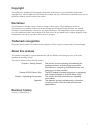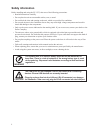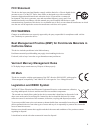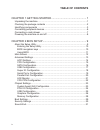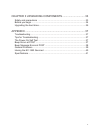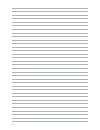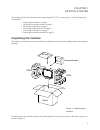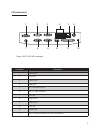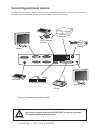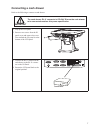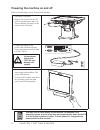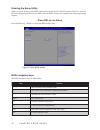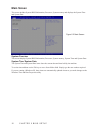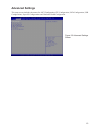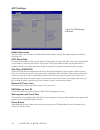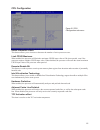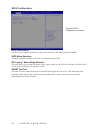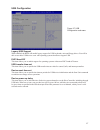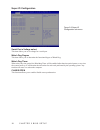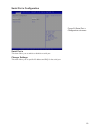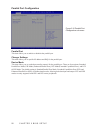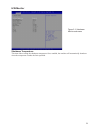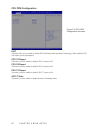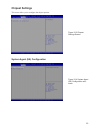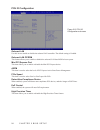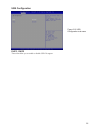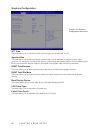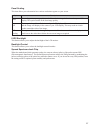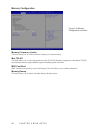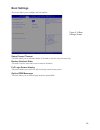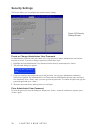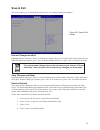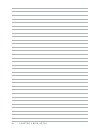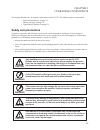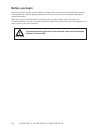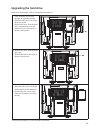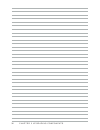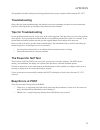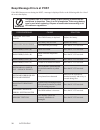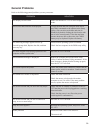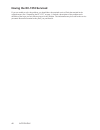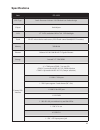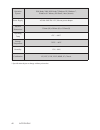Summary of EC-1553
Page 1
Pos terminal ec-1553 user manual.
Page 3: Copyright
I copyright this publication, including all photographs, illustrations and software, is protected under international copyright laws, with all rights reserved. Neither this manual, nor any of the material contained herein, may be reproduced without written consent of the author. Disclaimer the infor...
Page 4: Safety Information
Ii safety information before installing and using the ec-1553, take note of the following precautions: • read all instructions carefully. • do not place the unit on an unstable surface, cart, or stand. • do not block the slots and opening on the unit, which are provided for ventilation. • do not pus...
Page 5: Fcc Statement
Iii fcc statement this device has been tested and found to comply with the limits for a class a digital device, pursuant to part 15 of the fcc rules, these limits are designed to provide reasonable protection against harmful interference when the device is operated in a commercial environment. This ...
Page 6: Table of Contents
Iv table of contents chapter 1 getting started ................................................ 1 unpacking the machine .................................................................................1 checking the package contents ......................................................................
Page 7
V chapter 3 upgrading components ............................... 33 safety and precautions ...............................................................................33 before you begin .........................................................................................34 upgrading the hard...
Page 8
Vi.
Page 9: Unpacking The Machine
1 chapter 1 getting started this chapter describes the procedures from unpacking the ec-1553, to powering it on. The following topics are described. • unpacking the machine on page 1 • checking the package contents on page 2 • identifying components on page 3 • connecting peripheral devices on page ...
Page 10
2 c h a p t e r 1 g e t t i n g s ta r t e d checking the package contents after you unpack the device check that the following items are included. If any item is missing or appears damaged, contact your dealer immediately. Ec-1553 adapter power cable driver cd with drivers and the user manual pdf f...
Page 11: Identifying Components
3 identifying components this section describes the parts and connectors on the machine. 1 2 figure 1.2 front-right view component description 1 15-inch tft lcd 2 led power indicator/ hdd indicator 3 io panel cover 4 io panel 5 power button 4 3 5 front-right view.
Page 12
4 c h a p t e r 1 g e t t i n g s ta r t e d rear view 1 2 4 3 5 figure 1.3 rear view component description 1 msr (optional) slot 2 vfd customer display (optional) slot 3 cable compartment 4 hdd compartment 5 cable compartment cover.
Page 13
5 i/o connectors figure 1.4 ec-1553 i/o connectors 6 3 2 1 4 5 7 8 9 10 11 12 connector description 1 com 4 port 2 vga port 3 com 1 port 4 usb ports 5 rj-11 cash drawer port 6 dc 12v input connector 7 ps/2 port 8 com 3 port 9 com 2 port 10 lan jack 11 parallel port 12 dc 12v output connector (for 2n...
Page 14
6 c h a p t e r 1 g e t t i n g s ta r t e d do not plug a phone line into the rj-45 (adsl or router) connector. Doing so can damage the connector. Figure 1.5 connecting peripheral devices connecting peripheral devices peripheral devices such as a printer or scanner can be connected to the machine. ...
Page 15: Connecting A Cash Drawer
7 connecting a cash drawer refer to the following to connect a cash drawer. The cash drawer rj-11 connector is dc+24v. Ensure the cash drawer to be connected matches this power specification. 1. Flip up the lcd panel 2. Remove two screws from the io panel cover and remove the cover. Youcanfindthei/o...
Page 16
8 c h a p t e r 1 g e t t i n g s ta r t e d powering the machine on and off refer to the following to power on and off the machine. 1. Flip up the lcd panel 2. Remove two screws from the io panel cover and remove the cover. Youcanfindthei/opanelisatthe bottom of the lcd panel. 3. Connect the adapte...
Page 17: About The Setup Utility
9 chapter 2 bios setup the primary function of the bios (basic input and output system) is to identify and initiate component hardware. The bios parameters are stored in non-volatile bios memory (cmos). Cmos contents don’t get erased when the computer is turned off. The following topics are describe...
Page 18
10 c h a p t e r 2 b i o s s e t u p entering the setup utility when you power on the system, bios enters the power-on self test (post) routines. Post is a series of built-in diagnostics performed by the bios. After the post routines are completed, the following message appears: press del to run set...
Page 19
11 using bios when you start the setup utility, the main screen appears. The main screen of the setup utility displays a list of the options that are available. A highlight indicates which option is currently selected. Use the cursor arrow keys to move the highlight to other options. When an option ...
Page 20: Main Screen
12 c h a p t e r 2 b i o s s e t u p main screen this screen includes system bios information, processor, system memory and displays the system time and system date. System overview this screen displays system bios information, processor, system memory, system time and system date. System time/ syst...
Page 21: Advanced Settings
13 advanced settings thissetupscreenincludessub-menusforapciconfiguration,cpuconfiguration,sataconfiguration,usb configurations,superioconfigurationsandhardwarehealthconfiguration. Figure 2.3 advanced settings screen.
Page 22
14 c h a p t e r 2 b i o s s e t u p acpi settings figure 2.4 acpi settings sub-menu enable hibernation this item allows user to enable or disable the hibernation feature for os. This option may be not effective with some os. Acpi sleep state usethisitemtodefinehowthesystemsuspends.Inthedefault,s1on...
Page 23
15 cpu configuration figure 2.5 cpu configuration sub-menu active processor cores this feature allows you to increase or decrease the number of active processor cores. Limit cpuid maximum when enabled, the processor will limit the maximum cpuid input value to 03h when queried, even if the processor ...
Page 24
16 c h a p t e r 2 b i o s s e t u p sata configuration sata controller(s) use this item to enable or disable the on-chip sata controller. The default setting is enabled. Sata mode selection thisitemisusedtoconfiguresatamode.Thedefaultsettingiside. Ide legacy / native mode selection this item allows...
Page 25
17 usb configuration figure 2.7 usb configuration sub-menu legacy usb support whenenabled,thebioswillenablelegacysupportforusbkeyboards,miceandfloppydrives.Youwillbe able to use these usb devices even with operating systems that do not support usb. Ehci hand-off this item allows you to enable suppor...
Page 26
18 c h a p t e r 2 b i o s s e t u p super io configuration figure 2.8 super io configuration sub-menu serial port x voltage select this item allows you to set voltage for a serial port. Watch dog degree this item allows you to determine the functional degree of watch dog. Watch dog timer when selec...
Page 27
19 serial port x configuration figure 2.9 serial port x configuration sub-menu serial port x this item allows you to enables or disables a serial port. Change settings thisitemallowsyoutospecificioaddressandirqfortheserialport..
Page 28
20 c h a p t e r 2 b i o s s e t u p parallel port configuration figure 2.10 parallel port configuration sub-menu parallel port this item allows you to enables or disables the parallel port. Change settings thisitemallowsyoutospecificioaddressandirqfortheparallelport. Device mode this item allows yo...
Page 29
21 h/w monitor figure 2.11 hardware monitor sub-menu shutdown temperature this item allows setting the shutdown temperature. Once enabled, the machine will automatically shutdown whenthetemperaturereachesthelimitspecified..
Page 30
22 c h a p t e r 2 b i o s s e t u p cpu ppm configuration figure 2.12 cpu ppm configuration sub-menu eist this item allow you to enable or disable eist (enhanced intel speedstep technology). When enabled, cpu will reduce power consumption. Cpu c3 report this item is used to enable or disable cpu c3...
Page 31: Chipset Settings
23 chipset settings thisscreenallowyoutoconfigurethechipsetoptions. Figure 2.13 chipset settings screen system agent (sa) configuration figure 2.14 system agent (sa) configuration sub- menu.
Page 32
24 c h a p t e r 2 b i o s s e t u p pch io configuration figure 2.15 pch io configuration sub-menu onboard lan use this item to enable or disable the onboard lan controller. The default setting is enabled. Onboard lan oprom this feature allows you to enable or disable the onboard lan boot rom to bo...
Page 33
25 usb configuration figure 2.16 usb configuration sub-menu ehci1, ehci2 these item allow you to enable or disable usb 2.0 support..
Page 34
26 c h a p t e r 2 b i o s s e t u p graphics configuration figure 2.17 graphics configuration sub-menu gtt size thisfieldallowsyoutoselecthowmuchsystemmemorycanbeallocatedtogtt. Aperture size thisfieldallowsyoutoselecthowmuchsystemmemorycanbeallocatedtographicschipforvideo purposes. The aperture is...
Page 35
27 panel scaling this item allows you to determine how various resolutions appear on your screen. Option description auto the scaling unit on your graphics card will rescale the image before it reaches your lcd display. This option results in the best image quality. Off the image isn’t scaled at all...
Page 36
28 c h a p t e r 2 b i o s s e t u p memory configuration figure 2.18 memory configuration sub-menu memory frequency limiter this item allows you to set the maximum frequency of system memory. Max tolud thisfieldallowsyoutoselectthemaximumvalueoftolud.Dynamicassignmentwouldadjusttolud automatically ...
Page 37: Boot Settings
29 setup prompt timeout this item allows you to select the number of seconds to wait for setup activation key. Bootup numlock state this item is used to select the power-on state for numlock. Full logo screen display this item enables you to show the full screen logo on the bootup screen. Option rom...
Page 38: Security Settings
30 c h a p t e r 2 b i o s s e t u p security settings thisscreenallowsyoutoconfigurethesystemsecuritysettings. Figure 2.20 security settings screen create or change adminitrator/ user password an administrator password takes precedence over a user password, and the administrator can limit the activ...
Page 39: Save & Exit
31 discard changes and exit highlight this item and press to discard any changes that you have made in the setup utility and exit. When the dialog box appears, press to discard changes and reset, or press to return to the menu. Note if you have made settings that you do not want to save, use the “di...
Page 40
32 c h a p t e r 2 b i o s s e t u p.
Page 41: Safety and Precautions
33 chapter 3 upgrading components this chapter describes how to upgrade components for the ec-1553. The following topics are described. • safety and precautions on page 33 • before you begin on page 34 • upgrading the hard drive on page 35 safety and precautions computer components and electronic ci...
Page 42: Before You Begin
34 c h a p t e r 3 u p g r a d i n g c o m p o n e n t s before you begin make sure you have a stable, clean working environment. Dust and dirt can get into components and may cause malfunction. Adequate lighting and proper tools can prevent you from accidentally damaging the internal components. Mo...
Page 43: Upgrading The Hard Drive
35 upgrading the hard drive refer to the following to remove and replace the hard drive. 1. Turn off the device properly through the operating system. 2. Disconnect the power cord from the power outlet. 3. Remove the screw form the hard drive compartment cover and slide the cover to the right as it ...
Page 44
36 c h a p t e r 3 u p g r a d i n g c o m p o n e n t s.
Page 45: Troubleshooting
37 appendix this appendix describes locating and solving problems that you may encounter while using the ec-1553. Troubleshooting often after time spent troubleshooting, the problem is traced to something as simple as a loose connection. Checkthefollowingbeforeproceedingtotheproblem-specificsolution...
Page 46: Beep Message Errors At Post
38 a p p e n d i x beep message errors at post if the bios detects an error during the post, a message is displayed. Refer to the following table for a list of the errors that display. The system uses a 3v cr2032 battery (cmos battery) mounted on the mainboard to keep time. There is a risk of explos...
Page 47: General Problems
39 general problems refer to the following general problems you may encounter. Problem solution the display screen is dark. Make sure that the ec-1553 is not in suspend mode. An incorrect date and time are displayed. Correct the date and time using the dos date and time commands or the options in th...
Page 48: Having The Ec-1553 Serviced
40 a p p e n d i x having the ec-1553 serviced if you are unable to solve the problem, you should have the terminal serviced. Pack the terminal in the original carton. (see “unpacking the ec-1553” on page 1.) include a description of the problem and a checklistofthestepsyoutookwhentryingtofixtheprob...
Page 49: Specifications
41 specifications item ec-1553 cpu type intel ® processor celeron ® 1.8 ghz dual core fanless design chipset intel chipset lcd 15” lcd, resolution 1024 x 768 led backlight touch elo 5-wire resistive touch screen, elo touch control board(rs-232 interface) memory 2gb ram ethernet onbaord 10/100/1000 b...
Page 50
42 a p p e n d i x operation system pos ready 2009, pos ready7,windows xp, windows 7, windows 8.1 industry pro retail, linux (ubuntu) power supply ac100~240v/dc+12v, 90 watt power adaptor physical dimensions 356mm (w) x220mm (d) x 335mm (h) operating temp 0°c ~ +40°c storage temperature -20°c ~ +60°...