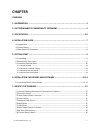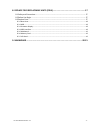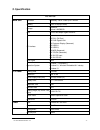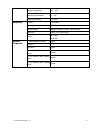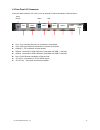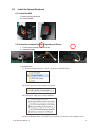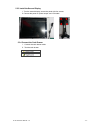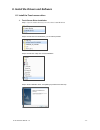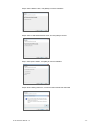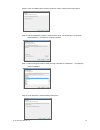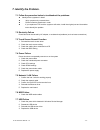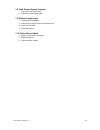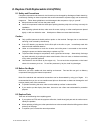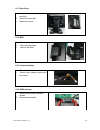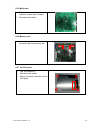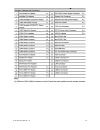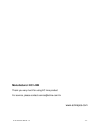Summary of EC-VP-1100
Page 1
User manual ec-vp-1100 all-in-one touch pos terminal.
Page 2: Chapter
Ec-vp-1100 user manual – v1 - 1 - chapter overview 1. Information .................................................................................................... 3 2. Electromagnetic compatibility statement .................................................. 4 3. Specification .....................
Page 3
Ec-vp-1100 user manual – v1 - 2 - 8. Replace field replaceable units (frus) .........................................................17 8.1 safety and precautions ............................................................................................................ 17 8.2 before you begin .......
Page 4: Overview
Ec-vp-1100 user manual – v1 - 3 - overview thank you for purchasing the ec-vp-1100 all in one touch pos terminal. We are committed to use up-to-date technology and provide better after-sales service continuously. Please take time to read this user manual before system installation. Note: information...
Page 5
Ec-vp-1100 user manual – v1 - 4 - 2. Electromagnetic compatibility statement fcc notice this device complies with part 15 of fcc rules. Operations are subject to the following two conditions: (1) this device may not cause harmful interference, and (2) this device must accept any interference receive...
Page 6: Specification
Ec-vp-1100 user manual – v1 - 5 - 3. Specification ec-vp1100 main unit processor intel® bay trail-d j1900 up to 2.42ghz memory ddriii 4 gb(up to 8gb) storage 64gbssd optional 128gbssd lan 10/100/1000 mbps gigabit ethernet i/o interface 3 x rs-232 1 x rj11 (dk port) 1 x rj45 gigabit lan 1 x customer ...
Page 7
Ec-vp-1100 user manual – v1 - 6 - storage temperature -20 ℃ - 60℃ operating temperature 0 ℃ - 40℃ operating humidity 10% - 85% mechanical rotation 180° vertical mounting vesa compliant (100mm x 100mm) optional glass strengthen glass (for non-touch version) dimension 350w×211d x 344h (mm) weight nw: ...
Page 8: Installation Guide
Ec-vp-1100 user manual – v1 - 7 - 4. Installation guide 4.1 appearance 4.2 power button.
Page 9
Ec-vp-1100 user manual – v1 - 8 - 4.3 rear panel i/o connectors at the rear panel of the ec-vp-1100 is a row of external i/o device connectors. Detail as below: rj11 - rj11 interface (dk port) for connection of cash drawer vga - vga signal output for connection of external vga monitor com2 & 3 - for...
Page 10: Getting Start:
Ec-vp-1100 user manual – v1 - 9 - 5. Getting start: this chapter describe preparation before use the ec-vp-1100. The following topics are described. 5.1 unpacking below are the items should include in the carton box: ec-vp-1100 x 1 power supply x 1 power cord x 1 quick installation guide x 1 warrant...
Page 11
Ec-vp-1100 user manual – v1 - 10 - 5.3 install the optional peripheral 5.3.1 install the msr 1. Remove the left side screw 2. Connect the msr 5.3.2 install the customer display (physically and driver) 1. Fix the customer display with two screws 2. Connect the cable 3. Install the driver 3.1 open the...
Page 12
Ec-vp-1100 user manual – v1 - 11 - 5.3.3 install the second display 1. Turn the second display, secure the stand with four screws 2. Connect the power to “power output” and vga cable 5.3.4 connect the cash drawer 1. Connect the cash drawer cable 2. Test the cash drawer.
Page 13
Ec-vp-1100 user manual – v1 - 12 - 6. Install the drivers and software 6.1 install the touch screen driver 1. Touch screen driver installation: step 1: open the installer directory in the cd, select j1900 mb drivers step 2: double-click the “egalaxtouch_5.11.0.9126”to proceed step 3: double-click “s...
Page 14
Ec-vp-1100 user manual – v1 - 13 - step 5: select “install ps/2”, click [next] to continue installation step 6: select “install rs232 interface driver” and click [next] to continue step 7: select option ”none”, click [next] to continue installation step 8: when installing usb touch, connect the usb ...
Page 15
Ec-vp-1100 user manual – v1 - 14 - step 9: if it has an additional touch monitors connected, choose “support multi-monitor system” step 10: select the destination location to install the touch driver. The default path is ”c:\program files\egalaxtouch”. Click [next] to continue installation step 11: ...
Page 16: Identify The Problem.
Ec-vp-1100 user manual – v1 - 15 - 7. Identify the problem. 7.1 follow the procedure below to troubleshoot the problems: identify all the symptoms in detail verity symptoms by re-create them follow corrective procedures in order if you replace an fru and the symptom still exists, install the origina...
Page 17
Ec-vp-1100 user manual – v1 - 16 - 7.8 cash drawer doesn’t function 1. Check the cash drawer cable 2. Replace the cash drawer cable 7.9 re-boot continuously 1. Restore the bios defaults 2. Remove all i/o device drivers and reinstall them 3. Check the ide cable 4. Check the memory 7.10 printer doesn’...
Page 18
Ec-vp-1100 user manual – v1 - 17 - 8. Replace field replaceable units(frus) 8.1 safety and precautions computer components and electronic circuit boards can be damaged by discharges of static electricity, continuously working on those computers that are still connected to a power supply can be extre...
Page 19
Ec-vp-1100 user manual – v1 - 18 - 8.3.1 rear cover. 1. Remove the screws (keep all screws carefully) 2. Remove the hard disk 3. Remove the cover 8.3.2 msr 1. Remove the screws 2. Disconnect the cable 3. Remove the msr 8.3.3 customer display 1. Disconnect the cables 2. Remove the customer display wi...
Page 20
Ec-vp-1100 user manual – v1 - 19 - 8.3.5 mainboard 8.3.6 memory card 1. After take out the mainboard, pull from both side of the memory slot 8.3.7 the lcd panel 1. Remove the mainboard and radiator’s screws (total 8 screws) 2. Disconnect the cables 1. Tear up the black lid 2. Disconnect the cables 3...
Page 21: Mainboard
Ec-vp-1100 user manual – v1 - 20 - 9. Mainboard.
Page 22
Ec-vp-1100 user manual – v1 - 21 -.
Page 23: Manufacturer: Ec Line
Ec-vp-1100 user manual – v1 - 22 - manufacturer: ec line thank you very much for using ec line product for service, please contact service@ecline.Com.Hk www.Eclinepos.Com.