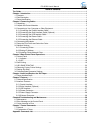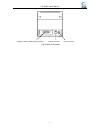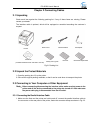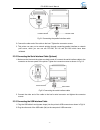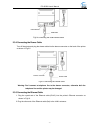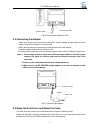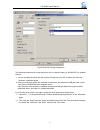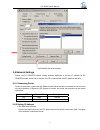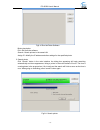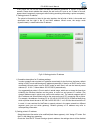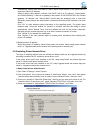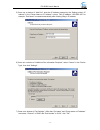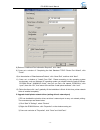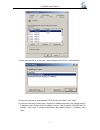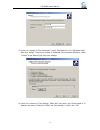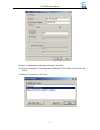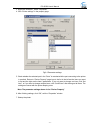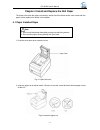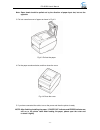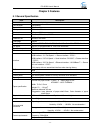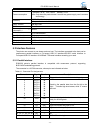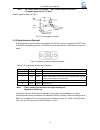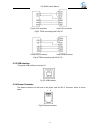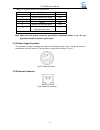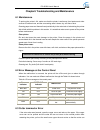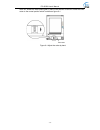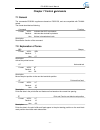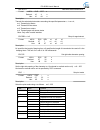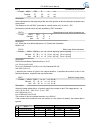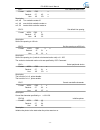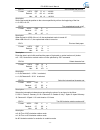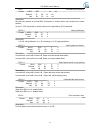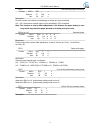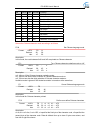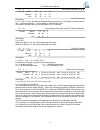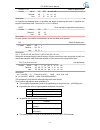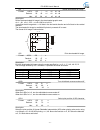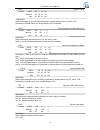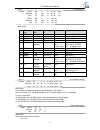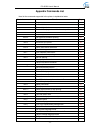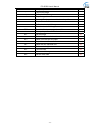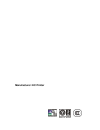Ec-80320 user’s manual - i - the guide be sure to have read the manual seriously before your operation. Neither ec printer nor its affiliates shall be liable to the purchaser of this product or third parties for damages, losses, costs, or expenses incurred by purchaser or third parties as a result o...
Ec-80320 user’s manual - ii - table of contents the guide.................................................................................................................................................I chapter 1 introduction ............................................................................
Ec-80320 user’s manual - 1 - chapter 1 introduction 1.1 features ec80320 printer is a kind of high-speed mini thermal printer. It is a high-quality, high-reliability and low-noise pos printer and operated easily, which can be widely used in ecr, pc-pos and bank pos for printing variety of receipt. 1...
Ec-80320 user’s manual - 2 - parallel (or serial or usb) interface position drawer connector power connector fig1-2 back of the printer.
Ec-80320 user’s manual - 3 - chapter 2 connecting cables 2.1 unpacking check each item against the following packing list. If any of these items are missing. Please contact your dealer. The interface cable is optional, which will be equipped or cancelled according the customer’s request. 2.2 unpack ...
Ec-80320 user’s manual - 4 - 2. Connect the other end of the cable to the host. Tighten the connector screws. 3. This printer can carry out a network printing through connecting parallel interface to network print server, which you can use are ps-1206, sx-110 and sx-3100 which have been validated. 2...
Ec-80320 user’s manual - 5 - 2.3.4 connecting the drawer cable turn off the printer and plug the drawer cable into the drawer connector on the back of the printer as shown in fig2-5. Warning: don’t connect a telephone line to the drawer connector; otherwise both the telephone line and the printer ma...
Ec-80320 user’s manual - 6 - 2.4 connecting the adapter 1. Make sure the printer’s power switch is turned off. Plug the adapter’s supply cable as shown below. Connect the adapter to the power cord. 2. Make sure the voltage of the electrical outlet matches that of the adapter. 3. Plug the adapter to ...
Ec-80320 user’s manual - 7 - auto-install way double click the file “setup.Exe” in the driver disc, install driver by the following direct. Hand operated installing way 1) the installing steps for windows 2000/xp are as follows: 1. Click “start” -->"settings", select “printers”. 2. Click “add printe...
Ec-80320 user’s manual - 8 - the following condition may cause the printer can’t cut paper properly in win2000/xp (or updated version). 1. You do not setup the driver with the document setup.Exe in the cd. Instead, you follow the windows’ installation guide. 2. Once you connect a printer with a para...
Ec-80320 user’s manual - 9 - 2.6 network settings please use ec printer network setting software netfinder to set the ip address for ec printer printers, which can be found in the cd or downloaded from ec products web site. 2.6.1 connecting printer power on the printer, connect with the ethernet cab...
Ec-80320 user’s manual - 10 - button description: exit—exit from the software search—search printers in the same lan assign ip—modify the ip address and other settings for the specified printer. 2. Search printer click “search” button in the main interface, the dialog box appearing will begin search...
Ec-80320 user’s manual - 11 - if the printer still can not be found out when the network connection is correct in the same network, please check whether the network fire wall on the pc open or not. If there is fire wall, please close it temporarily, open again after finishing searching and setting a...
Ec-80320 user’s manual - 12 - automatically. Please make sure there is a dhcp server in the network, or the printer can not receive an effective ip address. When to specify static address, uncheck “use dhcp” and fill in “ip address”, “subnet mask” and “default gateway”. If there is no gateway in the...
Ec-80320 user’s manual - 13 - 5) come out a window of “add port”, enter the ip address reported by the “setting printer’s ip address” in the “printer name or ip address” column. Take ip address “192.168.0.240” for example. “port name” is created automatically after finishing filling in ip address. 6...
Ec-80320 user’s manual - 14 - 8) return to “additional port information required”, click “next”. 9) come out a window of “completing the add standard tcp/ip printer port wizard”, click “finish”. 10) in the selection of "manufacturers/printers", click “have disk”, and then click “next”. 11) come out ...
Ec-80320 user’s manual - 15 - 4) come out a window of “printer port”, select “standard tcp/ip port”, click “new port”. 5) come out a window of “add standard tcp/ip printer port wizard”, click “next”. 6) come out a window of “add a port”, import the ip address reported by the “setting printer’s ip ad...
Ec-80320 user’s manual - 16 - 7) come out a window of “port information”, select “user-defined” in the “equipment style”, then click “setting”. Come out a window of “additional port information required”, select “custom” in the “device type”, then click “settings”. 8) come out a window of “port sett...
Ec-80320 user’s manual - 17 - 9) return to “additional port information required”, click “next”. 10) come out a window of “completing the add standard tcp/ip printer port wizard”, click “finish”. 11) return to “printer ports”, click “close.
Ec-80320 user’s manual - 18 - 12) return to “properties”, make sure the network port is selected, click “apply”, and then click “close”. Thus, printer’s network port setting is finished..
Ec-80320 user’s manual - 19 - chapter 3 base control panel operations 3.1 control panel there are three light indicators and one key on the control panel shown as fig 3-1. 3.1.1 indicator indicator description power indicate whether the printer’s power supply is connected or not. The indicator is on...
Ec-80320 user’s manual - 20 - 3.3 hex dump printing this function allows you to check whether the connection between the printer and the host or terminal device works properly or not. The method is that press feed button and power on the printer, the error indicator blinks once with two beeps. Go on...
Ec-80320 user’s manual - 21 - 3. Right click”ec80320”, select “properties”. 4. Click “printer settings” in the property page. 5. Check whether the selected port in the “ports” is matched with the port connecting to the printer in practical. Return to “device property” page layout, the list in the le...
Ec-80320 user’s manual - 22 - chapter 4 install and replace the roll paper the printer can install the paper conveniently, which should be 80mm width. How to deal with the paper will be explained in details in this chapter 4.1 paper installed steps 1. Push the cover open lever, open the cover. 2. In...
Ec-80320 user’s manual - 23 - note: paper head should be pulled out by the direction of paper-input slot, but not the opposite. 3. Pull out a small amount of paper as shown in fig 4-3. 4. Put the paper as shown below, and then close the cover. 5. If you have connected the cable, turn on the power an...
Ec-80320 user’s manual - 24 - chapter 5 features 5.1 general specification item description print method direct thermal printing print direction line printing paper width 72 mm print speed 220mm/s ( 52line/s ) print head lifespan: 100 km resolution 8 dot/mm, 576dot/line, 203dpi character set ascii: ...
Ec-80320 user’s manual - 25 - electricity: 2.5 a power consumption operation: 40 w; max: 180 w; standby: 2.9 w note: only when the product doesn’t connect any power supply, can it consume zero energy. Mcbf: 52 million lines reliability lifespan of cutter: ≥ 1 million cut safety criterion gb 4943-200...
Ec-80320 user’s manual - 26 - note: “in” means input to the printer , “out” means output from printer. The signal logical level is ttl level. Relative signal is shown as fig 5-1. 5.2.2 serial interface (optional) ec80320 printer’s serial interface is compatible with rs-232c protocol, supporting rts/...
Ec-80320 user’s manual - 27 - 5.2.3 usb interface full-speed usb interface of version 2.0. 5.2.4 drawer connector the drawer connector on the back of the printer uses the rj-11 connector, which is shown below. Fig5-6 drawer connector fig 5-5 usb interface fig5-3 tp820 connecting with 9-pin pc printe...
Ec-80320 user’s manual - 28 - table a-3: drawer connector pin assignments pin number signal direction 1 frame gnd --- 2 drawer kick-out drive signal out 3 drawer open/closed signal in 4 24vdc out 5 drawer kick-out drive signal out 6 drawer kick-out open/closed signal ground ≤ 1a/24v --- drive electr...
Ec-80320 user’s manual - 29 - chapter6 troubleshooting and maintenance 6.1 maintenance to prolong the printer’s life, make sure that the printer is well away from heaters and other sources of extreme heat, and the surrounding area is clean, dry, and free of dust. Cleaning paper case and thermal head...
Ec-80320 user’s manual - 30 - come out. Rotate the white plastic gear by hand in the direction of arrow to make the cutter return to the normal position which is shown as figure 6-1. Figure 6-1 adjust the cutter by hand auto-cutter.
Ec-80320 user’s manual - 31 - chapter 7 control c ommands 7.1 general the commands ec80320 supplies are based on esc/pos, and are compatible with tm-88iii serials. The format described as following: command function format: ascii: indicates the ascii equivalents decimal: indicates the decimal equiva...
Ec-80320 user’s manual - 32 - dle eot n real-time status transmission * format: ascii: dle eot n decimal: 16 4 n hex: 10 04 n description: transmit the selected printer status according the specified parameter n, 1 n=1: transmit print status n=2: transmit off-line status n=3: transmit error status n...
Ec-80320 user’s manual - 33 - esc $ set absolute print position format: ascii: esc $ nl nh decimal: 27 36 nl nh hex: 1b 24 nl nh description: set the distance from the beginning of the line to the position at which subsequent characters are to be printed. The distance is (nl+nh*256)* (horizontal or ...
Ec-80320 user’s manual - 34 - esc - turn underline mode on/off format: ascii: esc - n decimal: 27 45 n hex: 1b 2d n description: n=0, 48 turn underline mode off. N=1, 49 one-dot thick underline mode on n=2, 50 two-dot thick underline mode on esc 2 set default line spacing format: ascii: esc 2 decima...
Ec-80320 user’s manual - 35 - esc d set horizontal tab position. Format: ascii: esc d n1……nk nul decimal: 27 68 n1……nk nul hex: 1b 44 n1……nk nul description: set the horizontal tab position to the column specified by nk from the beginning of the line. N = 0~255; k=0~32; esc e turn emphasized mode on...
Ec-80320 user’s manual - 36 - esc \ set relative print position format: ascii: esc \ nl nh decimal: 27 92 nl nh hex: 1b 5c nl nh description: set the print position at (nl+nh*256)* (horizontal or vertical motion unit) inches from current position; nl,nh=0 ~ 255. Horizontal or vertical motion unit is...
Ec-80320 user’s manual - 37 - esc j print and feed paper conversely format: ascii: esc j n decimal: 27 106 n hex: 1b 6a n description: print the content in the buffer and feed paper n*vertical unit inch conversely. N=0 ~ 255. Horizontal or vertical motion unit is specified by gs p command. Note: thi...
Ec-80320 user’s manual - 38 - selects the chinese character mode according n as follows: fs & set chinese language mode format: ascii: fs & decimal: 28 38 hex: 1c 26 description: in this mode, the code between 0x81 and 0xff are printed as chinese character. Fs - turn chinese character underline mode...
Ec-80320 user’s manual - 39 - fs s set chinese character spacing format: ascii: fs s n1 n2 decimal: 28 83 n1 n2 hex: 1c 53 n1 n2 description: 0 ≤ n1 ≤ 255, 0 ≤ n2 ≤ 255 set the character left-side spacing to n1*(horizontal or vertical motion unit) , right-side spacing to n2*(horizontal or vertical m...
Ec-80320 user’s manual - 40 - gs bel n1 n2 beep for appointment format: ascii: gs bel n1 n2 n3 decimal: 29 7 n1 n2 n3 hex: 1d: 07 n1 n2 n3 description: n1 specifies the beeping times, n2 specifies the length of beeping time and n3 specifies the length of intermission time. The unit of n1, n2 is 0.1 ...
Ec-80320 user’s manual - 41 - gs * define downloaded bit image format: ascii: gs * n1 n2 d1…dk decimal: 29 42 n1 n2 d1…dk hex: 1d 2a n1 n2 d1…dk description: define the downloaded bit image in the downloaded graphic area. N1=1 ~ 48 , n2=1 ~ 255 , n1×n2 。 d specifies the bit image data . N1×8 dots in...
Ec-80320 user’s manual - 42 - gs l set left margin format: ascii: gs l nl nh decimal: 29 76 nl nh hex: 1d 4c nl nh description: set the left margin to (nl+nh*256)*(horizontal or vertical motion unit); nl, nh=0 ~ 255. Horizontal or vertical motion unit is specified by gs p command. Gs p set horizonta...
Ec-80320 user’s manual - 43 - gs k print bar code format: ascii: gs k m d1..Dk nul decimal: 29 107 m d1..Dk 0 hex: 1d 6b m d1..Dk 00 * ascii: gs k m n d1..Dn decimal: 29 107 m n d1..Dn hex: 1d 6b m n d1..Dn *when m>64 m bar code type amount of data the range of k character character code 0 upc-a fix...
Ec-80320 user’s manual - 44 - appendix commands list here list the commands supported in the printer in alphabetical order. Control commands functions page bel beeper 32 ht horizontal tab 32 lf print and line feed 32 ff print and feed paper to next black mark position 32 dle eot real-time status tra...
Ec-80320 user’s manual - 45 - fs w turn quadruple-size mode on/off for chinese character 40 fs p n m print nv bit image 40 fs q n define the nv bit image 40 gs bel beep for appointment 40 gs ff print and feed paper to next black mark position 41 gs ! Select character size 41 gs * define downloaded b...
Manufacturer: ec printer.