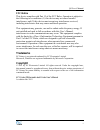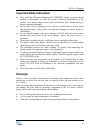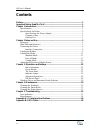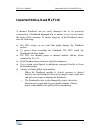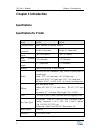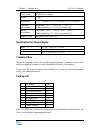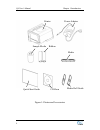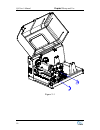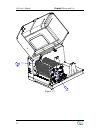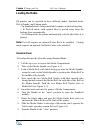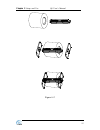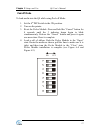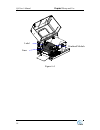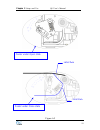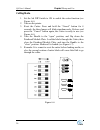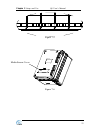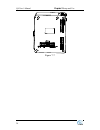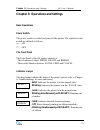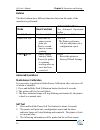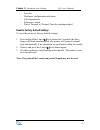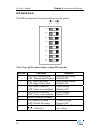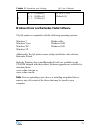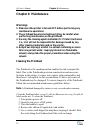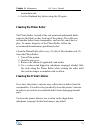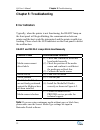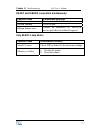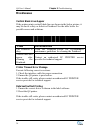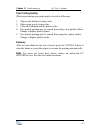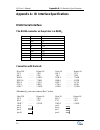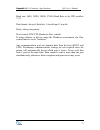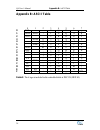Summary of Q8
Page 1
Q8 barcode label printer user’s manual.
Page 2: Trademarks
Q8 user’s manual fcc notice this device complies with part 15 of the fcc rules. Operation is subject to the following two conditions: (1) this device may not cause harmful interference, and (2) this device must accept any interference received, including interference that may cause undesired operati...
Page 3: Disclaimer
Q8 user’s manual disclaimer this manual has been validated and reviewed for accuracy. The instructions and descriptions it contains are accurate for the ec printer q8 label printer at the time of this manual’s printing. However, succeeding printers and manuals are subject to change without notice. E...
Page 4: Warnings:
Q8 user’s manual important safety instructions only qualified and trained authorized ec printer service providers should attempt to disassemble or repair the printer. Incorrect disassembling of the product or its power adaptor may cause an electronic short, human injury or printer component damage...
Page 5: Contents
Q8 user’s manual iv contents preface ....................................................................................................................... 1 important notice, read me first! ........................................................................... 1 chapter 1 introduction...........
Page 6: Preface
Preface / important notice q8 series user’s manual preface your ec printer q8 barcode label printer provides many outstanding features to enjoy. The ec printer q8 is compact, versatile, and easy to use. It supports both direct thermal and thermal transfer printing methods, and employs an unparallele...
Page 7
Q8 user’s manual important notice, read me first! 1 important notice, read me first! A thermal printhead can be easily damaged due to its precision construction. A printhead damaged due to misuse is not covered under the terms of the warranty. To ensure longevity of the printhead, please note the fo...
Page 8: Chapter 1 Introduction
Q8 user’s manual chapter 1 introduction chapter 1 introduction specifications specifications for printer mode q8/200 q8/300 printing method direct thermal & thermal transfer printing resolution 203 dpi (8 dots/mm) 300 dpi (11.8 dots/mm) max printing speed 4 ips (101.6 mm/s) 3 ips (76.2 mm/s) max pri...
Page 9
Chapter 1 introduction q8 user’s manual power rating 24 vdc power adapter weight 2.1 kgs dimensions w 8.3” (210 mm) x d 10” (255 mm) x h 5.9” (150 mm) operation environment temperature: 32 f ~ +104 f (0 c ~ 40 c) relative humidity: 5% - 85% non condensing storage environment temperature: -40 ...
Page 10
Q8 user’s manual chapter 1 introduction power adapter printer ribbon media sample media 4 cd-rom media roll guide quick start guide figure 1: printer and accessories.
Page 11: Chapter 2 Setup and Use
Chapter 2 setup and use q8 user’s manual chapter 2 setup and use setting up before setting up the printer consider the following: 1. Make sure there is adequate space around the printer for loading consumables and proper ventilation. 2. Make sure the printer is close to the host so the interface cab...
Page 12
Q8 user’s manual chapter 2 setup and use 1. Ready indicator 4. Pause button 7. Media exit 2. Media indicator 5. Feed button 8. Cover handle 3. Ribbon indicator 6. Cancel button 9. Observation window 7 6 6 figure 3 2 3 4 1 5 1. Ribbon take-up 4. Printhead module plate 7. Media compartment 2. Printhea...
Page 13
Chapter 2 setup and use q8 user’s manual 2 3 4 5 1 figure 4 1. Rs-232 serial interface 4. Power jack 2. Dip switches 5. Power switch 3. Usb interface 7.
Page 14: Connecting The Printer
Q8 user’s manual chapter 2 setup and use 8 connecting the printer warnings: (1) using the wrong power adapter will cause damage to your printer. Ec printer assumes no liability for any damage in such cases. The rating for the printer is 24vdc. (2) do not operate the printer near heat sources, liquid...
Page 15: Loading The Ribbon
Chapter 2 setup and use q8 user’s manual 9 loading the ribbon note: load ribbon only when using the thermal transfer printing method. Remove any ribbon that may be loaded when using the direct thermal printing method. Warnings: (1) the q8 supports ribbons with ink on the outside only. Check the ribb...
Page 16
Q8 user’s manual chapter 2 setup and use 10 figure 5-1.
Page 17
Chapter 2 setup and use q8 user’s manual 11 figure 5-2.
Page 18
Q8 user’s manual chapter 2 setup and use 12 figure 5-3.
Page 19: Loading The Media
Chapter 2 setup and use q8 user’s manual 13 loading the media q8 printers can be operated in three different modes: standard mode, peel-off mode, and cutting mode. -- in standard mode, each printed label remains on the backing liner. -- in peel-off mode, each printed label is peeled away from the ba...
Page 20
Q8 user’s manual chapter 2 setup and use 10. Close the cover and press the “feed” button to feed the media and ensure proper tracking. If the printer does not correctly sense the top of each label, it may be necessary to perform the media calibration (see operations). Figure 6-1 14.
Page 21
Chapter 2 setup and use q8 user’s manual figure 6-2 15.
Page 22
Q8 user’s manual chapter 2 setup and use 16 media guide platen roller media guide rod media figure 6-3.
Page 23
Chapter 2 setup and use q8 user’s manual peel-off mode to load media into the q8 while using peel-off mode: 1. Set the 4 th dip switch to the on position. 2. Turn on the printer. 3. Reset the peeler module: press and hold the “cancel” button for 4 seconds, until the 3 indicator lamps begin to blink ...
Page 24
Q8 user’s manual chapter 2 setup and use ` label printhead module liner figure 6-4 18.
Page 25
Chapter 2 setup and use q8 user’s manual peeler under open state label path 19 peeler under close state liner path figure 6-5.
Page 26
Q8 user’s manual chapter 2 setup and use cutting mode 1. Set the 3rd dip switch to on to enable the cutter function (see figure 6-6). 2. Turn on the printer. 3. Reset the cutter: press and hold the “cancel” button for 4 seconds, the three lamps will blink simultaneously. Release and press the “cance...
Page 27
Chapter 2 setup and use q8 user’s manual 21 figure 6-7 adjusting the position of media sensor 1. Lift the top cover (see figure 7-1). 2. Turn the handle to the “open” position, take out the media sensor cover to expose the media sensor (figure 7-2). 3. Check the location of media sensor (see figures...
Page 28
Q8 user’s manual chapter 2 setup and use media sensor slot figure 7-1 22.
Page 29
Chapter 2 setup and use q8 user’s manual figure 7-2 media sensor cover figure 7-6 23.
Page 30
Q8 user’s manual chapter 2 setup and use figure 7-7 24.
Page 31
Chapter 3: operations and settings q8 user’s manual chapter 3: operations and settings basic operations power switch the power switch is on the back panel of the printer. The symbols on the switch are defined as follows: ━ —on 〇 —off the front panel the front panel of the q8 printer consists of: - t...
Page 32
Q8 user’s manual chapter 3: operations and settings buttons the three buttons have different functions based on the mode of the operation is performed. Mode basic functions advanced functions see advanced operations below feed/calibration feeds one label media sensor calibration pause/self test - pr...
Page 33
Chapter 3: operations and settings q8 user’s manual - font list - hardware configuration and status - label parameters - firmware version - direct thermal or thermal transfer printing method reset to factory default settings to reset the printer to factory default settings: 1. Press and hold the can...
Page 34
Q8 user’s manual chapter 3: operations and settings dip switch panel the dip switch panel is located on the back of the printer. 1 2 3 4 5 6 7 8 o f f o n note: turn off the printer before setting dip switches. Dip bit functions remarks 1 on: direct thermal print off: thermal transfer print printing...
Page 36: Chapter 4: Maintenance
Q8 user’s manual chapter 4: maintenance chapter 4: maintenance warnings 1. Make sure the printer is turned off before performing any maintenance operations. 2. The printhead becomes hot while printing, be careful when performing maintenance on the printhead. 3. Use only the cleaning agents indicated...
Page 37: Cleaning The Platen Roller
Chapter 4: maintenance q8 user’s manual accumulates ink 6. Let the printhead dry before using the q8 again cleaning the platen roller the platen roller, located at the exit point and underneath labels, supports the labels as they feed out of the printer. The roller can accumulate debris from consuma...
Page 38: Chapter 5: Troubleshooting
Q8 user’s manual chapter 5: troubleshooting chapter 5: troubleshooting error indicators typically, when the printer is not functioning, the ready lamp on the front panel will begin blinking, the communication between printer and the host would be interrupted, and the printer would stop working. Plea...
Page 39
Chapter 5: troubleshooting q8 user’s manual ready and ribbon lamps blink simultaneously: possible cause recommend solutions ribbon ran out load a new roll of ribbon ribbon jammed clear the jam ribbon sensor error contact an authorized ec printer service provider for technical support. Only ready lam...
Page 40: Miscellaneous
Q8 user’s manual chapter 5: troubleshooting miscellaneous vertical blank lines appear if the printer prints vertical blank lines as shown in the below picture, it may be due to a dirty or defective printhead. See the table below for possible causes and solutions. Cause corrective action the printhea...
Page 41
Chapter 5: troubleshooting q8 user’s manual poor printing quality when experiencing poor print quality, check the following: 1. Adjust print darkness setting value. 2. Adjust print speed setting value. 3. Clean the printhead and the platen roller. 4. Poor quality printing may be caused from using a ...
Page 42: Rs232 Serial Interface
Q8 user’s manual appendix a: io interface specifications appendix a: io interface specifications rs232 serial interface the rs232 connector on the printer is a db9f: pin direction definition 1 / / 2 out tx 3 in rx 4 in cts 5 - ground 6 out rts 7 in dsr 8 out dtr 9 / / connection with the host: host ...
Page 43
Appendix a: io interface specifications q8 user’s manual baud rate: 9600, 19200, 38400, 57600 (baud rate set by dip switches 7–8) data format: always 8 data bits, 1 start bit and 1 stop bit. Parity: always non parity. Flow control: rts/cts (hardware flow control). If using software or drivers under ...
Page 44: Appendix B: Ascii Table
Q8 user’s manual appendix b: ascii table 38 appendix b: ascii table 0 1 2 3 4 5 6 7 0 nul 0 @ p ` p 1 soh xon ! 1 a q a q 2 stx “ 2 b r b r 3 xoff # 3 c s c s 4 $ 4 d t d t 5 nak % 5 e u e u 6 ack & 6 f v f v 7 bel ‘ 7 g w g w 8 bs ( 8 h x h x 9 ) 9 i y i y a lf * : j z j z b esc + ; k [ k { c ff , ...
Page 45
Please visit our web-site for more ec line product information www.Ecline.Com.Mx www.Ecline.Com.Hk.