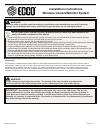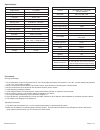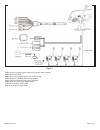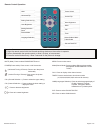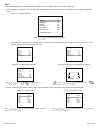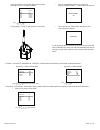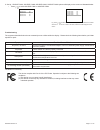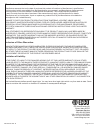Ecco Gemineye EC5605-WK Installation Instructions Manual
Do not install and/or operate this safety product unless you have read and understand the
safety information contained in this manual.
1. Proper installation combined with operator training in the use, care, and maintenance of vehicle camera systems
are essential to ensure the safety of you and those you are trying to protect.
2. Exercise caution when working with live electrical connections.
3. This product must be properly grounded. Inadequate grounding and/or shorting of electrical connections can cause high
current arcing, which can cause personal injury and/or severe vehicle damage, including fi re.
4. Proper placement and installation are vital to the performance of this device. Install this product so that output
performance of the system is maximized and the controls are placed within convenient reach of the operator so that
s/he can operate the system without losing eye contact with the roadway.
5. It is the responsibility of the vehicle operator to ensure during use that all features of this product work correctly. In use,
the vehicle operator should ensure the projection of the signal is not blocked by vehicle components (i.e., open
trunks or compartment doors), people, vehicles, or other obstructions.
WARNING!
Failure to install or use this product according to manufacturers recommendations may result in property
damage, serious bodily/personal injury, and/or death to you and those you are seeking to protect!
!
920-5203-00 Rev. B
Page 1 of 12
Installation Instructions
Wireless Camera/Monitor System
Introduction:
The Gemineye™ wireless camera system features 2.4GHZ digital signal transmission and offers quality and functionality equal to
wired systems. Featuring a 5.6” LCD color monitor with touchscreen menu control and a CMOS infrared camera this system provides
exceptional and consistently stable picture quality. The system is expandable to operate up to four separate cameras, each with
independent trigger wires and all using a wireless signal to transmit image data to the monitor. This system dramatically reduces
installation complexity and expense while eliminating the potential for wires being damaged during operation of the vehicle.
WARNING!
1. High voltage is present within the monitor. The opening of the case should be by professionals.
2. Do not watch the video while driving unless you are monitoring the rear view camera display.
!
IMPORTANT!
Occasionally, a few highlights or dark spots may occur on the LCD screen. This is a very
common phenomenon in active matrix display technology, and doesn’t necessarily indicate any defects or
faults. Never try to repair this device by yourself. In case of any problems, please turn off the display at once
and notify our company or authorized dealer. The monitor is a complex device. Any disassembly or modifi cation
may lead to damage and void the warranty.