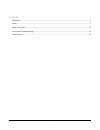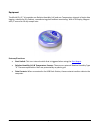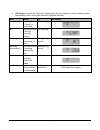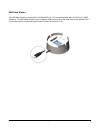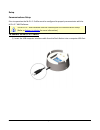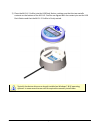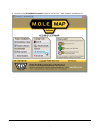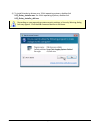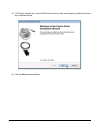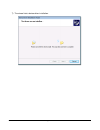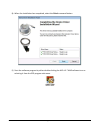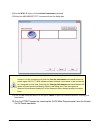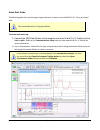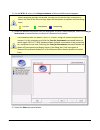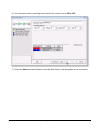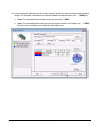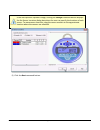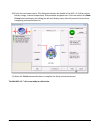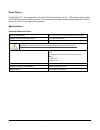Summary of MiniM.O.L.E.
Page 1
P/n a51-4473-16 page 1 rev 4.3.3 minim.O.L.E.® rh users help guide rev 4.3.3.
Page 2
P/n a51-4473-16 page 2 rev 4.3.3 contents equipment ..........................................................................................................................................................3 setup .........................................................................................
Page 3
P/n a51-4473-16 page 3 rev 4.3.3 equipment the minim.O.L.E.® rh provides one relative humidity (rh) and one temperature channel of static data logging, suitable for dry cabinet, manufacturing plant ambient monitoring. With lcd display, magnet start, 1 second to 10 day sample rate. Features/functions...
Page 4
P/n a51-4473-16 page 4 rev 4.3.3 lcd display: provides the feature of displaying the last log reading or current reading without downloading. Refer to the table below for complete features. State: action: led lcd display ready indicates profiler is "ready" to record data quick flashing start indicat...
Page 5
P/n a51-4473-16 page 5 rev 4.3.3 usb dock station the usb dock station is required for the minim.O.L.E.® rh to communicate with the m.O.L.E.® map software. The usb cable connects to a computer usb port and then the user inserts the minim.O.L.E.® rh into the station cradle mating the brass contacts f...
Page 6
P/n a51-4473-16 page 6 rev 4.3.3 start magnet the minim.O.L.E.® rh start magnet activates the unit by triggering an internal start switch. This magnet is used only to initiate recording data after the unit is configured using the setup instrument wizard. To stop recording data, the user downloads th...
Page 7
P/n a51-4473-16 page 7 rev 4.3.3 setup communications setup prior to operation the m.O.L.E. Profiler must be configured to properly communicate with the m.O.L.E.® map software. The m.O.L.E.® map software must be installed prior to communications setup. (refer to software installation for more inform...
Page 8
P/n a51-4473-16 page 8 rev 4.3.3 2) place the m.O.L.E. Profiler into the usb dock station, making sure that the two metallic contacts on the bottom of the m.O.L.E. Profiler are aligned with the contact pins on the usb dock station and that the m.O.L.E. Profiler is firmly seated. Typically the device...
Page 9
P/n a51-4473-16 page 9 rev 4.3.3 3) browse to the \drivermmrh\installer\ folder on the m.O.L.E.® map software installation cd..
Page 10
P/n a51-4473-16 page 10 rev 4.3.3 4) to install the device drivers on a 32-bit operating systems, double-click vcp_driver_installer.Exe. For 64-bit operating systems, double-click vcp_driver_installer_x64.Exe. Depending on your operating system security settings, a security warning dialog box may ap...
Page 11
P/n a51-4473-16 page 11 rev 4.3.3 5) “vcp driver installer.Exe” extracts dpinst.Exe and driver files into a temporary folder then starts the installation wizard. 6) click the next command button..
Page 12
P/n a51-4473-16 page 12 rev 4.3.3 7) the wizard starts device driver installation..
Page 13
P/n a51-4473-16 page 13 rev 4.3.3 8) when the installation has completed, select the finish command button. 9) start the software program by either double-clicking the m.O.L.E.® map software icon or selecting it from the ecd program sub-menu..
Page 14
P/n a51-4473-16 page 14 rev 4.3.3 10) on the m.O.L.E. Menu, click the select instrument command. 11) select the megarider™ ptp® instrument from the dialog box. If the software does not detect a m.O.L.E. Profiler, using the communication cable connect it to the computer and click the scan for instrum...
Page 15
P/n a51-4473-16 page 15 rev 4.3.3 quick start guide this wizard guides the user through a typical process on how to set a minim.O.L.E.® rh up to record data. This is available when in engineer mode. To set an instrument up: 1) connect the usb dock station to the computer and insert the m.O.L.E. Prof...
Page 16
P/n a51-4473-16 page 16 rev 4.3.3 3) on the m.O.L.E. Menu, click setup instrument and the workflow wizard appears. When navigating through the wizard, the step list on the left uses a color key to inform the user of the current step, steps that have been completed and remaining steps. Current comple...
Page 17
P/n a51-4473-16 page 17 rev 4.3.3 6) set instrument name, recording interval and if the sensor is to be on or off. 7) select the next command button to send the data listed in the dialog box to the instrument..
Page 18
P/n a51-4473-16 page 18 rev 4.3.3 8) set the assembly information such as part number, board size, sensor locations and a product image. This assembly information can then be loaded and saved from/to a an (*.Xma) file. Load: this command buttons loads an existing assembly (*.Xma). Save: this command...
Page 19
P/n a51-4473-16 page 19 rev 4.3.3 if the user specifies a product image, clicking the enlarge command button displays the set sensor locations dialog box where the user can specify the locations of each sensor. To move sensor locations, drag the sensor markers to the approximate location where the s...
Page 20
P/n a51-4473-16 page 20 rev 4.3.3 10) verify the instrument status. This dialog box displays the health of the m.O.L.E. Profiler such as battery charge, internal temperature, thermocouple temperatures. If the user selects the show critical command button the dialog box will only display items that w...
Page 21
P/n a51-4473-16 page 21 rev 4.3.3 service and troubleshooting this section covers maintaining and troubleshooting hardware, sensors, m.O.L.E. Profiler power pack, software, wiring, and other parts of the system. The following service and calibration instructions are for use by qualified personnel on...
Page 22
P/n a51-4473-16 page 22 rev 4.3.3 power source the minim.O.L.E.® rh is powered by a 3.6 volt ½ aa lithium battery. If the lcd display is dim or does not illuminate, check the battery to see if it has become discharged. Always replace with saft lithium battery (ls 1425) or the equivalent specified. S...