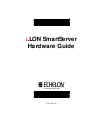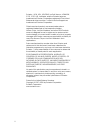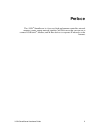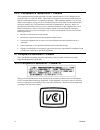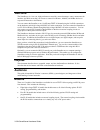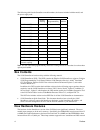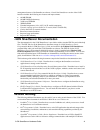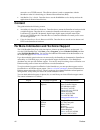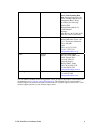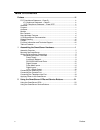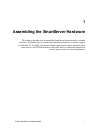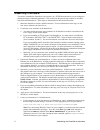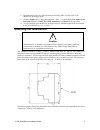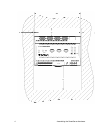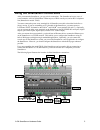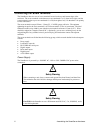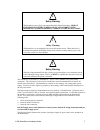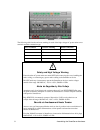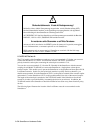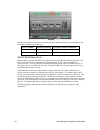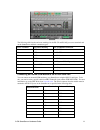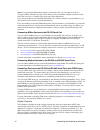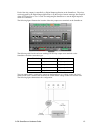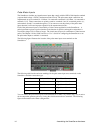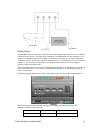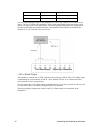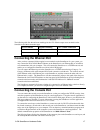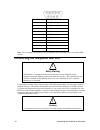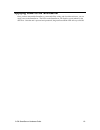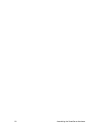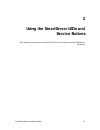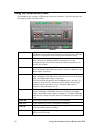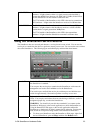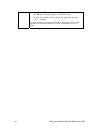Summary of i.LON SmartServer
Page 1
I .Lon smartserver hardware guide c o r p o r a t i o n 078-0346-01b.
Page 2
Ii echelon, i.Lon, lon, lonorks, lontalk, neuron, lonmark, 3120, 3150, lns, lonmaker, and the echelon logo are trademarks of echelon corporation registered in the united states and other countries. Lonpoint and lonsupport are trademarks of echelon corporation. Other brand and product names are trade...
Page 3: Preface
I .Lon smartserver hardware guide iii preface the i.Lon ® smartserver is a low-cost, high-performance controller, network manager, router, remote network interface, and web server that you can use to connect l on w orks ® , modbus, and m-bus devices to corporate ip networks or the internet..
Page 4
Iv preface fcc compliance statement – class b this equipment has been tested and found to comply with the limits for a class b digital device pursuant to part 15 of the fcc rules. These limits are designed to provide reasonable protection against harmful interference in a residential installation. T...
Page 5: Welcome
I .Lon smartserver hardware guide v welcome the smartserver is a low-cost, high-performance controller, network manager, router, remote network interface, and web server that you can use to connect l on w orks , modbus, and m-bus devices to corporate ip networks or the internet. You can connect the ...
Page 6: Box Contents
Vi preface the following table lists the smartserver model numbers, the features included with the model, and the power supply used: options ip-852 routing programmability modem 72101r-400 (ft) 72101r-408 (ft) x 72101r-409 (ft) x 72101r-410 (ft) x x 72102r-400 (ft) x 72102r-408 (ft) x x 72102r-409 (...
Page 7: Related Reading
I .Lon smartserver hardware guide vii management features of the smartserver software. Overall, the smartserver version of the i.Lon hardware includes the following new features and improvements: • 64 mb sdram • 64 mb nand flash memory • 2,048 bytes eeprom • 2mb bootrom • extended temperature ( -40 ...
Page 8: Content
Viii preface networks over a tcp/ip network. The xdriver software is used to communicate with the smartserver when it is functioning as a remote network interface (rni). • nodebuilder user’s guide. Describes how to use the nodebuilder tool to develop and test the applications for neuron-hosted devic...
Page 9
I .Lon smartserver hardware guide ix lonsupport@echelon.Co.Uk power line repeating beta note:european support for the power line repeating network management beta is being provided by the following: echelon edc herbert-hinnendahl-str 23 33602 bielefeld germany main phone: (49) 521-967 40 82 main fax...
Page 10: Table of Contents
X preface table of contents preface .................................................................................................... Iii fcc compliance statement – class b .......................................................... Iv ic compliance statement – class b................................
Page 11
I .Lon smartserver hardware guide 1 1 assembling the smartserver hardware this chapter describes how to mount the smartserver hardware inside a suitable enclosure. It describes how to connect the smartserver hardware to a power supply; l on w orks ft-10 and pl-20 channels; digital input, digital out...
Page 12: Assembly Overview
2 assembling the smartserver hardware assembly overview you need to assemble the smartserver and connect it to a tcp/ip network before you can configure it and begin using its embedded applications. This section lists the general steps required to assemble and connect the smartserver. These steps ar...
Page 13: Mounting The Smartserver
I .Lon smartserver hardware guide 3 b. Open internet explorer 6 or later and enter the following url: 192.168.1.222. Your smartserver home page opens. C. Click the login button. A login dialog appears. Enter ilon for both the user name and the password and then click ok. The i.Lon smartserver – welc...
Page 14
4 assembling the smartserver hardware.
Page 15
I .Lon smartserver hardware guide 5 wiring the smartserver connections after you mount the smartserver, you can wire its connections. The smartserver has two rows of screw terminals, an rj-45 10/100 base t ethernet port, a db-9 console port, and an rj-11 telephone line (smartserver models 72102). Yo...
Page 16
6 assembling the smartserver hardware connecting the screw terminals the smartserver has two rows of screw terminals located on the top and bottom edges of the enclosure. The screw terminals on the bottom row are numbered 1 to 12 (from left to right), and the screw terminals on the top row are numbe...
Page 17
I .Lon smartserver hardware guide 7 ! Safety warning the smartserver uses a poly-carbonmonoflouride lithium coin battery. Risk of explosion if battery is replaced by an incorrect type. Dispose of unused batteries according to the instructions. ! Safety warning the smartserver is not equipped with a ...
Page 18
8 assembling the smartserver hardware the following table lists the enclosure marking for each of the high-voltage ac power mains screw terminals and their connection type. Screw terminal enclosure marking mains connection 1 e earth ground 2 nc do not connect 3 n neutral 4 l line ! Safety and high v...
Page 19
I .Lon smartserver hardware guide 9 ! Sicherheitshinweis: vorsicht netzspannung! Stellen sie sicher, daß die netzspannung ausgeschaltet wurde (schalterstellung off), ehe der gehäusedeckel entfernt, an der spannungsversorgung hantiert oder irgendeine netzverbindungmit dem smartserver gerät hergestell...
Page 20
10 assembling the smartserver hardware the following table lists the enclosure markings for the l on w orks network screw terminals on the smartserver and their connection type. Screw terminal enclosure marking l on w orks network connection 17 lon ® b/plt + tp/ft-10 twisted pair 18 lon ® a/plt - tp...
Page 21
I .Lon smartserver hardware guide 11 the following table lists the enclosure markings for the rs-232 and rs-485 port screw terminals and on the smartserver and their connection types. Screw terminal enclosure marking eia-232/rs-485 connection 21 rts rs-232 rts 22 cts rs-232 cts 23 rxd rs-232 receive...
Page 22
12 assembling the smartserver hardware notes: if your external gsm modem requires a carrier detect line, you can attach one end of a 22-gauge (awg) stranded wire to the carrier detect port on your modem, and then connect the other end of the wire to pin 1 of the rs-232 console port on the smartserve...
Page 23
I .Lon smartserver hardware guide 13 each of the relay outputs is controlled by a digital output application on the smartserver. The relays can be triggered by the digital output applications or by the receipt of remote messages. See chapter 9 of the i.Lon smartserver user’s guide for configuring th...
Page 24
14 assembling the smartserver hardware pulse meter inputs the smartserver includes two impulse meter inputs that comply with the din 43 864 impulse standard (open terminal voltage implemented on screw terminals 9–12: meter 2 is connected to terminals 9-10; meter 1 is connected to terminals 11-12. Th...
Page 25
I .Lon smartserver hardware guide 15 digital inputs the smartserver has two optically isolated, polarity-sensitive digital inputs that you can use to monitor switch and sensor devices. The digital input connections are implemented on screw terminals 13–16: input 2 is connected to terminals 13-14; in...
Page 26
16 assembling the smartserver hardware 14 input 2+ + signal from input 2 15 input 1- - signal from input 1 16 input 1+ + signal from input 1 you can connect the digital inputs on the smartserver to a set of dry contacts, or to an active device output. The +12v used as a voltage source for the digita...
Page 27: Connecting The Ethernet Port
I .Lon smartserver hardware guide 17 the following table lists the enclosure markings for the 12v smartserver and their connection type. Screw terminal enclosure marking +12v 19 gnd ground 20 +12v +12 volt output. Connecting the ethernet port after you have connected all the required screw terminals...
Page 28
18 assembling the smartserver hardware db-9 (dte) pin description 1 nc (no connect) 2 rxd (receive data) 3 txd (transmit data) 4 nc (no connect) 5 gnd (ground) 6 nc (no connect) 7 nc (no connect) 8 nc (no connect) 9 nc (no connect) db-9 shell earth ground note: pin 1 of the rs-232 console port can b...
Page 29
I .Lon smartserver hardware guide 19 applying power to the smartserver once you have mounted the smartserver, connected all the wiring, and closed the enclosure, you can apply power to the smartserver. The leds on the smartserver will flash for several minutes as the unit boots. Once the unit is pow...
Page 30
20 assembling the smartserver hardware.
Page 31: Service Buttons
I .Lon smartserver hardware guide 21 2 using the smartserver leds and service buttons this chapter describes how to use the leds and service buttons on the smartserver hardware..
Page 32: Using The Smartserver Leds
22 using the smartserver service buttons and leds using the smartserver leds the smartserver has a number of leds that provide status information. The following figure and table display and describes these leds. Power/wink lights when the smartserver has power. When the smartserver receives a l on w...
Page 33
I .Lon smartserver hardware guide 23 lon biu/rx for pl-20 models of the smartserver, this led is the band in use (biu) indicator. It lights whenever there is a signal present on the band that is greater than 80dbµvrms (between 131.5khz and 133.5khz). If this led is on, the smartserver can not transm...
Page 34
24 using the smartserver service buttons and leds shortcut menu. The setup – reboot dialog opens. Click ok and then click ok in the dialog that appears to confirm the reboot. • to reboot your smartserver using the console application, enter the reboot command. For more information on using the smart...