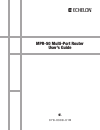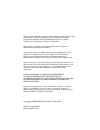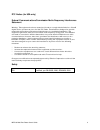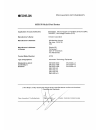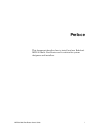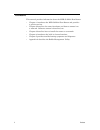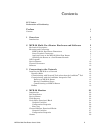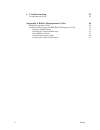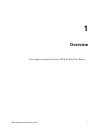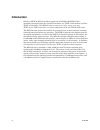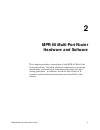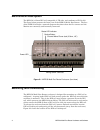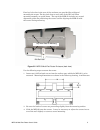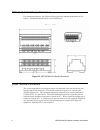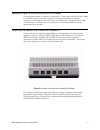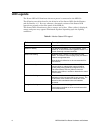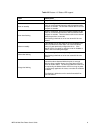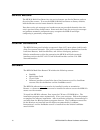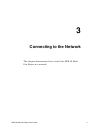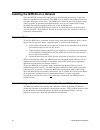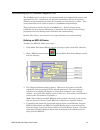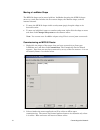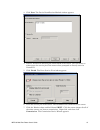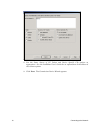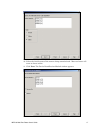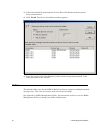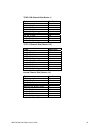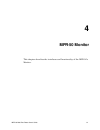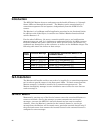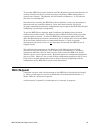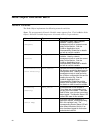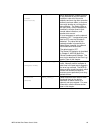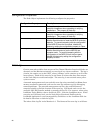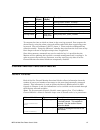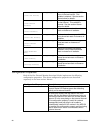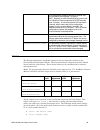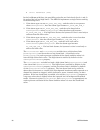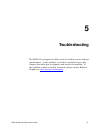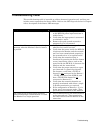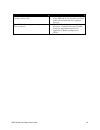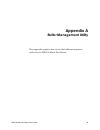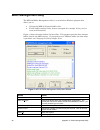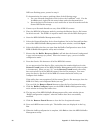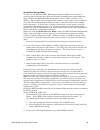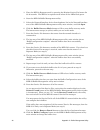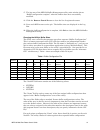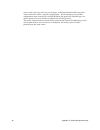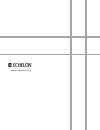- DL manuals
- Echelon
- Network Router
- MPR-50
- User Manual
Echelon MPR-50 User Manual
Summary of MPR-50
Page 1
Mpr-50 multi-port router user’s guide @ ® 0 7 8 - 0 3 0 8 - 0 1 b.
Page 2
Echelon, lon, l on w orks , lonmaker, lns, l on m ark , lontalk, neuron, 3120, 3150, lonpoint, and the echelon logo are trademarks of echelon corporation registered in the united states and other countries. Lonscanner is a trademark of echelon corporation. Other brand and product names are trademark...
Page 3
Fcc notice (for usa only) federal communications commission radio frequency interference statement warning: this equipment has been tested and found to comply with the limits for a class b digital device, pursuant to part 15 of the fcc rules. These limits are designed to provide reasonable protectio...
Page 5: Preface
Preface this document describes how to install and use echelon’s mpr-50 multi-port router and is written for system designers and installers. Mpr-50 multi-port router user's guide i.
Page 6: Content
Content this manual provides information about the mpr-50 multi-port router. • chapter 1 introduces the mpr-50 multi-port router and provides a quick overview. • chapter 2 describes the router hardware and how to connect it to a network. Software content is described, too. • chapter 3 describes how ...
Page 7
Contents fcc notice declaration of conformity preface i content ii 1 overview 1 introduction 2 2 mpr-50 multi-port router hardware and software 3 mechanical description 4 mounting and connecting 4 mpr-50 multi-port router dimensions 6 screw terminal connectors 6 applying power to the mpr-50 multi-po...
Page 8
5 troubleshooting 31 troubleshooting table 32 appendix a buffer management utility 35 buffer management utility 36 installing and running the mpr buffer management utility 37 using the mpr program 37 checking the current buffer sizes 37 using buffer configure 37 using buffer recovery mode 39 changin...
Page 9: Overview
1 overview this chapter introduces echelon’s mpr-50 multi-port router. Mpr-50 multi-port router user's guide 1.
Page 10: Introduction
Introduction echelon’s mpr-50 multi-port router performs lontalk ® (ansi/cea-709.1 standard) routing between five lontalk channels: one tp/xf-1250 channel and four tp/ft-10 channels. The mpr-50 may be used as a 2-way, 3-way, or 4-way tp/ft-10–to–tp/ft-10 router, or in any combination with the tp/xf-...
Page 11: Mpr-50 Multi-Port Router
2 mpr-50 multi-port router hardware and software this chapter provides a description of the mpr-50 multi-port router hardware, including enclosure construction, mounting instructions, explanation of indicators and connectors, and wiring guidelines. In addition, the multi-port router cd contents and ...
Page 12: Mechanical Description
Mechanical description the mpr-50 is 35mm din rail compatible, 9 te wide, and conforms to en 50 022. The figure below presents the front view of the mpr-50 multi-port router. The face of the mpr-50 includes a network diagram that shows how the five routers and the monitor are externally and internal...
Page 13
Four key hole slots in the rear of the enclosure are provided for wall/panel mounting the router. The key hole slots on each side of the din rail allow mounting normally or upside-down. The top of the mpr-50 includes two scored alignment guides for positioning the screws and for aligning the mpr-50 ...
Page 14
Mpr-50 multi-port router dimensions for mounting purposes, the following figure provides further dimensions of the router. All measurements below are in millimeters. Figure 2.3 mpr-50 multi-port router dimensions screw terminal connectors the screw terminals for connecting power and network wires ar...
Page 15
Applying power to the mpr-50 multi-port router connect earth ground, if available, to terminal 3. Then connect 9–28vac (40–70hz) or 9–35vdc power to terminals 1 and 2—the power terminals are polarity- insensitive so the polarity of the dc input is unimportant. The green power led will illuminate to ...
Page 16: Led Legends
Led legends the power led will illuminate whenever power is connected to the mpr-50. The following two tables describe the behavior of the status leds for the monitor and for routers 1–5. For easy reference, shortened versions of the status led legends are printed on the front panel of the mpr-50. T...
Page 17
Table 2.2 routers 1–5 status led legend color description off no power to mpr-50. Green on steadily router is configured. No errors have been detected on the router or on the external channel to which it attaches within the past 10 seconds. The channel has been idle for at least the past 10 seconds....
Page 18: Service Buttons
Service buttons the mpr-50 multi-port router has six service buttons: one for the monitor and one for each of the routers. To reset the mpr-50 multi-port router to factory defaults, hold the monitor service button down for 10 seconds. Note that service pin messages are broadcast onto any attached ch...
Page 19: Connecting to The Network
3 connecting to the network this chapter demonstrates how to install the mpr-50 multi- port router on a network. Mpr-50 multi-port router user's guide 11.
Page 20
Installing the mpr-50 on a network once the mpr-50 is physically attached to a network and powered-up, it must be logically installed on the network. The mpr-50 is by default unconfigured and will not route messages in this state. The mpr-50 can either be put into repeater mode (which requires no ne...
Page 21
Commissioning with the lonmaker integration tool the lonmaker tool is an easy-to-use integration tool that supports both routers and application devices. According to the protocol specification, devices on separate channels cannot communicate unless the channels are connected by a router. This secti...
Page 22
Moving a lonmaker shape the mpr-50 shape can be moved within a lonmaker drawing; the mpr-50 shape moves as a unit that includes the five router shapes, the monitor shape, and the internal channel. • to move the mpr-50 shape within a subsystem (page), drag the shape to its desired location. • to move...
Page 23
3. Click next. The device identification method window appears. 4. Select a method for obtaining the neuron ® id of the router. You can choose to either press the service pin of the router when prompted or directly enter its neuron id. 5. Click finish. The press service pin window appears. 6. Press ...
Page 24
8. Set the state, source of cp values and device specific cps options as appropriate. See the lonmaker user’s guide for an explanation of the effects of the various options. 9. Click next. The commission device wizard appears. 16 connecting to the network.
Page 25
10. Select the initial states of the routers being commissioned. Most end-users will want to choose online. 11. Click next. The device identification method window appears. Mpr-50 multi-port router user's guide 17.
Page 26
12. Select the method for obtaining the neuron ids of the monitor and the routers being commissioned. 13. Click finish. The device installation window appears. 14. Press the service pins of the monitor and the routers being commissioned, in the order presented in the window. Buffers the default buff...
Page 27
Mpr-50 multi-port router user's guide 19 tp/xf-1250 external side (router 1) type size/count app_buf_out_size 42 app_buf_in_size 42 app_buf_out_count 2 app_buf_in_count 2 app_buf_out_priority_count 1 net_buf_out_size 114 net_buf_in_size 114 net_but_out_count 127 net_buf_in_count 47 net_buf_out_prior...
Page 28
20 mpr-50 monitor.
Page 29: Mpr-50 Monitor
4 mpr-50 monitor this chapter describes the interfaces and functionality of the mpr-50’s monitor. Mpr-50 multi-port router user's guide 21.
Page 30: Introduction
Introduction the mpr-50’s monitor observes and reports on the health of routers 1–5 through status leds and through the network. The monitor can be commissioned by a network management tool and operates independently from the mpr-50’s five routers. The monitor is a l on m ark certified application o...
Page 31: Wink Request
To reset the mpr-50 to factory defaults, hold the monitor service button down for 10 seconds. Release the service button as soon as the status leds change after 10 seconds have elapsed. The monitor will self-install and routers 1–5 will indicate that they are unconfigured. Note that when resetting t...
Page 32: Node Object Functional Block
Node object functional block network variables the node object implements the following network variables. Note: the programmatic network variable name appears first. The lonmaker node object's network variable shape name is located under it, in parentheses. Network variable type description nvirequ...
Page 33
Nviclearstat (clear statistics) snvt_switch when diagnosing a network problem, it may be useful to use this network variable to clear all of the router statistics and error log after corrective actions have been taken, so that one can verify whether or not the actions were effective. The status leds...
Page 34
Configuration properties the node object implements the following configuration properties: configuration property description scptmajdevver defines the major version of the device, and can be useful for integrators when upgrading or verifying installations. This property is read-only. Scptmindevver...
Page 35
Item offset (bytes) length (bytes) description version 0 1 error log version number. Currently 1. Entry size 1 1 size of each error log entry entry count 2 1 current number of error log entries latest entry 3 1 index of latest error log entry sequence 4 2 incremented for each additional error log en...
Page 36
Nvoivalcrcerr (last crc errors) snvt_lev_cont percentage of messages with crc errors in the last interval. This variable is alarmed. See the section alarms below for details. Nvoivalmissed (last missed packets) snvt_lev_cont percentage of missed messages in the last interval. This variable is alarme...
Page 37
Ucptinterval this configuration property defines the interval over which statistics are collected. Its type is snvt_elapsed_tm, with the default being one minute. The maximum interval supported is 65,535 seconds (over 18 hours). A minimum interval of 5 seconds is enforced, which means that if this c...
Page 38
• ch: bandwidth (xx%) in the l on m ark guidelines, the possibility exists for two limit levels (levels 1 and 2) for each of the low and high limits. The mpr-50 implements a single limit according to the following rules: 1. If the alarm type was not al_high_lmt_alm_1 and the value is now greater tha...
Page 39: Troubleshooting
5 troubleshooting the mpr-50 is designed to offers years of reliable service without maintenance. In the unlikely event that a problem arises, this chapter describes how to diagnose and correct the problem. If the problem cannot be readily corrected, please contact echelon support at www.Echelon.Com...
Page 40: Troubleshooting Table
Troubleshooting table this troubleshooting table is intended to address abnormal operation only and does not include errors reported on the status leds. Refer to the led legends section in chapter 2 for a description of the status led messages. Symptom troubleshooting solutions the power led is not ...
Page 41
Symptom troubleshooting solutions when using multiple mpr-50s, network topology errors occur. • ensure that the internal channel of each of the mpr-50s in the network is defined within the network tool as a separate channel. The mpr-50 does not pass messages larger than 114 bytes. • the mpr-50 can s...
Page 42
34 appendix a – buffer management utility.
Page 43: Appendix A
Appendix a buffer management utility this appendix explains how to use the buffer management utility for the mpr-50 multi-port router. Mpr-50 multi-port router user's guide 35.
Page 44: Buffer Management Utility
Buffer management utility the mpr-50 buffer management utility is a stand-alone windows program that allows you to: • change the mpr-50 network buffer sizes. • fix the buffer settings if they become corrupted (for example, if they are set to an invalid number). Figure 1 shows the main window for the...
Page 45
Installing and running the mpr buffer management utility to install the mpr-50 buffer management utility, unzip the files from the supplied zip file into the lonworks bin directory (usually, c:\lonworks\bin). This step creates a new directory with four files. To run the mpr-50 buffer management util...
Page 46
Leds are flashing green, proceed to step 2. To decommission the routers, perform either of the following steps: a. Use your network integration tool (such as the lonmaker ® tool). For the lonmaker tool, right-click the router shape and select decommission. B. Press the service pin button on each rou...
Page 47
Using buffer recover mode you can use the mpr-50 buffer management utility’s buffer recovery mode to recover router nodes that have had invalid buffer configurations programmed into them. Without the mpr-50 buffer management utility, buffer recovery can be difficult. For example, some configurations...
Page 48
3. Place the mpr in repeater mode by pressing the monitor service pin button for 30-40 seconds. The mpr is in repeater mode when all the leds flash green. 4. Start the mpr-50 buffer management utility. 5. Select the network interface device from dropdown list in the network interface area of the mpr...
Page 49
17. The log area of the mpr-50 buffer management utility main window shows “buffer configuration complete” when the buffers have been successfully modified. 18. Click the routers found button to clear the list of registered routers. 19. Press each mpr router service pin. The buffers sizes are displa...
Page 50
Values, and rejects any that are out of range, including network buffer sizes that aren’t consistent within a specific configuration. If you attempt to use a buffer configuration that exceeds the available ram for the particular nodeid type, the utility displays an error and the configuration will n...
Page 51
W w w. E c h e l o n . C o m.