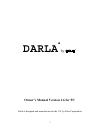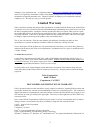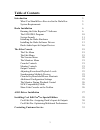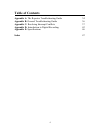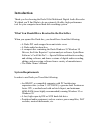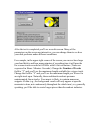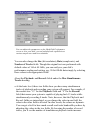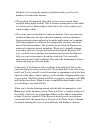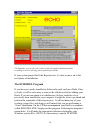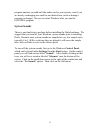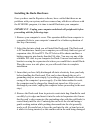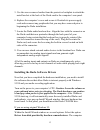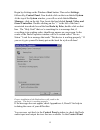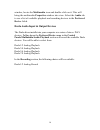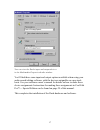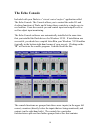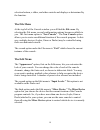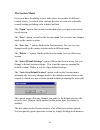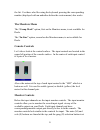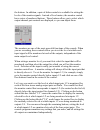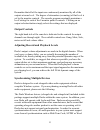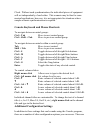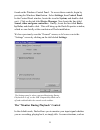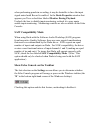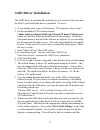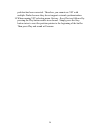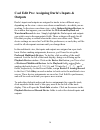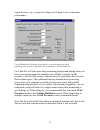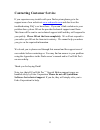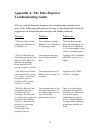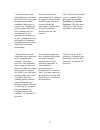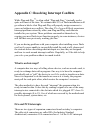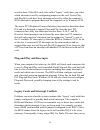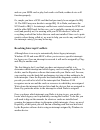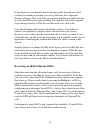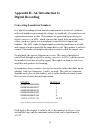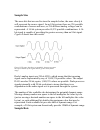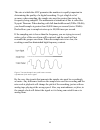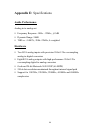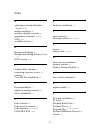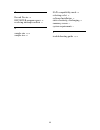- DL manuals
- Echo Audio
- Recording Equipment
- Darla
- Owner's Manual
Echo Audio Darla Owner's Manual
Summary of Darla
Page 1
1 darla by ® owner’s manual version 1.6 for pc darla is designed and manufactured in the u.S. By echo corporation.
Page 2: Limited Warranty
2 sending in your registration card – or registering online at http://www.Echoaudio.Com/register.Html - allows us to register key information so that we may handle problems faster and inform you of advance information on upgrades and other news. Thanks in advance for filling out your registration ca...
Page 3: Table Of Contents
3 table of contents introduction 5 what you should have received in the darla box 5 system requirements 5 darla installation 6 running the echo reporter software 6 the echodel program 10 system sounds 11 installing the darla hardware 12 installing the darla software drivers 13 darla audio input & ou...
Page 4: Table Of Contents
4 table of contents appendix a: the reporter troubleshooting guide 34 appendix b: general troubleshooting guide 36 appendix c: resolving interrupt conflicts 37 appendix d: introduction to digital recording 42 appendix e: specifications 46 index 47.
Page 5: Introduction
5 introduction thank you for choosing the darla 20-bit multitrack digital audio recorder. We think you’ll find darla to be an extremely flexible, high-performance tool for your computer-based hard disk recording system. What you should have received in the darla box when you opened the darla box, yo...
Page 6: Darla Installation
6 darla installation complete darla installation consists of performing a system check using the echo reporter software, installing the darla pci card, connecting the audio interface to the card, installing the darla windows drivers into your system and, if necessary, installing a multitrack audio r...
Page 7
7 after the test is completed you’ll see a results screen. Many of the parameters on the screen are interactive; you can change them to see how your disk performs under different conditions. For example, in the upper right corner of the screen you can see how large your hard disk is and how many min...
Page 8
8 you can adjust the parameters on the hard disk performance screen to view your disk’s record and playback capabilities at various sample rates and bit-resolutions. You can also change the size (bit-resolution), rate (sample rate), and number of tracks fields. Though the original test was performed...
Page 9
9 similarly, by lowering the number of playback tracks, you’ll see the number of record tracks increase. • the readouts will generally show that you have fewer record tracks available than playback tracks. This is because writing data to a hard disk is a slower process than reading it back (due to t...
Page 10: The Echodel Program
10 the summary screen tells you if your system can support multitrack audio recording as well as alerting you to potential problems. If your system passed the echo reporter test, it’s time to move on to the next phase of installation. The echodel program if you have previously installed an echo audi...
Page 11: System Sounds
11 program anytime you add an echo audio card to your system, even if you are merely exchanging one card for an identical one (such as during a warranty exchange). Be sure to restart windows after you run the echodel program. System sounds there is one final step to perform before installing the dar...
Page 12
12 installing the darla hardware once you have run the reporter software, have verified that there are no problems with your system, and have removed any old driver software with the echodel program, it is time to install darla into your computer. Important - unplug your computer and detach all peri...
Page 13
13 5. Use the screw removed earlier from the protective backplate to attach the metal bracket at the back of the darla card to the computer’s rear panel. 6. Replace the computer’s cover and secure it. Reattach its power supply cord and reconnect any peripherals that you may have removed prior to beg...
Page 14
14 will now prompt you for the location of the driver files. These files are located in the root directory of the darla cd-rom. Click the browse button in the install wizard; this will cause the “install from disk” window to appear. In the field labeled “copy manufacturer’s files from:”, enter the p...
Page 15
15 begin by clicking on the windows start button. Then select settings , followed by control panel . Now double-click on the icon labeled system . At the top of the system window, you will see a tab labeled device manager ; click on the tab. Now locate the line labeled sound, video, and game control...
Page 16
16 window, locate the multimedia icon and double-click on it. This will bring the multimedia properties window into view. Select the audio tab to see a list of available playback and recording devices in the preferred device fields. Darla audio input & output devices the darla driver installs into y...
Page 17
17 you can view the darla input and output devices in the multimedia properties/audio windo w. You’ll find these same input and output options available when using your audio record/editing software, with the devices assignable on a per-track basis. See your software owner’s manual for details on ho...
Page 18: The Echo Console
18 the echo console included with your darla is a “ virtual control surface ” application called the echo console. The console allows you to control the audio i/o and clocking functions of darla, and it brings these controls to a single easy-to- use location. From the console you can control input a...
Page 19: The File Menu
19 selection buttons, a slider, and other controls and displays as determined by the function. The file menu at the top left of the console window you will find the file menu. By selecting the file menu, several configuration options become available to you. The first menu option is “ new console” ....
Page 20: The Session Menu
20 the session menu users now have the ability to save and restore any number of different console states. A console state contains the state of each user-selectable console setting excluding color scheme and font. The “open” option, first on the session menu, lets you open a previously saved sessio...
Page 21: The Monitors Menu
21 the list. For those who like using the keyboard, pressing the corresponding number (displayed with an underline before the session name) also works. The monitors menu the “group mode” option, first on the monitors menu, is not available for darla. The “in-line” option, second on the monitors menu...
Page 22
22 the bottom. In addition, a pair of slider controls is available for setting the levels of the monitor signals. Instead of level meters, the monitor control has a series of numbered buttons. These buttons allow you to select which output channel pair controls are displayed, so you can adjust them....
Page 23: Output Controls
23 remember that all of the inputs are continuously monitored by all of the outputs at some level. The degree of attenuation (or muting) of that level is set by the monitor controls. The console program constantly maintains a level setting for each of the 8 monitor paths it controls. Clicking on an ...
Page 24
24 clock. Without such synchronization, the individual pieces of equipment will act independently of each other. This scenario may be fine for some musical applications; however, it is not appropriate for situations where sample-accurate synchronization is required. Console keyboard and mouse shortc...
Page 25: Control
25 found on the windows control panel. To access these controls, begin by pressing the windows start button. Select settings , then control panel . In the control panel window, locate the icon for system , and double-click on it. Click on the tab titled device manager . Now locate the line titled so...
Page 26: Saw Compatibility Mode
26 when performing punch-in recording, it may be desirable to have the input signal muted until record is enabled. In the darla properties window that appears you’ll see a checkbox labeled monitor during playback . Uncheck the box to disable input monitoring; recheck it to once again enable input mo...
Page 27: Asio Driver Installation
27 asio driver installation the asio driver is automatically installed on your system at the same time the echo layla/gina/darla driver is installed. To use it: 1. If you already own a copy of steinbergs’ vst program, skip to step 3. 2. On the installation cd, run the program: \audio software demos\...
Page 28
28 problem has been corrected. Therefore, you cannot use vst with multiple darlas because they do not support external synchronization. 10. When running vst selecting menu options - reset devices followed by pressing the play button results in no sound. Simply press the stop button twice to reset th...
Page 29: Installing Cool Edit Pro
29 installing cool edit pro special edition included with your darla system is a special version of syntrillium software’s cool edit pro, a powerful multitrack audio recording and editing application. To install the software: 1. Insert the darla cd-rom. 2. Press the start button, and select run… fro...
Page 30: Outputs
30 cool edit pro: assigning darla’s inputs & outputs darla’s inputs and outputs are assigned to tracks in two different ways, depending on the view stereo waveform or multitrack in which you are working. In the stereo waveform view, select options/settings/devices ; in the window that appears you ca...
Page 31: Performance
31 cool edit pro: optimizing multitrack performance background mixing the process cool edit pro uses to allow a large number of tracks to play simultaneously requires significant processing power from your computer. With larger sessions, your computer may become so occupied with mixing that you expe...
Page 32
32 output devices vary, so may the settings you’ll need to use to maximize performance. Use the multitrack settings shown above as a starting place when adjusting your system to optimize the performance of cool edit pro. Cool edit pro will take more time performing background mixing when you have yo...
Page 33: Contacting Customer Service
33 contacting customer service if you experience any trouble with your darla system please go to the support area of our website at www.Echoaudio.Com and check out the troubleshooting faq’s we have there. If you can’t find a solution to your problem there, please fill out the provided technical supp...
Page 34: Troubleshooting Guide
34 appendix a: the echo reporter troubleshooting guide after you run the reporter program, your summary may contain one or more of the following problem/error messages. Consult the table below for suggestions on interpreting the messages and finding solutions. Message... Problem... What to do... * t...
Page 35
35 *the echo reporter has found that none of the hard drives that were tested meet minimum performance standards with respect to transfer rate. Though your system supports the echo line of sound cards, we recommend that you upgrade your hard drive(s), as your existing drive(s) are not capable of sus...
Page 36
36 appendix b: general troubleshooting guide problem: after installing darla, one or more of your peripheral devices no longer functions properly. Solution : during the installation of your darla, it is possible that an interrupt conflict was created. Please see appendix c: resolving interrupt confl...
Page 37: Appendix C:
37 appendix c: resolving interrupt conflicts while plug-and-play is often called “plug-and-pray,” it actually works quite well most of the time. We estimate that 95% of darla installations will go without a hitch that plug-and-play will properly assign resources to your card without any conflicts. T...
Page 38: Plug-and-Play and Interrupts
38 wired to them. Older isa cards (also called “legacy” cards) have you select which interrupt is used by configuring jumpers on the card. Newer plug- and-play isa cards have their interrupts selected by either the computer’s bios (the built-in program that starts the computer) or by windows 95/98. ...
Page 39
39 and use your midi card or play back audio via darla, neither device will function properly. Or, maybe you have a scsi card that had previously been assigned to irq 10. The bios may now decide to assign irq 10 to darla, and move the scsi card to irq 9. An interrupt conflict now exists between the ...
Page 40
40 if you have lost your manuals and are having trouble figuring out which card may be causing a problem, you can try the brute force approach. Remove all legacy isa cards from your system and then re-install them one at a time until the system quits working. The card that makes the computer stop wo...
Page 41
41 reserving an irq within windows 95/98 windows 95/98 also allows you to reserve interrupts for legacy use. In most cases this works just as well as reserving the irq in the bios. However, you may still have problems if you boot up an older version of dos from a floppy where windows 95/98 can’t do ...
Page 42: Digital Recording
42 appendix d: an introduction to digital recording converting sound into numbers in a digital recording system, sound is represented as a series of numbers, with each number representing the voltage, or amplitude, of a sound wave at a particular moment in time. The numbers are generated by an analo...
Page 43: Sample Size
43 sample size the more bits that are used to store the sampled value, the more closely it will represent the source signal. In an 8-bit system, there are 256 possible combinations of zeroes and ones, so 256 different analog voltages can be represented. A 16-bit system provides 65,535 possible combi...
Page 44
44 the rate at which the adc generates the numbers is equally important in determining the quality of a digital recording. To get a high level of accuracy when sampling, the sample rate must be greater than twice the frequency being sampled. The mathematical statement of this is called the nyquist t...
Page 45: Storing Digital Data
45 storing digital data once the waveform has been transformed into digital bits, it must be stored. When sampling in stereo at 48khz using a 20-bit word size, the system has to accommodate 1,920,000 bits per second. Though this is a lot of data, it is well within the capabilities of personal comput...
Page 46: Appendix E:
46 appendix e: specifications audio performance analog in to analog out frequency response: 10hz – 22khz, ± 0.5db dynamic range: 98db thd+n: hardware two rca analog inputs with precision 20-bit 128x oversampling analog-to-digital converters eight rca analog outputs with high-performance 20-bit 128x ...
Page 47
47 index a adjusting record and playback levels · 23, 24 analog resolution · 43 analog-to-digital converter · 42 appearance command · 19, 20, 21 asio · 3, 27 available devices · 16 b background mixing · 31 background mixing priority level · 31 bios version · 6, 34 c compact disk, contents · 5 contac...
Page 48
48 r record device · 30 reporter program errors · 34 resolving interrupt conflicts · 37 s sample rate · 42, 44 sample size · 43 saw compatibility mode · 26 selecting a slot · 12 software installation · 13 static electricity, discharging · 12 summary screen · 9 system requirements · 5 t troubleshooti...