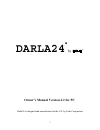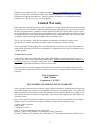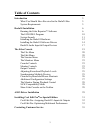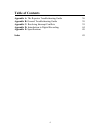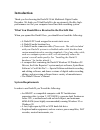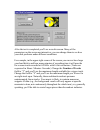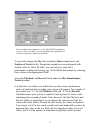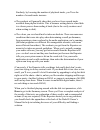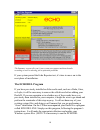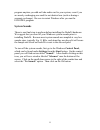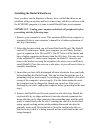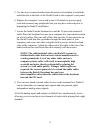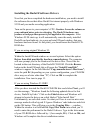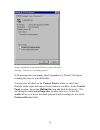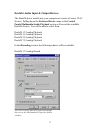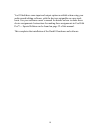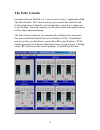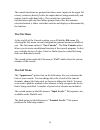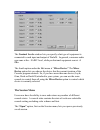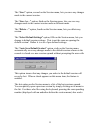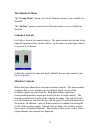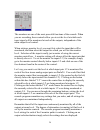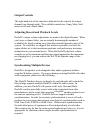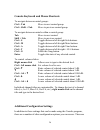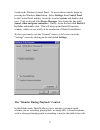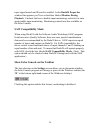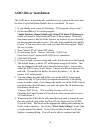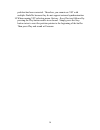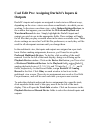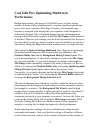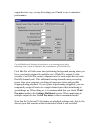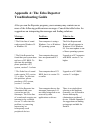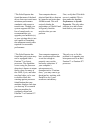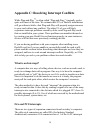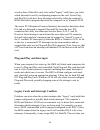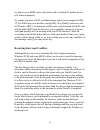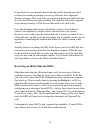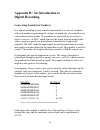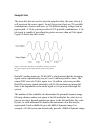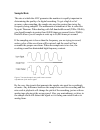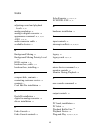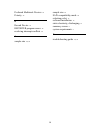- DL manuals
- Echo Audio
- Recording Equipment
- Darla24
- Owner's Manual
Echo Audio Darla24 Owner's Manual
Summary of Darla24
Page 1
1 darla24 by ® owner’s manual version 2.2 for pc darla24 is designed and manufactured in the u.S. By echo corporation.
Page 2: Limited Warranty
2 sending in your registration card – or registering online at http://www.Echoaudio.Com/register.Html - allows us to register key information so that we may handle problems faster and inform you of advance information on upgrades and other news. Thanks in advance for filling out your registration ca...
Page 3: Table Of Contents
3 table of contents introduction 5 what you should have received in the darla24 box 5 system requirements 5 darla24 installation 6 running the echo reporter software 6 the echodel program 10 system sounds 11 installing the darla24 hardware 12 installing the darla24 software drivers 14 darla24 audio ...
Page 4: Table Of Contents
4 table of contents appendix a: the reporter troubleshooting guide 36 appendix b: general troubleshooting guide 38 appendix c: resolving interrupt conflicts 39 appendix d: introduction to digital recording 44 appendix e: specifications 48 index 49.
Page 5: Introduction
5 introduction thank you for choosing the darla24 24-bit multitrack digital audio recorder. We think you’ll find darla24 to be an extremely flexible, high- performance tool for your computer-based hard disk recording system. What you should have received in the darla24 box when you opened the darla2...
Page 6: Darla24 Installation
6 darla24 installation complete darla24 installation consists of performing a system check using the echo reporter software, installing the darla24 pci card, connecting the audio interface to the card, installing the darla24 windows drivers into your system and, if necessary, installing a multitrack...
Page 7
7 after the test is completed you’ll see a results screen. Many of the parameters on the screen are interactive; you can change them to see how your disk performs under different conditions. For example, in the upper right corner of the screen you can see how large your hard disk is and how many min...
Page 8
8 you can adjust the parameters on the hard disk performance screen to view your disk’s record and playback capabilities at various sample rates and bit-resolutions. You can also change the size (bit-resolution), rate (sample rate), and number of tracks fields. Though the original test was performed...
Page 9
9 similarly, by lowering the number of playback tracks, you’ll see the number of record tracks increase. • the readouts will generally show that you have fewer record tracks available than playback tracks. This is because writing data to a hard disk is a slower process than reading it back (due to t...
Page 10: The Echodel Program
10 the summary screen tells you if your system can support multitrack audio recording as well as alerting you to potential problems. If your system passed the echo reporter test, it’s time to move on to the next phase of installation. The echodel program if you have previously installed an echo audi...
Page 11: System Sounds
11 program anytime you add an echo audio card to your system, even if you are merely exchanging one card for an identical one (such as during a warranty exchange). Be sure to restart windows after you run the echodel program. System sounds there is one final step to perform before installing the dar...
Page 12
12 installing the darla24 hardware once you have run the reporter software, have verified that there are no problems with your system, and have removed any old driver software with the echodel program, it is time to install darla24 into your computer. Important - unplug your computer and detach all ...
Page 13
13 5. Use the screw removed earlier from the protective backplate to attach the metal bracket at the back of the darla24 card to the computer’s rear panel. 6. Replace the computer’s cover and secure it. Reattach its power supply cord and reconnect any peripherals that you may have removed prior to b...
Page 14
14 installing the darla24 software drivers now that you have completed the hardware installation, you need to install the software drivers that allow darla24 to interact properly with windows 95/98 and your audio recording application. Turn on the power to your computer’s cpu. Caution: lower the vol...
Page 15
15 if you are using windows 98: after you have inserted the darla24 cd-rom disc and clicked next , you’ll see the message, “what do you want windows to do?” below that are two radio buttons. If it isn’t already selected, select the one labeled “search for the best driver for your device (recommended...
Page 16
16 proper installation of the darla24 drivers will result in the message, “the device is working properly.” if the message does not appear, check appendices a, b and c for help in isolating the cause of your difficulties. You can now exit back to the control panel window to check the darla24 audio i...
Page 17
17 darla24 audio input & output devices the darla24 driver installs into your computer as a series of stereo .Wav devices. Pulling down the preferred device menu in the control panels/multimedia/audio playback section will reveal the available darla24 devices. You will be able to select from: darla2...
Page 18
18 you’ll find these same input and output options available when using your audio record/editing software, with the devices assignable on a per-track basis. See your software owner’s manual for details on how to make these device assignments. Instructions for making these assignments in cool edit p...
Page 19: The Echo Console
19 the echo console included with your darla24 is a “ virtual control surface ” application called the echo console. The console allows you to control the audio i/o and clocking functions of darla24, and it brings these controls to a single easy- to-use location. From the console you can control inp...
Page 20: The File Menu
20 the console functions are grouped into three areas: inputs (in the upper left corner), monitors (directly below the inputs that are being monitored), and outputs (on the right hand side). The controls for a particular function/stereo pair are then further grouped into a box that contains selectio...
Page 21: The Session Menu
21 the nominal levels window lets you specify what type of equipment is connected to each input and output of darla24. In general, consumer audio gear runs at the –10 dbv level, while professional equipment runs at +4 dbu. The fourth option under the edit menu is “ mixer device.” the mixer device op...
Page 22
22 the “save” option, second on the session menu, lets you save any changes made to the current session. The “save as…” option, third on the session menu, lets you save any changes made to the current session under a different name. The “delete…” option, fourth on the session menu, lets you delete a...
Page 23: The Monitors Menu
23 the monitors menu the “group mode” option, first on the monitors menu, is not available for darla24. The “in-line” option, second on the monitors menu, is not available for darla24. Console controls let’s take a look at the control surface. The input controls are located in the upper left portion...
Page 24
24 the monitors are one of the most powerful functions of the console. When you are recording, these controls allow you to set the level at which each input signal will be monitored at each of the outputs, independent of the main output level control. When setting a monitor level, you must first sel...
Page 25: Output Controls
25 output controls the right hand side of the console is dedicated to the controls for output channels one through eight. The available controls are: gang, mute, solo, meter on/off and volume slider. Adjusting record and playback levels darla24’s output volume adjustments are made in the digital dom...
Page 26
26 console keyboard and mouse shortcuts to navigate between control groups: ctrl + tab move to next control group. Ctrl + shift + tab move to previous control group. To navigate between controls within a control group: tab move to next control. Shift + tab move to previous control. Ctrl + s toggles ...
Page 27: Control
27 found on the windows control panel. To access these controls, begin by pressing the windows start button. Select settings , then control panel . In the control panel window, locate the icon for system , and double-click on it. Click on the tab titled device manager . Now locate the line titled so...
Page 28: Saw Compatibility Mode
28 input signal muted until record is enabled. In the darla24 properties window that appears you’ll see a checkbox labeled monitor during playback . Uncheck the box to disable input monitoring; recheck it to once again enable input monitoring. Monitoring controls are also available on the echo conso...
Page 29: Asio Driver Installation
29 asio driver installation the asio driver is automatically installed on your system at the same time the echo layla/gina/darla/darla24 driver is installed. To use it: 1. If you already own a copy of steinbergs’ vst program, skip to step 3. 2. On the installation cd, run the program: \audio softwar...
Page 30
30 problem has been corrected. Therefore, you cannot use vst with multiple darla24s because they do not support external synchronization. 10. When running vst selecting menu options - reset devices followed by pressing the play button results in no sound. Simply press the stop button twice to reset ...
Page 31: Installing Cool Edit Pro
31 installing cool edit pro special edition included with your darla24 system is a special version of syntrillium software’s cool edit pro, a powerful multitrack audio recording and editing application. To install the software: 1. Insert the darla24 cd-rom. 2. Press the start button, and select run…...
Page 32: Outputs
32 cool edit pro: assigning darla24’s inputs & outputs darla24’s inputs and outputs are assigned to tracks in two different ways, depending on the view stereo waveform or multitrack in which you are working. In the stereo waveform view, select options/settings/devices ; in the window that appears yo...
Page 33: Performance
33 cool edit pro: optimizing multitrack performance background mixing the process cool edit pro uses to allow a large number of tracks to play simultaneously requires significant processing power from your computer. With larger sessions, your computer may become so occupied with mixing that you expe...
Page 34
34 output devices vary, so may the settings you’ll need to use to maximize performance. Use the multitrack settings shown above as a starting place when adjusting your system to optimize the performance of cool edit pro. Cool edit pro will take more time performing background mixing when you have yo...
Page 35: Contacting Customer Service
35 contacting customer service if you experience any trouble with your darla24 system please go to the support area of our website at www.Echoaudio.Com and check out the troubleshooting faq’s we have there. If you can’t find a solution to your problem there, please fill out the provided technical su...
Page 36: Troubleshooting Guide
36 appendix a: the echo reporter troubleshooting guide after you run the reporter program, your summary may contain one or more of the following problem/error messages. Consult the table below for suggestions on interpreting the messages and finding solutions. Message... Problem... What to do... * t...
Page 37
37 *the echo reporter has found that none of the hard drives that were tested meet minimum performance standards with respect to transfer rate. Though your system supports the echo line of sound cards, we recommend that you upgrade your hard drive(s), as your existing drive(s) are not capable of sus...
Page 38
38 appendix b: general troubleshooting guide problem: after installing darla24, one or more of your peripheral devices no longer functions properly. Solution : during the installation of your darla24, it is possible that an interrupt conflict was created. Please see appendix c: resolving interrupt c...
Page 39: Appendix C:
39 appendix c: resolving interrupt conflicts while plug-and-play is often called “plug-and-pray,” it actually works quite well most of the time. We estimate that 95% of darla24 installations will go without a hitch that plug-and-play will properly assign resources to your card without any conflicts....
Page 40: Plug-and-Play and Interrupts
40 wired to them. Older isa cards (also called “legacy” cards) have you select which interrupt is used by configuring jumpers on the card. Newer plug- and-play isa cards have their interrupts selected by either the computer’s bios (the built-in program that starts the computer) or by windows 95/98. ...
Page 41
41 try and use your midi card or play back audio via darla24, neither device will function properly. Or, maybe you have a scsi card that had previously been assigned to irq 10. The bios may now decide to assign irq 10 to darla24, and move the scsi card to irq 9. An interrupt conflict now exists betw...
Page 42
42 if you have lost your manuals and are having trouble figuring out which card may be causing a problem, you can try the brute force approach. Remove all legacy isa cards from your system and then re-install them one at a time until the system quits working. The card that makes the computer stop wo...
Page 43
43 reserving an irq within windows 95/98 windows 95/98 also allows you to reserve interrupts for legacy use. In most cases this works just as well as reserving the irq in the bios. However, you may still have problems if you boot up an older version of dos from a floppy where windows 95/98 can’t do ...
Page 44: Digital Recording
44 appendix d: an introduction to digital recording converting sound into numbers in a digital recording system, sound is represented as a series of numbers, with each number representing the voltage, or amplitude, of a sound wave at a particular moment in time. The numbers are generated by an analo...
Page 45: Sample Size
45 sample size the more bits that are used to store the sampled value, the more closely it will represent the source signal. In an 8-bit system, there are 256 possible combinations of zeroes and ones, so 256 different analog voltages can be represented. A 16-bit system provides 65,535 possible combi...
Page 46: Sample Rate
46 sample rate the rate at which the adc generates the numbers is equally important in determining the quality of a digital recording. To get a high level of accuracy when sampling, the sample rate must be greater than twice the frequency being sampled. The mathematical statement of this is called t...
Page 47: Storing Digital Data
47 storing digital data once the waveform has been transformed into digital bits, it must be stored. When sampling in stereo at 48khz using a 20-bit word size, the system has to accommodate 1,920,000 bits per second. Though this is a lot of data, it is well within the capabilities of personal comput...
Page 48: Appendix E:
48 appendix e: specifications audio performance analog in to analog out frequency response: 20hz – 22khz, ± 0.5db input stage dynamic range: 113db output stage dynamic range: 116db input + output stage dynamic range: >108db thd+n: hardware two ¼ " trs balanced analog inputs with precision 24-bit 128...
Page 49
49 index a adjusting record and playback levels · 25, 26 analog resolution · 45 analog-to-digital converter · 44 appearance command · 20, 21, 22, 23 asio · 3, 29, 30 audio connector cable · 5 available devices · 17 b background mixing · 33 background mixing priority level · 33 bios version · 6, 36 b...
Page 50
50 preferred multitrack devices · 32 priority · 33 r record device · 32 reporter program errors · 36 resolving interrupt conflicts · 39 s sample rate · 44, 46 sample size · 45 saw compatibility mode · 28 selecting a slot · 12 software installation · 14 static electricity, discharging · 12 summary sc...