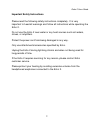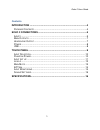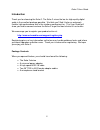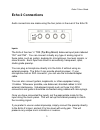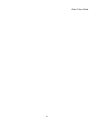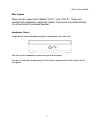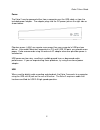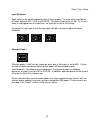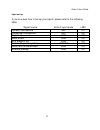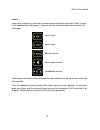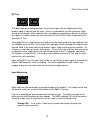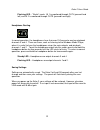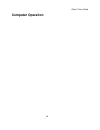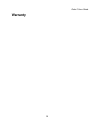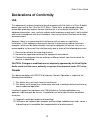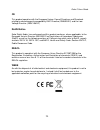Summary of Echo 2
Page 1
User guide.
Page 2
Echo 2 user guide 2 important safety instructions please read the following safety instructions completely. It is very important to heed all warnings and follow all instructions while operating the echo 2. Do not use the echo 2 near water or any heat sources such as heaters, stoves, or amplifiers. P...
Page 3
Echo 2 user guide 3 contents introduction ........................................................................................ 4 p ackage c ontents ................................................................................. 4 echo 2 connections ................................................
Page 4
Echo 2 user guide 4 introduction thank you for choosing the echo 2. The echo 2 raises the bar for high-quality digital audio in the smallest package possible. We think you’ll find it to be an extremely flexible, high-performance tool in the studio or performing live. This user guide will show you ho...
Page 5: Echo 2 Connections
Echo 2 user guide 5 echo 2 connections audio connections are made using the four jacks on the rear of the echo 2: inputs the echo 2 has two ¼” trs ( t ip- r ing- s hield) balanced input jacks labeled “in1” and “in2”. You can connect virtually any type of analog signal to these jacks, such as guitars...
Page 6
Echo 2 user guide 6.
Page 7
Echo 2 user guide 7 main outputs there are two output jacks labeled “out l” and “out r”. These are standard low impedance, balanced outputs that can be connected directly to a mixer board or powered speaker. Headphone output a high quality stereo headphone output is provided by the front jack: you c...
Page 8
Echo 2 user guide 8 power the echo 2 may be powered either from a computer over the usb cable, or from the included power adapter. The adapter plugs into the dc power jack on the right side as shown below: phantom power (+48v) can require more power than your computer’s usb port can deliver. Late-mo...
Page 9: Touch Panel
Echo 2 user guide 9 touch panel the touch panel gives easy access to virtually all of echo 2’s functionality. The panel uses capacitive touch technology to sense the touch of a finger. A light touch is all that is needed; the panel can’t differentiate between a light or hard press. The active area f...
Page 10
Echo 2 user guide 10 input selection each input can be switched between one of three modes. Pressing either input button will cycle between mic, line, and guitar. The default input type is line. Any time a cable is unplugged from the input jack, the input will revert to this setting. Changing the in...
Page 11
Echo 2 user guide 11 input set up if you're unsure how to set up your inputs, please refer to the following table: signal source echo 2 input mode +48v dynamic microphone mic off condenser microphone mic on keyboard line off mixer board line off mp3 player/ipod line off guitar with passive pickups g...
Page 12
Echo 2 user guide 12 levels input gains, monitoring, and output volumes are all controlled using the “slider” control in the middle of the touch panel. Touch one of the selector buttons to select what the slider does: input 1 gain input 2 gain monitor volume main output volume headphone volume touch...
Page 13
Echo 2 user guide 13 the range of the slider control will change depending on your selection. The various ranges for the slider are shown below: input gain (db) output attenuation (db) line guitar mic +63 +69 +75 ── ── 0 +53 +59 +65 ── ── -6 +42 +48 +54 ── ── -12 +32 +38 +44 ── ── -21 +21 +27 +33 ──...
Page 14
Echo 2 user guide 14 ez trim the ideal input gain setting provides the maximum gain without clipping when the loudest signal is coming into the input. While it is possible to use the input gain slider control to set the gain while shouting into a microphone, pounding on drums, or wailing on a guitar...
Page 15
Echo 2 user guide 15 flashing led – “studio” mode. In 1 is monitored through outl (panned hard left) and in 2 is monitored through outr (panned hard right). Headphone routing in normal operation, the headphones have their own d/a converter and are playback channels 3 and 4. There are times, such as ...
Page 16: Computer Operation
Echo 2 user guide 16 computer operation.
Page 17: Specifications
Echo 2 user guide 17 specifications analog inputs the tip connector is the hot (+) signal while the ring connector is the cold (-) signal. The shield is always ground. The input characteristics change depending on which type of input is selected: line differential input impedance: 20k ohms, 10k ohms...
Page 18: Warranty
Echo 2 user guide 18 warranty.
Page 19: Declarations Of Conformity
Echo 2 user guide 19 declarations of conformity usa this equipment has been tested and found to comply with the limits of a class b digital device, pursuant to part 15 of the fcc rules. These limits are designed to provide reasonable protection against harmful interference in a residential installat...
Page 20
Echo 2 user guide 20 ce this product complies with the european unicon council directives and standards relating to electromagnetic compatibility emc directive (2006/95/ec) and the low voltage directive (2004/108/ec) rohs notice echo digital audio has conformed and this product conforms, where appli...