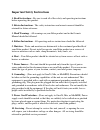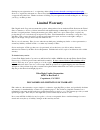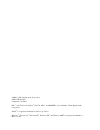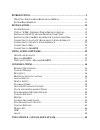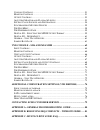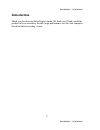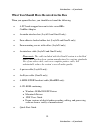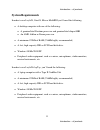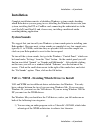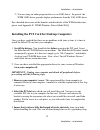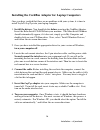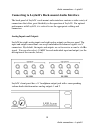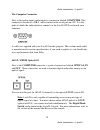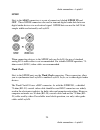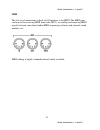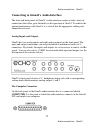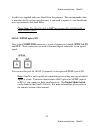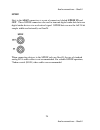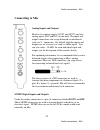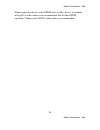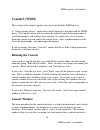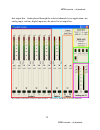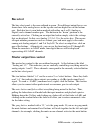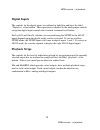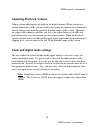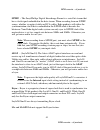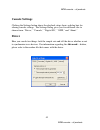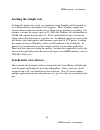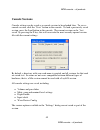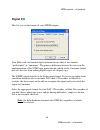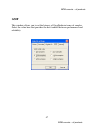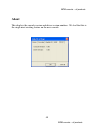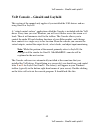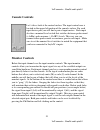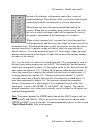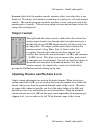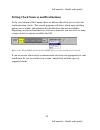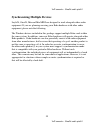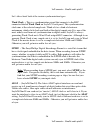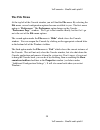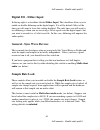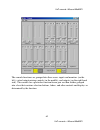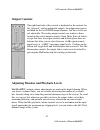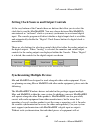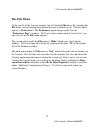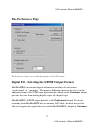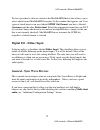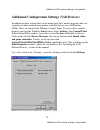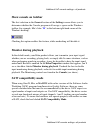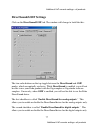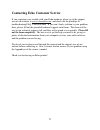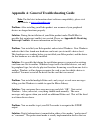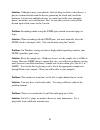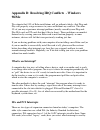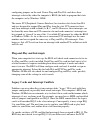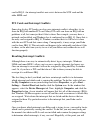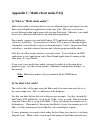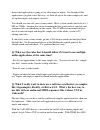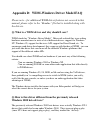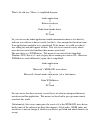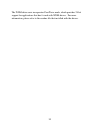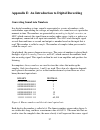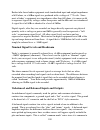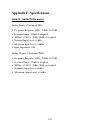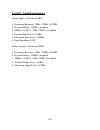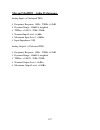- DL manuals
- Echo Audio
- Recording Equipment
- Gina24
- Owner's Manual
Echo Audio Gina24 Owner's Manual
Summary of Gina24
Page 1
Layla ® 24 layla ® laptop gina ® 24 mia ™ mia midi ™ owner’s manual version 3.1.1 for windows.
Page 2
Important safety instructions 1. Read instructions - be sure to read all of the safety and operating instructions before operating this product. 2. Retain instructions - the safety instructions and owner's manual should be retained for future reference. 3. Heed warnings - all warnings on your echo p...
Page 3
11. Damage requiring service - unplug this unit and refer it to a qualified service technician when any of the following occur: a) objects have fallen or liquid has spilled into the unit b) the product has been exposed to rain or water c) the product does not operate normally or when a marked change...
Page 4: Limited Warranty
Sending in your registration card – or registering online at http://www.Echoaudio.Com/support/register.Php - allows us to register key information so that we may handle problems faster and inform you of advance information on upgrades and other news. Thanks in advance for filling out your registrati...
Page 5
©2003 by echo digital audio corporation 6450 via real suite 1 carpinteria, ca 93013 echo ® , layla ® 24, layla laptop ® , gina ® 24, mia ™ , and miamidi ™ are trademarks of echo digital audio corporation. Adat ® is a registered trademark of alesis corporation. Windows ® , windows 98 ® , windows me ®...
Page 6
Introduction.................................................................................................. 9 w hat y ou s hould h ave r eceived in the b ox ............................................. 10 s ystem r equirements ........................................................................
Page 7
C onsole c ontrols ........................................................................................... 51 m onitor c ontrols .......................................................................................... 51 o utput c ontrols ..........................................................
Page 8
Appendix d: wdm-windows driver model faq......................... 93 appendix e: an introduction to digital recording ........... 97 appendix f: specifications ................................................................. 103.
Page 9: Introduction
Introduction – all products introduction thank you for choosing echo digital audio. We think you’ll find your echo product to be an extremely flexible, high-performance tool for your computer- based hard disk recording system. 9 introduction – all products.
Page 10
Introduction – all products what you should have received in the box when you opened the box, you should have found the following: • a pci card wrapped in an anti-static cover or a cardbus adapter • an audio interface box (layla24 and gina24 only) • four adhesive backed rubber feet (layla24 and gina...
Page 11: System Requirements
Introduction – all products system requirements in order to use layla24, gina24, mia or miamidi you’ll need the following: • a desktop computer with one of the following: • a genuine intel pentium processor and genuine intel chipset or • an amd athlon or duron processor • a minimum 128mb of ram (256...
Page 12: Installation
Installation – all products installation complete installation consists of disabling windows system sounds, deciding which echo driver you are going to use, installing the windows drivers into your system, installing the pci or cardbus card, connecting the audio interface to the card (layla24 and gi...
Page 13
Installation – all products 2) you are using an audio program that uses an asio driver. In general, the wdm asio driver provides higher performance than the vxd asio driver. For a detailed discussion of the benefits and drawbacks of the wdm architecture, please read appendix f: wdm-windows driver mo...
Page 14
Installation – all products or, more simply, by touching your bare hand to the metal casing of the computer’s power supply. (for this latter method to work, the computer must be plugged in, though not turned on.) after you’ve discharged your static, unplug the computer before proceeding to the next ...
Page 15
Installation – all products of the cable to the connector on the rear of the interface labeled computer and fasten the cable securely with the screws. Plug the power cable firmly into the interface and a power socket, but do not turn on the interface at this time (layla24 only). Caution: never conne...
Page 16
Installation – all products installing the cardbus adapter for laptop computers once you have verified that there are no problems with your system, it is time to install layla24 laptop into your laptop computer. 1. Install the drivers. You should do this before inserting the cardbus adapter. Insert ...
Page 17
Installation – all products note: this version of the wdm driver has not been digitally signed by microsoft; for windows 2000 and xp, you will need to confirm that you want to install an unsigned driver. Once the driver is installed, a small “pccard” icon will appear in the system “tray” (usually on...
Page 18
Audio connections – layla24 connecting to layla24’s rack-mount audio interface the back panel of layla24’s rack-mount audio interface contains a wide variety of connections that allow great flexibility in the operation of layla24. For optimal performance with layla24, it is critical to use the appro...
Page 19
Audio connections – layla24 the computer connector next to the analog inputs and outputs is a connector labeled computer . This connector is known as a db-9, and is similar to the serial port on a pc. It is the point at which the audio interface connects to the layla24 pci card inside your computer....
Page 20
Audio connections – layla24 s/pdif next to the adat connectors is a pair of connectors labeled s/pdif , in and out . These s/pdif connectors are used to transmit digital audio data between digital audio devices via an electrical signal. S/pdif data can use the full 24-bit sample width used internall...
Page 21
Audio connections – layla24 midi the last set of connections to the layla24 interface is for midi. The midi ports can be used for receiving midi time code (mtc), or sending and receiving midi signals between your digital audio/midi sequencing software and external sound modules, etc. Midi cabling is...
Page 22
Audio connections – gina24 connecting to gina24’s audio interface the front and back panels of gina24’s audio interface contain a wide variety of connections that allow great flexibility in the operation of gina24. To achieve the optimal performance with gina24, it is critical that the appropriate c...
Page 23
Audio connections – gina24 a cable was supplied with your gina24 for this purpose. This custom made cable is manufactured to certain specifications; if you need to replace it, you should only use a replacement cable from echo. Please note: the gina24 cable is not interchangeable with darla24 or gina...
Page 24
Audio connections – gina24 s/pdif next to the adat connectors is a pair of connectors labeled s/pdif , in and out . These s/pdif connectors are used to transmit digital audio data between digital audio devices via an electrical signal. S/pdif data can use the full 24-bit sample width used internally...
Page 25: Connecting to Mia
Audio connections – mia 25 audio connections – mia connecting to mia analog inputs and outputs mia has two analog outputs (out1 and out2) and two analog inputs (in1 and in2) on the back. The input and output connections can accept balanced or unbalanced jacks via ¼” connectors. By default, both the ...
Page 26
Audio connections – mia when connecting devices to the s/pdif jacks on mia, the use of standard analog rca audio cables is not recommended. For reliable s/pdif operation, 75ohm coaxial (rg59) video cables are recommended. 26 audio connections – mia.
Page 27: Connecting to Miamidi
Audio connections – miamidi connecting to miamidi 27 audio connections – miamidi analog inputs and outputs miamidi has two analog outputs (out1 and out2) and two analog inputs (in1 and in2) on the back. The input and output connections can accept balanced or unbalanced jacks via ¼” connectors. By de...
Page 28
Audio connections – miamidi midi-s/pdif breakout cable to connect midi or s/pdif signals to miamidi, you will need to first connect the breakout cable. The breakout cable looks like this: midi and s/pdif inputs are on the left side, just under the label “in”. Outputs are, obviously, on the right. To...
Page 29: Using Audio Software
Audio software – gina24 and layla24 29 using audio software gina24 and layla24 to audio software, the echo hardware appears as a group of stereo wave devices. You can view the list of these devices either from within your audio software or from the windows control panel. The items you see in the lis...
Page 30
Audio software – gina24 and layla24 30 and for recording: win98/winme (vxd) win2000/winxp (wdm) layla24 1/2 analog record layla24 1/2 analog in layla24 3/4 analog record layla24 3/4 analog in layla24 5/6 analog record layla24 5/6 analog in layla24 7/8 analog record layla24 7/8 analog in layla24 s/pd...
Page 31
Audio software – gina24 and layla24 31 the wdm drivers work a little differently, depending on the current digital mode. Gina24 and layla24 have a digital mode switch that lets you set how the hardware transmits and receives digital audio signals. The digital mode switch can be set to s/pdif rca, s/...
Page 32: Mia and Miamidi
Using audio software – mia and miamidi 32 mia and miamidi to audio software, the mia and miamidi hardware appears as a group of stereo wave devices. You can view the list of these devices either from within your audio software or from the windows control panel. The items you see in the list will dep...
Page 33
Virtual outputs – mia and miamidi 33 virtual outputs - mia and miamidi most audio cards with a pair of analog inputs and outputs will appear to software as having just that, a single pair of inputs and outputs. When one application appropriates the card for its use, all other software is “locked-out...
Page 34: Console3 (Wdm)
Wdm console – all products 34 console3 (wdm) this section of the manual applies only if you installed the wdm drivers. A “virtual control surface” application called console3 is included with the wdm driver. The console allows you to control the audio i/o and clocking functions of your echo product,...
Page 35
Wdm console – all products 35 that output bus. Audio played through the selected channels by an application, any analog input, and any digital input may be mixed to an output bus. Screenshot of layla24 console3 main window - other echo hardware will work similarly. Wdm console – all products.
Page 36: Bus Select
Wdm console – all products 36 bus select the bus select panel is the area outlined in green. Five different output busses are shown here: four analog busses in the top row and one digital bus on the bottom row. Each bus has its own button marked with either an a or d (analog or digital) and a channe...
Page 37: Analog Inputs
Wdm console – all products 37 on the other channel. Also, ganging the faders ties them together so they will maintain their relative placement with regard to each other. Holding down the shift key reverses the state of the gang button; that is, if the gang button is down, holding down shift puts you...
Page 38: Digital Inputs
Wdm console – all products 38 digital inputs the controls for the digital inputs are outlined in light blue and have the label “digital in” at the bottom. Their operation is identical to the analog input controls except the digital input controls don’t include a nominal level button. For layla24 and...
Page 39: Adjusting Playback Volume
Wdm console – all products 39 adjusting playback volume output volume adjustments are made in the digital domain. When you lower a volume fader below 0db, you are actually decreasing the number of available bits, thereby taking away from the potential dynamic range of the system. Therefore, we sugge...
Page 40
Wdm console – all products 40 synchronizing multiple devices layla24, gina24, mia, and miamidi are designed to work alongside other audio equipment. If you are planning on using your card with other audio equipment, please note the following: the windows drivers included in this package support mult...
Page 41
Wdm console – all products 41 s/pdif – the sony/phillips digital interchange format is a serial bit-stream that has a clock signal embedded in the data stream. When recording from an s/pdif source, whether via optical cables or rca cables, echo products will utilize the synchronization clock that is...
Page 42
Wdm console – all products 42 now let’s take a look at some sample configurations and how you might set them up from a synchronization standpoint. Let’s start with a simple example. Suppose that layla24 is the only audio device used in your system. Since you have no other devices to synchronize with...
Page 43: Console Settings
Wdm console – all products 43 console settings clicking the settings button above the playback strips shows a dialog box for altering console settings. The settings dialog gives you five different tabs to choose from: “driver,” “console,” “digital i/o,” “gsif,” and “about.” driver here you can do tw...
Page 44: Locking The Sample Rate
Wdm console – all products 44 locking the sample rate locking the sample rate can be very important, since windows will frequently try to set the hardware to the highest rate it supports. Then, windows sample rate converts between that rate and the rate at which you are playing or recording. For ins...
Page 45: Console Sessions
Wdm console – all products 45 console sessions console settings can be saved as a console session to be reloaded later. To save a console session, click the “save” button in the console. To load a previously saved session, press the load button in the console. The current session can be “fast saved”...
Page 46: Digital I/o
Wdm console – all products 46 digital i/o this lets you set the format of your s/pdif outputs. Your echo card can transmit digital information in either of two formats: “professional” or “consumer.” the primary difference between the two is in the implementation of the scms copy protection bit, whic...
Page 47: Gsif
Wdm console – all products 47 gsif this window allows you to set the latency of gigastudio in terms of samples. Select the value here that provides the best tradeoff between performance and reliability. Wdm console – all products.
Page 48: About
Wdm console – all products 48 about this displays the console version and driver version numbers. We feel that this is the single most exciting feature on the new console. Wdm console – all products.
Page 49
Vxd console – gina24 and layla24 49 vxd console – gina24 and layla24 this section of the manual only applies if you installed the vxd drivers and are using gina24 or layla24. A “virtual control surface” application called the console is included with the vxd driver. Every time you start windows you ...
Page 50
Vxd console – gina24 and layla24 50 the console functions are grouped into three areas: inputs (in the upper left corner), monitors (directly below the inputs that are being monitored), and outputs (on the right hand side). The controls for a particular function/stereo pair are then further grouped ...
Page 51: Console Controls
Vxd console – gina24 and layla24 51 console controls let’s take a look at the control surface. The input control area is located in the upper left portion of the console surface. For each input device pair you will find a pair of input meters. Each input also has a nominal level switch that switches...
Page 52
Vxd console – gina24 and layla24 52 instead of level meters, each monitor control has a series of numbered buttons. These buttons allow you to select which output channel pair controls are displayed, so you can adjust them. The monitors are one of the most powerful functions of the console. When you...
Page 53: Output Controls
Vxd console – gina24 and layla24 53 remember that all of the monitor controls remain in effect even when they’re not displayed. The degree of attenuation (or muting) of each level is set by the monitor controls. The console program constantly maintains a level setting for each of the monitor paths i...
Page 54
Vxd console – gina24 and layla24 54 setting clock sources and destinations at the very bottom of the console there are buttons that allow you to select the synchronization clocks. The console program will detect which input clocking options are available, and automatically disable those that are una...
Page 55
Vxd console – gina24 and layla24 55 synchronizing multiple devices layla24, gina24, mia and mia midi are designed to work alongside other audio equipment. If you are planning on using your echo hardware with other audio equipment, please note the following: the windows drivers included in this packa...
Page 56
Vxd console – gina24 and layla24 56 let’s take a brief look at the various synchronization types. Word clock – this is a synchronization signal that connects to the bnc connector labeled word clock on layla24’s back panel. This synchronization clock runs at the selected sample rate. Think of it as a...
Page 57
Vxd console – gina24 and layla24 57 note: to preserve the high audio quality of layla24/gina24’s converters it is best to use the internal input clock setting instead of synchronizing to an external adat clock, which may add unwanted jitter to the signal. Esync – esync is a proprietary form of super...
Page 58: The File Menu
Vxd console – gina24 and layla24 58 the file menu at the top left of the console window you will find the file menu. By selecting the file menu, several configuration options become available to you. The first menu option is “ preferences .” the preferences option brings up the console “ preferences...
Page 59: The Preferences Page
Vxd console – gina24 and layla24 59 the preferences page the preferences page is accessible through the console file menu. Digital i/o - selecting the s/pdif output format your echo hardware can transmit digital information in either of two formats, “professional” or “consumer.” the primary differen...
Page 60
Vxd console – gina24 and layla24 60 we have provided a software switch in the driver that allows you to select which format the echo hardware transmits. In the window that appears you’ll see a pair of check boxes in an area labeled s/pdif out format : one box is labeled consumer and the other profes...
Page 61: Digital I/o - Dither Input
Vxd console – gina24 and layla24 61 digital i/o - dither input in the top right is a checkbox labeled dither input . This checkbox allows you to enable or disable dithering on the digital inputs. It is off by default. Most of the time you will want to leave this setting disabled. The only time you w...
Page 62
Vxd console- mia and miamidi 62 vxd console – mia and mia midi this section only applies if you installed the vxd drivers and are using mia or miamidi. A “virtual control surface” application called the console is included with the vxd driver. Every time you start windows you will see it flicker acr...
Page 63
Vxd console- mia and miamidi 63 the console functions are grouped into three areas: inputs and monitors (on the left), virtual output mixing controls (in the middle), and outputs (on the right hand side). The controls for a particular function/stereo pair are then further grouped into a box that con...
Page 64: Input Controls
Vxd console- mia and miamidi 64 input controls let’s take a look at the control surface. The input control area is located in the upper left portion of the console surface. For each input device pair you will find a pair of input meters. In addition, the analog inputs have controls that allow you to...
Page 65
Vxd console- mia and miamidi 65 notice that the monitor controls are labeled at bottom indicating which input is being monitored and which output they are going to. In the pictures above, controls for the analog outputs are shown. There is a duplicate set of controls for monitoring through the digit...
Page 66: Virtual Output Controls
Vxd console- mia and miamidi 66 virtual output controls the middle of the console is dedicated to the controls for virtual output channels one through eight. The output controls look like the monitor controls (gang, mute, solo, & faders), except that there are also meters that show the levels for ea...
Page 67: Output Controls
Vxd console- mia and miamidi 67 output controls the right hand side of the console is dedicated to the controls for the “physical” analog and digital outputs. An output meter pair is included for the two s/pdif output channels, but these levels are not adjustable. The analog output controls are simi...
Page 68
Vxd console- mia and miamidi 68 setting clock sources and output controls at the very bottom of the console there are buttons that allow you to select the clock that is used by mia/miamidi. You may choose between mia/miamidi’s own internal or “on-board” clock or you may synchronize to an external di...
Page 69
Vxd console- mia and miamidi 69 independently of each other. This scenario may be fine for some musical applications; however, it is not appropriate for situations where sample-accurate synchronization is required or that will be affected by clock drift. Mia/miamidi can slave to or generate synchron...
Page 70: The File Menu
Vxd console- mia and miamidi 70 the file menu at the top left of the console window you will find the file menu. By selecting the file menu, several configuration options become available to you. The first menu option is “ preferences .” the preferences option brings up the console “ preferences pag...
Page 71: The Preferences Page
Vxd console- mia and miamidi 71 the preferences page the preferences page is accessible through the console file menu. Digital i/o - selecting the s/pdif output format mia/miamidi can transmit digital information in either of two formats, “professional” or “consumer.” the primary difference between ...
Page 72: Digital I/o - Dither Input
Vxd console- mia and miamidi 72 we have provided a software switch in the mia/miamidi driver that allows you to select which format mia/miamidi transmits. In the window that appears you’ll see a pair of check boxes in an area labeled s/pdif out format : one box is labeled consumer and the other prof...
Page 73: Sample Rate Lock
Vxd console- mia and miamidi 73 sample rate lock these controls allow you to enable or disable the sample rate lock feature, as well as set the sample rate you want to lock to. While the sample rate is locked, all sample rate change requests from applications will be ignored and the hardware will re...
Page 74
Additional vxd console settings –all products 74 additional configuration settings (vxd drivers) in addition to those settings that can be made using the console program, there are a number of other configuration options available only to users of windows 98/me. These are found in the windows contro...
Page 75: Show Console On Taskbar
Additional vxd console settings –all products 75 show console on taskbar the first selection in the general section of the settings screen allows you to determine whether the console program will occupy a space on the windows taskbar (for example, mia’s blue “ m ” in the bottom right-hand corner of ...
Page 76: Multi-Client Audio
Additional vxd console settings –all products 76 multi-client audio multi-client audio lets you use different inputs and outputs on your echo audio system with different audio programs at the same time. Otherwise, you would have to use a different audio device with each audio application. For exampl...
Page 77: Directsound/gsif Settings
Additional vxd console settings –all products 77 directsound/gsif settings click on the directsound/gsif tab. The window will change to look like this: the two radio buttons on the top toggle between the directsound and gsif modes, which are mutually exclusive. While directsound is enabled, you will...
Page 78
Additional vxd console settings –all products 78 directsound can only support a limited number of outputs, so if you have several audio devices with a large number of outputs you may not be able to find the output you are looking for. In this situation, you can disable some of the directsound output...
Page 79
79 contacting echo customer service if you experience any trouble with your echo hardware please go to the support area of our website at www.Echoaudio.Com , and check out the quicktips & troubleshooting faq’s we have there. If you can’t find a solution to your problem there, please fill out the pro...
Page 80
80 appendix a: general troubleshooting guide note: for the latest information about software compatibility, please visit our website at www.Echoaudio.Com problem: after installing your echo product, one or more of your peripheral devices no longer functions properly. Solution : during the installati...
Page 81
81 likely to be used in professional recording environments, whereas the consumer mode is commonly implemented on equipment designed for home use in the consumer market. The primary difference between the two modes is in the implementation of the scms copy-protection bit, which, in the consumer form...
Page 82
82 solution : although it may seem obvious, the first thing to check is that there is a physical connection between the device generating the clock and your echo hardware. Just because multiple devices are connected to the same computer doesn’t mean they are synchronized. Next, be sure that you have...
Page 83: 98/me
83 appendix b: resolving irq conflicts - windows 98/me we estimate that 95% of echo installations will go without a hitch ⎯ that plug-and- play will properly assign resources to your card without any conflicts. The other 5% of you may experience interrupt problems (mostly caused by non-plug-and- pla...
Page 84: Plug-and-Play and Interrupts
84 configuring jumpers on the card. Newer plug-and-play isa cards have their interrupts selected by either the computer’s bios (the built-in program that starts the computer) or by windows 98/me. The newer pci (peripheral connect interface) bus transfers data faster than isa and was designed to supp...
Page 85
85 card to irq 9. An interrupt conflict now exists between the scsi card and the older midi card. Pci cards and interrupt conflicts some plug & play pci cards can also cause interrupt conflicts when they try to share an irq with another pci card. Many pci cards can share an irq with no problems at a...
Page 86
86 find an offending card that was not listed by device manager , but is using an interrupt that windows has assigned to another device. If you don’t have any isa cards, or your legacy isa card is not causing the conflict, you should take note of which pci card is assigned to the same irq as your ec...
Page 87
87 reserving an irq within the bios – legacy isa other than removing the offending legacy card, the next most effective method is to reserve the irq for legacy use within your bios. To do this you will need to enter the bios configuration screen when your computer first starts up. This is usually do...
Page 88
88 reserving an irq within windows 98/me – legacy isa windows 98/me also allows you to reserve interrupts for legacy use. In most cases this works just as well as reserving the irq in the bios. However, you may still have problems if you boot up an older version of dos from a floppy where windows 98...
Page 89
89 reconfiguring an irq within windows 98/me - pci now that you have identified the offending card and the irq in contention, you will want to try to reconfigure its irq setting. To do this, you must open the device manager. Select start – settings – control panel – system , and click the device man...
Page 90: Q: So What'S The Catch?
90 appendix c: multi-client audio faq q: what is “multi-client audio”? Multi-client audio is a feature that lets you use different inputs and outputs on your echo card with different applications at the same time. This way, you can use several different audio applications with just one echo card. Ot...
Page 91: Cakewalk?
91 down what application is going to use what input or output. Go through all the applications you plan to use this way, set them all up for the same sample rate, and set up their inputs and outputs correctly. You should also turn off your system sounds. Most system sounds tend to be at 11 khz or 22...
Page 92
92 driver hides channels from cubase that are already in use, which greatly simplifies getting multi-client mode to work. . Q: can i run a direct sound program, an asio program, and a wave program all at the same time? Sure. If you don't understand the question, don't worry about it. Q: what's the d...
Page 93: Windows 2000 Beta Drivers?
93 appendix d: wdm-windows driver model faq please note – for additional wdm driver features not covered in this manual, please refer to the “readme” file that is installed along with the drivers. Q: what is a wdm driver and why should i care? Wdm stands for “windows driver model.” microsoft realize...
Page 94
94 what’s the old way? Here’s a simplified diagram: audio application ⇓ echo wave driver ⇓ echo kernel mode driver ⇓ pci card so, you can see the audio application would communicate more or less directly with our wave driver (it doesn’t really, but that’s close enough for this discussion). If an app...
Page 95
95 the wdm driver now incorporates purewave mode, which provides 24-bit support for applications that don’t work with wdm drivers. For more information, please refer to the readme file that installed with the drivers..
Page 96
96 q: why can't i record or play at 24-bit resolution? The short answer is that wdm audio drivers only support 24-bit audio if the application is using microsoft's new “extensible” wave format. Many existing apps do not support this format. This only affects programs that use the wave/mme or directs...
Page 97
97 appendix e: an introduction to digital recording converting sound into numbers in a digital recording system, sound is represented as a series of numbers, with each number representing the voltage, or amplitude, of a sound wave at a particular moment in time. The numbers are generated by an analo...
Page 98
98 in a 16-bit system, there are 65,535 possible combinations of zeroes and ones, so 65,535 different voltages can be digitally represented. (see figure a above). Figure b. The more bits there are available, the more accurate the representation of the signal and the greater the dynamic range. Your e...
Page 99: Decibels
99 will result in reduced high frequency reproduction. Your echo card allows you to sample sound at up to 96,000 times per second. Once the waveform has been transformed into digital bits, it must be stored. When sampling in stereo at 96khz using a 24-bit word size, the system has to accommodate 4,6...
Page 100
100 earlier tube-based audio equipment used standardized input and output impedances of 600 ohms, so a 0dbm signal was produced with a voltage of .775 volts. Since most of today’s equipment uses impedances other than 600 ohms, it is more useful to represent signals by voltages rather than power and ...
Page 101
101 both signals and the input amplifier will subtract the noise on the minus input from the noise on the plus input. If the input amplifier is perfectly balanced and the noise on both plus and minus is precisely equal, the noise will completely cancel out. In the real world this is not the case and...
Page 102: Dynamic Range
102 dynamic range dynamic range represents the difference between the maximum signal that can be recorded and the “noise floor”, or level of noise with no signal present. A system with a high dynamic range will be quieter than one with a lower dynamic range. Dynamic range is a very important specifi...
Page 103: Appendix F: Specifications
103 appendix f: specifications gina24 - audio performance analog inputs (x2 balanced trs): frequency response: 10hz – 22khz, ± 0.25db dynamic range: 108db a-weighted thd+n: nominal input level: +4 dbu maximum input level: +18dbu input impedance: 10k analog outputs (x8 balanced trs): frequency respon...
Page 104: Gina24 - Hardware
104 gina24 - hardware host interface: pci bus mastering card two balanced ¼” analog inputs with precision 24-bit 128x oversampling analog-to-digital converters eight balanced ¼” analog outputs with high performance 24-bit 128x oversampling digital-to-analog converters s/pdif digital i/o with up to 2...
Page 105: Layla24 - Audio Performance
105 layla24 - audio performance analog inputs (x8 balanced trs): frequency response: 10hz – 22khz, ± 0.25db dynamic range: 110db a-weighted thd+n: nominal input level: +4 dbu maximum input level: +22dbu input impedance: 10k analog outputs (x8 balanced trs): frequency response: 10hz – 22khz, ± 0.25db...
Page 106: Layla24 - Hardware
106 layla24 - hardware host interface: pci bus mastering card eight balanced ¼” analog inputs with precision 24-bit 128x oversampling analog-to-digital converters eight balanced ¼” analog outputs with high performance 24-bit 128x oversampling digital-to-analog converters s/pdif digital i/o with up t...
Page 107
107 mia and miamidi - audio performance analog inputs (x2 balanced trs): frequency response: 10hz – 22khz, ± 0.5db dynamic range: 106db a-weighted thd+n: nominal input level: +4 dbu maximum input level: +18dbu input impedance: 10k analog outputs (x2 balanced trs): frequency response: 10hz – 22khz, ±...
Page 108: Mia and Miamidi - Hardware
108 mia and miamidi - hardware host interface: pci bus card pci bus master interface two balanced ¼” analog inputs with precision 24-bit 64x oversampling analog- to-digital converters two balanced ¼” analog outputs with high performance 24-bit 128x oversampling digital-to-analog converters s/pdif di...
Page 109: Digital Data
109 + +4dbu/–10dbv switch............ 51, 53 a adat.......................... 19, 23, 41, 56 adjusting record and playback levels ....................................... 39, 53, 67 analog resolution ........................... 98 analog-to-digital converter............ 97 b balanced....................
Page 110
110 professional output setting 60, 72, 81 r rack-mount box, installing ...... 14, 16 s s/pdif. 19, 20, 23, 24, 25, 41, 56, 69, 82 s/pdif cabling ............ 20, 24, 26, 28 s/pdif output format ........... 59, 71 s/pdif output setting........ 60, 72, 81 s/pdif recording .......................... 8...