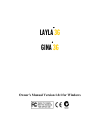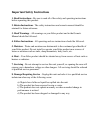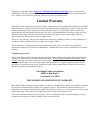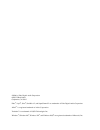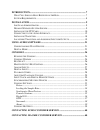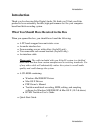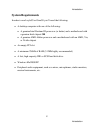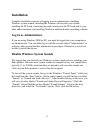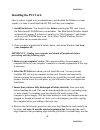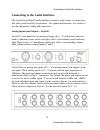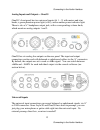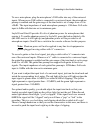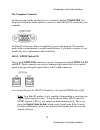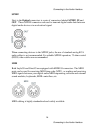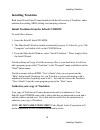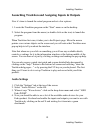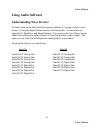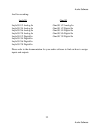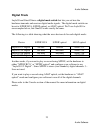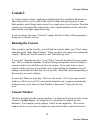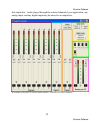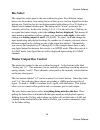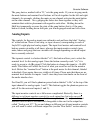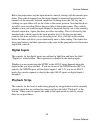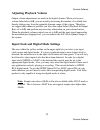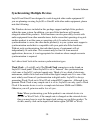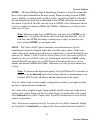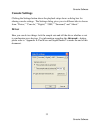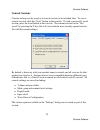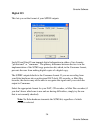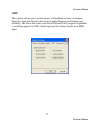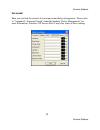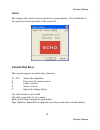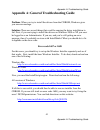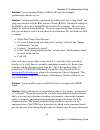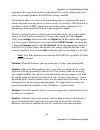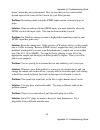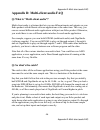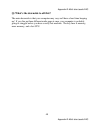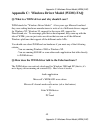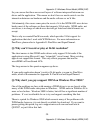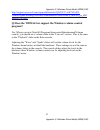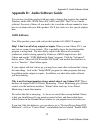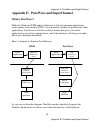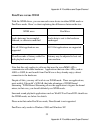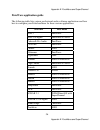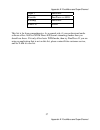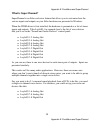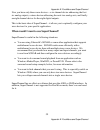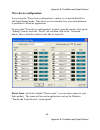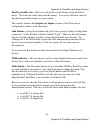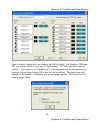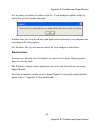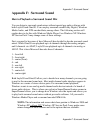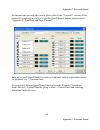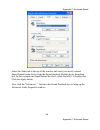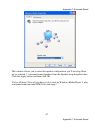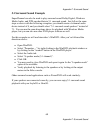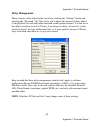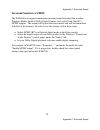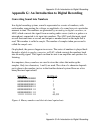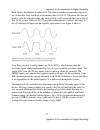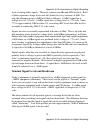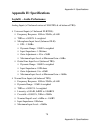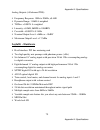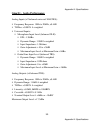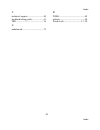- DL manuals
- Echo Audio
- Recording Equipment
- Gina3G
- Owner's Manual
Echo Audio Gina3G Owner's Manual
Summary of Gina3G
Page 1
Layla ® 3g gina ® 3g owner’s manual version 1.0.1 for windows.
Page 2
Important safety instructions 1. Read instructions - be sure to read all of the safety and operating instructions before operating this product. 2. Retain instructions - the safety instructions and owner's manual should be retained for future reference. 3. Heed warnings - all warnings on your echo p...
Page 3: Limited Warranty
Registering your product online at http://www.Echoaudio.Com/support/register.Php allows us to register key information so that we may handle problems faster and inform you of advance information on upgrades and other news. Thank you in advance for registering. We hope you enjoy your echo product. Li...
Page 4
©2004 by echo digital audio corporation 6450 via real suite 1 carpinteria, ca 93013 echo ® , layla ® , gina ® , purewave ™ , and superchannel ™ are trademarks of echo digital audio corporation. Adat ® is a registered trademark of alesis corporation. Tracktion ™ is a trademark of loud technologies in...
Page 5
Introduction.................................................................................................. 7 w hat y ou s hould h ave r eceived in the b ox ............................................... 7 s ystem r equirements .......................................................................
Page 6
Appendix a: general troubleshooting guide ........................ 41 appendix b: multi-client audio faq ............................................... 46 appendix c: windows driver model (wdm) faq ...................... 49 appendix d: audio software guide .............................................
Page 7: Introduction
Introduction introduction thank you for choosing echo digital audio. We think you’ll find your echo product to be an extremely flexible, high-performance tool for your computer- based hard disk recording system. What you should have received in the box when you opened the box, you should have found ...
Page 8: System Requirements
Introduction system requirements in order to use layla3g or gina3g you’ll need the following: • a desktop computer with one of the following: • a genuine intel pentium iii processor (or better) and a motherboard with a genuine intel chipset or • a genuine amd athlon processor and a motherboard with ...
Page 9: Installation
Installation installation complete installation consists of logging in as an administrator, disabling windows system sounds, installing the windows drivers into your system, installing the pci card, connecting the audio interface to the pci card and to your other audio hardware, and installing track...
Page 10: Installing The Pci Card
Installation installing the pci card once you have logged in as an administrator, and disabled the windows system sounds, it is time to install the echo3g pci card into your computer. 1. Install the drivers. You should do this before inserting the pci card. Insert the echo install cd-rom into your m...
Page 11
Installation slot. Centering the card over the slot and using a gentle rocking motion while pushing downward into the slot generally works well. Be careful not to force the card into the slot, or bend or twist it while it is being inserted, as this could result in the card being damaged. 7. Now use ...
Page 12
Connecting to the audio interface connecting to the audio interface the layla3g and gina3g audio interfaces contain a wide variety of connections that allow great flexibility in operation. For optimal performance, it is critical to use the appropriate cabling and connectors. Analog inputs and output...
Page 13
Connecting to the audio interface analog inputs and outputs – gina3g gina3g’s front panel has two universal inputs (#s 1 – 2) with meters and trim knobs, a green phantom power light (+48v), and an amber power indicator light. There is also a ¼” headphone output jack, with a corresponding volume knob...
Page 14
Connecting to the audio interface to use a microphone, plug the microphone’s xlr cable into any of the universal inputs. Whenever an xlr cable is connected to a universal input, the microphone preamp is enabled and the gain range of the trim knob is set to range from +10 to +58db. The input impedanc...
Page 15
Connecting to the audio interface the computer connector on the rear panel of the interface box is a connector labeled computer . It is the point at which the audio interface connects to the echo3g pci card inside your computer. An echo3g connector cable was supplied to you for this purpose. This cu...
Page 16
Connecting to the audio interface s/pdif next to the optical connectors is a pair of connectors labeled s/pdif , in and out . These s/pdif connectors are used to transmit digital audio data between digital audio devices via an electrical signal. When connecting devices to the s/pdif jacks, the use o...
Page 17
Connecting to the audio interface word clock (layla3g only) next to the s/pdif ports on layla3g’s back panel are the word clock connectors. These connectors allow you to synchronize one layla3g to another layla3g or to other digital audio devices equipped with a word clock connector. The word clock ...
Page 18: Installing Tracktion
Installing tracktion installing tracktion both layla3g and gina3g come bundled with the full version of tracktion, audio multitrack recording, midi, editing, and sampling software. Install tracktion from the echo3g cdrom to install the software: 1. Insert the echo3g install cd-rom 2. The main instal...
Page 19: Audio Settings
Installing tracktion launching tracktion and assigning inputs & outputs now it’s time to launch the actual program and set a few options: 1. Locate the tracktion program on the “start” menu or on the desktop. 2. Select the program from the menu (or double click on the icon) to launch the program. Wh...
Page 20
Installing tracktion note 1: if you can’t find some of your echo product’s inputs or outputs, that means they are currently being used by another software program. You will have to shut down tracktion, and disable them from the other software program. Most commonly, this is because you selected one ...
Page 21: Using Audio Software
Audio software using audio software understanding wave devices to audio software the echo hardware appears initially as a group of stereo wave devices. (using the superchannel feature will change this – for more info see appendix e: purewave and superchannel.) you can view the list of these devices ...
Page 22
Audio software and for recording: layla3g gina3g layla3g 1/2 analog in gina3g 1/2 analog in layla3g 3/4 analog in gina3g 1/2 digital in layla3g 5/6 analog in gina3g 3/4 digital in layla3g 7/8 analog in gina3g 5/6 digital in layla3g 1/2 digital in gina3g 7/8 digital in layla3g 3/4 digital in layla3g ...
Page 23: Digital Mode
Audio software digital mode layla3g and gina3g have a digital mode switch that lets you set how the hardware transmits and receives digital audio signals. The digital mode switch can be set to s/pdif rca, s/pdif optical, or adat optical. We’ll use layla3g for our examples below, but gina3g works exa...
Page 24: Console3
Console software 24 console software console3 a “virtual control surface” application called console3 is installed with the driver. The console allows you to control the audio i/o and clocking functions of your echo product, and it brings these controls to a single easy-to-use location. From the con...
Page 25
Console software 25 console software that output bus. Audio played through the selected channels by an application, any analog input, and any digital input may be mixed to an output bus. Screenshot of layla3g console3 main window – gina3g will work similarly..
Page 26: Bus Select
Console software 26 console software bus select the output bus select panel is the area outlined in green. Five different output busses are shown here: four analog busses in the top row and one digital bus on the bottom row. Each bus has its own button marked with either an a or d (analog or digital...
Page 27: Analog Inputs
Console software 27 console software the gang button , marked with a “g,” sets the gang mode. If you are in gang mode, the mute buttons and nominal level buttons will work together for the left and right channels; for example, clicking the mute on one channel activates the mute button on the other c...
Page 28: Digital Inputs
Console software 28 console software below the peak meters are the input monitor controls starting with the monitor pan slider. This control changes how the input channel is monitored between the two channels of the currently selected output bus. Holding down the ctrl key and clicking on a pan slide...
Page 29: Adjusting Playback Volume
Console software 29 console software adjusting playback volume output volume adjustments are made in the digital domain. When you lower a volume fader below 0db, you are actually decreasing the number of available bits, thereby taking away from the potential dynamic range of the system. Therefore, w...
Page 30
Console software 30 console software synchronizing multiple devices layla3g and gina3g are designed to work alongside other audio equipment. If you are planning on using layla3g or gina3g with other audio equipment, please note the following: the windows drivers included in this package support mult...
Page 31
Console software 31 console software s/pdif – the sony/phillips digital interchange format is a serial bit-stream that has a clock signal embedded in the data stream. When recording from an s/pdif source, whether via optical cables or rca cables, layla3g & gina3g will utilize the synchronization clo...
Page 32
Console software 32 console software the second one via a bnc cable running from word clock out on layla3g #1 to word clock in on layla3g #2. Now select word for layla3g #2’s input sync. The second layla3g will slave to the first one and your layla3gs will now operate in unison. No matter how many d...
Page 33: Console Settings
Console software 33 console software console settings clicking the settings button above the playback strips shows a dialog box for altering console settings. The settings dialog gives you six different tabs to choose from: “driver,” “console,” “digital,” “gsif,” “surround,” and “about.” driver here...
Page 34: Locking The Sample Rate
Console software 34 console software locking the sample rate locking the sample rate can be very important, since windows will frequently try to set the hardware to the highest rate it supports. Then, windows sample rate converts between that rate and the rate at which you are playing or recording. ...
Page 35: Console Sessions
Console software 35 console software console sessions console settings can be saved as a console session to be reloaded later. To save a console session, click the “save” button in the console. To load a previously saved session, press the load button in the console. The current session can be “fast...
Page 36: Digital I/o
Console software 36 console software digital i/o this lets you set the format of your s/pdif outputs. Layla3g and gina3g can transmit digital information in either of two formats: “professional” or “consumer.” the primary difference between the two is in the implementation of the scms copy protectio...
Page 37: Gsif
Console software 37 console software gsif this window allows you to set the latency of gigastudio in terms of samples. Select the value here that provides the best tradeoff between performance and reliability. The driver that comes with layla3g/gina3g fully supports gigastudio 3, including support f...
Page 38: Surround
Console software 38 console software surround here you can find the controls for surround sound delay management. Please refer to “appendix f: surround sound” under the heading “delay management” for more information. Windows xp service pack 2 may alter some of these settings..
Page 39: About
Console software 39 console software about this displays the console version and driver version numbers. We feel that this is the single most exciting feature of the console ☺ console hot keys the console supports several hot key functions: f1 - f12 selects the output bus f fast-saves the current se...
Page 40
Customer service 40 customer service contacting echo customer service if you experience any trouble with your echo hardware please go to the support area of our website at www.Echoaudio.Com , and check out the “quicktips” & “troubleshooting” faq’s we have there. If you can’t find a solution to your ...
Page 41
Appendix a: troubleshooting guide 41 appendix a: troubleshooting guide appendix a: general troubleshooting guide problem : when you try to install the drivers from the cdrom, windows gives you an error message. Solution: there are several things that could be causing the driver installation to fail....
Page 42
Appendix a: troubleshooting guide 42 appendix a: troubleshooting guide error code 1628 follow the instructions at the website below: http://consumer.Installshield.Com/kb.Asp?Id=q108464 other error codes the ones listed above are the most common, but if you get a different error code try looking at t...
Page 43
Appendix a: troubleshooting guide 43 appendix a: troubleshooting guide problem: you are running windows 2000 or xp and your computer spontaneously reboots on you. Solution: you have probably experienced what microsoft calls a “bug check”, but what everyone else calls the blue screen of death (bsod)....
Page 44
Appendix a: troubleshooting guide 44 appendix a: troubleshooting guide equipment, this copy-protection bit can be turned off or on according to the user’s needs. In consumer products, the scms bit is always enabled. Unfortunately there is no way for the transmitting device to automatically detect wh...
Page 45
Appendix a: troubleshooting guide 45 appendix a: troubleshooting guide doesn’t mean they are synchronized. Next, be sure that you have selected the desired input clock source in the console for your echo product. Problem: recordings made using the s/pdif input contain occasional pops or skips. Solut...
Page 46: Q: So What'S The Catch?
Appendix b: multi-client audio faq 46 appendix b: multi-client audio faq appendix b: multi-client audio faq q: what is “multi-client audio”? Multi-client audio is a feature that lets you use different inputs and outputs on your echo product with different software applications at the same time. This...
Page 47
Appendix b: multi-client audio faq 47 appendix b: multi-client audio faq you should also turn off your system sounds. Most system sounds tend to be at 11 khz or 22 khz. Imagine that you're recording the best guitar solo of your life and someone clicks on something on the screen. The 22 khz system so...
Page 48
Appendix b: multi-client audio faq 48 appendix b: multi-client audio faq q: what's the downside to all this? The main downside is that your computer may very well have a hard time keeping up! If you fire up three different audio apps at once, your computer is probably going to struggle unless you ha...
Page 49
Appendix c: windows driver model (wdm) faq 49 appendix c: windows driver model (wdm) faq appendix c: windows driver model (wdm) faq q: what is a wdm driver and why should i care? Wdm stands for “windows driver model.” a few years ago microsoft realized they were asking hardware manufacturers to writ...
Page 50
Appendix c: windows driver model (wdm) faq 50 appendix c: windows driver model (wdm) faq so you can see that there are several layers of software interposed between our driver and the application. This means we don’t have as much control over the interaction between our hardware and the audio softwa...
Page 51: Program?
Appendix c: windows driver model (wdm) faq 51 appendix c: windows driver model (wdm) faq http://support.Microsoft.Com/support/kb/articles/q242/9/37.Asp?Ln=en- us&sd=gn&fr=0&qry=wdm%20audio&rnk=7&src=dhcs_mspss_gn_src h&spr=w98se q: does the wdm driver support the windows volume control program? Yes....
Page 52: Asio Software
Appendix d: audio software guide 52 appendix d: audio software guide appendix d: audio software guide you can use your echo product with any audio software that supports the standard windows audio apis, wdm direct ks, asio, and gsif. That’s a lot of audio software! For most of them, all you need to ...
Page 53: Using Sonar
Appendix d: audio software guide 53 appendix d: audio software guide 2.0 direct monitoring”. This will cause our asio driver to reject any direct monitoring commands and prevent the mute on startup. Of course, it also means that you can’t use direct monitoring. Using sonar here are the required sett...
Page 54: What Is Purewave?
Appendix e: purewave and superchannel 54 appendix e: purewave and superchannel appendix e: purewave and superchannel what is purewave? While the windows wdm audio architecture is fine for consumer applications such as games and watching dvds, it is not entirely suitable for professional audio applic...
Page 55: Purewave Versus Wdm
Appendix e: purewave and superchannel 55 appendix e: purewave and superchannel purewave versus wdm with the wdm driver, you can run each wave device in either wdm mode or purewave mode. Here’s a chart explaining the differences between the two. Wdm wave purewave audio data may be resampled, dithered...
Page 56: Purewave Application Guide
Appendix e: purewave and superchannel 56 appendix e: purewave and superchannel purewave application guide the following table lists various professional audio software applications and how best to configure your echo hardware for these various applications. Software best mode acid 3 purewave acid 4 ...
Page 57
Appendix e: purewave and superchannel 57 appendix e: purewave and superchannel vegas 3 purewave wavelab purewave or asio winamp purewave windvd wdm this list is far from comprehensive. As a general rule, if your professional audio software offers asio or wdm direct ks (kernel-streaming) modes then y...
Page 58: What Is Superchannel?
Appendix e: purewave and superchannel 58 appendix e: purewave and superchannel what is superchannel? Superchannel is an echo-exclusive feature that allows you to customize how the various inputs and outputs on your echo hardware are presented to windows. When the wdm driver is first installed, the h...
Page 59
Appendix e: purewave and superchannel 59 appendix e: purewave and superchannel now you have only three wave devices – a six channel device addressing the first six analog outputs, a stereo device addressing the next two analog outs, and finally an eight channel device for the eight digital outputs. ...
Page 60: Wave Device Configuration
Appendix e: purewave and superchannel 60 appendix e: purewave and superchannel wave device configuration you can use the “wave device configuration” window to set up both purewave and superchannel mode. This allows you to customize how your audio hardware is presented to windows applications. To acc...
Page 61
Appendix e: purewave and superchannel 61 appendix e: purewave and superchannel purewave buffer size – this box controls the overall latency of the purewave driver. The lower the value, the lower the latency. You can try different values to find the best possible latency for your system. The controls...
Page 62
Appendix e: purewave and superchannel 62 appendix e: purewave and superchannel once you have completed your changes, hit ok or apply. On windows 2000 and xp, you will be asked if you want to “update now”, or “wait until the computer restarts”. If you choose to “update now”, your computer will be unr...
Page 63: Known Issues
Appendix e: purewave and superchannel 63 appendix e: purewave and superchannel it is not always possible to update on the fly. If you attempt to update on the fly and it fails you will see this message: in either case, just close down any open applications and restart your computer and everything wi...
Page 64: Appendix F: Surround Sound
Appendix f: surround sound 64 appendix f: surround sound appendix f: surround sound how to playback a surround sound mix you can listen to surround sound mixes without special pro audio software with both layla3g and gina3g. You can play surround sound dolby digital, windows media audio, and dts enc...
Page 65
Appendix f: surround sound 65 appendix f: surround sound for instructions on using the console please refer to the “console3” section of this manual. For instructions on how to use the superchannel feature, please refer to “appendix e: purewave and superchannel”. Here we’ve used superchannel to crea...
Page 66
Appendix f: surround sound 66 appendix f: surround sound select the audio tab at the top of the window and select your newly created superchannel audio device from the sound playback default device dropdown box. In this example our superchannel device is called layla3g 1-8 analog out. Click the appl...
Page 67
Appendix f: surround sound 67 appendix f: surround sound this window allows you to select the speaker configuration you’ll be using. Here we’ve selected 7.1 surround sound speakers from the speaker setup dropdown box. Click the apply button and then click ok. You’re all done!! Now all you have to do...
Page 68: 5.1 Surround Sound Example
Appendix f: surround sound 68 appendix f: surround sound 5.1 surround sound example superchannel can also be used to play surround sound dolby digital, windows media audio, and dts encoded data in 5.1 surround sound. Just follow the same steps as above with the following exception: you should create...
Page 69: Delay Management
Appendix f: surround sound 69 appendix f: surround sound delay management these controls can be found in the console by clicking the “settings” button and selecting the “surround” tab. They allow you to adjust the amount of delay added to the playback for each individual surround sound speaker chann...
Page 70: Surround Sound Over S/pdif
Appendix f: surround sound 70 appendix f: surround sound surround sound over s/pdif the wdm drivers support transmitting surround sound-encoded data in either windows media audio or dolby digital formats via layla3g and gina3g’s s/pdif outputs. The stream will bypass the kernel mixer and will be tra...
Page 71
Appendix g: an introduction to digital recording 71 appendix g: an introduction to digital recording appendix g: an introduction to digital recording converting sound into numbers in a digital recording system, sound is represented as a series of numbers, with each number representing the voltage, o...
Page 72
Appendix g: an introduction to digital recording 72 appendix g: an introduction to digital recording each digit in the number is called a bit. The binary numbers expressed in figure a are sixteen bits long, and have a maximum value of 65,535. The more bits that are used to store the sampled value, t...
Page 73: Decibels
Appendix g: an introduction to digital recording 73 appendix g: an introduction to digital recording also important to the quality of a digital recording is the frequency with which the samples are stored, called the sample rate. In order for a waveform to be faithfully digitized, it must be sampled...
Page 74
Appendix g: an introduction to digital recording 74 appendix g: an introduction to digital recording level of analog audio signals. The most common are dbu and dbv decibels. Both of these represent voltage levels and still double for every increase of 6db. It is only the reference point, or 0db leve...
Page 75
Appendix g: an introduction to digital recording 75 appendix g: an introduction to digital recording unbalanced and balanced inputs and outputs an unbalanced signal, commonly used for guitars and consumer electronics, contains two components, a ground signal and a “hot” or active signal. The ground ...
Page 76: Dynamic Range
Appendix g: an introduction to digital recording 76 appendix g: an introduction to digital recording balanced signals connect with either xlr connectors or trs (tip, ring, sleeve) connectors. Your echo product uses xlr connectors for microphones and trs connectors for connecting balanced (or unbalan...
Page 77
Appendix g: an introduction to digital recording 77 appendix g: an introduction to digital recording in answering the second question, consider the fact that music is often compressed or amplified after it is recorded, and that some headroom is necessary when recording to avoid clipping. The only wa...
Page 78: Appendix H: Specifications
Appendix h: specifications 78 appendix h: specifications appendix h: specifications layla3g - audio performance analog inputs (x2 balanced universal xlr/trs & x6 balanced trs): universal inputs (x2 balanced xlr/trs): frequency response: 10hz to 20khz, ± 0.1db thd+n: microphone input level (balanced ...
Page 79: Layla3G - Hardware
Appendix h: specifications 79 appendix h: specifications analog outputs (x8 balanced trs): frequency response: 10hz to 20khz, ± 0.1db dynamic range: 114db a-weighted thd+n: linearity: ± 0.5db, 0dbfs to 100dbfs crosstalk: nominal output level: +4dbu or –10dbv maximum output level: +17.5dbu layla3g - ...
Page 80: Gina3G - Audio Performance
Appendix h: specifications 80 appendix h: specifications gina3g - audio performance analog inputs (x2 balanced universal xlr/trs): frequency response: 10hz to 20khz, ± 0.1db thd+n: universal inputs: microphone input level (balanced xlr): ein: -130dbu dynamic range: 112db a-weighted input impedance: ...
Page 81: Gina3G - Hardware
Appendix h: specifications 81 appendix h: specifications gina3g - hardware host interface: pci bus mastering card two high quality mic preamps with phantom power (+48v) six balanced ¼” analog outputs with high performance 24-bit 128x oversampling digital-to-analog converters s/pdif digital i/o with ...
Page 82: Index
Index 82 index index a adat...................................... 15, 31 adjusting record and playback levels ................................................... 29 analog resolution ........................... 72 analog-to-digital converter............ 71 b balanced....................................
Page 83
Index 83 index t technical support ........................... 40 troubleshooting guide.................... 41 trs ............................................... 76 u unbalanced..................................... 75 w wdm .............................................49 website ......................