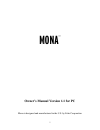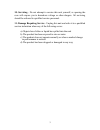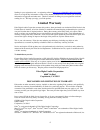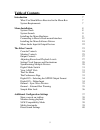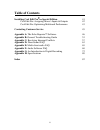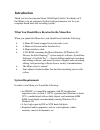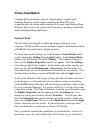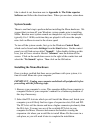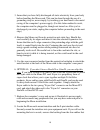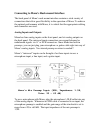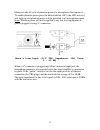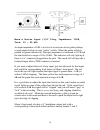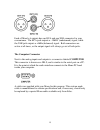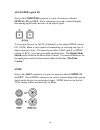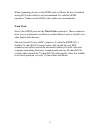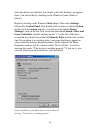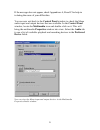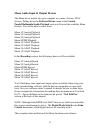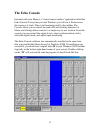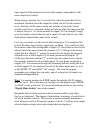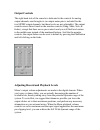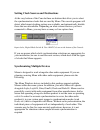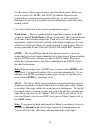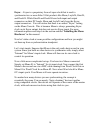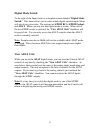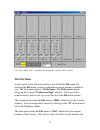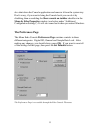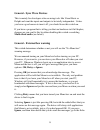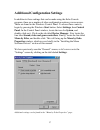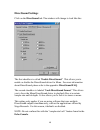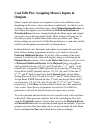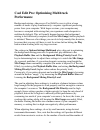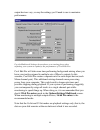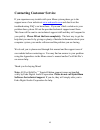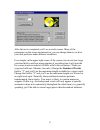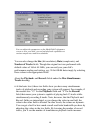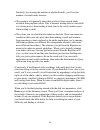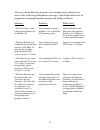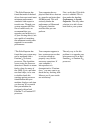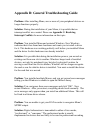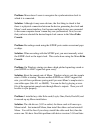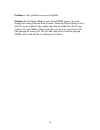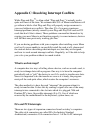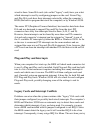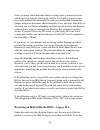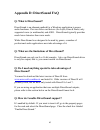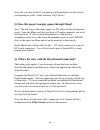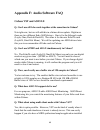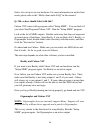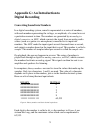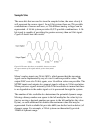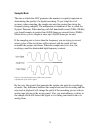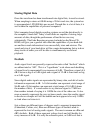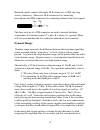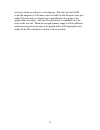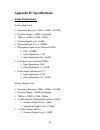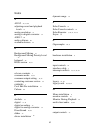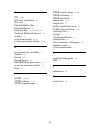- DL manuals
- Echo Audio
- Recording Equipment
- Mona
- Owner's Manual
Echo Audio Mona Owner's Manual
Summary of Mona
Page 1
1 mona owner’s manual version 1.1 for pc mona is designed and manufactured in the u.S. By echo corporation.
Page 2
2 important safety instructions 1. Read instructions - be sure to read all of the safety and operating instructions before operating this product. 2. Retain instructions - the safety instructions and owner's manual should be retained for future reference. 3. Heed warnings - all warnings on mona and ...
Page 3
3 10. Servicing - do not attempt to service this unit yourself, as opening the case will expose you to hazardous voltage or other dangers. All servicing should be referred to qualified service personnel. 11. Damage requiring service - unplug this unit and refer it to a qualified service technician w...
Page 4: Limited Warranty
4 sending in your registration card – or registering online at http://www.Echoaudio.Com/register.Html - allows us to register key information so that we may handle problems faster and inform you of advance information on upgrades and other news. Thanks in advance for filling out your registration ca...
Page 5: Table Of Contents
5 table of contents introduction 7 what you should have received in the mona box 7 system requirements 7 mona installation 8 system check 8 system sounds 9 installing the mona hardware 9 connecting to mona’s rack-mount interface 12 installing the mona software drivers 18 mona audio input & output de...
Page 6: Table Of Contents
6 table of contents installing cool edit pro special edition 41 cool edit pro: assigning mona’s inputs & outputs 42 cool edit pro: optimizing multitrack performance 43 contacting customer service 45 appendix a: the echo reporter software 46 appendix b: general troubleshooting guide 53 appendix c: re...
Page 7: Introduction
7 introduction thank you for choosing the mona 24/96 digital studio. We think you’ll find mona to be an extremely flexible, high-performance tool for your computer-based hard disk recording system. What you should have received in the mona box when you opened the mona box, you should have found the ...
Page 8: Mona Installation
8 mona installation complete mona installation consists of performing a system check, disabling windows system sounds, installing the mona pci card, connecting the rack-mount audio interface to the card, installing the mona windows drivers into your system and, if necessary, installing a multitrack ...
Page 9: System Sounds
9 like to check it out, then turn now to appendix a: the echo reporter software and follow the directions there. When you are done, return here. System sounds there is one final step to perform before installing the mona hardware. We suggest that you turn off your windows system sounds prior to inst...
Page 10
10 3. Insure that you have fully discharged all static electricity from your body before handling the mona card. This can be done through the use of a grounding strap or, more simply, by touching your bare hand to the metal casing of the computer’s power supply. (for this latter method to work, the ...
Page 11
11 and place one in each bottom corner of the interface unit. Then be sure to locate the rack-mount box in a secure location. Plug one end of the cable into the 9-pin connector on the mona card that now protrudes through the back panel of your computer, and secure the cable using the built-in screws...
Page 12
12 connecting to mona’s rack-mount interface the back panel of mona’s rack-mount interface contains a wide variety of connections that allow great flexibility in the operation of mona. To achieve the optimal performance with mona, it is critical that the appropriate cabling and connectors are used. ...
Page 13
13 mona provides 48 volts of phantom power for microphones that require it. To enable phantom power press the button labeled +48v (the led next to it will light up) and phantom power will be provided to all microphone inputs. Note: phantom power will not be applied to any line level equipment or gui...
Page 14
14 mona’s guitar input (1/4” plug, impedance: 100k, trim: 10 – 50 db) an input impedance of 10k is too low to record non-active guitar pickups so each input also has its own “guitar” switch. When the guitar switch is pushed in (green indicator lit), the input impedance is increased to 107k and the t...
Page 15
15 each of mona’s 6 outputs has one rca and one xlr connector for your convenience. The rca jack outputs a –10dbv (unbalanced) signal, while the xlr jack outputs a +4dbu (balanced) signal. Both connectors are active at all times, so the output signal will always go out of both jacks. The computer co...
Page 16
16 adat/s/pdif optical i/o next to the computer connector is a pair of connectors labeled optical, in and out. These connectors are used to transmit digital data among digital audio devices via an optical signal. You can use this port for adat (8 channels) or for optical s/pdif (stereo) i/o. Note: m...
Page 17
17 when connecting devices to the s/pdif jacks on mona, the use of standard analog rca audio cables is not recommended. For reliable s/pdif operation, 75ohm coaxial (rg59) video cables are recommended. Word clock next to the s/pdif ports are the word clock connectors. These connectors allow you to s...
Page 18
18 installing the mona software drivers now that you have completed the hardware installation, you need to install the software drivers that allow mona to interact properly with windows 95/98 and your audio recording application. Turn on the power to your computer’s cpu. After windows 95/98 starts u...
Page 19
19 if you are using windows 98: after you have inserted the mona cd-rom disc and clicked next, you’ll see the message, “what do you want windows to do?” below that are two radio buttons. If it isn’t already selected, select the one labeled “search for the best driver for your device (recommended)”. ...
Page 20
20 after the drivers are installed, you should verify that windows recognizes them. You can do this by checking in the windows control panel as follows: begin by clicking on the windows start button. Then select settings, followed by control panel. Now double-click on the icon labeled system. At the...
Page 21
21 if the message does not appear, check appendices a, b and c for help in isolating the cause of your difficulties. You can now exit back to the control panel window to check the mona audio input and output devices that are available. In the control panel window, locate the multimedia icon and doub...
Page 22
22 mona audio input & output devices the mona driver installs into your computer as a series of stereo .Wav devices. Pulling down the preferred device menu in the control panels/multimedia/audio playback section will reveal the available mona devices. You will be able to select from: mona 1/2 analog...
Page 23: The Echo Console
23 the echo console included with your mona is a “virtual control surface” application called the echo console. Every time you start windows you will see it flicker across the screen as it loads. Then it will minimize itself to the taskbar. The console allows you to control the audio i/o and clockin...
Page 24: Console Controls
24 the console functions are grouped into three areas: inputs (in the upper left corner), monitors (directly below the inputs that are being monitored), and outputs (on the right hand side). The controls for a particular function/stereo pair are then further grouped into a box that contains selectio...
Page 25: Monitor Controls
25 monitor controls below the input channels are the input monitor controls. The input monitor controls allow you to monitor the input signal via any of the available outputs on your mona. Each input channel pair has a corresponding monitor control pair directly below it on the console. At the top o...
Page 26
26 input signal will be monitored at each of the outputs, independent of the main output level control. When setting a monitor level, you must first select the input that will be monitored, and then select the output for which you will set the monitor level. Selection of the input is really just a m...
Page 27: Output Controls
27 output controls the right hand side of the console is dedicated to the controls for analog output channels one through six (an output meter pair is included for the two s/pdif output channels, but these levels are not adjustable). The output controls mirror those found on the monitor controls (ga...
Page 28
28 setting clock sources and destinations at the very bottom of the console there are buttons that allow you to select the synchronization clocks that are used by mona. The console program will detect which input clocking options are available, and automatically disable those that are unavailable. D...
Page 29
29 for this reason, mona supports many synchronization modes. Mona can slave to word clock, s/pdif, and adat. In addition, mona can also generate these synchronization signals and esync, as well as perform translation of one clock to another, such as transmitting word clock while reading adat. Let’s...
Page 30
30 esync – esync is a proprietary from of super clock that is used to synchronize two or more echo 24-bit products like mona, layla24, gina24, and darla24. While gina24 and darla24 have both input and output connectors on their pci cards, mona and layla24 only have the esync output connectors. You w...
Page 31: Digital Mode Switch
31 digital mode switch to the right of the input clocks is a dropdown menu labeled “digital mode switch.” this menu allows you to select which digital inputs/outputs mona will use at any given time. The options are s/pdif rca, s/pdif optical, and adat. Mona can only use one digital mode at a time. W...
Page 32: The File Menu
32 the “view adat ctrls” checkbox will display this window when checked. The file menu at the top left of the console window you will find the file menu. By selecting the file menu, several configuration options become available to you. The first menu option is “preferences.” the preferences option ...
Page 33: The Preferences Page
33 also shut down the console application and remove it from the system tray. Don’t worry, if you want to bring the console back you can do it by disabling, then re-enabling the show console on taskbar checkbox in the mona by echo properties window (see below under “additional configuration settings...
Page 34: Digital I/o - Dither Input
34 digital i/o - selecting the s/pdif output format mona can transmit digital information in either of two formats, “professional” or “consumer.” the primary difference between the two is in the implementation of the scms copy protection bit, which, in the consumer format, prevents the user from mak...
Page 35: General - Sync Wave Devices
35 general - sync wave devices this is mainly for developers who are using tools like visual basic or delphi and want the inputs and outputs to be totally independent. Unless you have a good reason to turn it off, you should leave this switch on. If you have a program that is telling you that our ha...
Page 36: Sample Rate Lock
36 console preferences page and enable the check box labeled “external box warning.” sample rate lock these controls allow you to enable or disable the sample rate lock feature, as well as set the sample rate you want to lock to. While the sample rate is locked, all sample rate change requests from ...
Page 37
37 additional configuration settings in addition to those settings that can be made using the echo console program, there are a number of other configuration options you can access. These are found in the windows control panel. To access these controls, begin by pressing the windows start button. Se...
Page 38: Show Console On Taskbar
38 show console on taskbar the first selection in the general section of the settings screen allows you to determine whether the echo console program will occupy a space on the windows taskbar (the “m” in the bottom right-hand corner of the windows desktop). Checking this option enables this feature...
Page 39: Multi-Client Audio
39 multi-client audio multi-client audio lets you use different inputs and outputs on mona with different audio programs at the same time. Otherwise, you would have to use a different soundcard with each audio application. For example, suppose you own both cubase vst (multitrack audio) and reality (...
Page 40: Directsound Settings
40 directsound settings click on the directsound tab. The window will change to look like this: the first checkbox is called “enable directsound.” this allows you to enable or disable the directsound driver for mona. For more information about directsound please refer to the appendix: directsound fa...
Page 41: Installing Cool Edit Pro
41 installing cool edit pro special edition included with your mona system is a special version of syntrillium software’s cool edit pro, a powerful multitrack audio recording and editing application. To install the software: 1. Insert the mona cd-rom. 2. Press the start button, and select run… from ...
Page 42: Outputs
42 cool edit pro: assigning mona’s inputs & outputs mona’s inputs and outputs are assigned to tracks in two different ways, depending on the view stereo waveform or multitrack in which you are working. In the stereo waveform view, select options/settings/devices; in the window that appears you can d...
Page 43: Performance
43 cool edit pro: optimizing multitrack performance background mixing the process cool edit pro uses to allow a large number of tracks to play simultaneously requires significant processing power from your computer. With larger sessions, your computer may become so occupied with mixing that you expe...
Page 44
44 output devices vary, so may the settings you’ll need to use to maximize performance. Use the multitrack settings shown above as a starting place when adjusting your system to optimize the performance of cool edit pro. Cool edit pro will take more time performing background mixing when you have yo...
Page 45: Contacting Customer Service
45 contacting customer service if you experience any trouble with your mona system please go to the support area of our website at www.Echoaudio.Com and check out the troubleshooting faq’s we have there. If you can’t find a solution to your problem there, please fill out the provided technical suppo...
Page 46
46 appendix a: the echo reporter software running the echo reporter software the reporter is designed to provide you with an analysis of your computer system’s audio capabilities and its ability to work successfully with your echo card. The program looks at such things as your bios version, your int...
Page 47
47 after the test is completed you’ll see a results screen. Many of the parameters on the screen are interactive; you can change them to see how your disk performs under different conditions. For example, in the upper right corner of the screen you can see how large your hard disk is and how many mi...
Page 48
48 you can adjust the parameters on the hard disk performance screen to view your disk’s record and playback capabilities at various sample rates and bit-resolutions. You can also change the size (bit-resolution), rate (sample rate), and number of tracks fields. Though the original test was performe...
Page 49
49 similarly, by lowering the number of playback tracks, you’ll see the number of record tracks increase. • the readouts will generally show that you have fewer record tracks available than playback tracks. This is because writing data to a hard disk is a slower process than reading it back (due to ...
Page 50
50 the summary screen tells you if your system can support multitrack audio recording as well as alerting you to potential problems..
Page 51
51 after you run the reporter program, your summary may contain one or more of the following problem/error messages. Consult the table below for suggestions on interpreting the messages and finding solutions. Message... Problem... What to do... * the echo line of sound cards require windows 95 or wi...
Page 52
52 *the echo reporter has found that none of the hard drives that were tested meet minimum performance standards with respect to transfer rate. Though your system supports the echo line of sound cards, we recommend that you upgrade your hard drive(s), as your existing drive(s) are not capable of sus...
Page 53
53 appendix b: general troubleshooting guide problem: after installing mona, one or more of your peripheral devices no longer functions properly. Solution: during the installation of your mona, it is possible that an interrupt conflict was created. Please see appendix c: resolving interrupt conflict...
Page 54
54 environments, whereas the consumer mode is commonly implemented on equipment designed for home use in the consumer market. The primary difference between the two modes is in the implementation of the scms copy-protection bit, which, in the consumer format, prevents the user from making digital co...
Page 55
55 problem: mona doesn’t seem to recognize the synchronization clock to which it is connected. Solution: although it may seem obvious, the first thing to check is that there is a physical connection between the device generating the clock and mona’s rack mount interface. Just because multiple device...
Page 56
56 problem: i can’t get mona to record at 96 khz. Solution: set the digital mode to one of the s/pdif options. You can change this setting from the echo console. When the digital mode is set to adat you are limited to the sample rates that are within the adat spec (such as 44.1 and 48khz). Please no...
Page 57: Appendix C:
57 appendix c: resolving interrupt conflicts while plug-and-play is often called “plug-and-pray,” it actually works quite well most of the time. We estimate that 95% of mona installations will go without a hitch that plug-and-play will properly assign resources to your card without any conflicts. Th...
Page 58: Plug-and-Play and Interrupts
58 wired to them. Some isa cards (also called “legacy” cards) have you select which interrupt is used by configuring jumpers on the card. Newer plug- and-play isa cards have their interrupts selected by either the computer’s bios (the built-in program that starts the computer) or by windows 95/98. T...
Page 59
59 and use your midi card or play back audio via mona, neither device will function properly. Or, maybe you have a scsi card that had previously been assigned to irq 10. The bios may now decide to assign irq 10 to mona, and move the scsi card to irq 9. An interrupt conflict now exists between the sc...
Page 60
60 once you know which interrupt mona is trying to use, you need to locate which card is potentially causing the conflict. To do this you may need to dig out the manuals for whatever isa cards are installed and examine the jumper settings to determine which interrupts, if any, are used. Hopefully, a...
Page 61
61 you will need to enter the bios configuration screen when your computer first starts up. This is usually done by pressing the delete key or f1 key right after the memory test during the boot-up routine. Once you’re in the bios control panel, check to see if you are given the option of manually co...
Page 62
62 hopefully, your system will now be functioning properly. If not, please refer to the “contacting customer service” section of this manual. We’ll do our best to help you solve your problem. Reconfiguring an irq within windows 95/98 - pci now that you have identified the offending card and the irq ...
Page 63: Appendix D: Directsound Faq
63 appendix d: directsound faq q: what is directsound? Directsound is an alternate method for a windows application to access audio hardware. Previous echo card drivers (for layla, gina & darla) only supported wave (or multimedia) and asio. Directsound typically provides much lower latencies than wa...
Page 64
64 note that you must do this if you want to use gigasampler (see the section on gigasampler in the “audio software faq” below). Q: does this mean i can play games through mona? Sure. The only snag is that many games use cd audio for their background music. Since the mona card does not have a cd aud...
Page 65: Q: So What'S The Catch?
65 appendix e: multi-client audio faq q: what is “multi-client audio”? Multi-client audio is a feature that lets you use different inputs and outputs on your echo card with different applications at the same time. This way, you can use several different audio applications with just one echo card. Ot...
Page 66
66 reality is now also coming out at 48 khz, so all the sounds played out of reality will sound higher in pitch. If you're planning to use multi-client audio, the best thing you can do is to sit down and plan it out. Make a chart of each input and output on the echo card and write down what applicat...
Page 67: Cubase Vst Or Cakewalk?
67 q: what i really want to do is use a software synthesizer or sampler like gigasampler, reality, or retro as/1. What's the best way to use this with an audio and midi sequencer like cubase vst or cakewalk? The best thing you can do is run the synthesizer/sampler application first, then run the seq...
Page 68: Cubase Vst and Asio 2.0
68 appendix f: audio software faq cubase vst and asio 2.0 q: can i use all echo cards together at the same time in cubase? Not right now, but we will add this in a future driver update. Right now there are two different echo asio drivers. One is for the echogals cards (layla, gina, darla & darla24)....
Page 69
69 that is also set up to use our hardware. For more information on multi-client mode, please refer to the “multi-client audio faq” in this manual. Q: ok, so how should i deal with this? Cubase vst comes with a program called “setup mme”. You can find it if you select start/programs/cubase vst. Run ...
Page 70
70 now, before you run cubase vst, make sure you run gigasampler first. Then, make sure that gigasampler is not using outputs 1 and 2 of your card. Cubase will always try to use outputs 1 and 2. If some other program is using these two outputs already, cubase will not be able to start the asio drive...
Page 71: Gigasampler
71 gigasampler q: i'm a gigasampler user. Anything i should know about? Yes. Unfortunately, gigasampler does not work with mona, layla24 or gina24 at this time. Nemesys (makers of gigasampler) will be releasing an update patch soon that will add support for mona, layla24 and gina24. We will also be ...
Page 72: Digital Recording
72 appendix g: an introduction to digital recording converting sound into numbers in a digital recording system, sound is represented as a series of numbers, with each number representing the voltage, or amplitude, of a sound wave at a particular moment in time. The numbers are generated by an analo...
Page 73: Sample Size
73 sample size the more bits that are used to store the sampled value, the more closely it will represent the source signal. In an 8-bit system, there are 256 possible combinations of zeroes and ones, so 256 different analog voltages can be represented. A 16-bit system provides 65,535 possible combi...
Page 74: Sample Rate
74 sample rate the rate at which the adc generates the numbers is equally important in determining the quality of a digital recording. To get a high level of accuracy when sampling, the sample rate must be greater than twice the frequency being sampled. The mathematical statement of this is called t...
Page 75: Storing Digital Data
75 storing digital data once the waveform has been transformed into digital bits, it must be stored. When sampling in stereo at 48khz using a 20-bit word size, the system has to accommodate 1,920,000 bits per second. Though this is a lot of data, it is well within the capabilities of personal comput...
Page 76
76 different. A 0 dbv signal has a voltage level of 1.0 volts. A 0 dbu signal has a voltage level of .775 volts. Since .775 is approximately 2 db less than 1.0, converting dbv levels into dbu levels is as simple as subtracting 2 db (2.21 to be exact). Signals are also occasionally represented with u...
Page 77
77 unbalanced and balanced inputs and outputs an unbalanced signal, commonly used for guitars and consumer electronics, contains two components, a ground signal and a “hot” or active signal. The ground is the barrel of a ¼” connector and the shell of an “rca” style connector. A balanced signal conta...
Page 78: Dynamic Range
78 balanced signals connect with either xlr connectors or trs (tip, ring sleeve) connectors. Mona uses xlr connectors for connecting microphones and trs connectors for connecting balanced line level signals. The three sections of a trs connector are used to transmit the three components of a balance...
Page 79
79 necessary when recording to avoid clipping. The only way that 96 db would be adequate is if all music were recorded so that the peaks were just under full-scale and no compressing or amplification was going to be applied after recording. Any time recorded music is amplified, so is the noise at th...
Page 80: Appendix H: Specifications
80 appendix h: specifications audio performance analog inputs (x4): !" frequency response: 10hz – 22khz, ± 0.25db !" dynamic range: 115db a-weighted !" thd+n: !" nominal input level: +4dbu !" maximum input level: +22dbu !" microphone input level (balanced xlr): !" ein: -129dbv !" input impedence: 1....
Page 81: Hardware
81 !" maximum output level: +8dbv hardware !" host interface: pci bus card !" pci bus master interface !" four high quality mic preamps with phantom power (+48v) !" four universal analog inputs with precision 24-bit 128x oversampling analog-to-digital converters !" six analog outputs (both xlr & rca...
Page 82
82 index a adat · 29, 31, 68 adjusting record and playback levels · 27 analog resolution · 73 analog-to-digital converter · 72 asio 2 · 68 audio software · 68 available devices · 22 b background mixing · 43 background mixing priority level · 43 balanced · 78 bios version · 46, 51 c cd-rom, contents ...
Page 83
83 p pci · 59, 62 pci card, installation · 10 pci slots · 9 playback buffer size · 43 playback device · 42 plug-and-play · 57, 58, 59, 60, 61, 62 preferred multitrack devices · 42 priority · 43 professional mode · 34, 53 professional output setting · 34, 54 r rack-mount box, installing · 11 reaktor ...