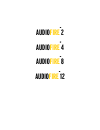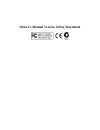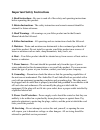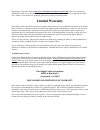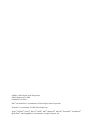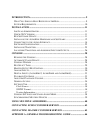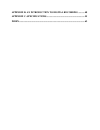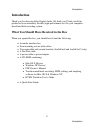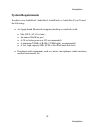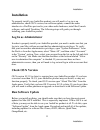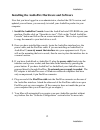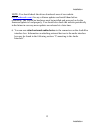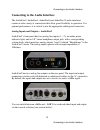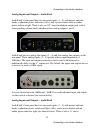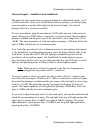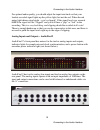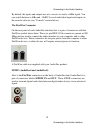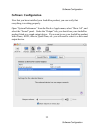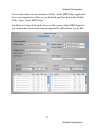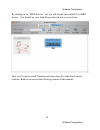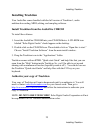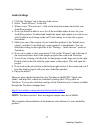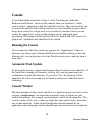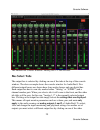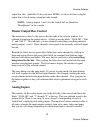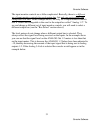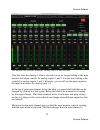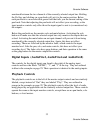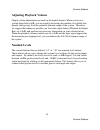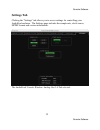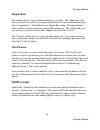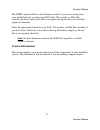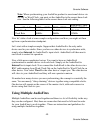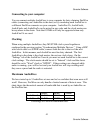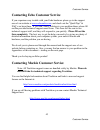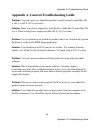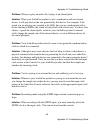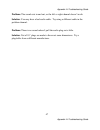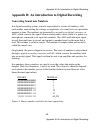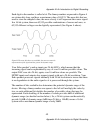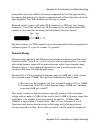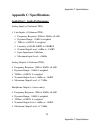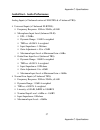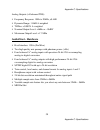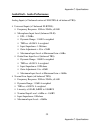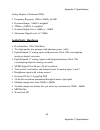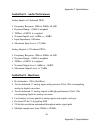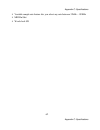- DL manuals
- Echo
- Accessories
- AUDIOFIRE 12
- Owner's Manual
Echo AUDIOFIRE 12 Owner's Manual
Summary of AUDIOFIRE 12
Page 1
Audio fire ™ 2 audio fire ™ 4 audio fire ™ 8 audio fire ™ 12.
Page 2
Owner’s manual version 2.0 for macintosh.
Page 3
Important safety instructions 1. Read instructions - be sure to read all of the safety and operating instructions before operating this product. 2. Retain instructions - the safety instructions and owner's manual should be retained for future reference. 3. Heed warnings - all warnings on your echo p...
Page 4
11. Damage requiring service - unplug this unit and refer it to a qualified service technician when any of the following occur: a) objects have fallen or liquid has spilled into the unit b) the product has been exposed to rain or water c) the product does not operate normally or when a marked change...
Page 5: Limited Warranty
Registering your product online at http://www.Echoaudio.Com/support/register.Php allows us to register key information so that we may handle problems faster and inform you of advance information on upgrades and other news. Thank you in advance for registering. We hope you enjoy your echo product. Li...
Page 6
©2005 by echo digital audio corporation 6309 carpinteria ave. #300 carpinteria, ca 93013 echo ® and audiofire ™ are trademarks of echo digital audio corporation. Tracktion ™ is a trademark of loud technologies inc. Apple ® , firewire ® , itunes ® , imovie ® , idvd ® , mac ® , macintosh ® , mac os ® ...
Page 7
Introduction.................................................................................................. 9 w hat y ou s hould h ave r eceived in the b ox ............................................... 9 s ystem r equirements .......................................................................
Page 8
Appendix b: an introduction to digital recording ........... 48 appendix c: specifications................................................................... 55 index ................................................................................................................... 63.
Page 9: Introduction
Introduction introduction thank you for choosing echo digital audio. We think you’ll find your echo product to be an extremely flexible, high-performance tool for your computer- based hard disk recording system. What you should have received in the box when you opened the box, you should have found ...
Page 10: System Requirements
Introduction system requirements in order to use audiofire2, audiofire4, audiofire8, or audiofire12 you’ll need the following: • an apple brand macintosh computer (desktop or notebook) with: • mac os x (10.3.9 or later) • an unused firewire port • a g4 or better processor (g5 recommended) • a minimu...
Page 11: Installation
Installation installation to properly install your audiofire product you will need to: log in as an administrator, check os x version, run software update, connect the audio interface to a firewire port and to your other audio hardware, install the console software, and install tracktion. The follow...
Page 12
Installation installing the audiofire hardware and software now that you have logged in as an administrator, checked the os x version, and updated your software, you are ready to install your audiofire product in your computer. 1. Install the audiofire console. Insert the audiofire install cd-rom in...
Page 13
Installation note: you should check the driver downloads area of our website ( www.Echoaudio.Com ) for any software updates and install them before continuing. The audiofire hardware must be installed and powered on for the firmware update to load properly. You should also check the website periodic...
Page 14
Connecting to the audio interface connecting to the audio interface the audiofire2, audiofire4, audiofire8 and audiofire12 audio interfaces contain a wide variety of connections that allow great flexibility in operation. For optimal performance, it is critical to use the appropriate cabling and conn...
Page 15
Connecting to the audio interface analog inputs and outputs – audiofire4 audiofire4’s front panel has two universal inputs (1 – 2) with meters and trim knobs, a phantom power indicator (+48v), and a power button with an amber power indicator light. There is also an 1/8” stereo headphone output jack,...
Page 16
Connecting to the audio interface headphone output jack, with a corresponding volume knob, which monitors analog outputs 1 and 2. Audiofire8 has six analog line inputs (3 – 8) and eight analog line outputs on the rear panel. These analog inputs (3 – 8) operate with an input impedance of 10kohms. The...
Page 17
Connecting to the audio interface universal inputs – audiofire4 and audiofire8 the universal input connections can accept balanced or unbalanced signals via ¼” or xlr connectors. Since your audiofire has built-in preamps, you can just plug your microphone or guitar cable right into the universal inp...
Page 18
Connecting to the audio interface for optimal audio quality, you should adjust the input trim knob so that your loudest recorded signal lights up the yellow light, but not the red. When the red meter light shines extra bright – you’ve clipped! If the signal level ever exceeds 0dbfs the signal will b...
Page 19
Connecting to the audio interface by default, the inputs and outputs are set to receive or send a +4dbu signal. You can switch between +4dbu and –10dbv for each individual input and output via the console software (see “console” section below). The firewire connector on the rear panel of each audiof...
Page 20
Connecting to the audio interface when connecting devices to the s/pdif jacks, the use of standard analog rca audio cables is not recommended. For reliable s/pdif operation, 75-ohm coaxial (rg59) video cables are recommended. Midi your audiofire is equipped with midi i/o connectors. The midi ports c...
Page 21
Connecting to the audio interface the s/pdif connectors are used to transmit digital audio data between digital audio devices via an electrical signal. When connecting devices to the s/pdif jacks, the use of standard analog rca audio cables is not recommended. For reliable s/pdif operation, 75-ohm c...
Page 22: Software Configuration
Software configuration software configuration now that you have installed your audiofire product, you can verify that everything is working properly. Open “system preferences” from the dock or apple menu, select “show all”, and select the “sound” panel. Under the “output” tab, you should see your au...
Page 23
Software configuration you can also check out your hardware with the “audio midi setup” application. Go to your applications folder on your hard disk and from there to the utilities folder. Open “audio midi setup.” in addition to listing all the audio devices in the system, audio midi setup lets you...
Page 24
Software configuration by clicking on the “midi devices” tab, you will display the available coremidi devices. You should see your audiofire product shown as an icon here. Next, you’ll want to install tracktion and learn about the audiofire console software. Both are covered in the following section...
Page 25: Installing Tracktion
Installing tracktion installing tracktion your audiofire comes bundled with the full version of tracktion 1, audio multitrack recording, midi, editing, and sampling software. Install tracktion from the audiofire cdrom to install the software: 1. Insert the audiofire cd-rom into your cd-rom drive. A ...
Page 26
Installing tracktion launching tracktion and assigning inputs & outputs now it’s time to launch the actual program and set a few options: • locate and double-click the tracktion icon in the “applications” folder or wherever you copied it to earlier. You may also want to put it in the dock for easy a...
Page 27: Audio Settings
Installing tracktion audio settings 1. Click the “settings” tab at the top of the screen. 2. Select “audio devices” on the left. 3. Where it says “wave device:” click on the drop down menu and select your audiofire product. 4. Now you should be able to see a list of the available audio devices for y...
Page 28: Console
Console software 28 console software console if you followed the instructions in step 1 of the “installing the audiofire hardware and software” section of this manual, then you installed a “virtual control surface” application called the audiofire console. The console allows you to control the audio...
Page 29: Bus Select Tabs
Console software 29 console software the audiofire8 console window: analog out 1-2 tab selected. Bus select tabs the output bus is selected by clicking on one of the tabs at the top of the console window. The above example shows the console window for audiofire8. Five different output busses are sho...
Page 30: Master Output Bus Control
Console software 30 console software output bus tabs. Audiofire12 does not have s/pdif, so it does not have a digital output bus; it has 6 analog output bus tabs instead. Note: analog outputs 3 and 4 for the audiofire2 are labeled as “headphones” in the console. Master output bus control the master ...
Page 31
Console software 31 console software the input monitor controls are a little complicated. Basically, there is a different set of input monitor controls for each output bus, but only one set is visible and changeable at a time. In the example above, the only set of input monitor controls that is visi...
Page 32
Console software 32 console software the audiofire8 console window: analog out 3-4 tab selected. Note that since the analog 3-4 tab is selected you are no longer looking at the input monitor and output controls for analog outputs 1 and 2. You are now looking at the controls for analog outputs 3 and ...
Page 33: Playback Controls
Console software 33 console software monitored between the two channels of the currently selected output bus. Holding the ctrl key and clicking on a pan knob will set it to the center position. Below each pan knob is a non-selectable green field that tells you the current setting of the pan knob. No...
Page 34: Adjusting Playback Volume
Console software 34 console software adjusting playback volume output volume adjustments are made in the digital domain. When you lower a volume fader below 0db, you are actually decreasing the number of available bits, thereby taking away from the potential dynamic range of the system. Therefore, w...
Page 35: Settings Tab
Console software 35 console software settings tab clicking the “settings” tab allows you to access settings for controlling your audiofire hardware. The settings page includes the sample rate, clock source, s/pdif format and version information. The audiofire8 console window: analog out 3-4 tab sele...
Page 36: Sample Rate
Console software 36 console software sample rate the sample rate for your audiofire hardware is set here. The sample rate, also known as clock rate, affects recording and playback. For more information please refer to appendix c: an introduction to digital recording. The application or audio softwar...
Page 37: Version Information
Console software 37 console software the s/pdif output defaults to the consumer format. If you are recording from your audiofire8 into a professional dat deck, cd recorder, or mini disc recorder, the device may not be able to recognize the signal until you switch the output to consumer. Select the a...
Page 38
Console software 38 console software console settings and stand-alone mode when the console is closed, all the console mixer settings for your audiofire are saved to flash memory in the audiofire. So, these settings will be recalled when you reboot your audiofire or move it to another computer. Your...
Page 39
Console software 39 console software synchronizing multiple devices your audiofire is designed to work alongside other audio equipment. If you are planning on using your audiofire with other audio equipment, please note the following: you can use your audiofire product with other audio devices outsi...
Page 40: Using Multiple Audiofires
Console software 40 console software note: when synchronizing your audiofire product to an external device via s/pdif or word clock, you must set the audiofire to the correct base clock rate. See the following table for the correct base clock rate setting. Audiofire12 only external clock rate 30khz ...
Page 41: Connecting to Your Computer
Console software 41 console software connecting to your computer you can connect multiple audiofires to your computer by daisy chaining firewire cables (connecting one audiofire to the next) or by connecting each audiofire to a different firewire connector on your computer. Audiofire12s, audiofire8s...
Page 42: Console and Channel Names
Console software 42 console software we recommend using a maximum of 3 audiofires on each firewire bus. Multiple firewire connectors that are on the same firewire card are all on the same firewire bus. Similarly, all the firewire connectors that are directly on your motherboard are on the same firew...
Page 43
Customer service 43 customer service contacting echo customer service if you experience any trouble with your echo hardware please go to the support area of our website at www.Echoaudio.Com , and check out the “quicktips” & faq’s we have there. If you can’t find a solution to your problem there, ple...
Page 44
Appendix a: troubleshooting guide 44 appendix a: troubleshooting guide appendix a: general troubleshooting guide problem: you can’t get your audiofire product to install properly under mac os 8, os 9, or os x (10.3.8 or lower). Solution: there is no driver support for audiofire8 or audiofire12 under...
Page 45
Appendix a: troubleshooting guide 45 appendix a: troubleshooting guide problem: you are unable to get your dat recorder to recognize the s/pdif output from audiofire2, audiofire4 or audiofire8. Solution: digital information is transmitted in either of two modes, “professional” or “consumer.” theprof...
Page 46
Appendix a: troubleshooting guide 46 appendix a: troubleshooting guide problem: when you play an audio file, it plays at an altered pitch. Solution: when your audiofire product is set to synchronize with an external device, it will play back at the rate generated by that device. For example, if the ...
Page 47
Appendix a: troubleshooting guide 47 appendix a: troubleshooting guide problem: the sound cuts in and out, or the left or right channel doesn’t work. Solution: you may have a bad audio cable. Try using a different cable in the problem channel. Problem: there is no sound unless i pull the audio plug ...
Page 48
Appendix b: an introduction to digital recording 48 appendix b: an introduction to digital recording appendix b: an introduction to digital recording converting sound into numbers in a digital recording system, sound is represented as a series of numbers, with each number representing the voltage, o...
Page 49
Appendix b: an introduction to digital recording 49 appendix b: an introduction to digital recording each digit in the number is called a bit. The binary numbers expressed in figure a are sixteen bits long, and have a maximum value of 65,535. The more bits that are used to store the sampled value, t...
Page 50: Decibels
Appendix b: an introduction to digital recording 50 appendix b: an introduction to digital recording also important to the quality of a digital recording is the frequency with which the samples are stored, called the sample rate. In order for a waveform to be faithfully digitized, it must be sampled...
Page 51
Appendix b: an introduction to digital recording 51 appendix b: an introduction to digital recording level of analog audio signals. The most common are dbu and dbv decibels. Both of these represent voltage levels and still double for every increase of 6db. It is only the reference point, or 0db leve...
Page 52
Appendix b: an introduction to digital recording 52 appendix b: an introduction to digital recording the above nominal levels represent typical or average levels that are often exceeded when recording loud signals such as drum beats. The difference between the nominal level and the loudest signal th...
Page 53: Dynamic Range
Appendix b: an introduction to digital recording 53 appendix b: an introduction to digital recording are matched, any noise added to the minus component will still be approximately the same as that picked up by the plus component and will be subtracted out by the input amplifier. Your echo product u...
Page 54
Appendix b: an introduction to digital recording 54 appendix b: an introduction to digital recording read these levels, the low noise requirements of the surrounding circuitry such as power supplies and amplifiers would be so stringent that they would either be impossible or too expensive to build. ...
Page 55: Appendix C: Specifications
Appendix c: specifications 55 appendix c: specifications appendix c: specifications audiofire2 - audio performance analog inputs (x2 balanced trs): line inputs (x2 balanced trs): frequency response: 20hz to 20khz, ± 0.1db dynamic range: 113db a-weighted thd+n: linearity: ± 0.01db, 0dbfs to 100dbfs n...
Page 56: Audiofire2 - Hardware
Appendix c: specifications 56 appendix c: specifications audiofire2 - hardware host interface: 1394a (firewire) two balanced ¼” analog inputs with precision 24-bit 128x oversampling analog-to-digital converters two balanced ¼” analog outputs with high performance 24-bit 128x oversampling digital-to-...
Page 57
Appendix c: specifications 57 appendix c: specifications audiofire4 - audio performance analog inputs (x2 balanced universal xlr/trs & x2 balanced trs): universal inputs (x2 balanced xlr/trs): frequency response: 10hz to 20khz, ± 0.2db microphone input level (balanced xlr): ein: -129dbu dynamic rang...
Page 58: Audiofire4 - Hardware
Appendix c: specifications 58 appendix c: specifications analog outputs (x4 balanced trs): frequency response: 10hz to 20khz, ± 0.1db dynamic range: 114db a-weighted thd+n: nominal output level: +4dbu or –10dbv maximum output level: +17.2dbu audiofire4 - hardware host interface: 1394a (firewire) two...
Page 59
Appendix c: specifications 59 appendix c: specifications audiofire8 - audio performance analog inputs (x2 balanced universal xlr/trs & x6 balanced trs): universal inputs (x2 balanced xlr/trs): frequency response: 10hz to 20khz, ± 0.2db microphone input level (balanced xlr): ein: -129dbu dynamic rang...
Page 60: Audiofire8 - Hardware
Appendix c: specifications 60 appendix c: specifications analog outputs (x8 balanced trs): frequency response: 10hz to 20khz, ± 0.1db dynamic range: 114db a-weighted thd+n: nominal output level: +4dbu or –10dbv maximum output level: +17.2dbu\ audiofire8 - hardware host interface: 1394a (firewire) tw...
Page 61: Audiofire12 - Hardware
Appendix c: specifications 61 appendix c: specifications audiofire12 - audio performance analog inputs (x12 balanced trs): frequency response: 20hz to 20khz, ± 0.1db dynamic range: 113db a-weighted thd+n: nominal input level: +4dbu or –10dbv input impedance: 10kohms maximum input level: +17.5dbu ana...
Page 62
Appendix c: specifications 62 appendix c: specifications variable sample rate feature lets you select any rate between 32khz – 192khz midi in/out word clock i/o.
Page 63: Index
Index 63 index index a adjusting playback levels .............. 34 analog-to-digital converter............ 48 b balanced......................................... 52 c cd-rom contents .......................... 9 clock settings................................. 36 console sessions .......................