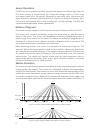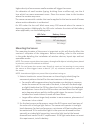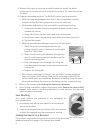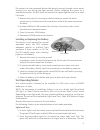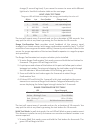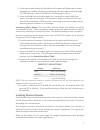Echoflex RVS-A-xW Installation manual - Lens Masking
4
3.
Remove the cover by inserting a small screwdriver under the white
enclosures lip. Gently twist the screw driver and pull the cover away from
the base.
4. Choose a mounting method. The RVS/RCS sensor can be mounted:
•
With the integrated magnets to a steel T-bar ceiling frame or other
metallic surface by placing the sensor on to the metal rail.
•
With screws and anchors (not provided) to a wall-board ceiling.
i.
Use a pencil to mark the mounting base keyhole locations and
remove the sensor.
ii.
Using a drill, bore the two holes and insert the anchors.
iii.
Install the screws, leaving them loose while you place the sensor.
iv.
Tighten the screws.
•
With the provided wire adapter straps to a soft ceiling tile.
i.
Mark the sensor mounting location on the
ceiling tile with a pencil. Remove the ceiling tile
from the T-bar frame.
ii.
Insert the soft ceiling tile adapters through the
pair of small holes beside both keyholes on the
sensors mounting plate.
iii.
Poke the adapter tines through the ceiling tile,
then bend each tine over in opposite directions for
a secure fit.
iv.
Replace the ceiling tile.
•
With double sided tape or Velcro™, not provided. Cut two lengths of
tape and remove the backing. Place on the mounting surface of the
sensors back plate, pressing down. Remove the backing from the tapes
other side and place the sensor on the ceiling surface, pressing firmly.
5. Refer to the section titled
Linking the Sensor to a Receiver
.
6. Once linking is complete, replace the sensor cover.
Ensure the cover is fully
seated.
If the cover is not firmly attached, it could obstruct the lens and
adversely affect operation.
Lens Masking
Lens mask stickers are provided in the packaging for
your convenience.
1.
As needed, peel off the lens masks to fit the desired
area to be blocked.
2. Apply the mask gently to the section of the lens exterior
to block the required area from occupancy sensing.
Linking the Sensor to a Receiver
This process requires the controller or receiver to be mounted,
powered and within range of the sensor to be linked.
Lens Mask Applied
Wire Mounts