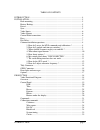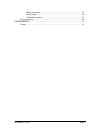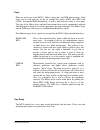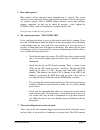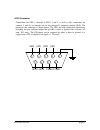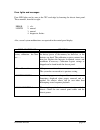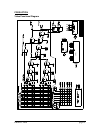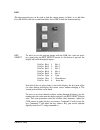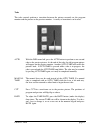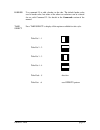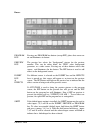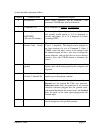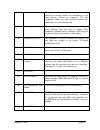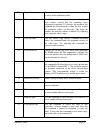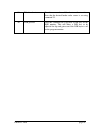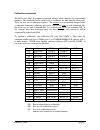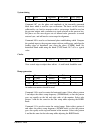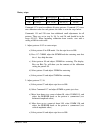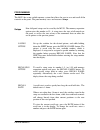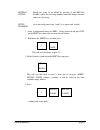- DL manuals
- EchoLab
- Switch
- MVS3
- Operator's Manual
EchoLab MVS3 Operator's Manual
Summary of MVS3
Page 1
Mvs3 operator's manual revision 1 this manual is intended for use with echolab's model mvs3 broadcast television switcher, with software version 4.X and higher. Last manual revision: 08-30-96.
Page 2
Introduction page 2 table of contents introduction ...................................................................................................... 4 installation........................................................................................................ 5 rack mounting...............
Page 3
Introduction page 3 ramp generators .................................................................................. 39 rotary wipes ........................................................................................ 40 calibration registers.......................................................
Page 4
Introduction page 4 introduction the mvs3 is a 1-1/2 mix-effects, three-bus switcher, featuring control-panel programming, computer-assisted calibration, and a variety of innovative production features. Along with the normal control system, the mvs3 includes an expanded control set (commands) with a...
Page 5
Installation page 5 installation rack mounting the mvs3 is packaged in a 5 1/4" h x 14" (13.5 x 35 cm) deep rack mount chassis and a 8 3/4" (22.25 cm) control panel. The chassis is equipped with rear supports which should be used to support the weight of interconnection cables: the control panel may...
Page 6
Installation page 6 sync modes - command 6 mode operation subcarrier horizontal and vertical sync are locked to the external genlock input. Subcarrier is free-running, generated from the internal crystal oscillator. Internal color burst and sync generated internally. Genlock burst and sync are locke...
Page 7
Installation page 7 keys there are two keyers in the mvs3: effects (upstream), and dsk (downstream). Each keyer can be used with any of the six external key inputs (key1 thru key5 and cgen), the optional rgb chromakeyer, as well as with insert bus video as a key input. The gain of the effects keyer ...
Page 8
Installation page 8 common installation questions 1. How do i access the mvs commands and calibrations ? The standard commands can be accessed at almost any point by entering the command number followed by the command key, the state of the command is now changed with the + and - keys. Any changes ma...
Page 9
Installation page 9 the mvs must have a valid terminated composite source connected to its genlock input and a valid test signal (preferably color bars) coming into an input from the same reference source (sync generator).Verify that the mvs sync source command #6 is set to genlock (this is it's fac...
Page 10
Installation page 10 routing, or distribution as all key and bus inputs are essentially zero timed and can be called up anywhere on the switcher. • all keyers are gain adjustable from linear to high gain from the control panel. • once a source and it's associated key signal are timed to the mvs swit...
Page 11
Installation page 11 5. How about options ? Most options will be displayed when command four is selected. The current software version and major options will scroll on the display. Most of the options are software options, such as smpte editing interface, rotary wipe package, memory expansion, etc.,...
Page 12
Installation page 12 under gvg 100 protocol with an rs 422 edit port and command selectable baud rate, parity, and address. Check the following: • smpte editing interface is an option. Is it installed in the mvs? Check command 4 to see if the option is installed. • is the edit button lit on the mvs ...
Page 13
Installation page 13 9. How do i adjust subcarrier frequency ? If an mvs, operating in genlock, fails to subcarrier lock or falls out of lock after warming up, the internal subcarrier frequency may need to be adjusted to match the genlock reference source’s frequency. For optimum adjustment, the fol...
Page 14
Installation page 14 tally connector tally connections for camera's 1 through 8 are brought out on the nine-pin d connector marked tally. The pinout for this connector is shown below. Also shown is a typical wiring topology for using the mvs open-collector tally outputs. The tally connections functi...
Page 15
Installation page 15 gpio connector connections for gpi's 1 through 4, gpo's 1 and 2, as well as tally connections for cameras 9 and 10 are brought out on the nine-pin d connector marked gpio. The pinout for this connector is shown below. The gpo and tally connections function by providing an open c...
Page 16
Installation page 16 error lights and messages four led lights can be seen at the cpu card edge by lowering the chassis front panel. These monitor, from left to right: error 1. +5v lights 2. Unused 3. Unused 4. Diagnostic, flashes also, several system malfunctions are reported in the control panel d...
Page 17
Installation page 17 options several hardware and software options are available for the mvs3. Most options are detectable by the cpu. A list of currently installed options is displayed by command 4 (press 4 comm). The only hardware option is the chromakeyer. It is installed by removing the lower ca...
Page 18
Production page 18 production video functional diagram.
Page 19
Production page 19 overview refer to the video functional diagram. The mvs3 is a 12-input, three-bus switcher with an insert mix-effects-key system, a take mix-effects system, and a previewable downstream keyer with fade to black. Most operations are handled by selecting a video source on the previe...
Page 20
Production page 20 dsk the downstream keyer can be used to fade the output picture to black, or to add titles. Press black to fade the to and from black. Press dsk to fade the downstream key. Key select to add a key to the program picture with the dsk, first select an active key signal using the key...
Page 21
Production page 21 fill select press the fill select button to cycle through: dskfil blk black dskfil bgr background color dskfil cam1 camera 1 dskfil cam2 camera 2 dskfil cam3 camera 3 dskfil cam4 camera 4 dskfil cam5 camera 5 dskfil cam6 camera 6 dskfil cam7 camera 7 dskfil cam8 camera 8 dskfil ca...
Page 22
Production page 22 dsk rate press the rate button twice to see the rate at which the dsk key will be faded on and off the screen. The display is normally in seconds and frames: dsk 01:00 the rate can be changed when in the display by use of the + and - buttons. Or, key in a new rate in seconds and f...
Page 23
Production page 23 take the take controls perform a transition between the picture currently on the program monitor and the picture on the preview monitor. A variety of transitions can be used. Auto with the dsk turned off, press the auto button to perform a one-second take to the preview picture. A...
Page 24
Production page 24 border use command 39 to add a border to the take. The default border color used is border color, but either of the other two colorizers can be selected for use with command 32. See details in the commands section of the manual. Take select press take select to display all the opt...
Page 25
Production page 25 busses program bus pressing any program bus button (except eff) places that source on air and illuminates its button. Preview bus the preview bus selects the "background" picture for the preview monitor. This can be either black, the "bgr" color background generator, or a video so...
Page 26
Production page 26 patterns the pattern controls specify the shape and position of wipe patterns and the border color and width. The symm and border knob are also use along with the clip knob in the effects section to adjust colorizers when the colors button is illuminated. Border color to change th...
Page 27
Production page 27 1. Select a positionable pattern, such as pattern 6, by keying 6 into the numeric keypad and pressing patt. Make sure the effects lever is set to wipe, and move the effects lever up to bring in a square pattern. The pattern will first appear in the center of the screen, and can be...
Page 28
Production page 28 effects the effects generator controls the way the insert bus is combined with the preview or program bus picture. The three basic ways that the pictures can be combined are mix, wipe, and key. Also, combinations of these effects are possible. Mix to mix to the insert picture, pre...
Page 29
Production page 29 reverse the reverse button is used to select the direction of the wipe pattern: normal (n) : patterns will start in the center of the screen and wipe to the edges reverse(r) : patterns will start at the edges of the screen and wipe into the center n/r: wipe patterns will alternate...
Page 30
Production page 30 buttons under the display patt press the patt button to display the currently selected pattern number used for the effects pattern. Or alternately, to change the currently selected pattern, key in a new pattern number (1-60) into the display and press the patt button. Edit press s...
Page 31
Production page 31 commands commands are performed by entering the command number into the numeric keypad, and pressing comm. Enter the command number on the numeric keypad, then press comm, then + or - to make selection. 0 system reset .....................................Clears sequences and setup...
Page 32
Production page 32 a more detailed explanation follows: comm # command name command description 0 system reset erases setups, sequences, and do command 1 (for protection, clear must also be held down) 1 command reset reset commands to boldface and underlined 2 time display mode ssff/ffff (ss=secs, f...
Page 33
Production page 33 8 set video mode this command determines how the switcher will generate its internal sources for distribution to the video board(s). Choices are composite, y/c, and component. Make sure this selection matches the video format you are working with. 9 set sync proc on/off this comma...
Page 34
Production page 34 19 smpte gvg patterns with command 19 off, the edit controller can choose all of the mvs3s patterns by number. With command 19 on, the switcher is exactly gvg-100 compatible but only 10 patterns can be selected. 20 display smpte state equipment using the smpte protocol will have t...
Page 35
Production page 35 29 digital cal re-entry this command is used to facilitate the manual digital re-entry of the calibration values. 30 effects soft limit the mvs switchers have an extremely wide range of wipe softness control that can sometimes cause operational confusion. To alleviate this problem...
Page 36
Production page 36 39 take border size use this command to add border to a take transition. Note that the desired border color source is set using command 32. 40 dsk preview turn this command on to preview a dsk key on the dsk monitor. This will allow a dsk key to be adjusted for clip and gain even ...
Page 37
Production page 37 calibration commands the mvs3 has about 40 computer-generated voltages which substitute for conventional trimmers. The commands below can be used to recalibrate the unit from the front panel. There are four sets of calibration registers. The current set is permanently changed when...
Page 38
Production page 38 a more detailed explanation follows: colorizers 101 bgr color null r-y null b-y --- 102 bdr color null r-y null b-y --- 103 dsk color null r-y null b-y --- 114 zero phase bgr bdr dsk 115 luminance bgr bdr dsk 116 saturation bgr bdr dsk the three color generators can be very accura...
Page 39
Production page 39 system timing 107 burst amplitude pal phase ntsc phase 109 horzizontal phase --- blank width command 107 sets the phase and amplitude of the internally generated black burst which is used for sync re-insertion. The burst can be coarsely calibrated by eye, but for accurate results ...
Page 40
Production page 40 rotary wipes 117 rotary wipes pivot/closure --- --- 119 h charge pat 57 (h) pat 57 (v) pat 59 120 v charge pat 58 (h) pat 58 (v) pat 60 command 117 is used to calibrate all rotary patterns. Command 117 stores one calibration value for each pattern; the value is set in the steps be...
Page 41
Production page 41 f) select command 117 and adjust symm so points just close. G) retest 3b and 3f and adjust if needed. 3. Adjust remaining offsets: a) select pattern 59 and set wipe lever to 50. Select command 119. Adjust symm to center pattern (horizontal start offset) b) select pattern 60 and se...
Page 42
Production page 42 post-production the mvs3 is optionally available with a serial editing interface system. This system allows bi-directional data transmission to edit controllers and other broadcast equipment. A smpte-specification link is used, including a 9-pin ribbon cable connector and rs-422 d...
Page 43
Programming page 43 programming the mvs3 has a non-volatile memory system that allows the user to save and recall all the controls on the panel. The panel memory saves are known as setups. Setups nine full panel setups can be saved by the mvs3. The memory expansion option raises this number to 99. A...
Page 44
Programming page 44 editing setups recall the setup to be edited by pressing # and recall panel, where # is the setup number, make the changes desired, and resave the setup. Setup example save and recall panel setup 1 and 2 as a square and a circle: 1. Select a background source on prev. Select patt...