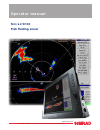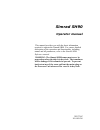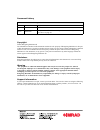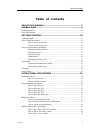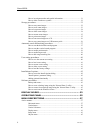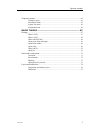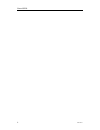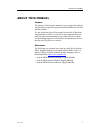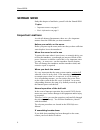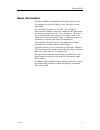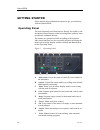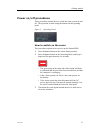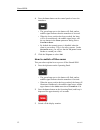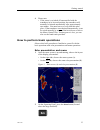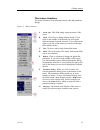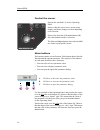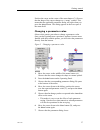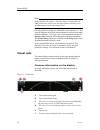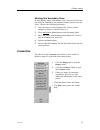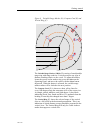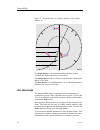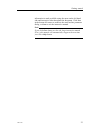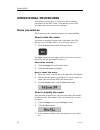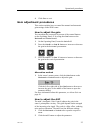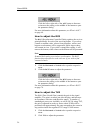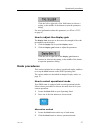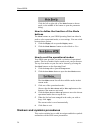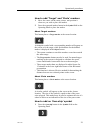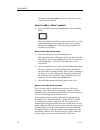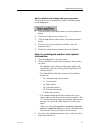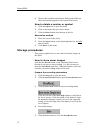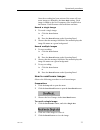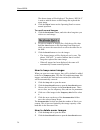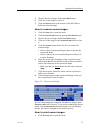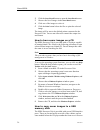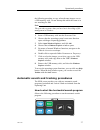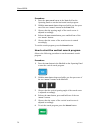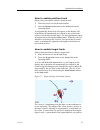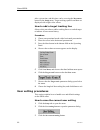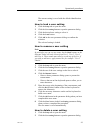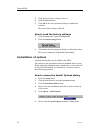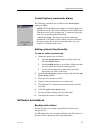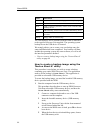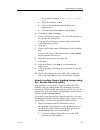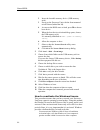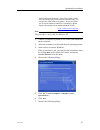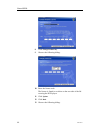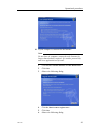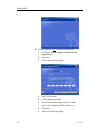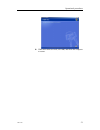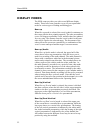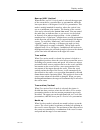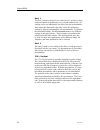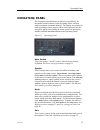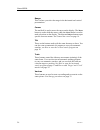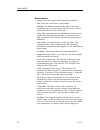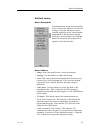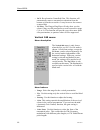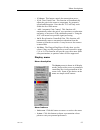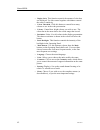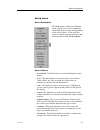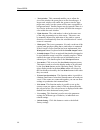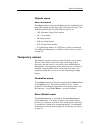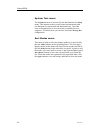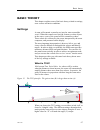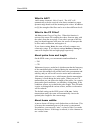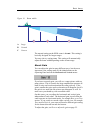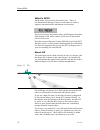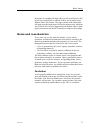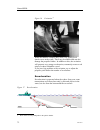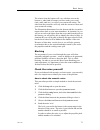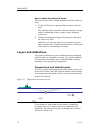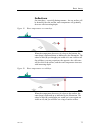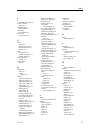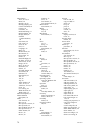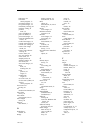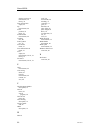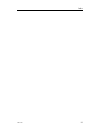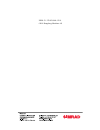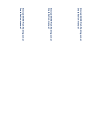- DL manuals
- Echomaster Marine
- Sonar
- Simrad SH90
- Operator's Manual
Echomaster Marine Simrad SH90 Operator's Manual
Summary of Simrad SH90
Page 1
Operator manual simrad sh90 fish finding sonar t e c h n o l o g y f o r s u s t a i n a b l e f i s h e r i e s www.Simrad.Com.
Page 3: Simrad Sh90
Simrad sh90 operator manual this manual provides you with the basic information required to operate the simrad sh90. For a more detailed description of the operation and functionality, including menus and all parameters, refer to the simrad sh90 reference manual. Warning: the simrad sh90 sonar must ...
Page 4
Document history dokument nr: 323773 / revisjon c / isbn-13 978-82-8066-112-8 rev.A 19.10.2009 original issue. Rev.B 10.05.2010 released for sw 2.1.X. Rev.C 20.08.2010 new procedures for software backup and restore. See software procedures on page 43. Copyright ©2010 kongsberg maritime as the inform...
Page 5: Table Of Contents
Operator manual table of contents about this manual ....................................................... 7 simrad sh90 ................................................................... 8 important matters .............................................................................................
Page 6
Simrad sh90 how to investigate marker and symbol information....................................... 31 how to delete a marker or symbol................................................................ 32 storage procedures .................................................................................
Page 7
Operator manual temporary menus ................................................................................................... 65 cosmetics menu ......................................................................................... 65 store/recall menu...........................................
Page 8
Simrad sh90 6 323773/c.
Page 9: About This Manual
About this manual about this manual purpose the purpose of this operator manual is to present the descriptions and procedures required to operate the simrad sh90 in a safe and efficient manner. It is not within the tasks of this manual to describe all functions and parameters in detail. It is theref...
Page 10: Simrad Sh90
Simrad sh90 simrad sh90 study this chapter to familiarize yourself with the simrad sh90. Topics • important matters on page 8 • basic information on page 9 important matters as with all advanced instruments, there are a few important matters about the sh90 that you must remember. Before you switch o...
Page 11
Simrad sh90 basic information the simrad sh90 is an omnidirectional high frequency sonar. It is designed for all sized fishing vessels, both purse seiners and trawlers. The operational frequency is 114 khz. The cylindrical multi-element transducer allows the omnidirectional sonar beam to be tilted e...
Page 12: Getting Started
Simrad sh90 getting started please find the basic information required to get you started up with the simrad sh90. Operating panel the most frequently used functions are directly accessible by the designated control buttons on the operating panel, and may enter operational commands directly. The but...
Page 13
Getting started power on/off procedures these procedures explain how to switch the sonar system on and off. The operation is made using the buttons on the operating panel. Figure 2 operating panel how to switch on the sonar this procedure explains how to power up the simrad sh90. 1 press the power b...
Page 14
Simrad sh90 4 press the down button on the control panel to lower the transducer. Down • the green lamp next to the button will flash, and an audible signal indicates that the transducer is lowered. • when the lower position has been reached, the lamp will be lit continuously, the audible signal sto...
Page 15
Getting started 4 please note: • if the sonar is switched off uncontrolled with the transducer in its lowered position, the transducer will normally be hoisted automatically after approximately one minute. You must however verify that this takes place. If the transducer is not hoisted automatically,...
Page 16
Simrad sh90 3 on the display, observe that the menu disappears. When the menu is removed the echo presentation is extended to cover the entire display. 4 use the trackball, and move the cursor over to the left or right side of the display. 5 observe that the menu reappears on the selected side, and ...
Page 17
Getting started the menu structure the menu contains several different buttons, tabs and parameter dialogs. Figure 4 menu structure a sonar type : this field simply states the name of the sonar. B mode : click here to change display mode. If you click on the middle of the button you will open a dedi...
Page 18
Simrad sh90 control the cursor cursor sonar opera ting panel menu select v iew object (cd015022l) a b operate the trackball (a) on the operating panel. Observe that the cursor moves on the sonar display, and that it changes its form depending on its location. Observe the location of the select butto...
Page 19
Getting started position the cursor on the centre of the menu button (c). Observe that the shape of the cursor changes to a “menu” symbol. This means that the applicable parameter dialog will open when you press the select button. The dialog appears in the lower part of the menu field. Changing a pa...
Page 20
Simrad sh90 note in this manual, the phrase “click the button” means that you shall position the cursor over the menu button, and then press the select button on the operating panel. Certain parameter settings are identified with an asterisk (*). This symbol indicates the default setting known to pe...
Page 21
Getting started moving the boundary lines in most display modes with multiple views, the size of each view can easily be modified by moving the boundary line between the views. Observe the following procedure: 1 place the cursor on the boundary line. Observe that it changes its shape to a double arr...
Page 22
Simrad sh90 figure 7 bearing card (a), wind marker (b) and distance rings (c) (cd015013b) 100 200 300 400 a c b the bearing card (a) shows the current bearing relative to the vessel. The markers are shown as short white lines for every 10th degree along the outer circle of the sonar view. The wind m...
Page 23
Getting started figure 8 variable range marker (d), compass card (e) and vertical ring (f) the variable range marker (vrm) (d) consists of an adjustable range ring with range read-out. It can be used for any type of distance marking relative to the vessel. To adjust the marker, locate the cursor on ...
Page 24
Simrad sh90 figure 9 depth dividers (g), minute markers (h) and bow marker (i) the depth dividers (g) are horizontal dotted lines used to visualize the depth steps in the vertical slices. The minute markers (h) are shown as small circles on the track history of the ship. The bow marker (i) is headin...
Page 25
Getting started information is made available using the menu on the left hand side and interactive links throughout the document. Click free in the bottom left corner to return to the small on-line parameter dialog, or close to exit the interactive manual. Note if you click close button to close the...
Page 26: Operational Procedures
Simrad sh90 operational procedures this chapter presents how to perform the most common procedures on the sh90 sonar. Note that the power on/off procedures have been previously explained. Menu procedures this section provides general procedures for menu handling. How to hide the menu the menu is nor...
Page 27
Operational procedures 4 click close to exit. Gain adjustment procedures this section explains how to control the manual and automatic gain settings on the sh90 sonar. How to adjust the gain you can adjust the sonar gain by means of the control buttons on the operating panel, or by using the gain bu...
Page 28
Simrad sh90 click the left or right side of the agc button to decrease or increase the setting, or the middle of the button to open the parameter dialog. For more information about this parameter, see what is agc? On page 68. How to adjust the rcg the rcg (reverberation controlled gain) regulates th...
Page 29
Operational procedures click the left or right side of the tvg button to choose a setting, or the middle of the button to open the parameter dialog. For more information about this parameter, see what is tvg? On page 67. How to adjust the display gain the display gain increases or decreases the stre...
Page 30
Simrad sh90 click the left or right side of the mode button to choose mode, or the middle of the button to open the parameter dialog. How to define the function of the mode buttons the mode buttons on your sh90 operating panel can either be used to select operational mode, or user settings. You can ...
Page 31
Operational procedures how to add ’target’ and ’circle’ markers 1 move the cursor on the sonar picture, and position it wherever you wish to place the marker. 2 press the requested marker button in the symbol field on the operating panel to place the marker. About target markers this button places a...
Page 32
Simrad sh90 the square own ship symbol is placed on the screen at the vessel’s current location. How to add a ’gear’ symbol 1 press the gear button in the symbol field on the operating panel. The gear symbol will either be a purse seine circle or a trawl symbol depending on the parameter chosen by t...
Page 33
Operational procedures how to define and change the gear properties the gear properties are changed by means of the gear button on the setup menu. 1 click the middle of the gear button to open the parameter dialog. 2 click once on the gear you wish to use. 3 click the edit button at the bottom of th...
Page 34
Simrad sh90 4 observe that a dedicated parameter dialog with all known object information appears at the bottom of the menu. How to delete a marker or symbol 1 click the objects tab to open the menu. 2 click on the object that you wish to delete. 3 click the delete button at the bottom of the list. ...
Page 35
Operational procedures once the recording has been activated, the sonar will save sonar images as defined by the store mode setting. Each image is added to the list of temporary files located below the buttons. Each file name reflects the date and time. Record a single image 1 to record a single ima...
Page 36
Simrad sh90 the chosen image will be displayed. The phrase “recall” is used to indicate that a recalled image has replaced the sonar image. 4 click the object button on the operating panel to restore normal operation. To recall several images 1 click the recall mode button, and select how long time ...
Page 37
Operational procedures 3 observe the list of images in the store/recall menu. 4 click one of the images to select it. 5 click the delete button at the bottom of the file fields to delete the selected image. How to rename sonar images 1 click the setup tab to open the menu. 2 click the store/recall b...
Page 38
Simrad sh90 2 click the store/recall button to open the store/recall menu. 3 observe the list of images in the store/recall menu. 4 click one of the images to select it. 5 click the print button below the files to print the selected image. The image will be sent to the default printer connected to t...
Page 39
Operational procedures the following procedure to copy selected sonar images over to a usb memory stick. Do not attempt this while the sonar is in use searching for fish! Note this procedure assumes that you have basic knowledge of file management in windows. 1 insert a usb memory stick into the pro...
Page 40
Simrad sh90 procedure 1 press the auto search button in the train field on the operating panel to start the horizontal search program. 2 hold the auto search button depressed while you also press one of the two “arrow” buttons in the train field. 3 observe that the opening angle of the search sector...
Page 41
Operational procedures how to enable position track observe this procedure to initiate a position track. 1 place the cursor over the desired location. 2 press the position track button in the train field on the operating panel. A geographically fixed circle will appear on the display, and its positi...
Page 42
Simrad sh90 after a given time, and this time can be set using the movements button on the setup menu. Target tracking symbols and data are displayed with a light violet colour. How to add a target tracking line observe this procedure to add a tracking line to a tracked target to indicate its moveme...
Page 43
Operational procedures the current setting is saved with the default identification name. How to load a user setting 1 click the setup tab to open the menu. 2 click the user setting button to open the parameter dialog. 3 click the desired user setting to select it. 4 click the load button. 5 click o...
Page 44
Simrad sh90 3 click the desired user setting to select it. 4 click the delete button. 5 click ok in the next parameter dialog to confirm the selection. The selected user setting is deleted. How to load the factory settings 1 click the setup tab to open the setup menu. 2 click the default setting but...
Page 45
Operational procedures ’install options’ parameter dialog the following parameters are available in the install options parameter dialog. • hwid : this field displays the unique 12-character hardware identification code. This code is different for each sh90 sonar. Simrad uses this code to generate t...
Page 46
Simrad sh90 folder information os licensed windows xp operating system backup file (*.Gho) sonar sonar software dos7 dos7 operating system files, used to create a bootable usb memory device usb hp usb utility, used to create a bootable usb memory device ghost norton ghost 8 (dos version), used to cr...
Page 47
Operational procedures it is normally identified as usb: [name of memory stick] 6 allow the computer to boot. 7 observe that the norton ghost 8 utility starts automatically. 8 click ok in the norton ghost 8 start-up dialog. 2 click local →disk →to image . 3 choose the local source drive. This is the...
Page 48
Simrad sh90 2 insert the bootable memory device (usb memory stick). 3 power up the processor unit with the front mounted on/off button (behind the lid). 4 as soon as the bios starts to load, press f8 to choose boot device. 5 when the boot device selection dialog opens, choose the usb memory stick it...
Page 49
Operational procedures than the microsoft software license terms allow. In this way, activation helps prevent software counterfeiting. You can activate either online or by phone. To activate online, you’ll need an internet connection. Activating by phone requires interacting with an automated phone ...
Page 50
Simrad sh90 8 click change product key . 9 observe the following dialog: 10 enter the license code the license is found on a sticker on the rear side of the lid covering the dvd player. 11 click update . 12 click back . 13 observe the following dialog: 48 323773/c.
Page 51
Operational procedures 14 if your computer is connected to the internet. Note do not leave the computer connected to the internet for longer than absolutely required. It is neither protected by anti virus applications nor firewall. 1 click yes, let’s activate windows over the internet now . 2 click ...
Page 52
Simrad sh90 15 if your computer is not connected to the internet. 1 click yes, i want to telephone a customer service representative... . 2 click next . 3 observe the following dialog: 4 select your location. 5 call the number provided. 6 provide the installation id to the service desk. 7 type in th...
Page 53
Operational procedures 16 when activation succeeds, click ok , and allow the computer to restart. 323773/c 51.
Page 54: Display Modes
Simrad sh90 display modes the sh90 sonar provides you with several different display modes. These have been created to cover all your operational needs for various types of fishing and fishing gear. Bow up when bow up mode is selected, the vessel symbol is stationary on the screen with the bow point...
Page 55
Display modes bow up/180° vertical when the bow up/180° vertical mode is selected, the upper part of the screen shows a curtailed bow up presentation, while the lower part shows a 180 degrees vertical slice presentation. This mode is mainly intended for trawlers, where the vertical view acts as a mu...
Page 56
Simrad sh90 dual 1 the dual 1 mode is a kind of “two sonars in one” operation, where each presentation is updated for every second transmission. All settings can be set individually for each of the two presentations. This makes the dual mode especially useful for optimizing settings by directly comp...
Page 57: Operating Panel
Operating panel operating panel the frequently used functions are directly accessible by the designated control buttons on the operating panel, and may enter operational commands directly. The buttons are grouped in fields according to their purpose. Most sonar functions are also accessible and acti...
Page 58
Simrad sh90 range this is where you select the range in the horizontal and vertical presentations. Cursor the trackball is used to move the cursor on the display. The menu button is used to hide the menu, while the select button is used to make selections on the display. The view and object buttons ...
Page 59: Menu Descriptions
Menu descriptions menu descriptions the simrad sh90 sonar is equipped with an extensive menu system, and you will use this to choose parameters for the various operational modes. In order to select active menu and to click the various buttons, you must use the cursor. The cursor is controlled by the...
Page 60
Simrad sh90 menu buttons • range : select the range for the horizontal presentation. • tilt : select the sonar beam’s vertical angle. • bearing : this button controls the direction of the white bearing line on your sonar picture. This line may be used to control the direction of the vertical slice. ...
Page 61
Menu descriptions vertical menu menu description the vertical menu is only shown in modes with a vertical slice function. All relevant settings, except the tx power , can be selected separately for the vertical modes independent of the horizontal settings. When any vertical setting is selected and d...
Page 62
Simrad sh90 • rcg : reverberation controlled gain. This function will automatically remove unwanted reverberation from the bottom or from the sea surface. It may however also remove scattered fish. • pp filter : the ping-to-ping filter will only show you the echoes if they are still present after se...
Page 63
Menu descriptions • tx power : this button controls the transmission power. • tvg : time varied gain. This function will automatically adjust the gain in the sonar to compensate for geometric spread and absorption. Note that the tvg will only work within the first 1000 meters. • agc : automatic gain...
Page 64
Simrad sh90 • display gain : this function controls the amount of echo that are displayed. Use this control together with gain to control the sonar’s sensitivity. • colour threshold : click this button to control how many colours to use in the echo presentation. • colours : control how bright colour...
Page 65
Menu descriptions setup menu menu description the setup menu is shown in all display modes, and gives access to parameters controlling the processing and algorithms in the sonar system. It also provides access to specific system parameters and functions such as test and store/recall . Menu buttons •...
Page 66
Simrad sh90 • track window : this command enables you to adjust the size of the window the sonar places on the chosen target. A larger track window will enable the system to track a large target more easily, but the system will be more susceptible to background noise. Smaller targets may be ignored ...
Page 67
Menu descriptions objects menu menu description the objects menu is shown in all display modes, and displays the range (r), bearing (b) and depth (d) to all selected objects. The identifying abbreviations for the different objects are: • at: automatic target track marker • ci: circle marker • m: tar...
Page 68
Simrad sh90 system test menu the system test menu is activated by the test button in the setup menu. This menu provides several sensor measurements and test functions for operational and functional tests. Note that tests are designed only to be carried out by qualified service engineers. From this m...
Page 69: Basic Theory
Basic theory basic theory this chapter explains some of the basic theory related to settings, error sources and noise conditions. Settings a sonar will transmit a sound wave into the water around the vessel. When this sound wave hits fish, bottom, or other objects in the water, a part of the sound w...
Page 70
Simrad sh90 what is agc? Agc means automatic gain control. The agc will automatically scale the received echo data to maintain a proper dynamic range based on all the incoming echo values. In addition to off, the strength of the filter can be set to three different levels. What is the pp filter? Pp ...
Page 71
Basic theory figure 14 beam widths a large b normal c narrow the normal setting on the sh90 sonar is normal . This setting is basically designed for longer ranges. You may also try setting auto . This setting will automatically adjust the beam width depending on the current range. About gain you can...
Page 72
Simrad sh90 what is rcg? Rcg means reverberation controlled gain. This is a two-dimensional filtering of the received echoes in order to suppress unwanted surface and bottom reverberation. If you select strong, the bottom echoes will disappear altogether if the bottom is flat, while schools of fish ...
Page 73
Basic theory by means of a medium tilt angle (b) you will most likely be able to pick up scattered fish or schools if these are located at some distance above the bottom. The upper school in the illustration will appear on the sonar picture before the bottom echo, while the lower school will easily ...
Page 74
Simrad sh90 figure 16 cavitation [1] when the bubbles collapse, they cause very strong local shock-waves in the water. These may be audible and can also damage the propeller blades. In addition to this, the cavitation will generate very strong reverberation, commonly seen as a red stripe of echoes b...
Page 75
Basic theory the echoes from the bottom will vary with how uneven the bottom is, what kind of bottom you have under your vessel, (rock, mud, sand etc.) as well as your current tilt setting. The echo from the sea surface will vary with the current sea state and your current tilt setting. The illustra...
Page 76
Simrad sh90 how to check for electrical noise this procedure provides a simple method to check the electrical noise. 1 switch off all electric equipment that can cause electrical noise. This includes motor, propellers, thrusters, winches, cooling- and air conditioning systems, pumps, cranes, hydraul...
Page 77
Basic theory deflections on warm days – especially during summer – the sea surface will be heated by the sun, and the water temperature will gradually decrease with increasing depth. Figure 19 water temperatures on warm days (cd015005g) b a when the temperature decreases (a) closer to the bottom, th...
Page 78: Index
Simrad sh90 index 270°/vertical mode, 54 a about on-line help, 22 this manual, 7 acoustic noise test, 73 add circle marker, 29 gear symbol, 30 own ship symbol, 29 target marker, 29 vessel symbol, 29 agc adjust, 25 menu button, 58–59, 61 theory, 68 at automatic target track marker, 65 automatic posit...
Page 79
Index f f radio buoy marker, 65 factory settings delete, 42 familiarization simrad sh90, 8 fish alarm menu button, 64 full screen menu button, 61 g gain adjust, 25 display read-out, 18 menu button, 58–60 theory, 69 gear menu button, 63 symbol investigate, 31 symbol, delete, 32 gear properties change...
Page 80
Simrad sh90 menu button agc, 58–59, 61 beam, 58 bearing, 58–60 bearing (display), 62 colour threshold, 62 colours, 62 cosmetics, 62 dead reckoning, 63 default setting, 64 display gain, 62 external sync(hronisation), 64 fish alarm, 64 full screen, 61 gain, 58–60 gear, 63 language, 62 menu, 62 mode bu...
Page 81
Index hide menu, 24 horizontal search program, 37 investigate marker, 31 keep sonar images, 34 load factory settings, 42 load user setting, 41 position track, 39 power off sh90, 12 power on sh90, 11 print sonar images, 35 reactivate windows xp license, 46 recall sonar images, 33 rename sonar images,...
Page 82
Simrad sh90 display read-out, 18 menu button, 58 theory, 70 time varied gain adjust, 26 tip menu button, 60 track position, 39 target, 39 track window menu button, 64 tracking line, 40 trawl symbol use, 30 true motion mode, 53 true motion/vertical mode, 53 tvg adjust, 26 menu button, 58–59, 61 theor...
Page 83
Index 323773/c 81.
Page 84
Isbn-13: 978-82-8066-112-8 © 2010 kongsberg maritime as ko n g s b e r g m a r it im e a s s t r a n d p r o m e n a d e n 5 0 p. O. Bo x 1 1 1 n- 3 1 9 1 h o r t e n , n o r w a y s i m r a d te le p h o n e : + 4 7 3 3 0 3 4 0 0 0 te le fa x : + 4 7 3 3 0 4 2 9 8 7 c o n t a c t @ s im r a d . C o...
Page 86
Simrad sh90 fish finding sonar installation manual simrad sh90 fish finding sonar installation manual simrad sh90 fish finding sonar installation manual.