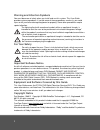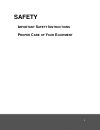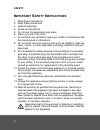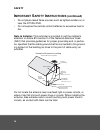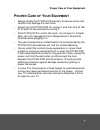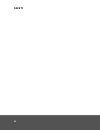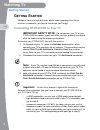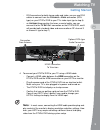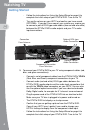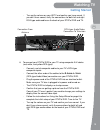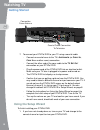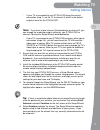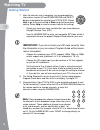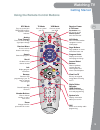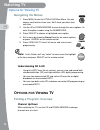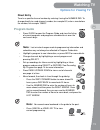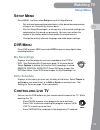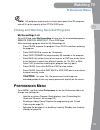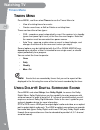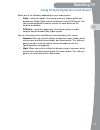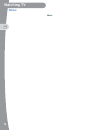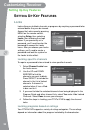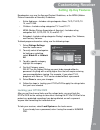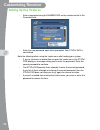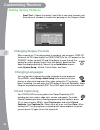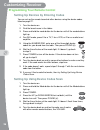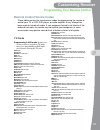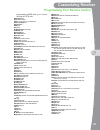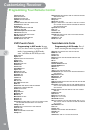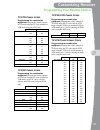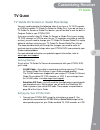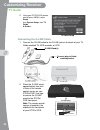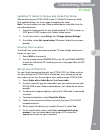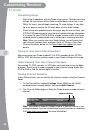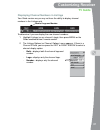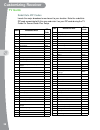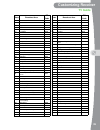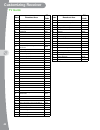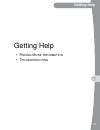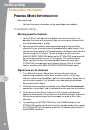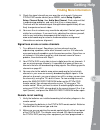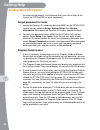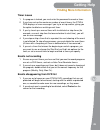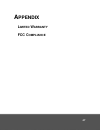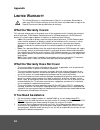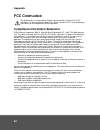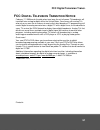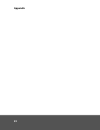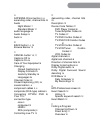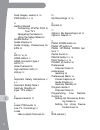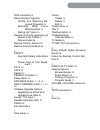- DL manuals
- EchoStar
- DVR
- DTVPal
- User Manual
EchoStar DTVPal User Manual - Getting Started
Getting Started
7
Watching TV
-
If your TV is connected to your DTVPal DVR using the coaxial
connection (step 7), set the TV to channel 3, which is the default
output channel for the DTVPal DVR.
Note:
If you have a local channel that broadcasts on channel 3, you
can change the modulator output setting for your DTVPal DVR to
channel 4 during this Setup Wizard, described below.
-
If your TV is connected to your DTVPal DVR using any other type of
connection (steps 4-6), you will need to set the TV to the correct
video input or source. Most TV remote controls have an INPUT,
SOURCE, or TV/VIDEO button that you can use to change the TV’s
video input or source. Refer to your TV’s user guide for additional
help changing the TV’s input or source for the DTVPal DVR.
2.
Ensure that your over-the-air antenna is connected to your DTVPal
DVR and the antenna is positioned where it can receive local digital
broadcasts. If you need help choosing or installing an over-the-air
antenna, refer to www.antennaweb.org or your local retailer.
3.
Install the included AAA batteries in the DTVPal DVR remote control.
Be sure to follow the battery installation diagram printed inside the
remote control’s battery compartment.
4.
The first time your DTVPal DVR turns on, a Setup Wizard screen
appears and guides you through the system setup process. The wizard
scans for local digital over-the-air channels, and helps you set up the
settings for your local area and TV display.
5.
To navigate through the Setup Wizard, use the SELECT button on your
remote control to confirm the highlighted (orange) onscreen option. To
highlight other options, use the ARROW buttons.
Tip:
If there is a particular digital channel you would like to use to opti-
mize the position of your antenna, you may select it by clicking Point
Antenna instead of Continue on the first screen of the Setup Wizard.
6.
Select Continue to begin the wizard. The Setup Wizard immediately
begins trying to find channels and add them to your system. (If you
have previously run the wizard, then any currently stored channels will
be removed.)
Summary of DTVPal
Page 2: For Your Safety
I warning and attention symbols you must be aware of safety when you install and use this system. This user guide provides various procedures. If you do some of these procedures carelessly, you could injure or kill yourself or damage equipment or property. Some other procedures require special atten...
Page 3: Safety
I safety i mportant s afety i nstructions p roper c are of y our e quipment.
Page 4: Safety
Safety ii i mportant s afety i nstructions 1. Read these instructions. 2. Keep these instructions. 3. Heed all warnings. 4. Follow all instructions. 5. Do not use this apparatus near water. 6. Clean only with a dry cloth. 7. Do not block any ventilation openings. Install in accordance with the manuf...
Page 5: III
Important safety instructions iii i mportant s afety i nstructions • locate the dtvpal dvr in an open, well-ventilated area. Do not place the dtvpal dvr in an enclosure (such as a cabinet) with- out proper ventilation. • do not impede ventilation by covering the ventilation slots (such as with magaz...
Page 6: Safety
Safety iv i mportant s afety i nstructions (continued) • do not place naked flame sources such as lighted candles on or near the dtvpal dvr. • do not expose the remote control batteries to excessive heat or fire. Note to installer: this reminder is provided to call the installer's attention to artic...
Page 7: Roper
Proper care of your equipment v p roper c are of y our e quipment • always handle the dtvpal dvr carefully. Excessive shock and vibration can damage the hard drive. • always turn the dtvpal dvr off, unplug it, and then let it sit idle for at least 30 seconds before moving it. • if the dtvpal dvr is ...
Page 8: Safety
Safety vi.
Page 9: Watching Tv
1 watching tv watching tv • g etting s tarted • u sing the r emote c ontrol b uttons • o ptions for v iewing tv • s etup m enu • dvr m enu • p references m enu • t imers m enu • c ontrolling l ive tv • r ecording m y p rograms • u sing d olby ® d igital s urround s ound.
Page 10: Getting Started
2 getting started watching tv g etting s tarted welcome! Your new high-definition, digital video recording, over-the-air receiver is a powerful, yet easy-to-use device you'll enjoy! Connecting dtvpal dvr to your tv important safety note: do not connect your tv or your dtvpal dvr to a power supply un...
Page 11: Getting Started
Getting started 3 watching tv - rca connectors for both stereo audio and video, you can use rca cables to connect from the r-a udio -l--v ideo connection (rca- type) on your dtvpal dvr to your tv’s video input (go to step 6). - an a ntenna i n connection that uses a coaxial cable, you can connect it...
Page 12: Getting Started
4 getting started watching tv - follow the instructions for using the setup wizard on page 6 to complete the initial setup of your dtvpal dvr. Tune to live tv. - turn up the volume on your hdtv and confirm you have sound. Optional: if you don’t have sound, your system may require you to connect a pa...
Page 13: Getting Started
Getting started 5 watching tv - turn up the volume on your hdtv and confirm you have sound. If you don’t have sound, verify the connections for both left and right rca-type audio cables on the back of your dtvpal dvr and tv. 6. To connect your dtvpal dvr to your tv using composite a/v cables (red, w...
Page 14: Getting Started
6 getting started watching tv 7. To connect your dtvpal dvr to your tv using a coaxial cable: - connect one end of coax to the tv’s a ntenna i n (or c able i n , c oax i n or another name) connection. - connect the other end of the coax cable to the tv s et o ut connection on your dtvpal dvr. - plug...
Page 15: Getting Started
Getting started 7 watching tv - if your tv is connected to your dtvpal dvr using the coaxial connection (step 7), set the tv to channel 3, which is the default output channel for the dtvpal dvr. Note: if you have a local channel that broadcasts on channel 3, you can change the modulator output setti...
Page 16: Getting Started
8 getting started watching tv 7. After the channel scan is complete, you are prompted for information; use the up and down arrow and select buttons to complete the setup of your dtvpal dvr. (select next to go to the next setting or back to go to the previous setting. Select help to view on-screen he...
Page 17: Getting Started
Getting started 9 watching tv using the remote control buttons tv mode press to control your tv vcr mode press to control your vcr dtv mode press to control your dtvpal dvr receiver, tv power, volume, and mute receiver power & tv power top button turns the receiver on/off, bottom button turns the tv...
Page 18: Options For Viewing Tv
10 options for viewing tv watching tv navigating the menus 1. Press menu to see the dtvpal dvr main menu. You can access most features from here. We'll show you other short cuts later. 2. Use the up or down arrows to move through the menu options. Or, enter the option number using the number pad. 3....
Page 19: Options For Viewing Tv
Options for viewing tv 11 watching tv direct entry tune to a specific channel number by entering it using the number pad. To change directly to a sub-channel number, for example 8-3, enter a zero before the number, for example “00803”. Program guide • press guide to open the program guide and view t...
Page 20: Options For Viewing Tv
12 options for viewing tv watching tv browse banner the browse banner allows you to watch a program while looking at program information on other channels. • while watching a program, press the right arrow to open the browse banner. • the current program's information is displayed at the top of the ...
Page 21: Setup Menu
Setup menu 13 watching tv s etup m enu press menu, and then select setup to use the setup menu to: • set and reset password-protected locks, either based on programming ratings or on a channel-by-channel basis. • run the setup wizard again, or change any of the system settings you selected when the ...
Page 22: Recording My Programs
14 recording my programs watching tv • press skip forward to jump ahead by 30 seconds if you've paused or reversed the program. • press back one to four times to fast reverse, or fwd one to four times to fast forward, at one of four different speeds: 4x, 15x, 60x, or 300x. Press play to continue wat...
Page 23: Preferences Menu
Preferences menu 15 watching tv note: hd programs require up to six times more space than sd programs, and will fill up the capacity of the dtvpal dvr faster. Finding and watching recorded programs my recordings list press dvr and select my recordings to view your list of recorded programs. Remote c...
Page 24: Timers Menu
16 timers menu watching tv t imers m enu press menu, and then select timers to use the timers menu to: • view all existing timers for events. • create a new timer, or edit or delete an existing timer. Timers can be either of two types: • dvr – records an event automatically, even if the receiver is ...
Page 25: Watching Tv
Using dolby® digital surround sound 17 watching tv select one of the following, depending on your audio system: • dolby—select this option if the stereo system or audio amplifier can decode only dolby digital and will not process linear pcm signals. See your stereo equipment's owner's manual for mor...
Page 26: Notes
18 notes watching tv notes.
Page 27: Customizing Receiver
19 customizing receiver customizing receiver • s etting u p k ey f eatures • r esetting f actory d efaults • p rogramming y our r emote c ontrol • s oftware u pgrade o ptions • tv g uide.
Page 28: Setting Up Key Features
20 setting up key features customizing receiver s etting u p k ey f eatures locks locks allow you to block channels or programs by requiring a password to be entered before they can be viewed. Access the locks menu by pressing menu on the remote control, selecting setup, then selecting locks, then f...
Page 29: Setting Up Key Features
Setting up key features 21 customizing receiver broadcasters may use the age and content guidelines, or the mpaa (motion picture association of america) guidelines. • entire audience—includes rating categories none, tv-g, tv-pg, tv- 14, and tv-ma. • children—includes rating categories tv-y and tv-y7...
Page 30: Setting Up Key Features
22 setting up key features customizing receiver • enter a password using the number pad on the remote control in the password field. • enter the new password again when prompted. Your dtvpal dvr is now locked. Note the following when using the locks menu after locking your system: • if you try to ac...
Page 31: Setting Up Key Features
Setting up key features 23 customizing receiver customizing the guide and channel lists changing the order of the channels press menu, select preferences, and then guide display. Under direction, you can set up the on-screen program guide to list channels in descending order, with the highest channe...
Page 32: Setting Up Key Features
24 setting up key features customizing receiver • small text - choose this option if you’d like to see more channels and three hours of schedule in smaller text per page on the program guide. Changing display formats when viewing live tv or playing back a recording, you can press page up (to format ...
Page 33: Resetting Factory Defaults
Resetting factory defaults 25 customizing receiver inactivity standby you can set up a period of time after which, if there has been no activity (such as changing channels or using the dvr buttons), the dtvpal dvr will go into standby mode (the green front-panel light will go out). This does not aff...
Page 34: Customizing Receiver
26 programming your remote control customizing receiver setting up devices by entering codes you can set up the remote to control other devices using the device codes listed on page 27. 1. Turn the device on. 2. Find the brand name in the tables. 3. Press and hold the mode button for the device unti...
Page 35: Customizing Receiver
Programming your remote control 27 customizing receiver tv c odes programming in aux mode: in most cases, use these codes to program in tv mode; however, if programming in aux mode, press 0 before entering the tv code. Abex 230 action 662 admiral 521 605 675 aiko 727 akai 570 573 alleron 682 a-mark ...
Page 36: Customizing Receiver
28 programming your remote control customizing receiver magnavox 506 520 525 536 566 567 568 573 610 652 654 656 723 724 729 762 818 887 888 majestic 675 marantz 506 566 573 652 654 megatron 627 654 memorex 590 627 653 654 675 683 720 mga 504 505 506 542 571 573 627 652 653 654 656 728 midland 501 6...
Page 37: Customizing Receiver
Programming your remote control 29 customizing receiver programming in aux mode, press 1 before entering the vcr code. Adventura 588 aiwa 588 622 623 akai 513 515 516 517 518 568 682 american high 678 amstrad 588 asa 556 asha 675 audio dynamics 592 600 audiovox 676 beaumark 675 bell & howell 581 bro...
Page 38: Customizing Receiver
30 programming your remote control customizing receiver tatung 594 682 teac 588 594 682 technics 554 633 678 teknika 554 588 676 678 tmk 675 toshiba 534 535 567 584 590 769 776 totevision 591 675 676 unitech 675 vector research 534 592 600 victor 561 562 600 video concepts 534 568 592 600 videosonic...
Page 39: Customizing Receiver
Programming your remote control 31 customizing receiver tv/vcr c ombo c odes programming for combination equipment: program the remote control in tv mode using the tv code and then in vcr mode using the vcr code. Tv/dvd c ombo c odes programming for combination equipment: program the remote control ...
Page 40: Software Upgrade Options
32 software upgrade options customizing receiver s oftware u pgrade o ptions software upgrades may be made available to users of the dtvpal dvr, either to add new features or fix issues with existing ones. It is possible to upgrade the software in your dtvpal dvr using the usb 2.0 or ethernet connec...
Page 41: Tv Guide
Tv guide 33 customizing receiver tv g uide tv guide on screen or guide plus setup you only need to perform the following steps if you have a tv, dvd recorder, or vcr that includes tv guide on screen or guide plus. If you do not have a tv guide on screen or guide plus device, you will be able to use ...
Page 42: Tv Guide
34 tv guide customizing receiver 2. Using your dtvpal dvr remote control, press menu, select setup, then system setup, then tv guide & guide +. Connecting the g-link cable 1. Connect the g-link cable to the g-link jack on the back of your tv guide-enabled tv, dvr recorder, or vcr. 2. Place the g-lin...
Page 43: Tv Guide
Tv guide 35 customizing receiver updating tv guide on screen and guide plus setup after connecting your dtvpal dvr to your tv guide on screen or guide plus-enabled device, use these steps to complete the setup. Note: the menu options on your guide-enabled device may differ from the ones described he...
Page 44: Tv Guide
36 tv guide customizing receiver completing setup • after setup is complete, exit the guide setup screen. To begin receiving listings, be sure to turn off the guide-enabled device when not in use. • within 24 hours, you will begin receiving tv show listings. It may take up to six days to receive the...
Page 45: Tv Guide
Tv guide 37 customizing receiver displaying channel numbers in listings your guide version may or may not have the ability to display channel numbers in the listings grid. To determine if you can display the new channel numbers: 1. Highlight listings (or any channel’s logo), then press menu on the g...
Page 46: Tv Guide
38 tv guide customizing receiver state broadcast area zip code ak anchorage 00218 ak fairbanks 00224 ak juneau 00223 ak sitka 00211 al anniston 00195 al birmingham 00050 al dothan 00165 al dothan 00207 al huntsville-decatur-florence 00081 al mobile-pensacola-ft walt 00058 al montgomery-selma 00111 a...
Page 47: Tv Guide
Tv guide 39 customizing receiver in south bend-elkhart 00083 in terre haute 00138 ks topeka 00139 ks wichita-hutchinson 00062 ky bowling green 00181 ky lexington 00070 ky louisville 00047 la alexandria 00169 la baton rouge 00095 la lafayette 00120 la lake charles 00174 la monroe-el dorado 00131 la n...
Page 48: Tv Guide
40 tv guide customizing receiver or portland 00027 pa erie 00142 pa harrisburg-lancaster-lebanon-york 00044 pa johnstown-altoona 00089 pa philadelphia 00004 pa pittsburgh 00017 pa wilkes barre-scranton 00051 ri providence 00045 sc charleston 00106 sc columbia 00086 sc florence-myrtle beach 00136 sc ...
Page 49: Getting Help
41 getting help getting help • f inding m ore i nformation • t roubleshooting.
Page 50: Finding More Information
42 finding more information getting help f inding m ore i nformation how to get help: • you can find more information on the www.Dtvpal.Com website. Troubleshooting missing specific channels 1. Your dtvpal is only able to tune digital over-the-air channels. It is possible that some of the channels y...
Page 51: Finding More Information
Finding more information 43 getting help 5. Check the signal strength on your over-the-air channels. Using your dtvpal dvr remote control, press menu, select setup, system setup, channel setup, then add a new channel. Find a channel that is experiencing problems, and verify that it has a strong sign...
Page 52: Finding More Information
44 finding more information getting help the other device modes), and therefore must have line of sight to the front of the dtvpal dvr (or other equipment). Forgot password for locks 1. Locate the receiver id number by pressing menu on the dtvpal dvr remote control, selecting setup, system setup, th...
Page 53: Finding More Information
Finding more information 45 getting help timer issues 1. If a program is locked, you must enter the password to create a timer. 2. If you have set up the maximum number of event timers, the dtvpal dvr displays an error message if you try to set up another, giving you the option to delete an existing...
Page 54: Finding More Information
46 finding more information getting help.
Page 55: Ppendix
47 a ppendix l imited w arranty fcc c ompliance.
Page 56: Appendix
Appendix 48 l imited w arranty this limited warranty is a legal document. Keep it in a safe place. Remember to retain your bill of sale for warranty service! Any items returned without a copy of the proof of purchase will be considered out of warranty. What the warranty covers this warranty extends ...
Page 57: Limited Warranty
Limited warranty 49 3 returned equipment must be packaged properly, using either the original shipping materials or other appropriate packaging. Include a copy of the bill of sale. Any items returned with- out a copy of the proof of purchase will be considered out of warranty. 4 follow the instructi...
Page 58: Appendix
Appendix 50 fcc c ompliance the following text is extracted from federal communications commission (fcc) regulations, as of the publication date of this guide. Contact the fcc (see following) or your library for the complete text of the regulations. Compliance information statement dish network corp...
Page 59: Fcc D
Fcc digital television transi- 51 fcc d igital t elevision t ransition n otice february 17, 2009 marks the date when local over-the-air full-power tv broadcasts will transition from analog to digital within the united states. Consumers with analog tvs, who rely on an over-the-air antenna to receive ...
Page 60: Appendix
Appendix 52.
Page 61
I a antenna in connection 3 , 6 ascending order, channel lists 23 audio night mode 17 standard mode 17 audio language 24 audio setup 24 auto 24 b back button 14 , 15 browse banner 12 c cancel button 10 , 11 captions off 24 captions on 24 care of your equipment 5 changing closed captioning 24 display...
Page 62
Ii fixed images, caution 5 , 15 fwd button 14 , 15 g getting started connecting dtvpal dvr to your tv 2 navigating the menus 9 using the setup wizard 6 guide button 11 guide display 23 guide display, preferences for epg 23 h hd 15 , 16 , 24 hdmi cable 2 , 3 hdmi connection type 2 hdtv 10 hide channe...
Page 63: III
Iii rca connectors 3 recording my programs finding and watching re- corded programs 15 recording what you’re watching now 14 setting up timers 14 remote control programming 25 device code tables 27 device codes 26 remote control, buttons 32 restore factory defaults 25 s safety important safety instr...