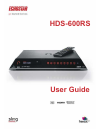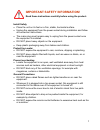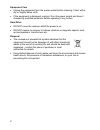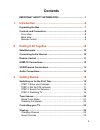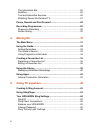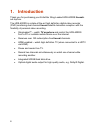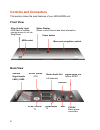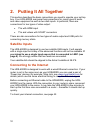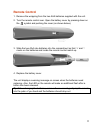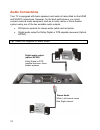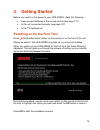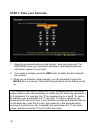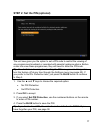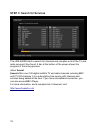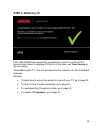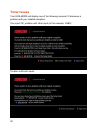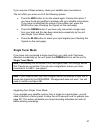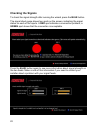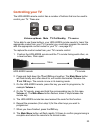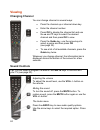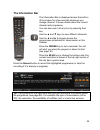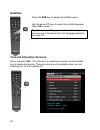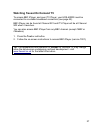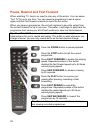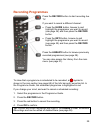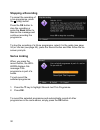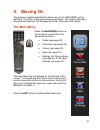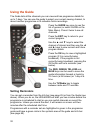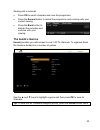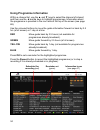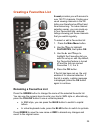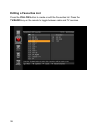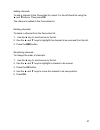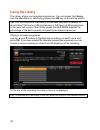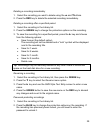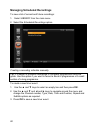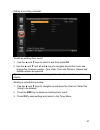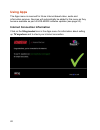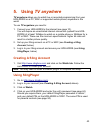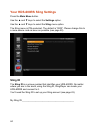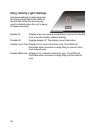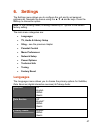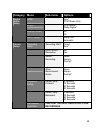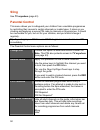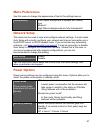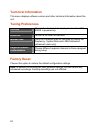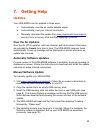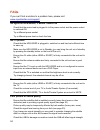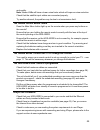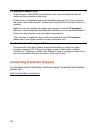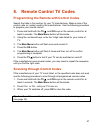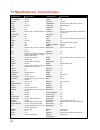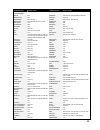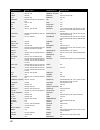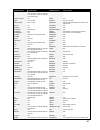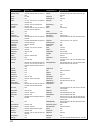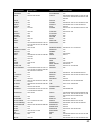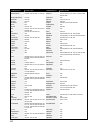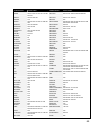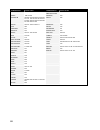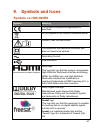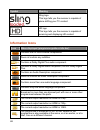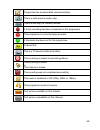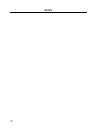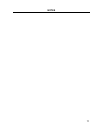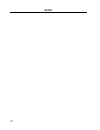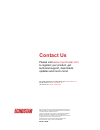- DL manuals
- EchoStar
- DVR
- HDS-600RS
- User Manual
EchoStar HDS-600RS User Manual
Summary of HDS-600RS
Page 1
User guide hds-600rs.
Page 3
1 important safety information! Read these instructions carefully before using the product. Install safely place the unit on its feet on a firm, stable, horizontal surface. Unplug the equipment from the power socket during installation and follow all connection instructions. The mains plug must rema...
Page 4
2 equipment care unplug the equipment from the power socket before cleaning. Clean with a dry or slightly damp cloth. If the equipment is damaged, unplug it from the power socket and have it checked by qualified personnel before operating it any further. Hard drive do not move the receiver whilst th...
Page 5: Contents
3 contents important safety information! ......................................... 1 1. Introduction....................................................................6 unpacking the box........................................................................ 7 controls and connectors .................
Page 6
4 the information bar.................................................................... 25 subtitles ..................................................................................... 26 text and interactive services...................................................... 26 watching freesat on d...
Page 7
5 6. Settings ........................................................................47 languages................................................................................... 47 tv, audio & library setup .......................................................... 48 sling ........................
Page 8: 1. Introduction
6 1. Introduction thank you for purchasing your echostar sling-loaded hds-600rs freesat+ set-top box. The hds-600rs is a state-of-the-art high definition digital video recorder (dvr) combining dual channel freesat satellite television reception with the flexibility of personal video recording. Sling...
Page 9: Unpacking The Box
7 hdmi cable network cable 2 x aaa batteries mains power lead remote control hds-600rs unit unpacking the box carefully unpack the box and familiarise yourself with each item: the hds-600rs unit 1 power cable 1 hdmi cable 1 network cable 1 remote control 2 aaa size batteries user manual and quick st...
Page 11: Remote Control
9 remote control tv control - see page 23 (left to right) tv : tv on/standby tv av : scroll tv inputs : hds-600rs on/ standby record and playback controls (see page 28) main menu programme guide (see page 32) back subtitles on/off (see page 26) coloured keys volume up/down (see page 24) page up/page...
Page 12: Satellite Inputs
10 2. Putting it all together this section describes the basic connections you need to operate your set-top box. Your hds-600rs rear panel has connections for many types of audio and video equipment as well as two dish inputs. In particular, there are connections for two types of video output: tvs w...
Page 13: Remote Control
11 remote control 1. Remove the wrapping from the two aaa batteries supplied with the unit. 2. Turn the remote control over. Open the battery cover by pressing down on the symbol and pushing the cover (as shown below). 3. Slide the two aaa size batteries into the compartment so that ‘+’ and ’-‘ mark...
Page 14: Hdmi-Tv Connections
12 hdmi-tv connections you could also connect a vcr or dvd player using the upper scart socket. Satellite dish if you intend to use a single input ensure that it is connected to lnb1 (the left-hand connector). Hdmi-enabled tv ethernet connect to broadband router. Power use supplied cable. Lnb1 lnb2.
Page 15: Scart-Based Connections
13 scart-based connections tip. If you have the choice, you should use a hdmi connection for your tv. Only use good quality, screened cables. Satellite dish if you intend to use a single input ensure that it is connected to lnb1 (the left-hand connector). Scart-enabled tv connect to lower scart sock...
Page 16: Audio Connections
14 audio connections your tv is equipped with basic speakers and audio is transmitted on the hdmi and scart connections. However, for the best performance, you could connect external audio equipment such as a music centre or home theatre system using one of the two available audio outputs: rca/phono...
Page 17: 3. Getting Started
15 3. Getting started before you switch on the power to your hds-600rs, check the following: have you put batteries in the remote control (see page 11)? Is the unit connected correctly (see page 10)? Is the tv switched on? Switching on for the first time press (on/standby button) either on the remot...
Page 18
16 step 1: enter your postcode 1. Using the numbered buttons on the remote*, enter your postcode. The hds-600rs needs your postcode to be able to download programme information relevant to your area. 2. If you make a mistake, press the red button to delete the last character you entered. 3. When you...
Page 19
17 step 2: set the pin (optional) the unit now gives you the option to set a pin code to restrict the viewing of any programmes broadcast or recorded with parental guidance advice. Before a user can view these programmes, they will need to enter the pin code. Tip. You don’t have to worry about setti...
Page 20
18 step 3: search for services the hds-600rs starts a search for channels and compiles a list of the tv and radio services it has found. A bar at the bottom of the screen shows the progress of the tuning process. About freesat freesat offers over 140 digital satellite tv and radio channels including...
Page 21: Step 4: Watching Tv
19 step 4: watching tv if the hds-600rs has successfully completed its search for channels the screen shown above is displayed (if this is not the case, see tuner issues on the next page). Press ok to watch tv. The unit will show the first channel in its list of detected channels. All done! To learn...
Page 22: Tuner Issues
20 tuner issues your hds-600rs will display one of the following screens if it discovers a problem with your satellite reception: one input ok, problem with other input (in this example, lnb2): problem with both inputs:.
Page 23: Single Tuner Mode
21 if you see one of these screens, check your satellite input connections. The unit offers you some or all of the following options: press the red button to run the wizard again. Choose this option if you have found and rectified a problem with your satellite connections. If you have not identified...
Page 24: Checking The Signals
22 checking the signals to check the signal strength after running the wizard, press the blue button. The signal check page shows two spots on the screen, indicating the signal status on each of the inputs. A red spot indicates a connection problem; a green spot shows that the connection is acceptab...
Page 25: Controlling Your Tv
23 controlling your tv the hds-600rs remote control has a number of buttons that can be used to control your tv. These are: tv tv av volume up/down mute tv on/standby tv source to be able to use these buttons, your hds-600rs remote needs to ‘learn’ the appropriate codes from your tv’s remote (you co...
Page 26: Viewing
24 viewing changing channel you can change channel in several ways: press the channel up or channel down key. Enter the channel number. Press ok to display the channel list and use the ▲ and ▼ keys to select the desired channel and then press ok to view. Press the guide key, use the arrow keys to se...
Page 27: The Information Bar
25 the information bar the information bar is displayed across the bottom of the screen for a few seconds whenever you change channel. It shows details about the current channel and programme. You can also view it at any time by pressing the i key. Use the ▲ and ▼ keys to view different channels. Us...
Page 28: Subtitles
26 subtitles press the sub key to display the subtitle menu. Use the ▲ and ▼ keys to select the subtitle language. Press ok to select. Tip. If you use subtitles, you won’t be able to access text services at the same time. For language selection, see page 47. Text and interactive services some channe...
Page 29
27 watching freesat on demand tv to access bbc iplayer, and soon itv player, your hds-600rs must be connected to a suitable broadband connection (see page 42). Bbc iplayer can be found at channel 901 and itv player will be at channel 903 when it launches. You can also access bbc iplayer from any bbc...
Page 30
28 pause, rewind and fast forward when watching tv, there’s no need to miss any of the action. You can pause “live” tv for up to one hour. You can rewind a programme to see a scene again and then fast forward onwards to rejoin the live action. When you pause a programme, the unit will continue to sa...
Page 31: Recording Programmes
29 recording programmes press the record button to start recording live tv. If you want to record a different channel: press the guide button, browse to and highlight the programme you want to record (see page 34) and then press the record button. Press the info button, browse to and highlight the p...
Page 32: Stopping A Recording
30 stopping a recording to cancel the recording of a live programme, press the (stop) button. Press the ok button to stop the recording or press the back button to dismiss the message and continue recording the programme. To stop the recording of a future programme, select it in the guide (see page ...
Page 33: 4. Moving On
31 4. Moving on the previous chapter described the basic use of your hds-600rs unit for watching tv and for making and viewing recordings. This section describes the advanced features: the programme guide, favourites and library. The main menu press the main menu button on the remote to access the u...
Page 34: Using The Guide
32 using the guide the guide lists all the channels you can view and has programme details for up to 7 days. You can use the guide to select your current viewing channel, to record another programme or to schedule future recordings. Press the guide key once to see the list of genres (or select guide...
Page 35: The Guide’S Genres
33 dealing with a reminder press ok to switch channels and view the programme. Press the record button to record the programme and continue with your current viewing. Press the back button to dismiss the reminder and continue with your viewing. The guide’s genres freesat provides you with access to ...
Page 36
34 using programme information within a channel list, use the ▲ and ▼ keys to select the channel of interest and then use the ◄ and ► keys to highlight programmes. Information about the programme is provided in the icon area at the top of the screen (see page 68). Use the coloured buttons to move th...
Page 37
35 creating a favourites list freesat provides you with access to over 140 tv channels. Finding your usual viewing channels in the full listing can therefore be difficult and time-consuming. To make channel selection easier, you can create up to four favourites lists: reduced listings showing just t...
Page 38: Editing A Favourites List
36 editing a favourites list press the yellow button to create or edit the favourites list. Press the tv/radio key on the remote to toggle between radio and tv services..
Page 39
37 adding channels to add a channel to the favourites list, select it in the left-hand list using the ▲ and ▼buttons. Then press ok. The channel is added to the favourites list. Deleting channels to delete a channel from the favourites list: 1. Use the ► key to scroll across to the list. 2. Use the ...
Page 40: Using The Library
38 using the library the library stores your recorded programmes. You can access the library from the main menu or directly by pressing the lib key on the remote control. Tip. Your hds-600rs is fitted with a 500gb hard drive with a capacity to record about 120 hours of hd programmes or 300 hours of ...
Page 41
39 deleting a recording immediately 1. Select the recording you want to delete using the ▲ and ▼buttons. 2. Press the red key to delete the selected recording immediately. Deleting a recording after a specified period 1. Select the recording in the library list. 2. Press the green key to change the ...
Page 42
40 managing scheduled recordings to view a list of current and future recordings: 1. Select library from the main menu. 2. Select the scheduled recordings option. Creating a recording schedule manually tip. It is easier to schedule recordings of complete programmes using the guide. Use this option i...
Page 43
41 editing a recording schedule to edit an existing timer event: 1. Use the ▲ and ▼ keys to select it and then press ok. 2. Use the ▲ and ▼ and ◄ and ► keys to navigate around the menu and change the channel number, type, date, time and duration, repeat and subtitle options as required. Tip. You can...
Page 44: Using Apps
42 using apps the apps menu is reserved for future internet-based video, audio and information services. Services will automatically be added to this menu as they become available as part of hds-600rs software updates (see page 53). Internet connection information click on the slingloaded icon in th...
Page 45: 5. Using Tv Anywhere
43 5. Using tv anywhere tv anywhere allows you to watch live or recorded programming from your hds-600rs on a pc, mac or supported mobile phone, anywhere in the world. To use tv anywhere you need to: 1. Connect your hds-600rs to the internet (see page 10). You will require an unrestricted internet c...
Page 46: Sling Id
44 your hds-600rs sling settings press the main menu button. Use the ▲ and ▼ keys to select the settings option. Use the ▲ and ▼ keys to select the sling menu option. The sling menu is pin-protected. The default is “0000”. Please change this to a more secure code as soon as possible (see page 50). S...
Page 47: Sling Client Connections
45 sling client connections enable all all sling client connection requests are granted. Use this setting if you want to access your unit remotely over the internet. Disable all no sling client connections are allowed. Use this setting for maximum security if you do not want to use slingplayer. Enab...
Page 48
46 sling ‘activity light’ settings use these settings to determine how the sling activity lights (the leds on the left side of the set-top box) are used to indicate when the unit is being accessed remotely. Enable all display when someone is using sling to connect to the box from a remote location (...
Page 49: 6. Settings
47 6. Settings the settings menu allows you to configure the unit and to set personal preferences. Navigate the menus using the ▲ ▼ ◄ and ► keys. Press the ok key to choose an option. Note. In the following tables, a setting marked by a * symbol is the default factory setting. The main menu categori...
Page 50: Category Menu
48 tv, audio & library setup the tv, audio & library menu allows you to select the correct display and audio outputs to suit your tv and to set up the library settings for the recording and playback of programmes. The following table lists the options. Please visit www.Myechostar.Com/support if you ...
Page 51: Category Menu
49 category menu sub-menu options hdmi auto* pcm stereo only spdif pcm stereo dolby digital* midnight mode off* on digital audio setup hdcp setup always on* automatic recording setup recording start: timed auto* auto conflict resolution no* yes series recording never always prompt* allow recommend- ...
Page 52: Sling
50 sling see tv anywhere (page 43) parental control this menu allows you to safeguard your children from unsuitable programmes by restricting their access to certain channels or media types. It relies on you creating and applying a secure pin code to channels or programmes. It should be memorable fo...
Page 53: Menu Preferences
51 menu preferences use this menu to change the appearance of text in the settings menus. Transparency solid (menu background is opaque but clearer) low medium* high (menu backgrounds are fully transparent) network setup this menu can be used to view and configure network settings. In most cases, au...
Page 54: Technical Information
52 technical information this menu displays software version and other technical information about the unit. Tuning preferences services choose the channel to be displayed when the hds- 600rs is powered up. Autoscan perform a full scan for services. Manual scan carry out a manual scan for services b...
Page 55: 7. Getting Help
53 7. Getting help updates your hds-600rs can be updated in three ways: automatically, over the air via the satellite signal. Automatically, over your internet connection. Manually: download the update from www.Myechostar.Com/support , saving it onto a memory stick and then applying it yourself. Ove...
Page 56: Faqs
54 faqs if you can’t find a solution to a problem here, please visit www.Myechostar.Com/support no lights on hds-600rs; it doesn’t switch on - check that the mains lead is plugged in to the power socket and the power socket is switched on. - try a different power socket. - try a different power lead...
Page 57
55 and quality. Note. Newer lnbs will have a lower noise factor which will improve noise reduction. - check that the satellite input cables are connected properly. - try another channel; the problem may be due to a transmission fault. The remote control doesn’t work - does the main menu button light...
Page 58
56 tv anywhere doesn’t work - check that your hds-600rs is connected to your router and that the ethernet cables are firmly inserted at both ends. - check there is a broadband connection available (see page 42). Can you access the internet from other devices? Contact your internet service provider i...
Page 59
57 8. Remote control tv codes programming the remote with control codes search the table in this section for your tv manufacturer. Make a note of the control code (or codes) used by the manufacturer. Use the following procedure to program your remote control: 1. Press and hold both the tv and ok key...
Page 60
58 tv manufacturers’ control codes tv manufacturer control codes tv manufacturer control codes 3m 006 atlantic 049 050 071 113 152 236 379 a.R. Systems 049 152 atori 195 accent 049 152 auchan 107 425 acec 112 audiosonic 049 074 076 152 182 195 213 379 421 acer 484 329 audioton 050 076 379 421 acura ...
Page 61
59 tv manufacturer control codes tv manufacturer control codes brandt electronique 074 182 186 453 daenyk 042 braun 084 daewoo 049 123 152 193 195 226 379 456 464 brendstar 087 dainichi 123 379 brinkmann 049 152 163 dansai 049 076 141 152 195 379 brionvega 049 065 083 152 167 172 324 dansette 426 br...
Page 62
60 tv manufacturer control codes tv manufacturer control codes elin 020 049 107 139 152 172 195 379 general 064 074 182 elite 049 123 152 general technic 195 elman 045 168 genexxa 049 123 152 307 426 elta 195 076 379 gericom 031 043 emerson 004 042 049 065 113 152 225 324 378 gm 178 erres 049 112 15...
Page 63
61 tv manufacturer control codes tv manufacturer control codes hitachi 018 020 033 049 050 074 086 099 102 104 107 110 126 127 139 150 152 162 168 171 182 186 218 238 307 379 014 309 kambrook 215 hitachi fujian 013 kamp 379 hitsu 123 195 380 kapsch 071 107 172 236 hornyphon 049 112 152 karcher 020 0...
Page 64
62 tv manufacturer control codes tv manufacturer control codes 001 454 053 loewe opta 035 046 049 065 120 144 152 213 324 mivar 046 050 072 081 090 120 379 391 407 414 421 434 logik 131 225 monaco 195 logix 195 morgan_s 049 152 luma 071 107 110 152 171 172 195 210 226 236 307 motion 407 lumatron 049...
Page 65
63 tv manufacturer control codes tv manufacturer control codes 142 152 163 168 324 369 407 421 o general 330 philharmonic 379 okano 049 076 102 152 421 philips 008 049 050 065 079 089 112 152 160 182 193 216 217 220 226 247 249 324 427 455 482 025 olevia 331 phocus 047 olympic 332 phoenix 049 050 10...
Page 66
64 tv manufacturer control codes tv manufacturer control codes rectiligne 049 152 sei sinudyne 446 rediffusion 018 059 104 105 139 171 172 307 seleco 040 071 079 107 110 152 171 172 210 236 243 307 369 rediffusion(uk) 150 162 sencora 195 redstar 049 152 sentra 123 139 141 195 reflex 049 152 serino 3...
Page 67
65 tv manufacturer control codes tv manufacturer control codes stenway 123 378 tekon 401 stern 040 071 079 107 110 152 171 236 243 307 teleavia 008 074 182 186 218 424 453 462 463 strato 049 076 152 195 telecor 049 107 123 152 379 strong 312 telefac 402 sunkai 049 094 123 134 152 191 232 367 380 tel...
Page 68
66 tv manufacturer control codes tv manufacturer control codes unic radio 438 white westinghouse 049 050 113 152 213 379 united 049 152 491 winbook 470 universum 002 004 018 020 049 074 076 094 107 131 152 163 172 195 197 210 213 247 320 357 375 379 407 408 421 428 429 437 454 winco 426 univox 049 1...
Page 69: 9. Symbols And Icons
67 9. Symbols and icons symbols on hds-600rs symbol meaning the product complies with applicable eu directives. Do not dispose of with normal household waste. Caution, read the instructions. The equipment has additional insulation and does not need to be earthed. Alternating current. Usb connector. ...
Page 70: Information Icons
68 symbol meaning sling logo. This logo tells you the receiver is capable of place shifting your tv content. Hd logo this logo tells you the receiver is capable of receiving and displaying hd content. Information icons icon when displayed (programme guide or info bar) contains one or more subtitle c...
Page 71
69 programme has an associated recommendation. This is a radio service (audio only). This is a text only (i.E. Mheg) service. A future recording has been scheduled for this programme. This programme is currently being recorded. A reminder has been set for this programme. Channel n/a. This is a tv se...
Page 72
70 notes.
Page 73
71 notes.
Page 74
72 notes.
Page 76: Contact Us
Dolby and the double-d symbol are registered trademarks of dolby laboratories. Hdmi, the hdmi logo and high-definition multimedia interface are trademarks or registered trademarks of hdmi licensing llc. Copyright Π2011 echostar technologies l.L.C. Sling media, slingloaded and slingplayer are tradem...