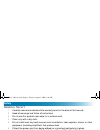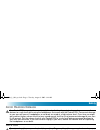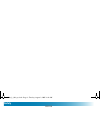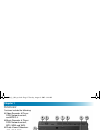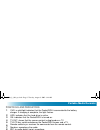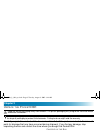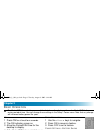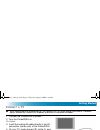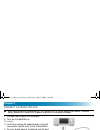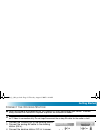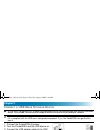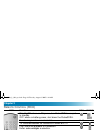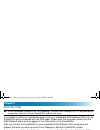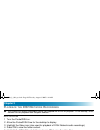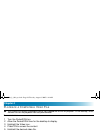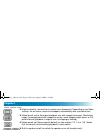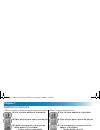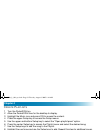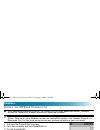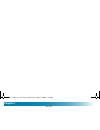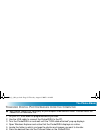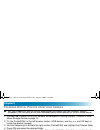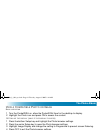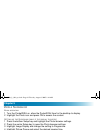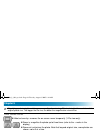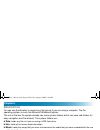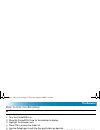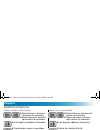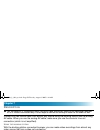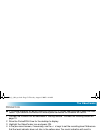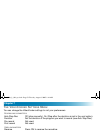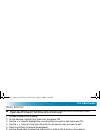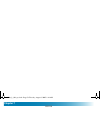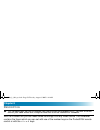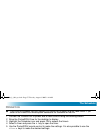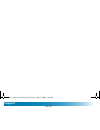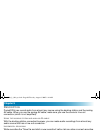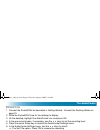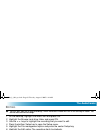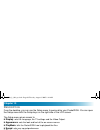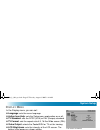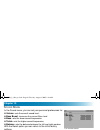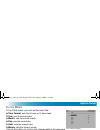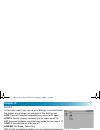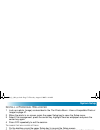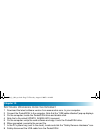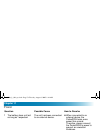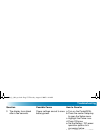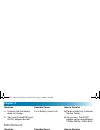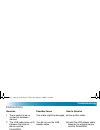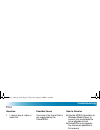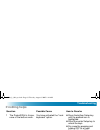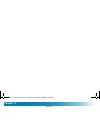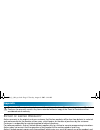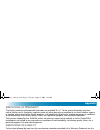- DL manuals
- EchoStar
- Portable Multimedia Player
- PocketDISH
- User Manual
EchoStar PocketDISH User Manual - III
iii
S
AFETY
S
AFETY
C
ONVENTIONS
Throughout this user guide, there may be blocks of text indicated by symbols and printed in a
different way than the surrounding text. These blocks of text require the attention of the reader to
avoid hazardous situations. The hazard levels are indicated as:
B
ATTERY
S
AFETY
Your PocketDISH has a rechargeable Lithium Ion (Li-Ion) battery.
This warning indicates a hazardous situation which, if not avoided, could result in serious injury.
This caution indicates a situation which, if not avoided, could damage the equipment or other properties.
This note indicates additional information to make you aware of possible problems and information of
any importance to help you to understand, to use and to maintain the PocketDISH.
The Li-Ion battery is a high capacity power source.
For your safety:
■
To charge the Li-Ion battery, only use the AC/DC adapter that came with the PocketDISH.
■
Never leave the PocketDISH in a hot environment like your car. Ambient temperature may not exceed
140F/60
O
C.
Failing to do so can cause permanent damage to equipment and can result in serious personal injury.
Important Safety Precautions
av500e_b_101a_us.book Page iii Tuesday, August 2, 2005 8:44 AM
Summary of PocketDISH
Page 1
139533 safety iii portable media recorder 1 getting started 5 dish network audio/video 17 second source audio/video 23 the photo album 37 the browser 45 the videocorder 49 the scheduler 55 the audiocorder 59 system setup 65 troubleshooting 73 appendix a-1 av500e_b_101a_us.Book page i tuesday, august...
Page 2: Table Of Contents
Ii table of contents notes av500e_b_101a_us.Book page ii tuesday, august 2, 2005 8:44 am.
Page 3: III
Iii s afety s afety c onventions throughout this user guide, there may be blocks of text indicated by symbols and printed in a different way than the surrounding text. These blocks of text require the attention of the reader to avoid hazardous situations. The hazard levels are indicated as: b attery...
Page 4: Safety
Iv safety g eneral s afety 1 carefully read and understand the warranty terms in the back of this manual. 2 heed all warnings and follow all instructions. 3 do not use this product near water or in extreme cold. 4 clean only with a dry cloth. 5 do not install near any heat sources such as radiators,...
Page 5: Safety
V safety a void h earing d amage s afe u se s afe b attery h andling s afe d isposal your pocketdish respects the current regulations for limiting the output volume of consumer audio devices to a safe level while using the headphones that came with the pocketdish. Permanent damage to your ears will ...
Page 6: Safety
Vi safety notes av500e_b_101a_us.Book page vi tuesday, august 2, 2005 8:44 am.
Page 7: • O
1 p ortable m edia r ecorder this chapter gives you an overview and a description of your portable media recorder. • o verview • c ontrols and i ndicators • c onnectors - p ocket dish • c onnectors - d ocking s tation portable media recorder about your pocketdish av500e_b_101a_us.Book page 1 tuesday...
Page 8: Chapter 1
2 chapter 1 o verview features include the following: ■ video recorder & player: dish network content, and mpeg-4. ■ music recorder & player: dish network content, mp3, wma and wav. ■ photo viewer/slideshow: jpg, jpeg, bmp. ■ scheduler: to set your timers for scheduled recording. ■ built-in help: ad...
Page 9: Portable Media Recorder
3 portable media recorder c ontrols and i ndicators 1 chg: a solid light indicates that the pocketdish is connected to the battery charger. If charging is complete, the light flashes. 2 hdd: indicates that the hard drive is active. 3 on: indicates that the pocketdish is turned on. 4 tv out: shows th...
Page 10: Chapter 1
4 chapter 1 c onnectors - p ocket dish c onnectors - d ocking s tation the usb host and device connector types used on the pocketdish are: usb mini type a (usb-a) and usb mini type b (usb-b). Usb-a (host): connect usb (mass storage device) compatible equipment, like a camcorder, digital photo camera...
Page 11: • U
5 g etting started use this information to get started and connect your pocketdish to other devices. • u npack the p ocket dish • f irst t ime u se • b asic o peration • c onnect a dish n etwork dvr • c onnect a c omputer • c onnect a tv • c onnect an a udio d evice • c onnect the d ocking s tation ...
Page 12: Chapter 2
6 chapter 2 u npack the p ocket dish carefully unpack the contents of the box and confirm that all the parts are included. Examine all parts for damage that may have occurred during shipment. If you find any damage, stop unpacking the box and contact the store where you bought the pocketdish. Keep t...
Page 13: Getting Started
7 getting started f irst t ime u se your pocketdish has a rechargeable li-ion battery. Before first use, charge the battery according the given instructions. The li-ion battery is a high capacity power source. Do not use another battery charger or ac/dc adapter. For your safety, charge the li-ion ba...
Page 14: Chapter 2
8 chapter 2 b asic o peration the pocketdish has a battery saver which shuts down the display or the entire pocketdish after a certain period of time. You can change these settings in the setup - power menu. Note that any change will influence battery power life span. O n 1 press on f or at least fo...
Page 15: Getting Started
9 getting started c onnect a dish n etwork dvr when connected to an external device, the pocketdish uses more energy than normal. Therefore always connect the pocketdish to power to prevent an unwanted shutdown. 1 connect the pocketdish to power. 2 turn the dvr and the pocketdish on. 3 on the dvr, l...
Page 16: Chapter 2
10 chapter 2 c onnect a c omputer when connected to an external device, the pocketdish uses more energy than normal. Therefore always connect the pocketdish to power to prevent an unwanted shutdown. The pocketdish is compatible with windows me/2000/xp and mac os 10.2.4 or higher. Note that on some w...
Page 17: Getting Started
11 getting started c onnect a tv when connected to an external device, the pocketdish uses more energy than normal. Therefore always connect the pocketdish to power to prevent an unwanted shutdown. 1 connect the pocketdish to power. 2 turn the pocketdish on. P layback 3 install the analog av-cable d...
Page 18: Chapter 2
12 chapter 2 c onnect an a udio d evice when connected to an external device, the pocketdish uses more energy than normal. Therefore always connect the pocketdish to power to prevent an unwanted shutdown. 1 connect the pocketdish to power. 2 turn the pocketdish on. P layback 3 install the analog av-...
Page 19: Getting Started
13 getting started c onnect the d ocking s tation when connected to an external device, the pocketdish uses more energy than normal. Therefore always connect the pocketdish to power to prevent an unwanted shutdown. You can record in s-video quality when using the video connection. Note that the conn...
Page 20: Chapter 2
14 chapter 2 c onnect a usb m ass s torage d evice a usb mass storage device is a digital multimedia device that can communicate with another multimedia device. For example, connecting to a computer without the need to install additional software. Consult the user’s guide that came with your usb fla...
Page 21: Getting Started
15 getting started m enu structure the operation of your pocketdish is done via options and setup menus. The options and setup menus shown on the desktop (which appears directly after power up) are: some menus have sub-menus which may be displayed at the right side of your screen. With the setup key...
Page 22: Chapter 2
16 chapter 2 r emote c ontrol (rcu) rcu function rcu av500e standby/on: when on ac power, turn pocketdish on or put in standby. Off: when on battery power, shut down the pocketdish. Number keys: enter numerical data. 0 - 9 tv: switches between the pocketdish screen or a tv. Play: starts the playback...
Page 23: Dish N
17 dish n etwork a udio /v ideo this chapter helps you learn to send and playback dish network audio and video recordings. • i ntroduction • s end m y r ecordings from the dish n etwork dvr • p layback the dish n etwork r ecordings • a dditional f eatures dish network audio/video send and playback a...
Page 24: Chapter 3
18 chapter 3 i ntroduction it is possible to send your recorded programs from your compatible dish network dvr onto the pocketdish when connected with the usb cable. Please note that recorded content from the dish network audio will also appear in the video folder of the pocketdish. After you connec...
Page 25: Dish Network Audio/video
19 dish network audio/video s end m y r ecordings from the dish n etwork dvr 1 use the usb cable to connect the pocketdish to the dish network dvr. 2 on the dvr’s pocketdish pop-up, select add. The "my recordings" list displays. 3 on the dvr’s remote control, use up and down arrow and select to choo...
Page 26: Chapter 3
20 chapter 3 p layback the dish n etwork r ecordings b asic operation the pocketdish always remembers where you stopped the last file for playback. On the desktop, select resume to start playback from that point forward. 1 turn the pocketdish on. 2 allow the pocketdish time for the desktop to displa...
Page 27: Dish Network Audio/video
21 dish network audio/video a dditional o ptions w hen a folder is highlighted w hen a file is highlighted ■ info: displays additional information. ■ info: displays additional information. ■ folder management: accesses the folder options (if available). ■ file management: accesses the file options (...
Page 28: Chapter 3
22 chapter 3 s pecial key functions w hen viewing video ■ hide text overlay: remove the on-screen menu temporarily. Depending on the video settings, the on-screen menu can disappear automatically after a period of time. ■ video format: set to auto (best playback size with respect to source), maximiz...
Page 29: • I
23 s econd s ource a udio /v ideo this chapter gives you the procedure to send audio or video files from different multimedia devices and play them back on the pocketdish. • i ntroduction • i nternet l inks • t ransfer a udio /v ideo f iles • p layback a compatible v ideo f ile • a dditional o ption...
Page 30: Chapter 4
24 chapter 4 i ntroduction with your pocketdish you can transfer video files from your computer, your camcorder, usb flash drive or any other multimedia device which operates as a usb mass storage device. The pocketdish can support the dish network and divx/xvid simple profile mpeg-4 format. If you ...
Page 31: Second Source Audio/video
25 second source audio/video t ransfer a udio /v ideo f iles note that the pocketdish can display on your computer under different names. Possible names are pocketdish or removable disk. 1 onto your pc, shut down all programs before you start. 2 use the usb cable to connect the pocketdish to the pc....
Page 32: Chapter 4
26 chapter 4 p layback a c ompatible v ideo f ile b asic operation the pocketdish always remembers where you stopped the last file for playback. On the desktop, select resume to start the playback from that point forward. 1 turn the pocketdish on. 2 allow the pocketdish time for the desktop to displ...
Page 33: Second Source Audio/video
27 second source audio/video additional options w hen a folder is highlighted w hen a file is highlighted ■ info: displays additional information. ■ info: displays additional information. ■ folder management: accesses the folder options (if available). ■ file management: accesses the file options (i...
Page 34: Chapter 4
28 chapter 4 s pecial key functions w hen viewing video ■ hide text overlay: remove the on-screen menu temporarily. Depending on the video settings, the on-screen menu can disappear automatically after a period of time. ■ video format: set to auto (best playback size with respect to source), maximiz...
Page 35: Second Source Audio/video
29 second source audio/video p layback a c ompatible s ong b asic operation the pocketdish always remembers where you stopped the last file for playback. On the desktop, select resume to start the playback from that point forward. 1 turn the pocketdish on. 2 allow the pocketdish time for the desktop...
Page 36: Chapter 4
30 chapter 4 additional options w hen a folder is highlighted ( browse hard drive ) w hen a song is highlighted ■ info: to show additional information. ■ info: to show additional information. ■ open playlist pane: opens the playlist. ■ open playlist pane: opens the playlist. ■ folder management: acc...
Page 37: Second Source Audio/video
31 second source audio/video s pecial key functions w hen playing songs ■ built-in speaker on/off: to switch the speaker on or off (headset only). ■ current song info: displays additional information. ■ set bookmark: set a bookmark manually. You can always start future playback from this point forwa...
Page 38: Chapter 4
32 chapter 4 c reate p laylists 1 turn the pocketdish on. 2 allow the pocketdish time for the desktop to display. 3 highlight the music icon and press on to access the content. 4 press the upper setup key to access the setup menus. 5 use the upper and bottom setup key to select the "open playlist pa...
Page 39: Second Source Audio/video
33 second source audio/video p layback p laylists before a song from the playlist plays back, you can change the playback sequence. Press the upper setup key to access the setup menu. Highlight the option playlist management and select shuffle. 1 turn the pocketdish on. 2 allow the pocketdish time f...
Page 40: Chapter 4
34 chapter 4 i nstall the mpeg-4 t ranslator when connected to an external device, the pocketdish uses more power than normal. Therefore, connect the pocketdish to power to prevent an unwanted shutdown. The mpeg-4 translator is only available for personal computers (pc) with a windows operating syst...
Page 41: Second Source Audio/video
35 second source audio/video w indows m edia p layer 9 1 in the folder c:\pocketdish\source\installation software\windows media player 9 , double click your language and locate the .Exe or xp.Exe (windows xp only) file. 2 double click the .Exe file and follow the on-screen instructions. D iv x codec...
Page 42: Chapter 4
36 chapter 4 notes av500e_b_101a_us.Book page 36 tuesday, august 2, 2005 8:44 am.
Page 43: • I
37 t he p hoto album this chapter gives you the procedure to transfer photos or images from different multimedia devices and play them back on the pocketdish. • i ntroduction • t ransfer d igital p hotos /i mages from the c omputer • t ransfer d igital p hotos from your c amera • v iew a c ompatible...
Page 44: Chapter 5
38 chapter 5 i ntroduction with your pocketdish you can transfer digital photos (images) from your computer, camera, camcorder, usb flash drive or any other multimedia device which operates as a mass storage device. The pocketdish cannot handle all digital formats, but most of the jpeg and bmp forma...
Page 45: The Photo Album
39 the photo album t ransfer d igital p hotos /i mages from the c omputer note that the pocketdish can display on your computer under different names. Possible names are pocketdish or removable disk. 1 on your pc, shut down all programs before you start. 2 use the usb cable to connect the pocketdish...
Page 46: Chapter 5
40 chapter 5 t ransfer d igital p hotos from your c amera with your pocketdish you can transfer digital photos and images from your computer, camera, camcorder, usb flash drive or any other multimedia device which operates as a mass storage device. 1 connect the pocketdish to your camera as describe...
Page 47: The Photo Album
41 the photo album v iew a c ompatible p hoto or i mage b asic operation 1 turn the pocketdish on, allow the pocketdish time for the desktop to display. 2 highlight the photo icon and press on to access the content. S etting up the display ( only if the display flickers ) 1 press the bottom setup ke...
Page 48: Chapter 5
42 chapter 5 v iew a s lideshow b asic operation 1 turn the pocketdish on, allow the pocketdish time for the desktop to display. 2 highlight the photo icon and press on to access the content. S etting up the s lideshow ( only if the display flickers ) 1 press the bottom setup key and highlight the p...
Page 49: The Photo Album
43 the photo album additional features w hen a folder is highlighted w hen a file is highlighted ■ info: displays additional information. ■ info: displays additional information. ■ folder management: accesses the folder options (if available). ■ file management: accesses the file options (if availab...
Page 50: Chapter 5
44 chapter 5 magnifying a photo might result in a poorer quality when viewing. This is related to the resolution of the original photo size. The bigger the file size, the better the magnification view will be. W hen viewing photos ■ hide text overlay: removes the on-screen menu temporarily (1-pic vi...
Page 51: • D
45 t he b rowser this chapter gives you the description and operation for the pocketdish browser. • d escription • h ow to u se the b rowser • a dditional f eatures the browser description and operation av500e_b_101a_us.Book page 45 tuesday, august 2, 2005 8:44 am.
Page 52: Chapter 6
46 chapter 6 d escription you can use the browser to access any file type as if you are using a computer. The file operating system is much like microsoft windows explorer. The out-of-the box file system already has some system folders which can have sub-folders for easy navigation and file retrieva...
Page 53: The Browser
47 the browser h ow to u se the b rowser b asic operation do not delete the system folders. They are directly connected to the icons on the desktop. 1 turn the pocketdish on. 2 allow the pocketdish time for the desktop to display. 3 highlight the browser icon. 4 press on to access the folder list. 5...
Page 54: Chapter 6
48 chapter 6 additional options w hen a folder is highlighted w hen a file is highlighted ■ select left pane: activates left column for selections. ■ select right pane: activates right column for selections. ■ select left pane: activates left column for selections. ■ select right pane: activates rig...
Page 55: • D
49 t he v ideo c order this chapter gives you the description and operation of the videocorder. • d escription • o peration • t he v ideo c order s ettings m enu • v ideo e diting the videocorder description and operation av500e_b_101a_us.Book page 49 tuesday, august 2, 2005 8:44 am.
Page 56: Chapter 7
50 chapter 7 d escription pocketdish can record video from almost any source using the docking station and the analog av-cable. When you use the analog av-cable, make sure you use the source’s line-out connection (which is not amplified). U sing the docking station with the docking station connected...
Page 57: The Videocorder
51 the videocorder o peration if scheduled recordings are present, leave the pocketdish in standby and connected to power and video source. If you switch off the pocketdish without power connected, the scheduler will not fire. 1 connect the pocketdish as described in getting started - connect the do...
Page 58: Chapter 7
52 chapter 7 t he v ideo c order s ettings m enu you can change the videocorder settings to suit your preferences. S cheduling parameters auto stop rec off (stop manually), on (stop after the duration as set in the next option). Duration set the duration of the program you want to record (see auto s...
Page 59: The Videocorder
53 the videocorder v ideo e diting you can only edit the analog recordings, which have been made with use of the analog av-cable (videocorder or scheduler). You cannot edit transferred songs. 1 connect pocketdish to power. 2 on the desktop, highlight the video icon and press on. 3 use the keys to hi...
Page 60: Chapter 7
54 chapter 7 notes av500e_b_101a_us.Book page 54 tuesday, august 2, 2005 8:44 am.
Page 61: • D
55 t he s cheduler this chapter gives you the description and operation of the scheduler. • d escription • o peration the scheduler description and operation av500e_b_101a_us.Book page 55 tuesday, august 2, 2005 8:44 am.
Page 62: Chapter 8
56 chapter 8 d escription with the pocketdish you can make timed recordings from any video source. The scheduler contains the timers which you can set with use of the number keys on the pocketdish remote control or with the keys. The scheduler does not start or program your video source (for example...
Page 63: The Scheduler
57 the scheduler o peration if you use the scheduler, you must connect the pocketdish to power and the video source. If you switch off the pocketdish without power connected, the scheduler will not fire. 1 connect the pocketdish to power and a video source using the docking station. 2 allow the pock...
Page 64: Chapter 8
58 chapter 8 notes av500e_b_101a_us.Book page 58 tuesday, august 2, 2005 8:44 am.
Page 65: • D
59 t he a udio c order this chapter gives you the description and operation of the audiocorder. • d escription • o peration • i ncremental recording • e diting the audiocorder description and operation av500e_b_101a_us.Book page 59 tuesday, august 2, 2005 8:44 am.
Page 66: Chapter 9
60 chapter 9 d escription pocketdish can record audio from almost any source using the docking station and the analog av-cable. When you use the analog av-cable, make sure you use the source’s line-out connection (which is not amplified). U sing the docking station and analog av- cable with the dock...
Page 67: The Audiocorder
61 the audiocorder o peration 1 connect the pocketdish as described in getting started - connect the docking station on page 13. 2 allow the pocketdish time for the desktop to display. 3 on the desktop, highlight the audiocorder icon and press on. 4 in the pre-record screen, if necessary, use the ke...
Page 68: Chapter 9
62 chapter 9 i ncremental recording 1 to end the current recording and start a new one instantly, press bottom setup key. 2 select save file and start a new recording. The "wait, writing to disk" pop-up displays and the next recording is started. 3 to pause the recording: a. Press the bottom setup k...
Page 69: The Audiocorder
63 the audiocorder e diting you can only edit the analog recordings, which have been made with use of the analog av-cable. You cannot edit transferred songs. 1 on the desktop, highlight the music icon and press on. 2 highlight the browse hard drive folder and press on. 3 use the keys to highlight th...
Page 70: Chapter 9
64 chapter 9 notes av500e_b_101a_us.Book page 64 tuesday, august 2, 2005 8:44 am.
Page 71: • D
65 s ystem s etup this chapter explains how to personalize and set up your pocketdish. • d escription • s ound m enu • p ower m enu • p lay m ode m enu • d isplay m enu • d isplay a ppearance m enu • l ocks m enu • s ystem m enu • i nstall a p ersonal w allpaper • s oftware u pgrades from the i nter...
Page 72: Chapter 10
66 chapter 10 d escription from the desktop, you can use the setup menu to personalize your pocketdish. You can open the setup menu with the setup keys on the right side of the lcd screen. The setup menu gives access to: ■ display : sets the language, the tv settings and the video output. ■ appearan...
Page 73: System Setup
67 system setup d isplay m enu a ppearance m enu in the display menu, you can set: ■ language : sets the menu language. ■ action icon help : sets the setup menu explanation on or off. ■ tv standard : sets the ntsc (usa) or pal (europe) standard. ■ tv format : sets the aspect ratio 4:3, 16:9 or wide ...
Page 74: Chapter 10
68 chapter 10 s ound m enu p lay m ode m enu in the sound menu, you can set your personal preferences for: ■ volume : sets the overall sound level. ■ bass boost : increases the current bass level. ■ bass : sets the lower sound frequencies. ■ treble : sets the higher sound frequencies. ■ balance : se...
Page 75: System Setup
69 system setup c lock m enu p ower m enu in the clock menu, you can set the local time: ■ time format : sets the 24 hour or 12 hour clock. ■ year : sets the current year. ■ month : sets the current month. ■ day : sets the current day. ■ hour : sets the current hour. ■ minute : sets the current minu...
Page 76: Chapter 10
70 chapter 10 l ocks s ystem m enu in the locks menu, you can set your ratings, lock and unlock the system and change your password. The ratings are: ■ pg : parental guidance suggested (may not be for all ages). ■ pg13 : parents strongly cautioned (not for under age of 13). ■ r : restricted, guidanc...
Page 77: System Setup
71 system setup i nstall a p ersonal w allpaper 1 look up a photo (image) as described in the the photo album - view a compatible photo or image on page 41. 2 when the photo is on-screen, press the upper setup key to open the setup menu. 3 select file management, press the center key, highlight save...
Page 78: Chapter 10
72 chapter 10 s oftware u pgrades from the i nternet 1 download the latest software version from www.Archos.Com. To your computer. 2 connect the pocketdish to the computer. Note that the "usb cable attached" pop-up displays. 3 on the computer, locate the pocketdish drive and double click. 4 note tha...
Page 79: • P
73 t roubleshooting this chapter provides help for questions or problems you may have. • p ower • dish n etwork • c onnections • f iles • m ultimedia • c omputer • i f n othing h elps troubleshooting tips and tricks av500e_b_101a_us.Book page 73 tuesday, august 2, 2005 8:44 am.
Page 80: Chapter 11
74 chapter 11 power question possible cause how to resolve 1 the battery does not last as long as i expected. The unit has been connected to an external device. ■ when connected to an external device, the pocketdish uses more power than normal. Therefore, always connect the pocketdish to power to pr...
Page 81: Troubleshooting
75 troubleshooting question possible cause how to resolve 3 the display turns black after a few seconds. Power settings are set to save battery power. A. Turn on the pocketdish. B. Press the center setup key to open the setup menu. C. Highlight the power icon. D. Press on once. E. Set the battery / ...
Page 82: Chapter 11
76 chapter 11 dish network question possible cause how to resolve 4 it seems that the battery does not charge. Li-ion battery is worn out. ■ please contact our customer service center. 5 can i use pocketdish and ac/dc adapter abroad? ■ yes you can. The ac/dc adapter can be used between 100vac-240vac...
Page 83: Troubleshooting
77 troubleshooting connections question possible cause how to resolve 1 there seems to be no connection between devices. Your cable might be damaged. ■ use another cable. 2 the usb cable does not fit between the external device and the pocketdish. You did not use the usb adapter cable. ■ install the...
Page 84: Chapter 11
78 chapter 11 question possible cause how to resolve 5 the pocketdish content does not display on my tv screen. You have made the wrong connections. A. Install the docking station first. B. Install the av-cable into the av out connection. C. Match the colors of the rca connectors. On the pocketdish,...
Page 85: Troubleshooting
79 troubleshooting files question possible cause how to resolve 1 i cannot play a video or audio file. You have a file format that is not supported by the pocketdish. ■ use the mpeg-4 translator or windows media player to convert your multimedia file into a playable format. ■ pocketdish only support...
Page 86: Chapter 11
80 chapter 11 multimedia question possible cause how to resolve 1 i cannot transfer files from my external device (e.G. Camera) to the pocketdish. The external device is not a usb generic mass storage device as it asks for drivers to operate correctly. ■ you only can transfer files from generic usb ...
Page 87: Troubleshooting
81 troubleshooting computer if your problem or question is not listed in this section, please refer to the user’s guide that came with your computer or consult your computer retailer for advice. Question windows mac 1 which operating system is supported? Microsoft windows me/2000/ xp or higher. Mac ...
Page 88: Chapter 11
82 chapter 11 5 where can i get additional technical support? Www.Microsoft.Com www.Apple.Com 6 my pocketdish or computer has strange file names. You have not disconnected the pocketdish properly. In the pc system tray (next to the clock), locate and click the "safely remove hardware" icon. You have...
Page 89: Troubleshooting
83 troubleshooting if nothing helps question possible cause how to resolve 1 the pocketdish is frozen, none of the buttons work. You have activated the “lock keyboard” option. ■ press the bottom setup key until the padlock icon is highlighted. ■ press the center setup key to unlock the keys. ■ do a ...
Page 90: Chapter 11
84 chapter 11 notes av500e_b_101a_us.Book page 84 tuesday, august 2, 2005 8:44 am.
Page 91: A-1
A-1 a ppendix a-1 this appendix informs you about warranties, compliance and agreements. • e xtent of l imited w arranty • l imitations of w arranty • l imitations of l iability • l ocal l aw • fcc c ompliance • s oftware d ownloads • lcd p ixel p olicy • c opyright and trademarks warranty, complian...
Page 92: A-2
A-2 appendix a e xtent of l imited w arranty archos warrants to the original end user customer that archos products will be free from defects in materials and workmanship for the duration of two years, which begins on the date of purchase by the customer. Customer is responsible for maintaining proo...
Page 93: A-3
A-3 appendix l imitations of w arranty the archos products contemplated hereunder are provided "as is". To the extent allowed by local law, neither archos nor its third party suppliers make any other warranty or condition of any kind, whether express or implied, with respect to the archos products, ...
Page 94: A-4
A-4 appendix for example, some states in the united states, as well as some governments outside the united states (including provinces in canada), may: ■ preclude the disclaimers and limitations in this warranty statement from limiting the statutory rights of a consumer (e.G., the united kingdom), ■...
Page 95: A-5
A-5 appendix s oftware d ownloads echostar technologies corporation will make available software updates to keep your pocketdish as up-to-date as technically possible. Echostar technologies corporation makes no warranties with respect to the use of the supplied software downloads and specifically di...
Page 96: A-6
A-6 appendix c opyright and t rademarks © 2005 echostar technologies corporation. All rights reserved worldwide. This user’s guide has been provided pursuant to an agreement containing restrictions on its use. This user’s guide is also covered by federal copyright law. No part of this user’s guide m...