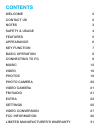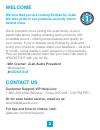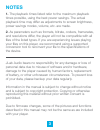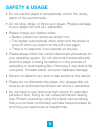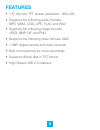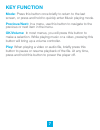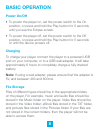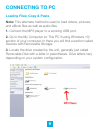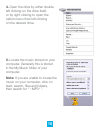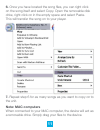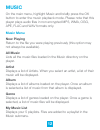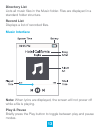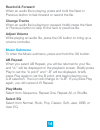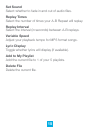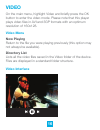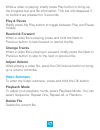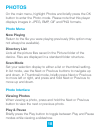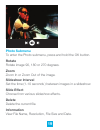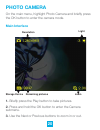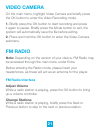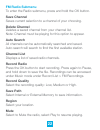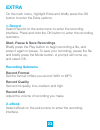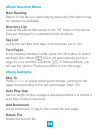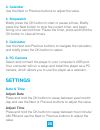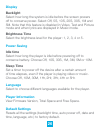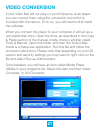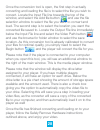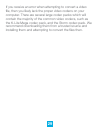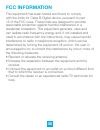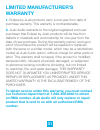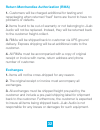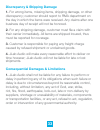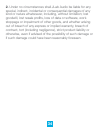- DL manuals
- Eclipse
- MP3 Player
- 180 PRO
- User Manual
Eclipse 180 PRO User Manual
Summary of 180 PRO
Page 1
Mp3 + video player user manual 180pro need help? Visit us at: jlabaudio.Com/ mp3support/.
Page 2: Contents
Contents welcome 2 contact us 2 notes 3 safety & usage 4 features 5 appearance 6 key function 7 basic operation 8 connecting to pc 9 music 12 video 16 photos 18 photo camera 20 video camera 21 fm radio 21 extra 23 settings 25 video conversion 27 fcc information 30 limited manufacturer’s warranty 31.
Page 3: Welcome
2 welcome we love that you are rocking eclipse by jlab! We take pride in our products and fully stand behind them. We’re pumped you’re joining the jlab family. Jlab is passionate about making amazing audio products with incredible sound – offering extra features and quality for your money. If you’re...
Page 4: Notes
3 notes 1. The playback times listed refer to the maximum playback times possible, using the best power savings. The actual playback time may differ as adjustments to screen brightness, power savings modes, volume, etc. Are made. 2. As parameters such as formats, bitrate, codecs, framerates, and res...
Page 5: Safety & Usage
4 safety & usage • do not use the player in exceptionally cold or hot, dusty, damp or dry environments. • do not drop, strike, or throw your player. Physical damage to your player will void all warranties. • please charge your battery when: > battery power icon shows an empty icon; > the system auto...
Page 6: Features
5 features • 1.8ʺ full color tft screen (resolution: 160x128) • supports the following audio formats: mp3, wma, ogg, ape, flac and wav • supports the following image formats: jpeg, bmp, gif and png • supports the following video formats: amv • 1.3mp digital camera and video recorder • built in micro...
Page 7: Appearance
6 headphone jack mic speaker usb port mode previous next ok/volume play on/off switch microsd slot camera/ camcorder appearance.
Page 8: Key Function
7 key function mode: press this button once briefly to return to the last screen, or press and hold to quickly enter music playing mode. Previous/next: in a menu, use this button to navigate to the previous or next item in the menu. Ok/volume: in most menus, you will press this button to make a sele...
Page 9: Basic Operation
8 basic operation power on/off • to power the player on, set the power switch to the on position, or press and hold the play button for 5 seconds until you see the eclipse screen. • to power the player off, set the power switch to the off position, or press and hold the play button for 5 seconds or ...
Page 10: Connecting to Pc
9 connecting to pc loading files: copy & paste note: this alternate method is used to load videos, pictures, and ebook files as well as audio files. 1. Connect the mp3 player to a working usb port. 2. Go to the my computer (or this pc if using windows 10) section of your computer. In there you will ...
Page 11
10 4. Open the drive by either double left clicking on the drive itself, or by right clicking to open the option menu then left clicking on the desired drive. 5. Locate the music stored on your computer. Generally this is stored in the my music folder of your computer. Note: if you are unable to loc...
Page 12: Note: Mac Computers
11 6. Once you have located the song files, you can right click on the song itself and select copy. Open the removable disk drive, right click on in the empty space and select paste. This will transfer the song on to your player. 7. Repeat step 6 for as many songs as you want to copy on to the unit....
Page 13: Music
12 music on the main menu, highlight music and briefly press the ok button to enter the music playback mode. Please note that this player plays audio files in non encrypted mp3, wma, ogg, ape, flac and wav formats only. Music menu now playing return to the file you were playing previously (this opti...
Page 14: Directory List
13 directory list lists all music files in the music folder. Files are displayed in a standard folder structure. Record list displays a list of recorded files. Music interface note: when lyrics are displayed, the screen will not power off while a file is playing. Play & pause briefly press the play ...
Page 15: Rewind & Forward
14 rewind & forward when an audio file is playing, press and hold the next or previous button to fast forward or rewind the file. Change tracks when an audio file is playing or paused, briefly press the next or previous button to skip to the next or previous file. Adjust volume while playing an audi...
Page 16: Set Sound
15 set sound select whether to fade in and out of audio files. Replay times select the number of times your a-b repeat will replay. Replay interval select the interval (in seconds) between a-b replays. Variable speed adjust your playback tempo for mp3 format songs. Lyric display toggle whether lyric...
Page 17: Video
16 video on the main menu, highlight video and briefly press the ok button to enter the video mode. Please note that this player plays video files in avi and 3gp formats with an optimum resolution of 160x128. Video menu now playing return to the file you were playing previously (this option may not ...
Page 18: Play & Pause
17 while a video is playing, briefly press play button to bring up the progress bar and file information. This bar will disappear if no buttons are pressed for 3 seconds. Play & pause briefly press the play button to toggle between play and pause modes. Rewind & forward when a video file is playing,...
Page 19: Photos
18 photos on the main menu, highlight photos and briefly press the ok button to enter the photo mode. Please note that this player displays images in jpeg, bmp, gif and png formats. Photo menu now playing return to the file you were playing previously (this option may not always be available). Direc...
Page 20: Photo Submenu
19 photo submenu to enter the photo submenu, press and hold the ok button. Rotate rotate image 90, 180 or 270 degrees. Zoom zoom in or zoom out of the image. Slideshow interval set the time (1-10 seconds ) between images in a slideshow. Slide effect choose from various slideshow effects. Delete dele...
Page 21: Resolution
20 resolution storage device remaining pictures light zoom photo camera on the main menu, highlight photo camera and briefly press the ok button to enter the camera mode. Main interface 1. Briefly press the play button to take pictures. 2. Press and hold the ok button to enter the camera submenu. 3....
Page 22: Video Camera
21 video camera on the main menu, highlight video camera and briefly press the ok button to enter the video recording mode. 1. Briefly press the ok button to start recording and press it again to pause. Briefly press the mode button to exit, the system will automatically save the file before exiting...
Page 23: Fm Radio Submenu
22 fm radio submenu to enter the radio submenu, press and hold the ok button. Save channel saves current selection to a channel of your choosing. Delete channel deletes a saved channel from your channel list. Note: channel must be playing for this option to appear. Auto search all channels can be au...
Page 24: Extra
23 extra on the main menu, highlight extra and briefly press the ok button to enter the extra options. 1. Record select record on the extra menu to enter the recording interface. Press and hold the ok button to enter the recording submenu. Start, pause & save recordings briefly press the play button...
Page 25: Ebook Selection Menu
24 ebook selection menu now reading return to the file you were playing previously (this option may not always be available). Directory list lists all the ebook files saved in the txt folder of the device. Files are displayed in a standard folder structure. Tag list list all the text files with tags...
Page 26: 3. Calendar
25 3. Calendar use the next or previous buttons to adjust the value. 4. Stopwatch briefly press the ok button to start or pause a timer. Briefly press the next button to stop the current timer, and begin timing on a second timer. Pause the timer, press and hold the ok button to clear all timers. 5. ...
Page 27: Display
26 display backlight select how long the system is idle before the screen powers off to conserve power. Select off, 5s, 10s, 20s, 30s, 1m and 5m. Note that this feature is disabled in video, text and picture mode and when lyrics are displayed in music mode. Brightness time select the brightness leve...
Page 28: Video Conversion
27 video conversion if your video files will not play on your eclipse by jlab player, you can convert them using the conversion tool which is included with the device. To do so, you will need to first install the software. When you connect the player to your computer, it will act as a removable disk...
Page 29
28 once the conversion tool is open, the first step in actually converting and loading the file is to select the file you wish to convert. Locate the input file line towards the top of the window, and select the add file button and use the file selection window to select the file you want to convert...
Page 30
29 if you receive an error when attempting to convert a video file, then you likely lack the proper video codecs on your computer. There are several large codec packs which will contain the majority of the common video codecs, such as the k-lite mega codec pack, and the storm codec pack. We recommen...
Page 31: Fcc Information
30 fcc information this equipment has been tested and found to comply with the limits for class b digital device, pursuant to part 15 of the fcc rules. These limits are designed to provide reasonable protection against harmful interference in a residential installation. This equipment generate, uses...
Page 32: Limited Manufacturer’S
31 limited manufacturer’s warranty 1. Eclipse by jlab products carry a one year from date of purchase warranty. This warranty is nontransferable. 2. Jlab audio warrants to the original registered end-user purchaser that eclipse by jlab products will be free from defects in materials and workmanship ...
Page 33: Exchanges
32 return merchandise authorization (rma) 1. Customers will be charged additional for testing and repackaging when returned “bad” items are found to have no problems or defects. 2. Items found to be out-of-warranty or not belonging to jlab audio will not be replaced. Instead, they will be returned b...
Page 34
33 discrepancy & shipping damage 1. For wrong items, missing items, shipping damage, or other discrepancy; customer should report to rma department on the day in which the items were received. Any claims after one business day of receipt will not be honored. 2. For any shipping damage, customer must...
Page 35
34 2. Under no circumstances shall jlab audio be liable for any special, indirect, incidental or consequential damages of any kind or nature whatsoever, including, without limitation; lost goodwill, lost resale profits, loss of data or software, work stoppage or impairment of other goods, and whethe...