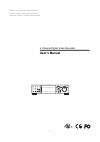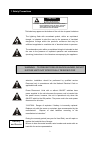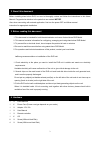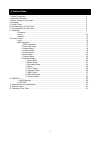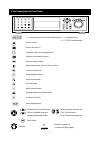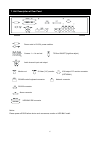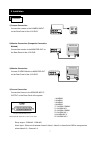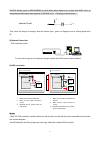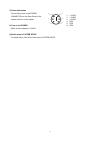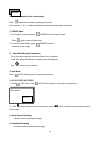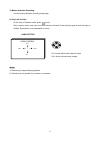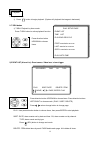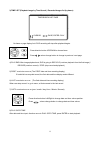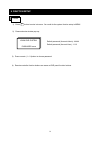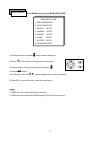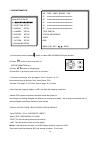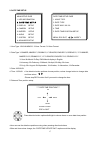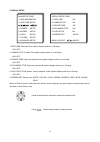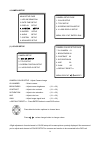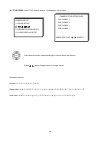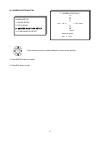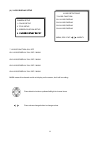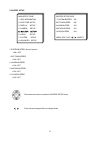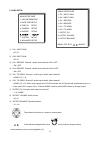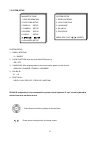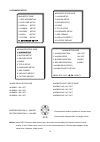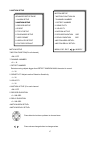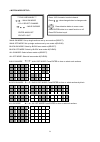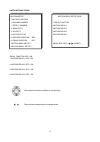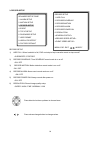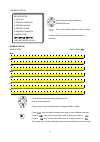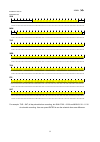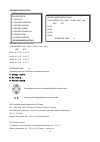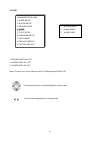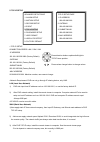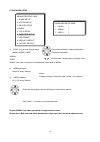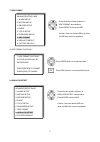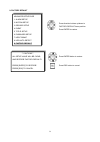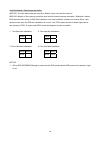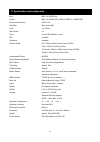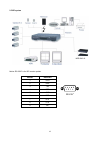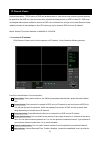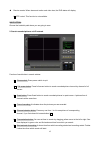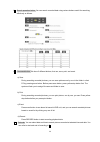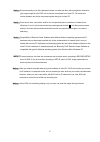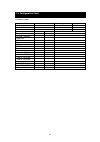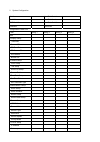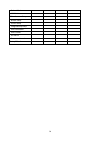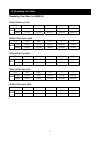- DL manuals
- Eclipse
- DVR
- 4 Channel
- User Manual
Eclipse 4 Channel User Manual
Summary of 4 Channel
Page 1
1 thank you for purchasing our product. Please read this user’s manual before using the product . Change without notice 4 channel digital video recorder user’s manual play audio esc lock enter rec. Menu 1 5 9 4 2 3 7 6 0 8.
Page 2
2 caution risk of electrical shock. Do not open ! Caution: to reduce the risk of electrical shock, do not remove cover (or back), no user serviceable parts refer servicing to qualified service personnel. This label may appear on the bottom of the unit due to space limitations. 1. Safety precautions ...
Page 3
3 before installing stand alone dvr, be sure to thoroughly review and follow the instructions in this users manual. Pay particular attention to the parts that are marked notice. Also, when connecting with external application, first turn the power off and follow manual instruction for appropriate in...
Page 4
4 1. Safety precautions…………………………………………….………………………….……………………. 2 2. About this document……………………………………………………………………………………………. 3 3. Before reading this document…………………………………………………………………………………. 3 4. Hardware ……………………………………………………………………………………………………….. 3 5. Content table…………………….……….………………………………………………………………...
Page 5
5 1 ~ 4 camera channel full screen choose button / 1 ~ 9 password input / 0 ~ 9 tcp/ip network setup 6. Unit description of front panel picture 2x2 zoom in picture freeze 4 quarterly split screen display button channel auto sequence button picture in picture button select mode button. Only for menu ...
Page 6
6 notice: please power off dvr before device such as camera, monitor or hdd bay install. 7. Unit description of rear panel power code in 12v/5a, power switcher camera 1 ~ 4 in and out audio channel input and output 75 ohm on/off (high/low adjust) monitor out s-video (y/c) monitor rs-485 control keyb...
Page 7
7 1) camera connection connect the camera to the camera input on the rear panel of the 4 ch dvr. 2) monitor connection (composite connection method) connect the monitor to the monitor out on the rear panel of the 4 ch dvr. 3) monitor connection connect s-video monitor to monitor out on the rear pane...
Page 8
8 notice: sensor input is recognized as low when alarm signal is on a level with gnd, and it is recognized as high when alarm signal is floating or 5v. Following is internal circuit. Thus, there is a danger of damage, when the sensor input goes to a negative level or voltage higher than 5v. 5) netwo...
Page 9
9 7) power connection connect the power to the power connection on the rear panel of the system, and turn on the switch. 8) turn on the power. Make sure the adaptor is 12v/5a. 9) detail setup in system setup for detail setup, refer to the instruction of system setup. 1. +12vdc 2. +12vdc 3. +12vdc 4....
Page 10
10 full screen or quarterly split screen display press quad button to display 4 quarterly split screen. Press numeric 1 / 2 / 3 / 4 buttons to display the desired camera image in full screen. 1.) freeze mode 1. In live and the quad mode press (freeze) button to freeze image. Press again to cancel fr...
Page 11
11 7.) motion detection recording see the motion detection recording setup page 8.) key lock function on the live or playback mode, press (lock), only, numeric, freeze, auto, pip, and zoom buttons could work. Press lock key again to enter the login-in window. Enter admin or user password to unlock. ...
Page 12
12 1. Playback mode 1) press button to begin playback. (system will playback the images in backward) 2. T-srh button 1) t-srh: playback by time search. Press t-srh button to active playback function. 2) event list (alarm list): event source- video loss / alarm trigger play: user press direction butt...
Page 13
13 3) time list (playback image by time-search): recorded images list (by hours) no items or page display limit. Dvr recording will stop after playback begins. 4) play end: after image playback end, dvr is going to recycle (continue playback from the first image) / record (continue record) / stop (s...
Page 14
14 1) press menu button to enter into menu. You could do the system function setup in menu. 2) password enter window pop-up: 3) press numeric (1 ~ 9 )button to choose password. 4) remote controller function buttons are same as dvr panel function buttons. Login default password (account-admin) : 4444...
Page 15
15 press menu button to enter main setup page. 1) use direction button up/down button to select setup item. 2) press button to enter into sub-menu function setup. 3) press sub-menu item with direction button up/down or left/right button. And change the value with values change button or turn inner-s...
Page 16
16 1. Hdd information 1) use direction button up/down button to select hdd information item position. 2) press button to enter sub-menu of hdd information item 3) press button to change page. 4) press esc to go back to main menu or exit menu. - 5 items per each page. All is two pages. Total is 10 it...
Page 17
17 2. Date-time setup 1. Hour type: 12h/24h:mm:ss. 12 hour format / 24 hour format. 2. Date type: yy/mm/dd, mm/dd/yy, dd/mm/yy, yy/eng/dd, eng/dd/yy, dd/eng/yy, yyyy/mm/dd, mm/dd/yyyy, dd/mm/yyyy, yyyy/eng/dd, eng/dd/yyyy, dd/eng/yyyy. Y=year. M=month. D=day. Eng=month display in english. 01=january...
Page 18
18 3. Display setup 1. Date-time: date and time caption display mode on or off setup. >on / off 2. Camera title: camera title caption display mode on or off setup. >on / off 3. Pb date-time: play back date and time caption display mode on or off setup. >on / off 4. Pb camera title: play back camera ...
Page 19
19 4. Camera setup (1.) color setup camera-color setup : adjust camera image ch number : select camera brightness : adjust screen brightness (-31~ +32) contrast : adjust color contrast (-31~ +32) saturation : adjust color saturation (-31~ +32) hue : adjust color hue (-31~ +32) gain : adjust image si...
Page 20
20 (2.) title setup: input title of each camera. 14 characters can be input. Characters choose: numeric: 0 / 1 / 2 / 3 / 4 / 5 / 6 / 7 / 8 / 9 capital letter: a / b / c / d / e / f / g / h / i / j / k / l / m / n / o / p / q / r / s / t / u / v / w / x / y / z small letter: a / b / c / d / e / f / g...
Page 21
21 (3.) screen position setup 1. 2. Press enter button for default. 3. Press esc button to quit. **** screen position**** up enter for default esc to quit down left right press direction buttons up/down/left/right to move screen position. Camera setup 1. Color setup 2. Title setup 3. Screen position...
Page 22
22 (4.) v-loss display setup ** vloss function: on / off ch1 vloss display: on / off / mask ch2 vloss display: on / off / mask ch3 vloss display: on / off / mask ch4 vloss display: on / off / mask mask means this channel would not display on the screen, but it still recording. Vloss setup page **vlo...
Page 23
23 5. Buzzer setup **system buzzer: buzzer function >on / off 1. Button buzzer? > on / off 2. Alarm buzzer? > on / off 3. Motion buzzer? > on / off 4. Vloss buzzer? > on / off press direction buttons up/down to buzzer setup items. Press values change button to change values. Buzzer setup page **syst...
Page 24
24 6. Audio setup 1) ch 1 input gain - 00~15. 2) ch 2 input gain - 00~15. 3) ch 1 record. Channel 1 audio record function on or off. - on / off 4) ch 2 record. Channel 2 audio record functions on or off. - on / off 5) ch 1 to video. Channel 1 audio map to which video channel? - none, ch 1~16. 6) ch ...
Page 25
25 7. System setup system setup 1. Dwell interval: - 0 ~ 999sec 2. Lock function: auto key lock after dvr power on - on / off 3. Language: after language select, user must reentry again to make it work. - english / chinese / franch / japanese 4. Rs-485 id: -01 ~ 16 5. Protocol: - keyb / lilin / pelc...
Page 26
26 8. Advanced setup alarm relay setup page alarm01 : on / off alarm02 : on / off alarm03 : on / off alarm04 : on / off buzzer duration: 0 ~ 999 sec record duration: 0 ~ 999 sec notice: alarm pop up means when alarm input, the monitor would display full channel screen of alarm events. If over 2 alar...
Page 27
27 2. Motion setup motion setup **motion function(for all channel) -on / off **channel number -01 ~ 16 1. Detect number detects moving objects bigger than detect window num, then start to record. -1 ~ 32 2. Sensitivity adjusts motion detection sensitivity. -1 ~ 32 3. Velocity -1 ~ 32 4. Motion activ...
Page 28
28 > motion area setup walk on mode: set up single sections one by one mode on(select). Walk off mode: set up single sections one by one mode off(clear). Block on mode: select by block area mode on(select). Block off mode: select by block area mode off(clear). All on mode: select all area mode on(se...
Page 29
29 >motion relay setup *relay function off / on 1. Motion relay1: off / on 2. Motion relay2: off. / on 3. Motion relay3: off. / on 4. Motion relay4: off. / on motion setup **motion function **channel number 1. Detect number 2. Sensitivity 3. Velocity 4. Motion active 5. Record duration sec 6. Relay ...
Page 30
30 3. Record setup record setup 1) hdd full: when hard disk is full, dvr next step is kept overwrite record or stop record? -overwrite / stop rec 2) record schedule: time schedule record mode is on or off. -on / off 3) record motion: motion detection record mode is on or off. -on / off 4) record ala...
Page 31
31 >schedule setup schedule setup cursor step 30min / 6min sun mon tue wed thu fri sat record setup 1. Hdd full 2. Record schedule 3. Record motion 4. Record alarm 5. Record power on 6. Resolution >schedule setup >record speed setup press direction buttons up/down to schedule items. Press values cha...
Page 32
32 30min sun 00:00 01:00 02:00 03:00 04:00 05:00 06:00 07:00 08:00 09:00 10:00 11:00 12:00 13:00 14:00 15:00 16:00 17:00 18:00 19:00 20:00 21:00 22:00 23:00 00:30 01:30 02:30 03:30 04:30 05:30 06:30 07:30 08:30 09:30 10:30 11:30 12:30 13:30 14:30 15:30 16:30 17:30 18:30 19:30 20:30 21:30 22:30 23:30...
Page 33
33 >record speed setup record speed setup page total speed: full / half / 10 fps / 5 fps / 2 fps rec evt ch 01: a / x / p a / x / p ch 02: a / x / p a / x / p ch 03: a / x / p a / x / p ch 04: a / x / p a / x / p estimated time : hr -according user set, dvr auto count total record time. A: always re...
Page 34
34 4. Event 1. Motion event on / off 2. Alarm event on / off 3. Vloss event on / off notice: function on or off to make an event to t-srh playback event list. Advanced setup page 1. Alarm setup 2. Motion setup 3. Record setup 4. Event 5. Tcp-ip setup 6. Password setup 7. Hdd format 8. Hdd auto detec...
Page 35
35 5. Tcp-ip setup > tcp-ip setup connection speed: lan / 512k / 64k -ip address 192.168.192.250 0080 (factory default) -gateway 192.168.192.001 (factory default) -subnet mask 255.255.255.000 (factory default) -mac address xxxxxxxxxxxxx. Machine number, user cannot change. >network requirement: dvr ...
Page 36
36 6. Password setup 1) level (log in level id type setup) >none / admin / user -admin: -user -none, user does not need to insert password before enter in menu. 2) admin password >44444 (factory default) 3) user password >11111 (factory default) choose admin: only admin password can login advance me...
Page 37
37 7. Hdd format Æ hdd format caution!! : 8. Hdd auto detect ** hdd format caution!!** all data in hdd will be destroyed!! Press [enter] to format. Press [esc] to cancel. Press direction buttons up/down to hdd format items position. Press enter to format all hdd. Caution: user can format hdd only wh...
Page 38
38 9. Factory default press direction buttons up/down to factory default items position. Press enter to restore. ** caution!!** all setup value will be clear, and restore factory default!! Press [enter] to restore. Press [esc] to cancel. Press enter button to restore. Press esc button to cancel. Adv...
Page 39
39 1. Hdd extension default hdd included in dvr unit. 1) 1,2,3,or4 hdd as per customer requirement. 2) eide, 3.5 inch, 7200 rpm. 3) hdd capacity no limited. 2. Hdd bay hdd bay ( tera-tray ) in case 2 hdds installed in a dvr unit is not sufficient and needs to increase storage capacity, connect hdd b...
Page 40
40 hard disk master / slave jumper pin define: hdd bay, the hard disk jumper pin must be in master if only one hard disk inside of hdd bay. Master or slave jumper pin define must check the each company description. Otherwise it makes dvr hard disk work wrong. 2 hdd disk installation, one must be mas...
Page 41
41 input bnc x 4 (video in) output bnc x 4 (video out), bnc/s-video x 1 (monitor) horizontal resolution 480tv line s/n ratio more then 40db color 16.7 million split screen 1,4 zoom live & pb available, x zoom pip available sequence available screen quality full: 720(h) x 480(v) active pixels (ntsc) ...
Page 42
42 2. Dvr system notice: rs-232c is for isp version update. Pin no. Definition 1 dcd 2 rxd 3 txd 4 dtr 5 gnd 6 dsr 7 rts 8 cts 9 nc c o m m p o r t rs-232c 1 5 6 9 hdd bay x2.
Page 43
43 general description: tcp/ip option of dvr and enables users to view live pictures, search recorded pictures, far apart from the dvr unit, and users can store selected recorded pictures on hdd of client pc. Dvr does not adopted web browser method for access to dvr unit via internet line, and you m...
Page 44
44 on the left bottom is rotating when connection button is activated, or ”waiting for connection” when disconnection button is activated. 7 set button. 3 different set buttons a) setting : it is in the middle of 3 buttons. Press this button to input ip address and others and to set circular monitor...
Page 45
45 receive events: when alarm and motion and video loss, the dvr status will display. 8 ptz control. This function is not available. Save option: choose the hard disk path where you are going to save. 2. Search recorded pictures via ip network function of each button in search window: 1 : power swit...
Page 46
46 8 : search operation button. You can search recorded data using various buttons useful for searching effectively as follows. 9 : command button. We have 3 different buttons, that are, save, print, and event. A) save during searching recorded pictures, you can save pictures one by one in the folde...
Page 47
47 notice : we recommend you to click operation buttons one after the other with enough time interval to give long enough time for dvr unit to execute commands from client pc. Too short time interval between two clicks may cause system hang-up in client pc. Notice : from time to time, connection sha...
Page 48
48 1.Hardware status site name technician dvr serial# installation date hard disk serial# password item verify date comments/status 1.Power core 2.Remote controller 3.Hard disk 4.Led indicators power hdd 5.Rs232 6.Alarm 7.Video input cam 1/ looping cam 2/ looping cam 3/ looping cam 4/ looping 8.Lan ...
Page 49
49 2. System configuration site name hard disk model model name hard disk number dvr serial# hard disk serial# password technician configuration check list item setting 1 setting 2 setting 3 setting 4 date 1.Display setup time/date camera title pb time/date pb camera tile dvr status border set 2.Cam...
Page 50
50 subnet mask mac address 7.Miscellaneour setup buzzer setup id/pw setup image backup setup hdd information hdd format rs-485 id sequence interval factory default.
Page 51
51 recording time table: for 80gb hd resolution: low 17kb fps full half 10 5 2 field 78.9 hr 157.8 hr 236.7 hr 473.4 hr 1183.5 hr mode audio 70.7 hr 141.4 hr 212.1 hr 424.2 hr 1060.5 hr resolution: normal 24kb fps full half 10 5 2 field 66.8 hr 133.6 hr 200.4 hr 400.8 hr 1002 hr mode audio 60.8 hr 1...