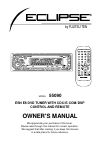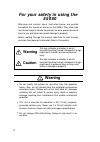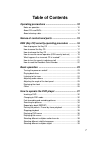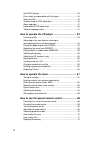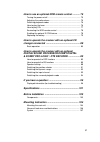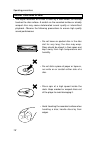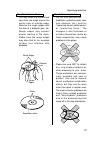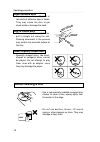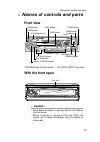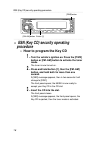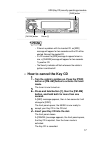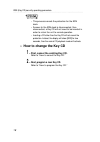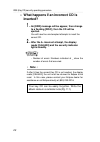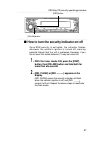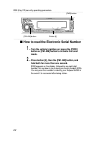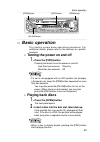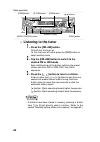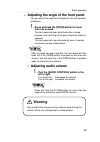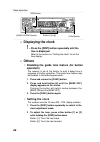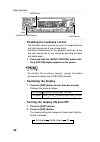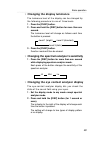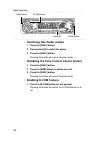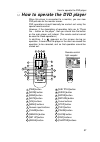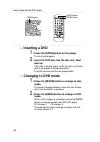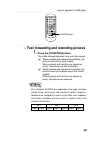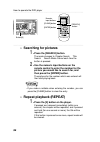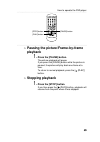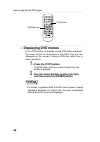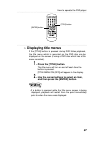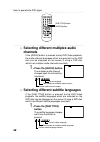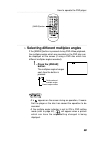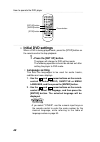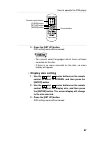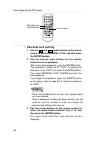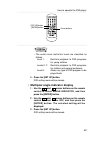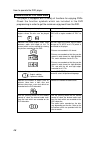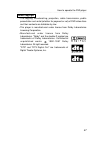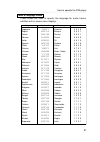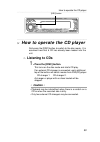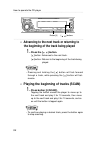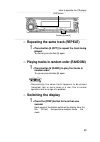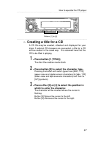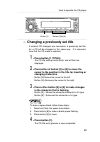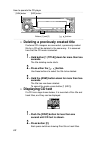- DL manuals
- Eclipse
- Car Receiver
- 55090
- Owner's Manual
Eclipse 55090 Owner's Manual
Summary of 55090
Page 1
Owner's manual esn e8 dvd tuner with cdc/e-com/dsp control and remote we appreciate your purchase of this tuner. Please read through this manual for correct operation. We suggest that after reading it you keep this manual in a safe place for future reference. Model 55090 by fujitsu ten r.
Page 2: For Your Safety In Using The
2 for your safety in using the 55090 warnings and caution signs, illustrated below, are posted throughout this manual as well as on the 55090. They show safe and correct ways to handle the product so as to prevent personal injury to you and others and avoid damage to property. Before reading through...
Page 3: Warning
3 • do not place the vinyl storage bag over a person. It may cause a serious accident or death by suffocation. • do not adjust the controls while driving the car. To adjust the controls, stop the car in a safe location. • to prevent accidents, store batteries for the remote control out of the reach ...
Page 4: Caution
4 • when installing this product, never use the existing nuts or bolts that secure parts of the fuel tank, or the steering or braking system. Otherwise, improper steering or braking or a fire may result. • to prevent a short circuit from occuring, disconnect the battery's negative terminal before in...
Page 5: Caution
5 • do not stick your fingers or hands into the disc slot. Doing so may cause personal injury. • this product must be operated only as on-board equipment, or it may cause electrical shock or injury. • do not play distorted sounds for long periods of time; the speakers may overheat and cause a fire. ...
Page 6: Caution
6 • do not install this product in locations where it cannot be fastened securely, such as places subject to frequent vibration. Otherwise, it may become dislodged and cause an accident or injury. • if this product is not connected properly, a short circuit, fire or accident may occur. • when routin...
Page 7: Table of Contents
7 table of contents operating precautions .............................................. 10 notes on operation ...................................................................... 10 about cds and dvds .................................................................. 12 about cleaning a disc .......
Page 8
8 initial dvd settings ....................................................................... 40 discs which are compatible with this player ................................. 44 notes on dvd ............................................................................. 45 symbols used on dvd video d...
Page 9
9 how to use an optional nob remote control ........... 75 turning the power on/off ............................................................. 75 adjusting the audio volume .......................................................... 75 switching playback modes ........................................
Page 10: Operating Precautions
Operating precautions 10 u operating precautions handling and care.> • for your safety, play only at volume levels that allow outside sounds to be heard. • this player can only play cds and dvds bearing the logo shown at the left. • it may not be possible to play back some tracks on cd-rs. • it may ...
Page 11
11 operating precautions • about dew condensation. In cold or rainy weather, just as the interior glass surface gets fogged, dew (water condensation) may also settle on the deck. When this occurs, disc playback may become intermittent or impossible. Dehumidify the air in the vehicle for a while befo...
Page 12: About Cds and Dvds
Operating precautions 12 • the signal recorded on a disc is read by a laser beam, so nothing touches the disc surface. A scratch on the recorded surface or a badly warped disc may cause deteriorated sound quality or intermittent playback. Observe the following precautions to ensure high quality soun...
Page 13
13 operating precautions about disc accessories • do not use accessories (stabilizers, protective seals, laser lens cleaners, etc.) sold for “improving sound performance” or “protecting discs.” the changes in disc thickness or outside dimensions made by these accessories may cause problems in the pl...
Page 14: About Cleaning A Disc
Operating precautions 14 about borrowed discs • do not use a disc with glue or remnants of adhesive tape or labels. They may cause the disc to get stuck inside or damage the deck. How to remove discs • when removing the ejected disc, pull it straight out along the slot. Pressing downward in the proc...
Page 15: Names of Controls and Parts
15 names of controls and parts u names of controls and parts front view ※note:double function button → "e-com" & "mute" functions with the front open l caution l • never place an object or rest your hands or the like on the front panel. • when inserting or removing cds and dvds, be careful not to ca...
Page 16: Procedure
Esn (key cd) security operating procedure 16 u esn (key cd) security operating procedure n how to program the key cd 1 . Turn the vehicle’s ignition on. Press the [pwr] button or [fm•am] button to activate the tuner mode. The tuner is now turned on. 2 . Press and hold button [1], then the [fm•am] bu...
Page 17: How to Cancel The Key Cd
17 esn (key cd) security operating procedure • if there is a problem with the inserted cd, an [err] message will appear for two seconds and the cd will be ejected. Reinsert the ejected cd. • if a cd causes the [err] message to appear twice in a row, a [change] message will appear for two seconds. Tr...
Page 18: How to Change The Key Cd
Esn (key cd) security operating procedure 18 • this process cancels the protection for the esn deck. • if power to the esn deck is disconnected, then reconnected, a key cd will not need to be inserted in order to return the unit to normal operation. • inserting a cd other than the key cd will not ca...
Page 19: (Esn Security Lock Out)
19 esn (key cd) security operating procedure n how to resume normal operation (esn security lock out) if power is disconnected while esn security is active (a key cd was programmed), operation is disabled until power is restored and the unit unlocked. Follow this procedure to resume normal operation...
Page 20: Inserted?
Esn (key cd) security operating procedure 20 n what happens if an incorrect cd is inserted? 1 . An [err] message will be appear, then change to a flashing [disc], then the cd will be ejected. You will have five uninterrupted attempts to insert the correct cd. 2 . After the 5 th incorrect attempt, th...
Page 21: 1 .
21 esn (key cd) security operating procedure ■ how to turn the security indicator on/off once esn security is activated, the indicator flashes whenever the vehicle’s ignition is turned off, warning potential thieves that the unit is protected. However, if you do not want this visible deterrent, it m...
Page 22: 1 .
Esn (key cd) security operating procedure 22 ■ how to read the electronic serial number 1 . Turn the vehicle’s ignition on; press the [pwr] button or [fm•am] button to activate the tuner mode. 2 . Press button [4], then the [fm•am] button, and hold both for more than one second. [esn] appears on the...
Page 23: Basic Operation
23 basic operation [fm ・am] button [pwr] button u basic operation this section covers basic operating procedures. For additional details, please refer to the sections on specific functions. N turning the power on and off 1 . Press the [pwr] button. Pressing the button turns the power on and off. Les...
Page 24: Listening to The Tuner
Basic operation 24 24 n listening to the tuner 1 . Press the [fm•am] button. This will turn the tuner on. To turn the tuner off, either press the [pwr] button or select another mode. 2 . Tap the [fm•am] button to switch to the desired fm or am bands. Each additional tap of the button switches the pr...
Page 25: 1 .
25 basic operation n adjusting the angle of the front panel you can adjust the angle of the display to suit your personal preference. 1 . Press and hold the [open] button for more than one second. The front panel will open while the button is being pressed, and it will stop at the point where the bu...
Page 26: Displaying The Clock
Basic operation 26 26 n displaying the clock 1 . Press the [disp] button repeatedly until the time is displayed. Refer to the section on "setting the clock" to set the time display. N others t disabling the guide tone feature (for button operation) the receiver is set at the factory to emit a beep t...
Page 27
27 basic operation 3 . To adjust the minutes, press either button [3] or [4] while holding the [disp] button down. Button [3]: turns the minute back. Button [4]: turns the minute forward. •to set the clock to 0 minutes, 0 seconds (an exact hour), press button [5], holding down the [disp] button. For...
Page 28: Switching The Display
Basic operation 28 28 t enabling the loudness control the loudness control may be turned on to emphasize low and high frequencies at low volume levels. Loudness compensates for the apparent weakness of low and high frequencies at low volume by boosting the bass and treble levels. 1. Press and hold t...
Page 29
29 basic operation t changing the display luminance the luminance level of the display can be changed by the following procedure to one of three levels. 1 . Press the [func] button. 2 . Press and hold the [disp] button for more than one second. The luminance level will change as follows each time th...
Page 30: Switching Non-Fader Modes
Basic operation 30 button [5] [func] button [asm] button [e-com] button t switching non-fader modes 1 . Press the [func] button. 2 . Press button [5] to switch the phase. 3 . Press the [func] button. Pressing the button will cancel function mode. T disabling the tone control cancel feature 1 . Press...
Page 31
31 how to operate the dvd player u how to operate the dvd player when this player is connected to a monitor, you can view dvd pictures on the monitor screen. Dvd operations should basically be carried out using the special remote control. However, if the description of operation tells you to "press ...
Page 32: Inserting A Dvd
How to operate the dvd player 32 n inserting a dvd 1 . Press the [open] button on the player. The front panel opens. 2 . Insert the dvd disc into the disc slot, label side up. If the disc is double-sided, insert the disc so that the side to be played is facing downward. The dvd pictures will then be...
Page 33: 1 .
33 how to operate the dvd player 33 n fast-forwarding and rewinding pictures 1 . Press the [chapter] buttons. The mode changes between tuner and disc modes [ ] : when pressed and released immediately, the picture moves to the next chapter. When pressed and held (for one second or more), the pictures...
Page 34: Searching For Pictures
How to operate the dvd player 34 34 n searching for pictures 1 . Press the [search] button. The mode changes to chapter search title search search mode cancel each time the button is pressed. 2 . Use the numeric input buttons on the remote control to enter the number for the picture you would like t...
Page 35: Playback
35 how to operate the dvd player 35 n pausing the picture/frame-by-frame playback 1 . Press the [pause] button. The picture playback will pause. If you press the [pause] button while the picture is paused, the picture will play back one frame at a time. To return to normal playback, press the [ (pla...
Page 36: Displaying Dvd Menus
How to operate the dvd player 36 36 n displaying dvd menus if the [top] button is pressed during dvd-video playback, the menu which is recorded on the dvd disc can be displayed on the screen (if using a dvd disc which has a menu recorded). 1 . Press the [top] button. The dvd menu will turn on and of...
Page 37: Displaying Title Menus
37 how to operate the dvd player 37 n displaying title menus if the [title] button is pressed during dvd-video playback, the title menu which is recorded on the dvd disc can be displayed on the screen (if using a dvd disc which has a title menu recorded). 1 . Press the [title] button. The title menu...
Page 38: Channels
How to operate the dvd player 38 38 n selecting different multiplex audio channels if the [audio] button is pressed during dvd-video playback, the audio channel languages which are recorded on the dvd disc can be displayed on the screen (if using a dvd disc which has multiplex audio channels recorde...
Page 39: 1 .
39 how to operate the dvd player 39 n selecting different multiplex angles if the [angle] button is pressed during dvd-video playback, the multiplex angles which are recorded on the dvd disc can be displayed on the screen (if using a dvd disc which has different multiplex angles recorded). 1 . Press...
Page 40: Initial Dvd Settings
How to operate the dvd player 40 40 n initial dvd settings when a dvd is being played back, press the [stop] button on the remote control to stop playback. 1 . Press the [set up] button. The player will change to dvd setting mode. The following operations should be carried out after setting the play...
Page 41: Display Size Setting
41 how to operate the dvd player 41 3 . Press the [set up] button. Dvd setting mode will be cleared. •you cannot select languages which have not been recorded on the disc. •if there is no menu recorded on the disc, no menu display will appear. T display size setting 1 . Use the and cursor buttons on...
Page 42: Parental Lock Setting
How to operate the dvd player 42 t parental lock setting 1 . Use the and cursor buttons on the remote control to select parental lock, and then press the [enter] button. 2 . Use the numeric input buttons on the remote control to enter a password. After entering the password, press the [enter] button...
Page 43
43 how to operate the dvd player •the audio-visual restriction levels are classified as follows. Level 1: restricts playback to dvd programs for young children levels 2~7: restricts playback to dvd programs for children and general audiences level 8: allows any type of dvd program to be played back ...
Page 44
How to operate the dvd player 44 •this player can be used to play the following types of disc. Refer to page 10 for further details. •dvd video discs include region numbers (numbers for regions where the disc can be played back) which are different for each country. The region number (number for reg...
Page 45
45 how to operate the dvd player •this player is compatible with the ntsc color television format. It cannot play back discs which are recorded in other formats (such as pal and secam). •this player has been designed to block the playback of some dvd video discs which have been obtained outside the ...
Page 46
How to operate the dvd player 46 this player is equipped with a variety of functions for enjoying dvds. Check the function symbols which are included in the dvd programming in order to get the maximum enjoyment from the dvd. Meanings and examples functions indicates the region number (number for reg...
Page 47
47 how to operate the dvd player •the copying, broadcasting, projection, cable transmission, public presentation and rental (whether for payment or not) of dvd video discs and their contents are forbidden by law. •this player is manufactured under license from dolby laboratories licensing corporatio...
Page 48
How to operate the dvd player 48 dvd video a dvd which has moving pictures recorded on it. Dvd video utilizes mpeg2, which is one of the global standards in digital compression technology, to compress the video data by 1/40th (on average) of its original size. In addition, it also incorporates varia...
Page 49
49 how to operate the dvd player multiplex angle this is one of the features of dvd video discs. The same scene is shot from different angles, and these angles are all recorded onto a single disc, so that you can change the angle when viewing the pictures. Subtitles (multiplex audio) more than one a...
Page 50
How to operate the dvd player 50 mpeg this is an abbreviation for moving picture experts group, and is an international standard for video compression. Some dvds use this format for digital compression of audio tracks also. Linear pcm pcm is an abbreviation for pulse code modulation, and refers to a...
Page 51
51 how to operate the dvd player these codes are used to specify the language for audio tracks, subtitles and on-screen menu displays. Language input code language input code japanese english french german italian spanish dutch russian chinese korean greek afar abkhazian afrikaans amharic arabic ass...
Page 52
How to operate the dvd player 52 language input code language input code lingala laothian lithuanian latvian malagasy maori macedonian malayalam mongolian moldavian marathi malay maltese burmese nauru nepali norwegian occitan oromo oriya panjabi polish pashto portuguese quechua rhaeto-romance kirund...
Page 53: How to Operate The Cd Player
53 how to operate the cd player u how to operate the cd player first press the [disc] button to switch to the disc mode. It is assumed here that a cd has already been loaded into the unit. N listening to cds 1 . Press the [disc] button. This turns on the disc mode and starts cd play. If an external ...
Page 54: 1 .
How to operate the cd player 54 n advancing to the next track or returning to the beginning of the track being played 1 . Press the [ ] button. [ ] button: advances to the next track. [ ] button: returns to the beginning of the track being played. •pressing and holding the [ ] button will fast-forwa...
Page 55: 1 .
55 how to operate the cd player n repeating the same track (repeat) 1 . Press button [5 (rpt)] to repeat the track being played. To cancel, press button [5] again. N playing tracks in random order (random) 1 . Press button [6 (rand)] to play the tracks in random order. To cancel, press button [6] ag...
Page 56: 1 .
How to operate the cd player 56 n switching a cd to pause / play 1 . Push button [3( )]. It pauses playing a cd. To cancel, press button [3] again. N ejecting the disc 1 . Press the [open] button. The front panel opens and the disc ejects. 2 . Remove the disc and press the [open] button. The front p...
Page 57: Creating A Title For A Cd
57 how to operate the cd player n creating a title for a cd a cd title may be created, attached and displayed for your discs. If external cd changers are connected, a title for a cd will be created in the same way. It is assumed here that the cd to be titled is playing. 1 . Press button [1 (title)]....
Page 58: 4 .
How to operate the cd player 58 4 . Press either button [5] or [6] to select characters. Button [5]: moves the character backward in its type. Button [6]: advances the character forward in its type. •to change the type of character to be entered, repeat steps 2 and 3. •a maximum of 10 characters may...
Page 59: 1 .
59 how to operate the cd player n changing a previously set title if external cd changers are connected, a previously set title for a cd will be changed in the same way. It is assumed here that the cd mode is selected. 1 . Press button [1 (title)]. The cd title setting mode starts, and all titles ar...
Page 60: 1 .
How to operate the cd player 60 n deleting a previously created title if external cd changers are connected, a previously created title for a cd will be deleted in the same way. It is assumed here that the cd mode is selected. 1 . Hold button [1 (title)] down for more than two seconds. The title-del...