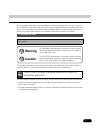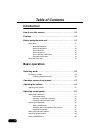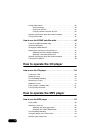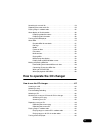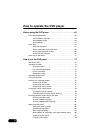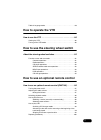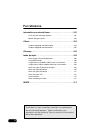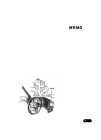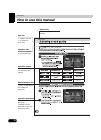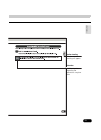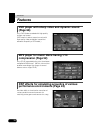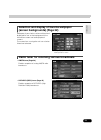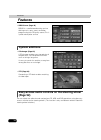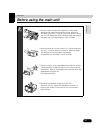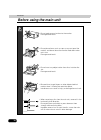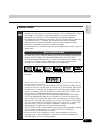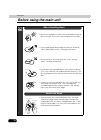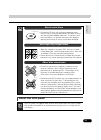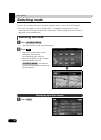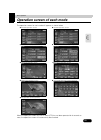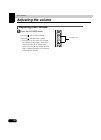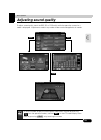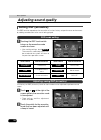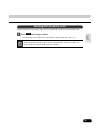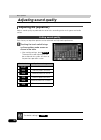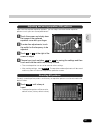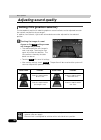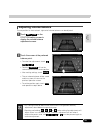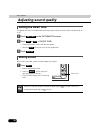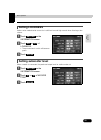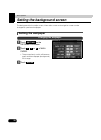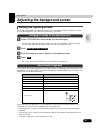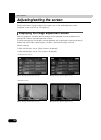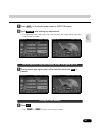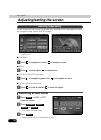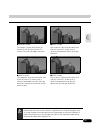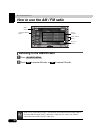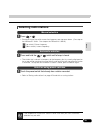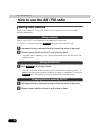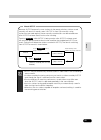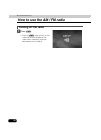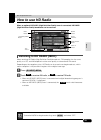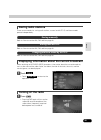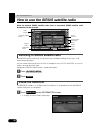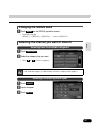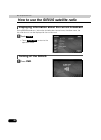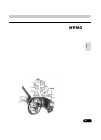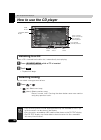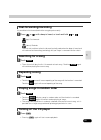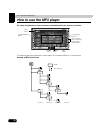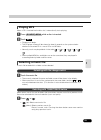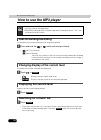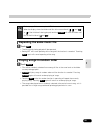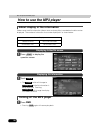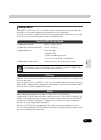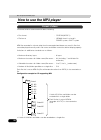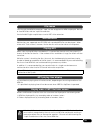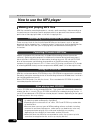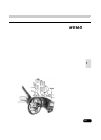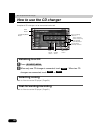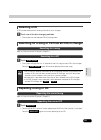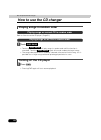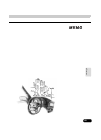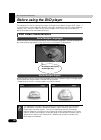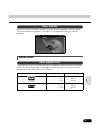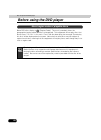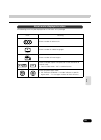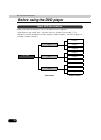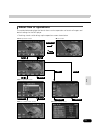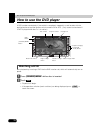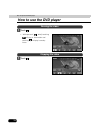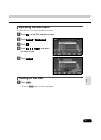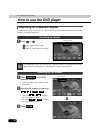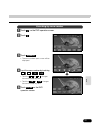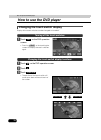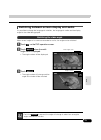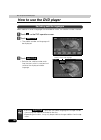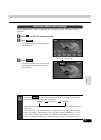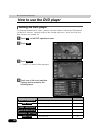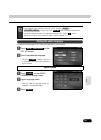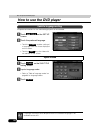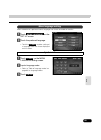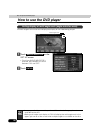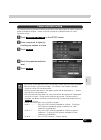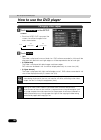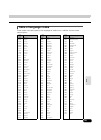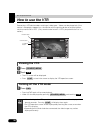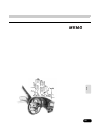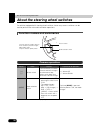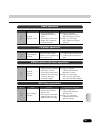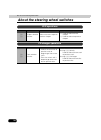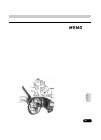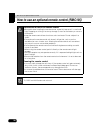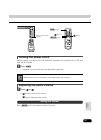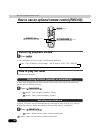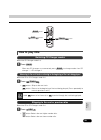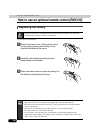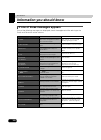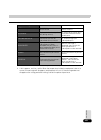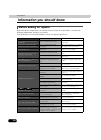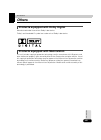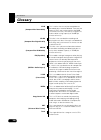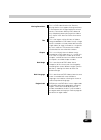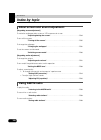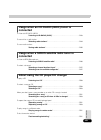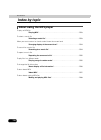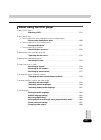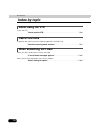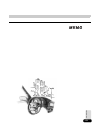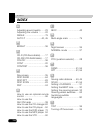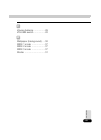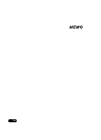- DL manuals
- Eclipse
- Car Video System
- AVN 5500
- User Manual
Eclipse AVN 5500 User Manual
1
Warnings and caution signs, illustrated below, are posted throughout this manual as well as
on the AVN5500. They show safe and correct ways to handle the product to prevent personal
injury to you and others and avoid damage to property.Before reading through the manual,
take time to read through and learn the important information listed in this section.
The symbol shown below indicates that you should know about the information in order to
carefully follow it or you should remember the information for its helpfulness.
• Please read all materials such as manuals and warranties that have come with the product.
• Eclipse will not be responsible for unsatisfactory product performance due to failure to
follow these instructions.
• Changes to product specifications may result in differences between content of the manual
and features of the product.
Cautions for use
* The illustrations of screens shown in this manual may differ from the actual screens of
this product.
Warning
This WARNING sign indicates a situation in which incorrect
handling through disregard of a sign may result in death or
serious personal injury.
Caution
This CAUTION sign indicates a situation in which incorrect
handling through disregard of a sign may result in personal
injury or may result solely in damage to property.
This ATTENTION sign indicates helpful information to
remember and know.
Summary of AVN 5500
Page 1
1 warnings and caution signs, illustrated below, are posted throughout this manual as well as on the avn5500. They show safe and correct ways to handle the product to prevent personal injury to you and others and avoid damage to property.Before reading through the manual, take time to read through a...
Page 2: Table of Contents
Table of contents 2 introduction how to use this manual . . . . . . . . . . . . . . . . . . . . . . . . . . . . 10 features . . . . . . . . . . . . . . . . . . . . . . . . . . . . . . . . . . . . . . . . . 12 before using the main unit. . . . . . . . . . . . . . . . . . . . . . . . . . 15 about disc...
Page 3: How to Operate The Tuner
3 muting sound . . . . . . . . . . . . . . . . . . . . . . . . . . . . . . . . . . . . . . . . . . . . 30 setting loudness . . . . . . . . . . . . . . . . . . . . . . . . . . . . . . . . . . . . . . . 31 setting subwoofer level . . . . . . . . . . . . . . . . . . . . . . . . . . . . . . . . . . . . ...
Page 4: How to Operate The Cd Player
4 saving radio stations . . . . . . . . . . . . . . . . . . . . . . . . . . . . . . . . . . . . . . 45 saving manually. . . . . . . . . . . . . . . . . . . . . . . . . . . . . . . . . . . . . 45 saving with auto.P . . . . . . . . . . . . . . . . . . . . . . . . . . . . . . . . . 45 changing stations...
Page 5
5 searching for a music file. . . . . . . . . . . . . . . . . . . . . . . . . . . . . . . . . . . 54 repeating the same music file . . . . . . . . . . . . . . . . . . . . . . . . . . . . . . . 55 playing songs in random order . . . . . . . . . . . . . . . . . . . . . . . . . . . . . . 55 about displ...
Page 6
6 how to operate the dvd player before using the dvd player . . . . . . . . . . . . . . . . . . . . . . . . 66 dvd video characteristics . . . . . . . . . . . . . . . . . . . . . . . . . . . . . . . . . . 66 about multiple languages . . . . . . . . . . . . . . . . . . . . . . . . . . . . . 66 about ...
Page 7: How to Operate The Vtr
7 table of language codes . . . . . . . . . . . . . . . . . . . . . . . . . . . . . . . . . . . 89 how to operate the vtr how to use the vtr . . . . . . . . . . . . . . . . . . . . . . . . . . . . . . . 90 viewing the vtr . . . . . . . . . . . . . . . . . . . . . . . . . . . . . . . . . . . . . . . ...
Page 8: For Reference
8 for reference information you should know . . . . . . . . . . . . . . . . . . . . . . 102 if one of these messages appears . . . . . . . . . . . . . . . . . . . . . . . . . . . 102 before asking for repairs . . . . . . . . . . . . . . . . . . . . . . . . . . . . . . . . . . 104 others . . . . . . ...
Page 9
9.
Page 10: How to Use This Manual
10 introduction how to use this manual item title a number and title is assigned for each item. Section title a title is assigned for each section. Operation title a title is assigned for each operation. Operation procedure describes the operation. Proceed with the operation as per the numerical ord...
Page 11
11 in tr o d u c tio n attention additional points regarding the operations are given here. Section heading only the section heading will appear..
Page 12: Features
12 introduction features dvd player with sharp video and dynamic sound (page 66) plays dvd video recorded with high quality images and sound. (dvd media is able to record a movie with high quality video and digital sound that exceeds the quality of cd media.) mp3 player for music discs having 1/10 c...
Page 13
13 in tr o d u c tio n selection and display of favorite wallpaper (screen backgrounds) (page 32) wallpaper of your choice can be switched and displayed for use as the background of the information screen and audio playback screens. The screen from a navigation unit can also be linked and selected. ...
Page 14: Features
14 features introduction • sirius tuner (page 46) sirius is a satellite broadcasting service offering music, news, sports and other programming with cd-quality sound; this is a paid subscription service. System additions • cd changer (page 62) a cd changer enables non-stop playing of multiple discs,...
Page 15: Before Using The Main Unit
Introduction 15 in tr o d u c tio n before using the main unit • be very careful and pay full attention to safety when operating the audio controls while driving, otherwise accidents may occur. Also be sure to set volume so that you can still adequately hear sounds outside the vehicle. Improper use ...
Page 16: Before Using The Main Unit
16 before using the main unit introduction • do not apply excessive force to the monitor. Damage could result. • do not place items such as cups or cans on top of the monitor, and do not leave the monitor tilted down when not in use. Damage could result. • do not insert any objects other than discs ...
Page 17: About Discs
17 in tr o d u c tio n about discs • water droplets can form on the inside of the main unit during cold or rainy weather in the same way car windows can fog up. (this is condensation.) when this happens, the audio can jump and playback can stop, so ventilate or dehumidify the vehicle for a short tim...
Page 18: Before Using The Main Unit
18 before using the main unit introduction • be sure to store discs in their cases and keep them out of direct sunlight. Discs can warp and become unusable. • do not apply paper-based tape to either the recording side or label side of a disc. Damage could result. • do not use discs on which there ar...
Page 19: About The Lcd Panel
19 in tr o d u c tio n about the lcd panel • do not use cd discs with attached cellophane tape, rental cd discs with glue protruding from labels or discs with the residue of peeled adhesives. Using discs with those conditions can prevent the player from properly opening and closing as well as cause ...
Page 20: Switching Mode
20 basic operation switching mode the main unit can be used when the vehicle's ignition switch is on or in the acc position. • the main unit supports use of a remote control. The optional remote control is sold separately and can be purchased at your local retailer. Refer to page 96 for instructions...
Page 21
Basic operation 21 ba si c opera tio n operation screen of each mode the operation screen for each mode will appear as shown below. When the operation screen for dvd or video (vtr) has not been operated for 6 seconds or more, the operation screen will automatically be canceled. ● hd radio (iboc) ope...
Page 22: Adjusting The Volume
22 basic operation adjusting the volume adjusting main volume press the volume switch. Pressing will increase volume. Pressing will decrease volume. • each press of the switch will change the volume by two steps. When the volume reaches 50 or higher, the switch will change the volume by one step. Ho...
Page 23: Adjusting Sound Quality
Basic operation 23 ba si c opera tio n adjusting sound quality to adjust sound quality, touch the dsp, eq or pos switch while the operation screen for a mode is displayed. Adjustments made in any mode will be saved and applied to all modes. Dsp eq pos in the dvd mode, display the sound quality adjus...
Page 24: Adjusting Sound Quality
24 adjusting sound quality basic operation setting dsp (acoustics) the dsp function reproduces the sensation of various factory set performance environments by adding reverberation to the music being played. Touching the dsp touch switch brings up the acoustics mode screen as shown. • after making s...
Page 25
25 ba si c opera tio n default settings for the currently adjusted and saved dsp (acoustics) level can be reset. Touch until a beep is heard. • the accoustic level will be returned to default value (the default value is "0"). Resetting dsp (acoustics) levels off when adjusting the level for the curr...
Page 26: Adjusting Sound Quality
26 adjusting sound quality basic operation adjusting eq (equalizer) adjusts sound quality to preferred characteristics according to the music genre and audio source. Each factory set equalizer pattern can be selected and adjusted to preference. Touching the touch switch brings up the equalizer mode ...
Page 27
27 ba si c opera tio n apart from these preset equalizer patterns, you can adjust and record other equalizer patterns to suit your own sound preferences. Touch the screen and slowly draw the image of the preferred equalizer curve with your finger. To make fine adjustments, touch the switch for the f...
Page 28: Adjusting Sound Quality
28 adjusting sound quality basic operation setting pos (position selector) the stereophonic position for obtaining optimum acoustic effects can be adjusted to match the number and position of passengers. In addition, front-to-back, right-to-left volume balance can be adjusted for the selected positi...
Page 29: Adjusting Volume Balance
29 ba si c opera tio n adjusting volume balance the set position for front-to-back, right-to-left volume balance can be adjusted. Touch on the position setting screen to display the volume balance adjustment screen. Touch the screen at the preferred balance point. • to make fine adjustments, touch ,...
Page 30: Adjusting Sound Quality
30 adjusting sound quality basic operation setting the beep tone the guide tone that is emitted when touching a panel switch or touch switch can be set to on or off. Touch on the information screen. Touch or of guide tone. • the pressed touch switch will become green. • touching will cancel (turn of...
Page 31: Setting Loudness
Basic operation 31 ba si c opera tio n setting loudness audio can be modulated to correct for insufficient low and high sounds when listening at low volume. Touch on the information screen. Touch or of loudness. • the pressed touch switch will become green. Touch . Setting subwoofer level when a woo...
Page 32: Setting The Wallpaper
32 basic operation setting the background screen the background for the audio screen, information screen and navigation screen can be changed to a preferred wallpaper. Setting the wallpaper touch on the information screen. Touch , or of wall paper. • the pressed touch switch will become green and th...
Page 33: Setting The Opening Screen
Basic operation 33 ba si c opera tio n adjusting the background screen setting the opening screen the image displayed on the opening screen (which is displayed when the power is turned on) can be changed to your favorite one stored in a cd-r/rw. Insert a cd-r/rw disc that includes your favorite imag...
Page 34: Adjusting/setting The Screen
34 basic operation adjusting/setting the screen quality adjustments can be made for the images such as the audio operation screen, navigation screen and dvd or vtr (optional). Displaying the image adjustment screen contrast, brightness and other picture settings can be adjusted to match preferences ...
Page 35
35 ba si c opera tio n press on the audio mode screen or dvd/vtr screen. Touch after making any adjustments. • if no adjustments are made after 20 or more seconds, the image quality adjustment screen will be canceled. The day screen and night screen will be switched each time is pressed. Touch . • p...
Page 36: Adjusting/setting The Screen
36 adjusting/setting the screen basic operation the day screen and night screen can be separately adjusted (on the audio operation screen, the navigation screen, and the dvd/vtr screen). ■ contrast touch to strengthen contrast, to weaken contrast. ■ bright touch to make lighter, to make darker. ■ co...
Page 37
37 ba si c opera tio n ■ normal mode the screen is shown with vertical to horizontal ratio of 3 to 4 (normal tv screen size) and side edges are black. ■ wide 1 mode the screen for vertical to horizontal ratio of 3 to 4 (normal tv screen size) is uniformly expanded in the left and right directions. ■...
Page 38: How to Use The Am / Fm Radio
38 how to operate the tuner how to use the am / fm radio listening to the am/fm radio press . Touch to receive am radio, or to receive fm radio. Pwr button (source) menu button auto.P switch preset switches tune track button (source) menu am fm when an hd radio (iboc) tuner is connected, the standar...
Page 39: Selecting Radio Stations
39 radio selecting radio stations press or . • each pressing of the switch moves the frequency one step up or down. (one step on the am band is 10khz. One step on the fm band is 0.2mhz.) (up switch): raises frequency (down switch): lowers frequency press and hold the or switch until a beep is heard....
Page 40: How to Use The Am / Fm Radio
40 how to use the am / fm radio how to operate the tuner saving radio stations there are two modes for saving radio stations, manual and auto.P, and these modes operate independently. Confirm that "auto.P" is not displayed in the upper part of the screen. • if "auto.P" is displayed, touching will sw...
Page 41
41 radio because auto.P temporarily saves stations for the preset switches, stations saved manually will remain in memory even if auto.P is used. By manually saving stations that are used regularly, these manually saved stations can be restored even after auto.P has been used, such as after travelin...
Page 42: How to Use The Am / Fm Radio
42 how to use the am / fm radio how to operate the tuner turning off the radio press . • pressing again will turn on the radio and resume reception of the radio station (frequency) received before power was turned off. Pwr pwr.
Page 43: How to Use Hd Radio
How to operate the tuner 43 radio how to use hd radio when an optional hd radio (high definition radio) tuner is connected, hd radio (high definition radio) broadcasts can be received. Listening to hd radio (iboc) when receiving hd radio (high definition radio) broadcasts, fm reception has the same ...
Page 44: How to Use Hd Radio
44 how to use hd radio how to operate the tuner selecting radio stations press or . • each pressing of the switch moves the frequency one step up or down. (one step on the am band is 10khz. One step on the fm band is 0.2mhz. (up switch): raises frequency (down switch): lowers frequency press and hol...
Page 45: Saving Radio Stations
45 radio saving radio stations there are two modes for saving radio stations, manual and auto.P, and these modes operate independently. Refer to "how to use the am / fm radio" on page 40. Refer to "how to use the am / fm radio" on page 40. Refer to "how to use the am / fm radio" on page 40. Displayi...
Page 46: Check The Sirius Id
46 how to operate the tuner how to use the sirius satellite radio when an optional sirius satellite radio tuner is connected, sirius satellite radio broadcasts can be received. Listening to sirius satellite radio with sirius satellite radio, over 100 channels are available including music, news, and...
Page 47: Changing The Sirius Band
47 radio changing the sirius band touch on the sirius operation screen. • the band changes. [sirius 1] → [sirius 2] → [sirius 3] ... → return to [sirius 1] selecting the channel you want to listen to touch . Select the category that you want. • touch or to switch categories. Touch . Input a channel....
Page 48: Turning Off The Sirius
48 how to use the sirius satellite radio how to operate the tuner displaying information about the current broadcast during sirius broadcasts, information including the channel name, the album name, the title, and the artist can be displayed for the current track. Touch . • touch to return to the op...
Page 49
49 radio.
Page 50: How to Use The Cd Player
50 how to operate the cd player how to use the cd player listening to a cd when a cd is inserted into the disc slot, it automatically starts playing. Press while a cd is inserted. Touch . • playback will begin. Selecting a song you can select a song you want to hear. Press or . • (up): selects next ...
Page 51: Fast-Forwarding/rewinding
51 cd fast-forwarding/rewinding it is possible to fast-forward/rewind the song played currently. Press or until a beep is heard, or touch and hold or . (up): fast-forwards (down): rewinds the main unit switches to the fast-forward (rewind) mode when the beep is heard and will continue fast-forwardin...
Page 52: How to Use The Mp3 Player
52 how to operate the mp3 player how to use the mp3 player for safety considerations, some functions are disabled while the vehicle is in motion. The following operating procedures are based on this example of mp3 file structure below. Example of mp3 file structure pwr button (source) menu button fi...
Page 53: Playing Mp3
53 mp 3 playing mp3 when a cd is inserted into the disc slot, it automatically starts playing. Press while a disc is inserted. Touch . • playback will begin. • the cd player screen will be shown for about 2 seconds as the system checks whether the inserted cd is a music cd or an mp3 disc. • normally...
Page 54: How to Use The Mp3 Player
54 how to use the mp3 player how to operate the mp3 player fast-forwarding/rewinding it is possible to fast-forward/rewind in the song being played. Press and hold the or switch until a beep is heard. • (up): fast-forwards (down): rewinds the main unit switches to the fast-forward (rewind) mode when...
Page 55
55 mp 3 repeating the same music file touch . • the file currently being played will be repeated. • setting rpt will cause repeating of the song until the function is canceled. Touching again will cancel repeating of the song. Playing songs in random order touch . • files will be randomly selected f...
Page 56: How to Use The Mp3 Player
56 how to use the mp3 player how to operate the mp3 player about display of file information folder names and file information (album name and song titles) recorded on the disc can be displayed. The number of characters that can be displayed is as shown below. Press to display the operation screen. ...
Page 57: About Mp3
57 mp 3 about mp3 mp3 (mpeg-1 audio layer iii) is a standard format for audio compression technology. By using mp3, a file can be compressed to one-tenth the size of the original. This unit has limitations on mp3 file standards and recorded media and formats that can be used. Be aware of the followi...
Page 58: How to Use The Mp3 Player
58 how to use the mp3 player how to operate the mp3 player the format of discs to be used must be as following: • disc format : cd-rom (mode 1) • file format : iso9660 level 1 or level 2 romeo system, joliet system mp3 files recorded in a format other than the one explained above may result in files...
Page 59
59 mp 3 only files with the mp3 file extension ".Mp3" can be recognized as mp3 and played. Be sure to save mp3 files with the ".Mp3" file extension. Use half-width english capital letters to write "mp" of the extension. Multisessions are supported and cd-r/rw with recorded mp3 files can be played. W...
Page 60: How to Use The Mp3 Player
60 how to use the mp3 player how to operate the mp3 player making and playing mp3 files mp3 files created by recording broadcasts, records, audio recordings, video recordings or live performances cannot be used for purposes other than personal entertainment without permission of the copyright holder...
Page 61
61 mp 3.
Page 62: How to Use The Cd Changer
62 how to operate the cd changer how to use the cd changer an optional cd changer can be connected and used. Listening to a cd press . When only one cd changer is connected, touch . When two cd changers are connected, touch or . Selecting a song refer to "how to use the cd player" (page 50). Fast-fo...
Page 63: Selecting A Cd
63 cd ch ange r selecting a cd a cd can be selected from among all the discs on a changer. Touch one of the disc changing switches. • the number for the selected cd will change color. Searching for a song or cd from all cds in changer refer to "how to use the cd player" (page 51). Touch . • the syst...
Page 64: How to Use The Cd Changer
64 how to use the cd changer how to operate the cd changer playing songs in random order refer to "how to use the cd player" (page 51). Touch . • touching will play songs in random order until the function is canceled. Touching again will cancel random playing of songs. • the song to be played next ...
Page 65
65 cd ch ange r.
Page 66: Before Using The Dvd Player
66 how to operate the dvd player before using the dvd player this equipment can play high quality images and high quality digital sound of dvd videos. It is also possible to switch between different languages recorded on the dvd video (dubbing, subtitles, etc.), and with videos having several angles...
Page 67: About Discs
67 dv d some dvd discs have subtitles recorded in several different languages, and the subtitles can be switched during playback. The video can also be played without any subtitles displayed. About discs this equipment conforms to ntsc color television methods, so please use discs that display "ntsc...
Page 68: Before Using The Dvd Player
68 before using the dvd player how to operate the dvd player some dvd discs display a ("region code"). The mark (a number) shows the geographical region where the disc can be played. This equipment will not play discs that do not show "1" or "all" in this mark. Even if the disc does play, the messag...
Page 69
69 dv d the following mark may be displayed on a dvd disc or its package. Mark meaning shows number of voice tracks. Shows number of subtitle languages. Shows number of filmed angles. Shows available aspect ratio (television screen horizontal to vertical ratio). • "16:9" is wide screen, "4:3" is sta...
Page 70: Before Using The Dvd Player
70 before using the dvd player how to operate the dvd player videos and songs recorded on a dvd are divided into many segments. Large segments are called "titles", and each title has a number ("title number"). Title segments are further divided into smaller segments called "chapters", and each chapt...
Page 71: About Flow Of Operations
71 dv d about flow of operations the section below describes the flow for items such as operation and search of images and default settings for the dvd player. • touching a touch switch brings up the operation screen shown below. Search back set back back number enter setup back ● dvd operation scre...
Page 72: How to Use The Dvd Player
72 how to operate the dvd player how to use the dvd player a dvd can be watched only if the vehicle is completely stopped in a safe location with the parking brake set and the ignition switch turned to on or acc. (only sound can be heard if a dvd is played while the car is in motion.) watching a dvd...
Page 73: Operating The Video
73 dv d operating the video touch . It is possible to fast-forward or rewind through the video being played. Using panel button press and hold the or switch until a beep is heard. • (up): advances the video (down): rewinds the video • the main unit switches to the fast-forward (rewind) mode when the...
Page 74: How to Use The Dvd Player
74 how to use the dvd player how to operate the dvd player touch . • while paused ( ), briefly touching will play in slow motion and touching will play frame-by- frame. Touch . Pausing the video stopping the video.
Page 75: Operating The Disc Menu
75 dv d operating the disc menu it is possible to use the menu recorded on the disc. Touch on the dvd operation screen. Touch or . Touch . Touch and select the video to play. Touch . Turning off the dvd press . • pressing again will resume playback. Menu top menu enter pwr pwr.
Page 76: How to Use The Dvd Player
76 how to use the dvd player how to operate the dvd player searching for a desired chapter it is possible to search for a particular video segment by title and chapter or by menu number (number for divided segments). Press or . • (up): selects next chapter (down): selects previous chapter touch on t...
Page 77
77 dv d touch on the dvd operation screen. Touch . Touch . • the menu number input screen will be displayed. Input the menu number by touching , , , . • touching or changes the menu number by ones. • touching or changes the menu number by tens. Touch on the dvd operation screen. Searching by menu nu...
Page 78: How to Use The Dvd Player
78 how to use the dvd player how to operate the dvd player changing the touch switch display display of the touch switches can be changed or turned off. Touch on the dvd operation screen. • pressing or the touching the screen will display the touch switches again. Touch on the dvd operation screen. ...
Page 79
79 dv d switching between screen display and audio it is possible to change the language for subtitles, the language for audio and the display angle for the video being played. When several angles of a scene are recorded on a disc, the angle can be switched. Touch on the dvd operation screen. Touch ...
Page 80: How to Use The Dvd Player
80 how to use the dvd player how to operate the dvd player when subtitles in several languages are recorded on a disc, the subtitles can be switched. Touch on the dvd operation screen. Touch . • the subtitle number and language will be displayed. Touch . • switches the subtitle number each time the ...
Page 81
81 dv d when dubbed voices in several languages are recorded on a disc, the voices can be switched. Touch on the dvd operation screen. Touch . • the audio number and language will be displayed. Touch . • the audio number will change and the language of voices being played will be switched. Switching...
Page 82: How to Use The Dvd Player
82 how to use the dvd player how to operate the dvd player setting the dvd player the language preference for voices, subtitles and menu display used during dvd playback can be set in advance. Optional display of the multiple angle mark, viewer restriction and other functions can also be set. Touch ...
Page 83
83 dv d the preferred language for the video being played can be selected. Touch on the set up screen. Touch the preferred language. • touching enables setting of a language other than those displayed on the screen. Input a code touch on the audio language setting screen. Input a language code. • re...
Page 84: How to Use The Dvd Player
84 how to use the dvd player how to operate the dvd player the preferred subtitles for the video being played can be selected. Touch on the set up screen. Touch the preferred language. • touching enables setting of a language other than those displayed on the screen. • touching plays the video with ...
Page 85
85 dv d allows selection of a preferred menu language from those recorded on the disc. Touch on the set up screen. Touch the preferred language. • touching enables setting of a language other than those displayed on the screen. Input a code touch on the menu language setting screen. Input a language...
Page 86: How to Use The Dvd Player
86 how to use the dvd player how to operate the dvd player the multi-angle mark can be set to display/not display for the video being played. Touch on the set up screen. • each time angle indicator is pressed, the condition will switch between "on" and "off". Touch . Setting display of multi-angle m...
Page 87
87 dv d this function allows restriction of viewing so that discs with adult themes or violent scenes will not be available to children. Viewer restriction can be set at different levels to match restriction ratings. Touch on the setup screen. Enter a password (4 digits) by touching one number at a ...
Page 88: How to Use The Dvd Player
88 how to use the dvd player how to operate the dvd player touch on the setup screen. • each time video out is pressed, the screen size will be changed in the order shown below. Touch . • 16:9 the video is displayed in normal wide size. Dvd software recorded in 4:3 size will be displayed with black ...
Page 89: Table of Language Codes
89 dv d table of language codes these codes are used to specify the language for audio tracks, subtitles and on-screen menu displays. Input code language input code language input code language 1001 japanese 0801 hausa 1721 quechua 0514 english 0809 hindi 1813 rhaeto-romance 0618 french 0818 croatia...
Page 90: How to Use The Vtr
90 how to operate the vtr how to use the vtr connecting a vtr deck enables watching of video tapes. Videos can be played only if the vehicle is completely stopped in a safe location with the parking brake set and the ignition switch turned to on or acc. (only sound can be heard if a vtr is played wh...
Page 91
91 vtr.
Page 92
92 how to use the steering wheel switch about the steering wheel switches on vehicles equipped with steering wheel switches, these easy-access switches can be used to perform the main audio and other operations. Function names and summaries switch name function explanation of operation (+) (–) volum...
Page 93
93 s teering wh eel switch switch name function explanation of operation ( ∧ ) ( ∨ ) channel selection switch • calls up the preset broadcast channels in order. • pressing the switch until it beeps starts automatic channel selection. Pressing ( ∧ )/( ∨ ) briefly: used to select the next (previous) p...
Page 94
94 about the steering wheel switches how to use the steering wheel switch switch name function explanation of operation ( ∧ ) ( ∨ ) chapter selection switches selects the next chapter or previous chapter. ( ∧ ): used to select the next chapter. ( ∨ ): used to select the previous chapter. Switch name...
Page 95
95 s teering wh eel switch.
Page 96
96 how to use an optional remote control how to use an optional remote control (rmc105) precautions in use of the remote control • be careful when handling the remote control, especially because it is small and light. Dropping or striking it hard may damage it, wear out the battery or cause a malfun...
Page 97: Turning The Power On/off
97 remote cont rol turning the power on/off when the power is turned on, the state used when the power was turned off such as cd and tuner will be restored. Press . • the power turns on or off each time the button is pressed. Adjusting the audio volume press or . • button: increases the volume. Butt...
Page 98: Switching Playback Modes
98 how to use an optional remote control (rmc105) how to use an optional remote control switching playback modes press . • press the button to switch modes in the following sequence: am → fm → cd(mp3) → cd changer1 → cd changer2 → dvd → vtr → sirius how to play the tuner select the tuner mode first....
Page 99: How to Play Cds
99 remote cont rol how to play cds select the cd changer mode first. Press . When two cd changers are connected, press to change modes from cd changer 1 → cd changer 2. Select the cd or cd changer mode first. Press . • button: skips to the next track. Button: returns to the beginning of the track be...
Page 100: Replacing The Battery
100 how to use an optional remote control (rmc105) how to use an optional remote control replacing the battery use two aaa-size batteries. Remove the back cover of the remote control unit by gently pressing and sliding it in the direction indicated by the arrow. Install the two batteries provided in...
Page 101
101 remote cont rol.
Page 102: Information You Should Know
102 for reference information you should know if one of these messages appears if any of the following messages are displayed, check the equipment while referring to the cause and corrective action columns. Messages cause corrective action cd seek the cd changer is searching for discs when a magazin...
Page 103
103 for ref e ren c e 1: if the unit will not work after the disk is ejected, contact your local retailer. 2: if this happens, wait for a while. When the temperature inside the equipment returns to normal, the message will disappear and playback will start. If the message does not disappear after a ...
Page 104: Information You Should Know
104 information you should know for reference before asking for repairs slight differences in operation can sometimes be mistaken for malfunctions, so check the following table before asking for any repairs. If the following fail to solve the problem, contact the place of purchase. Problem possible ...
Page 105: Others
For reference 105 for ref e ren c e others products equipped with dolby digital manufactured under license from dolby laboratories. "dolby" and the double-d symbol are trademarks of dolby laboratories. Products equipped with macrovision this unit includes copyright protection technology used in acco...
Page 106: Glossary
106 for reference glossary cd-r this is a disc that can only be recorded once. Recorded data cannot be deleted. There are two types of cd-r, one having capacity of 650mb (74 minutes of music), the same as a regular cd, and the other having capacity of 700mb (80 minutes of music). (compact disc recor...
Page 107
107 for ref e ren c e viewing restriction this is a dvd video function that "restricts playing of discs that support viewing restrictions, in accordance with the regulated levels of each country." restrictions differ by dvd video and may completely prevent playing of the video or may skip or insert ...
Page 108: Index By Topic
108 for reference index by topic about screen and sound adjustment [regarding screen adjustment] to make the audio operation screen or vtr screen easier to see "adjusting/setting the screen" . . . . . . . . . . . . . . . . . . . . . . . . . . . . . . . . P34 to turn off the screen "turning off the s...
Page 109: Connected
109 for ref e ren c e usage when an hd radio (iboc) tuner is connected to listen to hd radio (iboc) "listening to hd radio (iboc)" . . . . . . . . . . . . . . . . . . . . . . . . . . . . . . P43 to search for a radio station "selecting radio stations" . . . . . . . . . . . . . . . . . . . . . . . . ...
Page 110: Index By Topic
110 index by topic for reference about using the mp3 player to play an mp3 file "playing mp3" . . . . . . . . . . . . . . . . . . . . . . . . . . . . . . . . . . . . . . . . . . . . . . P53 to select a music file "selecting a music file" . . . . . . . . . . . . . . . . . . . . . . . . . . . . . . . ...
Page 111: About Using The Dvd Player
111 for ref e ren c e about using the dvd player to play a dvd video "watching a dvd" . . . . . . . . . . . . . . . . . . . . . . . . . . . . . . . . . . . . . . . . . . . P72 to learn about discs • to learn about the marks displayed on discs and packages "about marks displayed on discs" . . . . . ....
Page 112: Index By Topic
112 index by topic for reference about using the vtr to use the vtr "how to use the vtr" . . . . . . . . . . . . . . . . . . . . . . . . . . . . . . . . . . . . . . . . P90 useful functions to operate the audio system by fingertip operations while driving "about the steering wheel switches" . . . . ...
Page 113
113 for ref e ren c e.
Page 114: Index
For reference 114 index a adjusting sound quality ...... 23 adjusting the volume .......... 22 angle ............................... 79 auto.P ........................ 40 , 45 b bright .............................. 36 c cd-r (cd-recordable) ...... 17 cd-rw (cd-rewritable) .... 17 color ...............
Page 115
115 for ref e ren c e v volume balance ................. 29 volume switch ................. 22 w wallpaper (background) .... 32 wide 1 mode ..................... 37 wide 2 mode ..................... 37 wide 3 mode ..................... 37 woofer ................................ 31.
Page 116
116.