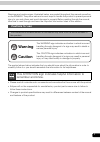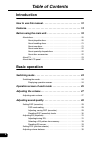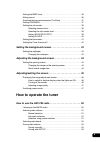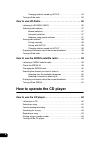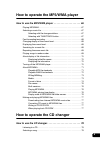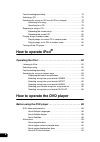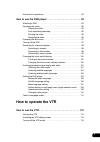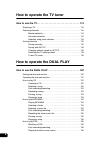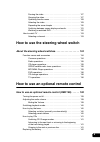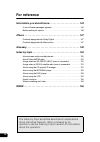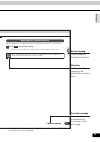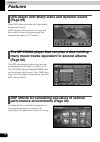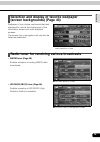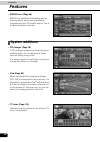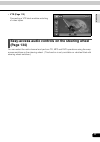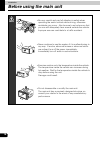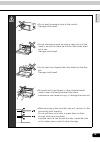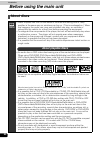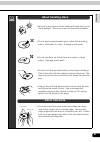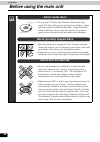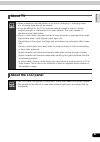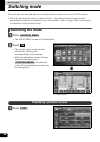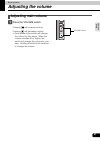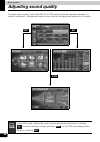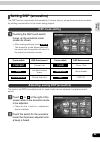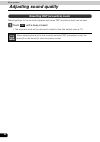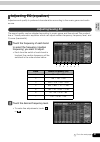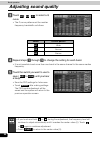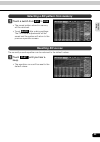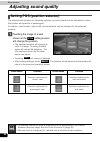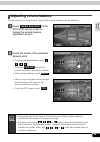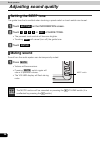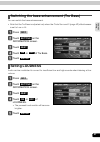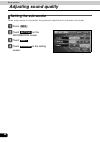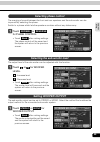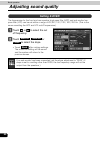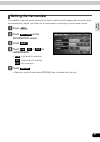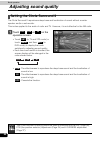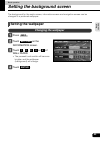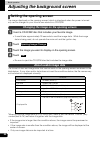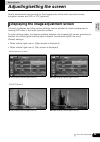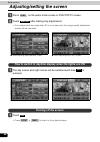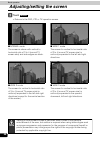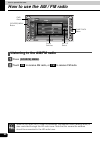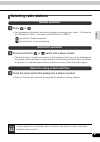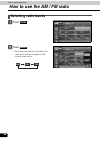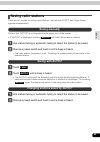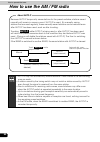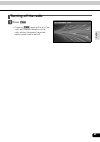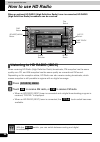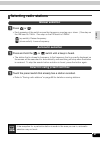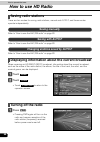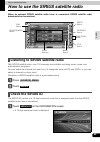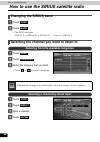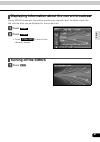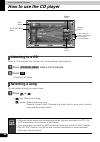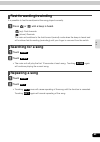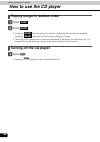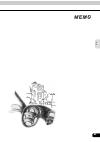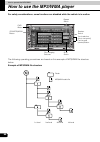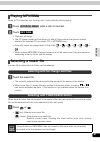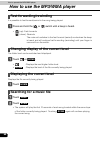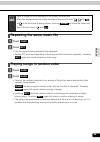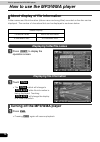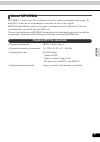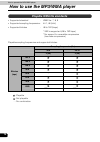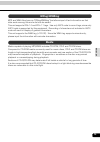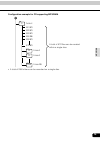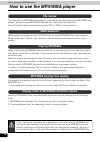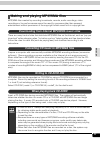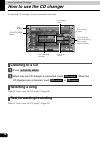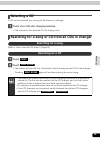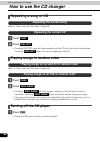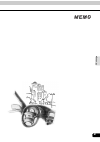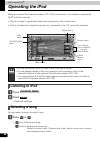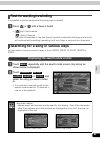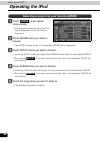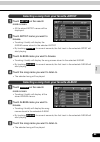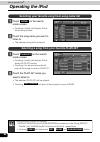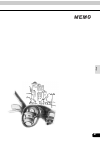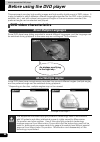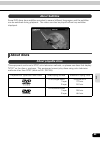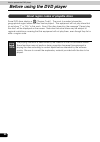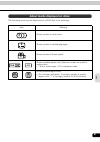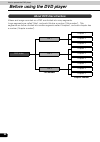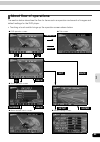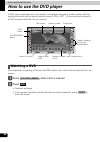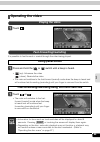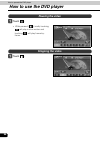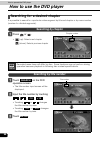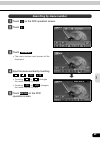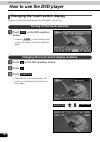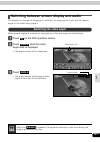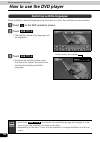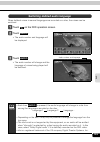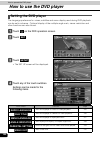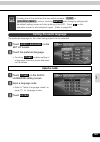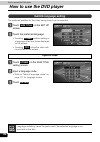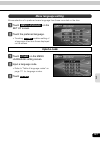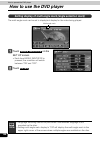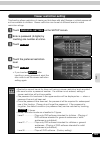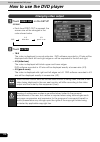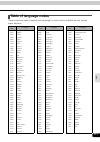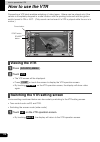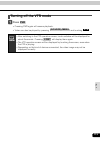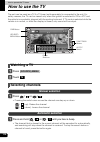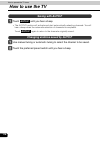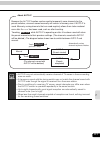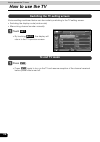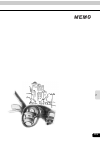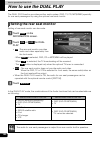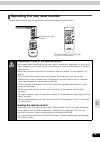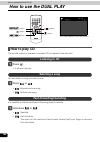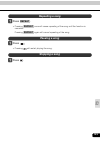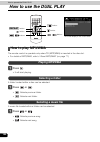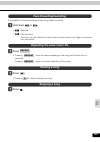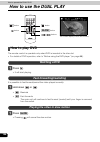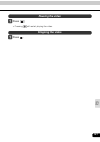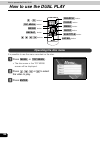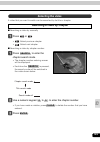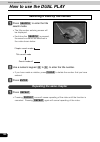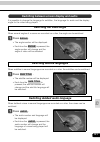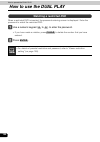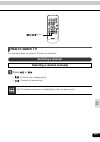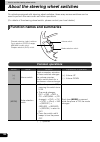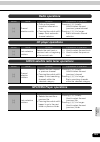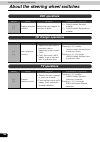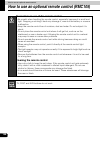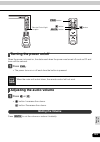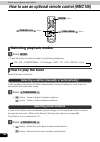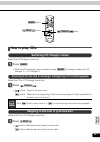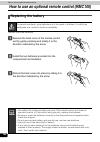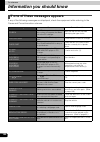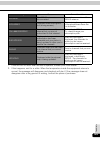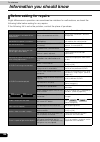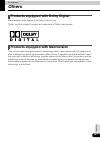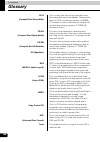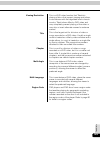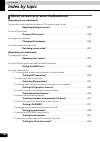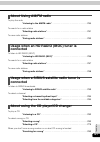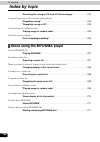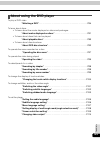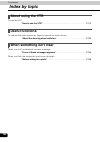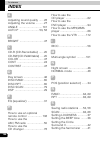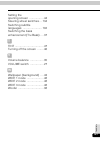- DL manuals
- Eclipse
- GPS
- AVN 6600
- User Manual
Eclipse AVN 6600 User Manual
1
Warnings and caution signs, illustrated below, are posted throughout this manual as well as
on the AVN6600. They show safe and correct ways to handle the product to prevent personal
injury to you and others and avoid damage to property.Before reading through the manual,
take time to read through and learn the important information listed in this section.
The symbol shown below indicates that you should know about the information in order to
carefully follow it or you should remember the information for its helpfulness.
• Please read all materials such as manuals and warranties that have come with the product.
• Eclipse will not be responsible for unsatisfactory product performance due to failure to
follow these instructions.
• Changes to product specifications may result in differences between content of the manual
and features of the product.
Cautions for use
* The illustrations of screens shown in this manual may differ from the actual screens of
this product.
Warning
This WARNING sign indicates a situation in which incorrect
handling through disregard of a sign may result in death or
serious personal injury.
Caution
This CAUTION sign indicates a situation in which incorrect
handling through disregard of a sign may result in personal
injury or may result solely in damage to property.
This ATTENTION sign indicates helpful information to
remember and know.
Summary of AVN 6600
Page 1
1 warnings and caution signs, illustrated below, are posted throughout this manual as well as on the avn6600. They show safe and correct ways to handle the product to prevent personal injury to you and others and avoid damage to property.Before reading through the manual, take time to read through a...
Page 2: Table of Contents
Table of contents 2 introduction how to use this manual . . . . . . . . . . . . . . . . . . . . . . . . . . . . 12 features . . . . . . . . . . . . . . . . . . . . . . . . . . . . . . . . . . . . . . . . . 14 before using the main unit. . . . . . . . . . . . . . . . . . . . . . . . . . 18 about disc...
Page 3: How to Operate The Tuner
3 setting the beep tone . . . . . . . . . . . . . . . . . . . . . . . . . . . . . . . . . . . . . 36 muting sound . . . . . . . . . . . . . . . . . . . . . . . . . . . . . . . . . . . . . . . . . . . . 36 switching the bass enhancement (tru bass). . . . . . . . . . . . . . . . . . . . 37 setting lou...
Page 4: How to Operate The Cd Player
4 changing stations saved by auto.P . . . . . . . . . . . . . . . . . . . . 53 turning off the radio . . . . . . . . . . . . . . . . . . . . . . . . . . . . . . . . . . . . . . . 55 how to use hd radio . . . . . . . . . . . . . . . . . . . . . . . . . . . . . . 56 listening to hd radio (iboc) . . . ...
Page 5
5 how to operate the mp3/wma player how to use the mp3/wma player . . . . . . . . . . . . . . . . . . . . 66 playing mp3/wma . . . . . . . . . . . . . . . . . . . . . . . . . . . . . . . . . . . . . . . . 67 selecting a music file . . . . . . . . . . . . . . . . . . . . . . . . . . . . . . . . . . ....
Page 6: How to Operate Ipod
6 fast-forwarding/rewinding . . . . . . . . . . . . . . . . . . . . . . . . . . . . . . . . . . 78 selecting a cd . . . . . . . . . . . . . . . . . . . . . . . . . . . . . . . . . . . . . . . . . . . 79 searching for a song or cd from all cds in changer . . . . . . . . . . . . . . 79 searching for a...
Page 7: How to Operate The Vtr
7 about flow of operations. . . . . . . . . . . . . . . . . . . . . . . . . . . . . . . . . . . . 93 how to use the dvd player . . . . . . . . . . . . . . . . . . . . . . . . . 94 watching a dvd. . . . . . . . . . . . . . . . . . . . . . . . . . . . . . . . . . . . . . . . . . 94 operating the video...
Page 8: How to Operate The Tv Tuner
8 how to operate the tv tuner how to use the tv . . . . . . . . . . . . . . . . . . . . . . . . . . . . . . . . 114 watching a tv . . . . . . . . . . . . . . . . . . . . . . . . . . . . . . . . . . . . . . . . . . 114 selecting channels . . . . . . . . . . . . . . . . . . . . . . . . . . . . . . . ....
Page 9
9 pausing the video . . . . . . . . . . . . . . . . . . . . . . . . . . . . . . . . . . 127 stopping the video . . . . . . . . . . . . . . . . . . . . . . . . . . . . . . . . . . 127 operating the disc menu . . . . . . . . . . . . . . . . . . . . . . . . . . . . . 128 selecting the video. . . . . . ...
Page 10: For Reference
10 for reference information you should know . . . . . . . . . . . . . . . . . . . . . . 144 if one of these messages appears . . . . . . . . . . . . . . . . . . . . . . . . . . . 144 before asking for repairs . . . . . . . . . . . . . . . . . . . . . . . . . . . . . . . . . . 146 others . . . . . ....
Page 11
11.
Page 12: How to Use This Manual
12 introduction how to use this manual setting dsp (acoustics) the dsp function reproduces the sensation of various factory set performance environments by adding reverberation to the music being played. Touching the dsp touch switch brings up the acoustics mode screen as shown. After making setting...
Page 13
13 in tr o d u c tio n default settings for the currently adjusted and saved dsp (acoustics) level can be reset. Touch until a beep is heard. The accoustic level will be returned to default value (the default value is "0"). Resetting dsp (acoustics) levels off when adjusting the level for the curren...
Page 14: Features
14 introduction features dvd player with sharp video and dynamic sound (page 88) plays dvd video recorded with high quality images and sound. (dvd media is able to record a movie with high quality video and digital sound that exceeds the quality of cd media.) the mp3/wma player that can play a disc ...
Page 15
15 in tr o d u c tio n selection and display of favorite wallpaper (screen backgrounds) (page 43) wallpaper of your choice can be switched and displayed for use as the background of the information screen and audio playback screens. The screen from a navigation unit can also be linked and selected. ...
Page 16: Features
16 features introduction • sirius tuner (page 59) sirius is a satellite broadcasting service offering music, news, sports and other programming with cd-quality sound; this is a paid subscription service. System additions • cd changer (page 78) a cd changer enables non-stop playing of multiple discs,...
Page 17: (Page 134)
17 in tr o d u c tio n • vtr (page 112) connecting a vtr deck enables watching of video tapes. Easy-access audio controls on the steering wheel (page 134) you can select the radio channel and perform cd, mp3 and dvd operations using the easy- access switches on the steering wheel. (this function is ...
Page 18: Before Using The Main Unit
18 introduction before using the main unit • be very careful and pay full attention to safety when operating the audio controls while driving, otherwise accidents may occur. Also be sure to set volume so that you can still adequately hear sounds outside the vehicle. Improper use can contribute to a ...
Page 19
19 in tr o d u c tio n • do not apply excessive force to the monitor. Damage could result. • do not place items such as cups or cans on top of the monitor, and do not leave the monitor tilted down when not in use. Damage could result. • do not insert any objects other than discs into the disc slot. ...
Page 20: Before Using The Main Unit
20 before using the main unit introduction about discs • water droplets can form on the inside of the main unit during cold or rainy weather in the same way car windows can fog up. (this is condensation.) when this happens, the audio can jump and playback can stop, so ventilate or dehumidify the veh...
Page 21: About Handling Discs
21 in tr o d u c tio n • be sure to store discs in their cases and keep them out of direct sunlight. Discs can warp and become unusable. • do not apply paper-based tape to either the recording side or label side of a disc. Damage could result. • do not use discs on which there are cracks or large wa...
Page 22: Before Using The Main Unit
22 before using the main unit introduction • do not use cd discs with attached cellophane tape, rental cd discs with glue protruding from labels or discs with the residue of peeled adhesives. Using discs with those conditions can prevent the player from properly opening and closing as well as cause ...
Page 23: About Tv
23 in tr o d u c tio n about tv about the lcd panel • when connection with the battery is cut due to changing it, changing fuses, etc.,all preset channels will be erased. • it may be difficult for the tv to maintain optimal reception due to variation insignal strength or interference from other obje...
Page 24: Switching Mode
24 basic operation switching mode the main unit can be used when the vehicle's ignition switch is on or in the acc position. • the main unit supports use of a remote control. The optional remote control is sold separately and can be purchased at your local retailer. Refer to page 138 for instruction...
Page 25
Basic operation 25 b a sic op erat ion operation screen of each mode the operation screen for each mode will appear as shown below. ● hd radio (iboc) operation screen (optional) ● cd changer operation screen (optional) ● am radio operation screen ● fm radio operation screen ● sirius operation screen...
Page 26
26 operation screen of each mode basic operation when the operation screen for dvd or video (vtr/tv) has not been operated for 6 seconds or more, the operation screen will automatically be canceled. ● tv operation screen (optional).
Page 27: Adjusting The Volume
Basic operation 27 b a sic op erat ion adjusting the volume adjusting main volume press the volume switch. Pressing will increase volume. Pressing will decrease volume. • each press of the switch will change the volume by two steps. When the volume reaches 50 or higher, the switch will change the vo...
Page 28: Adjusting Sound Quality
28 basic operation adjusting sound quality to adjust sound quality, touch the dsp, eq or pos switch while the operation screen for a mode is displayed. Adjustments made in any mode will be saved and applied to all modes. Dsp eq pos in the dvd mode, display the sound quality adjustment switches by to...
Page 29: Setting Dsp (Acoustics)
29 b a sic op erat ion setting dsp (acoustics) the dsp function reproduces the sensation of various factory set performance environments by adding reverberation to the music being played. Touching the dsp touch switch brings up the acoustics mode screen as shown. • after making settings, touch . The...
Page 30: Adjusting Sound Quality
30 adjusting sound quality basic operation default settings for the currently adjusted and saved dsp (acoustics) level can be reset. Touch until a beep is heard. • the accoustic level will be returned to default value (the default value is "0"). Resetting dsp (acoustics) levels off when adjusting th...
Page 31: Adjusting Eq (Equalizer)
31 b a sic op erat ion adjusting eq (equalizer) adjusts sound quality to preferred characteristics according to the music genre and audio source. The sound quality can be adjusted according to music genre and then stored.This product has a 7-band parametric equalizer which can adjust median frequenc...
Page 32: Adjusting Sound Quality
32 adjusting sound quality basic operation touch , , to select a q curve. • the q curve patterns set the median frequency bandwidth as follows: repeat steps through to change the setting for each band. • it is not possible to set more than one band in the same channel to the same median frequency. T...
Page 33: Resetting Eq Curves
33 b a sic op erat ion touch a switch from to . • the preset pattern stored in memory will be retrieved. • touch after making settings. The peq mode adjustments will be saved and the system will return to the previous operation screen. The currently saved equalizer can be returned to the default val...
Page 34: Adjusting Sound Quality
34 adjusting sound quality basic operation setting pos (position selector) the stereophonic position for obtaining optimum acoustic effects can be adjusted to match the number and position of passengers. In addition, front-to-back, right-to-left volume balance can be adjusted for the selected positi...
Page 35: Adjusting Volume Balance
35 b a sic op erat ion adjusting volume balance the set position for front-to-back, right-to-left volume balance can be adjusted. Touch on the position setting screen to display the volume balance adjustment screen. Touch the screen at the preferred balance point. • to make fine adjustments, touch ,...
Page 36: Adjusting Sound Quality
36 adjusting sound quality basic operation setting the beep tone the guide tone that is emitted when touching a panel switch or touch switch can be set. Touch on the information screen. Touch , , , or of guide tone. • the pressed touch switch will become brighter. • touching will cancel (turn off) t...
Page 37: Setting Loudness
37 b a sic op erat ion switching the bass enhancement (tru bass) you can switch the bass enhancement. • note that the tru bass is adjusted only when the circle surround ii (page 42) effectiveness is set to low or hi. Press . Touch on the information screen. Touch . Touch or of tru bass. Touch . Sett...
Page 38: Adjusting Sound Quality
38 adjusting sound quality basic operation setting the sub-woofer when a sub-woofer is connected, the preferred output level for the audio can be set. Press . Touch on the information screen. Touch . Touch in the setting screen. Info setting next woofer.
Page 39: Selecting Phase Control
39 b a sic op erat ion the merging of sound between the front and rear speakers and the sub-woofer can be improved by selecting the phase. Switch to a phase which lets the speakers combine without any disharmony. Touch or for phase control. • touch after making settings. The phase control will be sa...
Page 40: Adjusting Sound Quality
40 adjusting sound quality basic operation the frequencies for the front and rear speaker high-pass filter (hpf) and sub-woofer low- pass filter (lpf) can be set within a range of 63 / 80 / 100 / 125 / 160 / 200 hz. (this is the same as setting the hpf and lpf cutoff frequencies.) touch or to select...
Page 41: Setting The Harmonizer
41 b a sic op erat ion setting the harmonizer it is possible to set the sound quality boost level to automatically regenerate harmonics such as reverberation, depth, and tone lost in compression, producing a much clearer sound. Press . Touch on the information screen. Touch . Touch , or for harmoniz...
Page 42: Adjusting Sound Quality
42 adjusting sound quality basic operation setting the circle surround ii the circle surround ii reproduces deep bass and localization of sound without a center speaker and/or a sub-woofer. This is also applied to the audio of radio and tv. However, it is not effective for the am radio. Touch , or o...
Page 43: Setting The Wallpaper
Basic operation 43 b a sic op erat ion setting the background screen the background for the audio screen, information screen and navigation screen can be changed to a preferred wallpaper. Setting the wallpaper press . Touch on the information screen. Touch , , , or of wall paper. • the pressed touch...
Page 44: Setting The Opening Screen
44 basic operation adjusting the background screen setting the opening screen the image displayed on the opening screen (which is displayed when the power is turned on) can be changed to your favorite one stored in a cd-r/rw. Insert a cd-r/rw disc that includes your favorite image. • it would take a...
Page 45: Adjusting/setting The Screen
Basic operation 45 b a sic op erat ion adjusting/setting the screen quality adjustments can be made for the images such as the audio operation screen, navigation screen and dvd or vtr (optional). Displaying the image adjustment screen contrast, brightness and other picture settings can be adjusted t...
Page 46: Adjusting/setting The Screen
46 adjusting/setting the screen basic operation press on the audio mode screen or dvd/vtr/tv screen. Touch after making any adjustments. • if no adjustments are made after 20 or more seconds, the image quality adjustment screen will be canceled. The day screen and night screen will be switched each ...
Page 47: Switching Screen Mode
47 b a sic op erat ion the day screen and night screen can be separately adjusted (on the audio operation screen, the navigation screen, and the dvd/vtr/tv screen). ■ contrast touch to strengthen contrast, to weaken contrast. ■ bright touch to make lighter, to make darker. ■ color (for dvd/vtr/tv sc...
Page 48: Adjusting/setting The Screen
48 adjusting/setting the screen basic operation touch . • returns to the dvd, vtr or tv operation screen. Back ■ normal mode the screen is shown with vertical to horizontal ratio of 3 to 4 (normal tv screen size) and side edges are black. ■ wide 1 mode the screen for vertical to horizontal ratio of ...
Page 49
49 b a sic op erat ion.
Page 50: How to Use The Am / Fm Radio
50 how to operate the tuner how to use the am / fm radio listening to the am/fm radio press . Touch to receive am radio, or to receive fm radio. Pwr button (source) menu button auto.P switch preset switches tune track button (source) menu am fm when an hd radio (iboc) tuner is connected, the standar...
Page 51: Selecting Radio Stations
51 ra d io selecting radio stations press or . • each pressing of the switch moves the frequency one step up or down. (one step on the am band is 10khz. One step on the fm band is 0.2mhz.) (up switch): raises frequency (down switch): lowers frequency press and hold the or switch until a beep is hear...
Page 52: How to Use The Am / Fm Radio
52 how to use the am / fm radio how to operate the tuner selecting radio bands touch . Touch . • each time the switch is touched, the radio band will be changed in the order shown below. Func band fm1 off fm2 fm3.
Page 53: Saving Radio Stations
53 ra d io saving radio stations there are two modes for saving radio stations, manual and auto.P, and these modes operate independently. Confirm that "auto.P" is not displayed in the upper part of the screen. • if "auto.P" is displayed, touching will switch the screen to manual. Use manual tuning o...
Page 54: How to Use The Am / Fm Radio
54 how to use the am / fm radio how to operate the tuner because auto.P temporarily saves stations for the preset switches, stations saved manually will remain in memory even if auto.P is used. By manually saving stations that are used regularly, these manually saved stations can be restored even af...
Page 55: Turning Off The Radio
55 ra d io turning off the radio press . • pressing again will turn on the radio and resume reception of the radio station (frequency) received before power was turned off. Pwr pwr.
Page 56: How to Use Hd Radio
56 how to operate the tuner how to use hd radio when an optional hd radio (high definition radio) tuner is connected, hd radio (high definition radio) broadcasts can be received. Listening to hd radio (iboc) when receiving hd radio (high definition radio) broadcasts, fm reception has the same qualit...
Page 57: Selecting Radio Stations
57 ra d io selecting radio stations press or . • each pressing of the switch moves the frequency one step up or down. (one step on the am band is 10khz. One step on the fm band is 0.2mhz. (up switch): raises frequency (down switch): lowers frequency press and hold the or switch until a beep is heard...
Page 58: How to Use Hd Radio
58 how to use hd radio how to operate the tuner saving radio stations there are two modes for saving radio stations, manual and auto.P, and these modes operate independently. Refer to "how to use the am / fm radio" on page 53. Refer to "how to use the am / fm radio" on page 53. Refer to "how to use ...
Page 59: Check The Sirius Id
How to operate the tuner 59 ra d io how to use the sirius satellite radio when an optional sirius satellite radio tuner is connected, sirius satellite radio broadcasts can be received. Listening to sirius satellite radio with sirius satellite radio, over 100 channels are available including music, n...
Page 60: Changing The Sirius Band
60 how to use the sirius satellite radio how to operate the tuner changing the sirius band touch . Touch . • the band changes. [sirius 1] → [sirius 2] → [sirius 3] ... → return to [sirius 1] selecting the channel you want to listen to touch . Touch . Select the category that you want. • touch or to ...
Page 61: Turning Off The Sirius
61 ra d io displaying information about the current broadcast during sirius broadcasts, information including the channel name, the album name, the title, and the artist can be displayed for the current track. Touch . Touch . • touch to return to the operation screen. Turning off the sirius press . ...
Page 62: How to Use The Cd Player
62 how to operate the cd player how to use the cd player listening to a cd when a cd is inserted into the disc slot, it automatically starts playing. Press while a cd is inserted. Touch . • playback will begin. Selecting a song you can select a song you want to hear. Press or . • (up): selects next ...
Page 63: Fast-Forwarding/rewinding
63 cd fast-forwarding/rewinding it is possible to fast-forward/rewind the song played currently. Press or until a beep is heard. (up): fast-forwards (down): rewinds the main unit switches to the fast-forward (rewind) mode when the beep is heard and will continue fast-forwarding (rewinding) until you...
Page 64: How to Use The Cd Player
64 how to use the cd player how to operate the cd player playing songs in random order touch . Touch . • touching will play songs in random order until the function is canceled. Touching again will cancel random playing of songs. • the song to be played next is randomly selected at the end of curren...
Page 65
65 cd.
Page 66
66 how to operate the mp3/wma how to use the mp3/wma player for safety considerations, some functions are disabled while the vehicle is in motion. The following operating procedures are based on this example of mp3/wma file structure below. Example of mp3/wma file structure pwr button (source) menu ...
Page 67: Playing Mp3/wma
67 mp3 /wma playing mp3/wma when a cd is inserted into the disc slot, it automatically starts playing. Press while a disc is inserted. Touch . • playback will begin. • the cd player screen will be shown for about 2 seconds as the system checks whether the inserted cd is a music cd or mp3/wma disc. •...
Page 68: Fast-Forwarding/rewinding
68 how to use the mp3/wma player how to operate the mp3/wma player fast-forwarding/rewinding it is possible to fast-forward/rewind in the song being played. Press and hold the or switch until a beep is heard. • (up): fast-forwards (down): rewinds the main unit switches to the fast-forward (rewind) m...
Page 69
69 mp3 /wma repeating the same music file touch . Touch . • the file currently being played will be repeated. • setting rpt will cause repeating of the song until the function is canceled. Touching again will cancel repeating of the song. Playing songs in random order touch . Touch . • files will be...
Page 70: Displaying File Information
70 how to use the mp3/wma player how to operate the mp3/wma player about display of file information folder names and file information (album name and song titles) recorded on the disc can be displayed. The number of characters that can be displayed is as shown below. Press to display the operation ...
Page 71: About Mp3/wma
71 mp3 /wma about mp3/wma mp3 (mpeg-1 audio layer iii) is a standard format for audio compression technology. By using mp3, a file can be compressed to one-tenth the size of the original. Wma (windows media tm audio) is the audio compression format by microsoft. This can compress files to a smaller ...
Page 72
72 how to use the mp3/wma player how to operate the mp3/wma player • supported standard : wma ver. 7, 8, 9 • supported sampling frequencies : 44.1, 48 (khz) • supported bitrates : 48 to 192 (kbps) * vbr is supported (48 to 192 kbps) * no support for reversible compression (loss-less compression) pla...
Page 73: Id3Tag/wmatag
73 mp3 /wma mp3 and wma files have an "id3tag/wmatag" that allows input of text information so that data such as song title and artist can be saved. This unit supports id3v.1.0 and id3v.1.1 tags. Use only ascii code to record tags, since only ascii code is supported by this equipment. Recording of c...
Page 74: Format of Discs
74 how to use the mp3/wma player how to operate the mp3/wma player the format of discs to be used must be as following: • disc format : cd-rom (mode 1), cd-rom xa (mode2 form1) • file format : iso9660 level 1 or level 2 romeo system, joliet system mp3/wma files recorded in a format other than the on...
Page 75
75 mp3 /wma configuration example for cd supporting mp3/wma • a total of 255 folders can be recorded on a single disc. F1 f2 folder1 folder2 f3 folder3 f255 folder255 001.Mp3 002.Mp3 003.Mp3 004.Wma 005.Mp3 512.Mp3 a total of 512 files can be created within a single disc..
Page 76: File Names
76 how to use the mp3/wma player how to operate the mp3/wma player only files with the mp3/wma file extension ".Mp3/.Wma" can be recognized as mp3/wma and played. Be sure to save mp3/wma files with the ".Mp3/.Wma" file extension. Use half-width english capital letters to write "mp" or "wma" of the e...
Page 77: Writing To Cd-R/cd-Rw
77 mp3 /wma making and playing mp3/wma files mp3/wma files created by recording broadcasts, records, audio recordings, video recordings or live performances cannot be used for purposes other than personal entertainment without permission of the copyright holder as set forth in copyright law. There a...
Page 78: How to Use The Cd Changer
78 how to operate the cd changer how to use the cd changer an optional cd changer can be connected and used. Listening to a cd press . When only one cd changer is connected, touch . When two cd changers are connected, touch or . Selecting a song refer to "how to use the cd player" (page 62). Fast-fo...
Page 79: Selecting A Cd
79 cd chan ger selecting a cd a cd can be selected from among all the discs on a changer. Touch one of the disc changing switches. • the number for the selected cd will change color. Searching for a song or cd from all cds in changer refer to "how to use the cd player" (page 63). Touch . Touch . • t...
Page 80: How to Use The Cd Changer
80 how to use the cd changer how to operate the cd changer repeating a song or cd refer to "how to use the cd player" (page 63). Touch . Touch . • touching disc rpt once will cause repeating of the cd until the function is canceled touching again will cancel repeating of the cd. Playing songs in ran...
Page 81
81 cd chan ger.
Page 82: Operating The Ipod
82 how to operate ipod ® operating the ipod when an optional ipod interface adaptor (ipc-106) is connected, it is possible to operate the ipod ® with this main unit. • ipod is for legal or rightholder-authorized copying only. Don't steal music. • ipod is a trademark of apple computer, inc., register...
Page 83: Fast-Forwarding/rewinding
83 ip o d fast-forwarding/rewinding it is possible to fast-forward/rewind the song played currently. Press or until a beep is heard. • (up): fast-forwards (down): rewinds the main unit switches to the fast-forward (rewind) mode when the beep is heard and will continue fast-forwarding (rewinding) unt...
Page 84: Operating The Ipod
84 operating the ipod how to operate ipod ® touch on the search mode screen. • all the genre names stored in the ipod that is connected to this unit will be displayed. Touch genre name you want to browse. • the artist names stored in the selected genre will be displayed. Touch artist name you want t...
Page 85
85 ip o d touch on the search mode screen. • all the stored artist names will be displayed. Touch artist name you want to browse. • touching it briefly will display the album names stored in the selected artist. • by touching for several seconds, the first track in the selected artist will start pla...
Page 86: Operating The Ipod
86 operating the ipod how to operate ipod ® touch on the search mode screen. • touching it briefly will display all the stored song names. Touch the song name you want to listen to. • the selected song will be played. Touch on the search mode screen. • touching it briefly will display all the stored...
Page 87
87 ip o d.
Page 88: Before Using The Dvd Player
88 how to operate the dvd player before using the dvd player this equipment can play high quality images and high quality digital sound of dvd videos. It is also possible to switch between different languages recorded on the dvd video (dubbing, subtitles, etc.), and with videos having several angles...
Page 89: About Discs
89 dv d some dvd discs have subtitles recorded in several different languages, and the subtitles can be switched during playback. The video can also be played without any subtitles displayed. About discs this equipment conforms to ntsc color television methods, so please use discs that display "ntsc...
Page 90: Before Using The Dvd Player
90 before using the dvd player how to operate the dvd player some dvd discs display a ("region code"). The mark (a number) shows the geographical region where the disc can be played. This equipment will not play discs that do not show "1" or "all" in this mark. Even if the disc does play, the messag...
Page 91
91 dv d the following mark may be displayed on a dvd disc or its package. Mark meaning shows number of voice tracks. Shows number of subtitle languages. Shows number of filmed angles. Shows available aspect ratio (television screen horizontal to vertical ratio). • "16:9" is wide screen, "4:3" is sta...
Page 92: Before Using The Dvd Player
92 before using the dvd player how to operate the dvd player videos and songs recorded on a dvd are divided into many segments. Large segments are called "titles", and each title has a number ("title number"). Title segments are further divided into smaller segments called "chapters", and each chapt...
Page 93: About Flow Of Operations
93 dv d about flow of operations the section below describes the flow for items such as operation and search of images and default settings for the dvd player. • touching a touch switch brings up the operation screen shown below. Search back set back back number enter setup back ● dvd operation scre...
Page 94: How to Use The Dvd Player
94 how to operate the dvd player how to use the dvd player a dvd can be watched only if the vehicle is completely stopped in a safe location with the parking brake set and the ignition switch turned to on or acc. (only sound can be heard if a dvd is played while the car is in motion.) watching a dvd...
Page 95: Operating The Video
95 dv d operating the video touch . It is possible to fast-forward or rewind through the video being played. Using panel button press and hold the or switch until a beep is heard. • (up): advances the video (down): rewinds the video • the main unit switches to the fast-forward (rewind) mode when the...
Page 96: How to Use The Dvd Player
96 how to use the dvd player how to operate the dvd player touch . • while paused ( ), briefly touching will play in slow motion and touching will play frame-by- frame. Touch . Pausing the video stopping the video.
Page 97: Operating The Disc Menu
97 dv d operating the disc menu it is possible to use the menu recorded on the disc. Touch on the dvd operation screen. Touch or . Touch . Touch and select the video to play. Touch . Turning off the dvd press . • pressing again will resume playback. Menu top menu enter pwr pwr.
Page 98: How to Use The Dvd Player
98 how to use the dvd player how to operate the dvd player searching for a desired chapter it is possible to search for a particular video segment by title and chapter or by menu number (number for divided segments). Press or . • (up): selects next chapter (down): selects previous chapter touch on t...
Page 99: Searching By Menu Number
99 dv d touch on the dvd operation screen. Touch . Touch . • the menu number input screen will be displayed. Input the menu number by touching , , , . • touching or changes the menu number by ones. • touching or changes the menu number by tens. Touch on the dvd operation screen. Searching by menu nu...
Page 100: 100
100 how to use the dvd player how to operate the dvd player changing the touch switch display display of the touch switches can be changed or turned off. Touch on the dvd operation screen. • pressing or the touching the screen will display the touch switches again. Touch on the dvd operation screen....
Page 101: 101
101 dv d switching between screen display and audio it is possible to change the language for subtitles, the language for audio and the display angle for the video being played. When several angles of a scene are recorded on a disc, the angle can be switched. Touch on the dvd operation screen. Touch...
Page 102: 102
102 how to use the dvd player how to operate the dvd player when subtitles in several languages are recorded on a disc, the subtitles can be switched. Touch on the dvd operation screen. Touch . • the subtitle number and language will be displayed. Touch . • switches the subtitle number each time the...
Page 103: 103
103 dv d when dubbed voices in several languages are recorded on a disc, the voices can be switched. Touch on the dvd operation screen. Touch . • the audio number and language will be displayed. Touch . • the audio number will change and the language of voices being played will be switched. Switchin...
Page 104: 104
104 how to use the dvd player how to operate the dvd player setting the dvd player the language preference for voices, subtitles and menu display used during dvd playback can be set in advance. Optional display of the multiple angle mark, viewer restriction and other functions can also be set. Touch...
Page 105: 105
105 dv d the preferred language for the video being played can be selected. Touch on the set up screen. Touch the preferred language. • touching enables setting of a language other than those displayed on the screen. Input a code touch on the audio language setting screen. Input a language code. • r...
Page 106: 106
106 how to use the dvd player how to operate the dvd player the preferred subtitles for the video being played can be selected. Touch on the set up screen. Touch the preferred language. • touching enables setting of a language other than those displayed on the screen. • touching plays the video with...
Page 107: 107
107 dv d allows selection of a preferred menu language from those recorded on the disc. Touch on the set up screen. Touch the preferred language. • touching enables setting of a language other than those displayed on the screen. Input a code touch on the menu language setting screen. Input a languag...
Page 108: 108
108 how to use the dvd player how to operate the dvd player the multi-angle mark can be set to display/not display for the video being played. Touch on the set up screen. • each time angle indicator is pressed, the condition will switch between "on" and "off". Touch . Setting display of multi-angle ...
Page 109: 109
109 dv d this function allows restriction of viewing so that discs with adult themes or violent scenes will not be available to children. Viewer restriction can be set at different levels to match restriction ratings. Touch on the setup screen. Enter a password (4 digits) by touching one number at a...
Page 110: 110
110 how to use the dvd player how to operate the dvd player touch on the setup screen. • each time video out is pressed, the screen size will be changed in the order shown below. Touch . • 16:9 the video is displayed in normal wide size. Dvd software recorded in 4:3 size will be displayed with black...
Page 111: 111
111 dv d table of language codes these codes are used to specify the language for audio tracks, subtitles and on-screen menu displays. Input code language input code language input code language 1001 japanese 0801 hausa 1721 quechua 0514 english 0809 hindi 1813 rhaeto-romance 0618 french 0818 croati...
Page 112: 112
112 how to operate the vtr how to use the vtr connecting a vtr deck enables watching of video tapes. Videos can be played only if the vehicle is completely stopped in a safe location with the parking brake set and the ignition switch turned to on or acc. (only sound can be heard if a vtr is played w...
Page 113: 113
113 vt r turning off the vtr mode press . • pressing pwr again will resume playback. • video can also be played by pressing and touching . Pwr (source) menu vtr • after switching to the vtr operation screen, touch switches will be displayed for about 6 seconds. Pressing will display them again. • th...
Page 114: 114
114 how to operate the tv tuner how to use the tv the unit can be used as a tv if a tv tuner (sold separately) is connected to the unit. For safety reasons, the tv can be viewed only when the ignition is switched to on or acc and the vehicle is completely stopped with the parking brake set. If tv mo...
Page 115: 115
115 tv touch a preset switch that already has a channel recorded. • see "saving channels" shown below for more information. Saving channels there are two modes for saving channels, manual and auto.P. These modes operate independently. Make sure "auto.P" is not displayed in the upper part of the scre...
Page 116: 116
116 how to use the tv how to operate the tv tuner touch until you hear a beep. • the auto.P function will activate and start automatically selecting channels. You will hear a beep when the automatic selection of channels is completed. Touch again to return to the channels originally saved. Use manua...
Page 117: 117
117 tv auto.P auto.P touch ޓuntil you hear a beep. Manual auto.P (search started) auto.P (search completed) automatically saving channels to preset switches (the channels saved with auto.P will be deleted) touch auto.P because the auto.P function can be used to temporarily save channels for the pres...
Page 118: 118
118 how to use the tv how to operate the tv tuner various setting mentioned below can be made by switching to the tv setting screen. • switching the display mode (wide mode) • memorizing channel number manually. Touch . • by touching , the display will return to the tv operation screen. Press . • pr...
Page 119: 119
119 tv.
Page 120: 120
120 how to operate the dual play how to use the dual play the dual play function provides another audio system (dvd, tv, cd, mp3/wma) specially for rear seat passengers by using the optional rear seat monitor. Setting the rear seat monitor setting of rear seat monitor can be made. Touch on the infor...
Page 121: 121
121 dua l pl ay operating the rear seat monitor the rear seat monitor can be operated using a dedicated remote control. Precautions in use of the remote control • be careful when handling the remote control, especially because it is small and light. Dropping or striking it hard may damage it, wear o...
Page 122: 122
122 how to use the dual play how to operate the dual play how to play cd the remote control is operable only when cd is inserted in the disc slot. Press . • it will start playing. You can select a song you want to hear. Press or . • :selects previous song. • :selects next song. It is possible to fas...
Page 123: 123
123 dua l pl ay press . • pressing once will cause repeating of the song until the function is canceled. Pressing again will cancel repeating of the song. Press . • pressing will restart playing the song. Press . Repeating a song repeat repeat repeat pausing a song stopping a song.
Page 124: 124
124 how to use the dual play how to operate the dual play how to play mp3/wma the remote control is operable only when cd (mp3/wma) is inserted in the disc slot. • for details of mp3/wma, refer to "about mp3/wma" (on page 71). Press . • it will start playing. A folder located within a disc can be se...
Page 125: 125
125 dua l pl ay it is possible to fast-forward/rewind the song played currently. Hold down or . • :rewinds. • :fast-forwards. The main unit will continue to fast-forward (rewind) until your finger is removed from the switch. Press . • pressing once will cause repeating of the song until the function...
Page 126: 126
126 how to use the dual play how to operate the dual play how to play dvd the remote control is operable only when dvd is inserted in the disc slot. • for details of dvd operation, refer to "before using the dvd player" (on page 88). Press . • it will start playing. It is possible to fast-forward/re...
Page 127: 127
127 dua l pl ay press . • pressing will restart playing the video. Press . Pausing the video stopping the video.
Page 128: 128
128 how to use the dual play how to operate the dual play it is possible to use the menu recorded on the disc. Press or . • the disc menu or the top menu screen will be displayed. Press , , or to select the video to play. Press . Button clear button enter buttons button audio button top menu button ...
Page 129: 129
129 dua l pl ay a video that you want to watch can be searched by its title or chapter. Searching a video by chapter ■ searching a video by manually press or . • :select previous chapter • :select next chapter ■ searching a video by chapter number press to enter the chapter search mode. • the chapte...
Page 130: 130
130 how to use the dual play how to operate the dual play searching a video by title number press to enter the title search mode. • the title number entering screen will be displayed. • each time the is pressed, the search mode will be switched in the order shown below. Use a numeric keypad ( to ) t...
Page 131: 131
131 dua l pl ay it is possible to change the language for subtitles , the language for audio and the display angle for the video being played. Switching the video angle when several angles of a scene are recorded on a disc, the angle can be switched. Press . • the angle number will be displayed. • e...
Page 132: 132
132 how to use the dual play how to operate the dual play when a restricted dvd is inserted, the password entering screen is displayed. Enter the password to watch the restricted dvd. Use a numeric keypad ( to ) to enter the password. • if you have made a mistake, press to delete the number that you...
Page 133: 133
133 dua l pl ay how to watch tv it is operable when an optional tv tuner is connected. Selecting a channel manually press or . • :channel down (descending). • :channel up (ascending). Buttons selecting a channel the tv channel number is not displayed on the rear seat monitor..
Page 134: 134
134 how to use the steering wheel switch about the steering wheel switches on vehicles equipped with steering wheel switches, these easy-access switches can be used to perform the main audio and other operations. (for details of the steering wheel switch, please contact your local dealer.) function ...
Page 135: 135
135 s teer ing w heel sw itch switch name function explanation of operation ( ∧) ( ∨) channel selection switch • calls up the preset broadcast channels in order. • pressing the switch until it beeps starts automatic channel selection. Pressing ( ∧)/(∨) briefly: used to select the next (previous) pre...
Page 136: 136
136 about the steering wheel switches how to use the steering wheel switch switch name function explanation of operation ( ∧) ( ∨) chapter selection switches selects the next chapter or previous chapter. ( ∧): used to select the next chapter. ( ∨): used to select the previous chapter. Switch name fu...
Page 137: 137
137 s teer ing w heel sw itch.
Page 138: 138
138 how to use an optional remote control how to use an optional remote control (rmc105) precautions in use of the remote control • be careful when handling the remote control, especially because it is small and light. Dropping or striking it hard may damage it, wear out the battery or cause a malfu...
Page 139: 139
139 re m o te cont rol turning the power on/off when the power is turned on, the state used when the power was turned off such as cd and tuner will be restored. Press . • the power turns on or off each time the button is pressed. Adjusting the audio volume press or . • button: increases the volume. ...
Page 140: 140
140 how to use an optional remote control (rmc105) how to use an optional remote control switching playback modes press . • press the button to switch modes in the following sequence: am →fm →cd(mp3/wma) →cd changer →dvd →tv →vtr →sirius →ipod how to play the tuner select the tuner mode first. A sho...
Page 141: 141
141 re m o te cont rol how to play cds select the cd changer mode first. Press . • when two cd changers are connected, press to change modes from cd changer 1 → cd changer 2. Select the cd or cd changer mode first. Press . • button: skips to the next track. Button: returns to the beginning of the tr...
Page 142: 142
142 how to use an optional remote control (rmc105) how to use an optional remote control replacing the battery use two aaa-size batteries. Remove the back cover of the remote control unit by gently pressing and sliding it in the direction indicated by the arrow. Install the two batteries provided in...
Page 143: 143
143 re m o te cont rol.
Page 144: 144
144 for reference information you should know if one of these messages appears if any of the following messages are displayed, check the equipment while referring to the cause and corrective action columns. Messages cause corrective action cd seek the cd changer is searching for discs when a magazin...
Page 145: 145
145 fo r re fe re nc e 1: if the unit will not work after the disk is ejected, contact your local retailer. 2: if this happens, wait for a while. When the temperature inside the equipment returns to normal, the message will disappear and playback will start. If the message does not disappear after a...
Page 146: 146
146 information you should know for reference before asking for repairs slight differences in operation can sometimes be mistaken for malfunctions, so check the following table before asking for any repairs. If the following fail to solve the problem, contact the place of purchase. Problem possible ...
Page 147: 147
For reference 147 fo r re fe re nc e others products equipped with dolby digital manufactured under license from dolby laboratories. "dolby" and the double-d symbol are trademarks of dolby laboratories. Products equipped with macrovision this unit includes copyright protection technology used in acc...
Page 148: 148
148 for reference glossary cd-r this is a disc that can only be recorded once. Recorded data cannot be deleted. There are two types of cd-r, one having capacity of 650mb (74 minutes of music), the same as a regular cd, and the other having capacity of 700mb (80 minutes of music). (compact disc recor...
Page 149: 149
149 fo r re fe re nc e viewing restriction this is a dvd video function that "restricts playing of discs that support viewing restrictions, in accordance with the regulated levels of each country." restrictions differ by dvd video and may completely prevent playing of the video or may skip or insert...
Page 150: 150
150 for reference index by topic about screen and sound adjustment [regarding screen adjustment] to make the audio operation screen or vtr screen easier to see "adjusting/setting the screen" . . . . . . . . . . . . . . . . . . . . . . . . . . . . . . . . P45 to turn off the screen "turning off the s...
Page 151: 151
151 fo r re fe re nc e about using am/fm radio to play the radio "listening to the am/fm radio" . . . . . . . . . . . . . . . . . . . . . . . . . . . . . . . P50 to search for a radio station "selecting radio stations" . . . . . . . . . . . . . . . . . . . . . . . . . . . . . . . . . . . . P51 to sa...
Page 152: 152
152 index by topic for reference "searching for a song or cd from all cds in changer" . . . . . . . . . . . . P79 to repeat the song or cd currently being played "repeating a song" . . . . . . . . . . . . . . . . . . . . . . . . . . . . . . . . . . . . . . . . . P63 "repeating a song or cd" . . . . ...
Page 153: 153
153 fo r re fe re nc e about using the dvd player to play a dvd video "watching a dvd" . . . . . . . . . . . . . . . . . . . . . . . . . . . . . . . . . . . . . . . . . . . P94 to learn about discs • to learn about the marks displayed on discs and packages "about marks displayed on discs" . . . . . ...
Page 154: 154
154 index by topic for reference about using the vtr to use the vtr "how to use the vtr" . . . . . . . . . . . . . . . . . . . . . . . . . . . . . . . . . . . . . . . P112 useful functions to operate the audio system by fingertip operations while driving "about the steering wheel switches" . . . . ....
Page 155: 155
155 fo r re fe re nc e.
Page 156: 156
156 for reference index a adjusting sound quality ...... 28 adjusting the volume .......... 27 angle ............................. 101 auto.P ........................ 53, 58 b bright .............................. 47 c cd-r (cd-recordable) ...... 20 cd-rw (cd-rewritable) .... 20 color .................
Page 157: 157
157 fo r re fe re nc e setting the opening screen .................. 44 steering wheel switches ... 134 switching subtitle languages ........................ 102 switching the bass enhancement (tru bass) .... 37 t tint .................................... 47 turning off the screen ........ 46 v volu...